My homework thread for the august 2018 class
Week 1 submission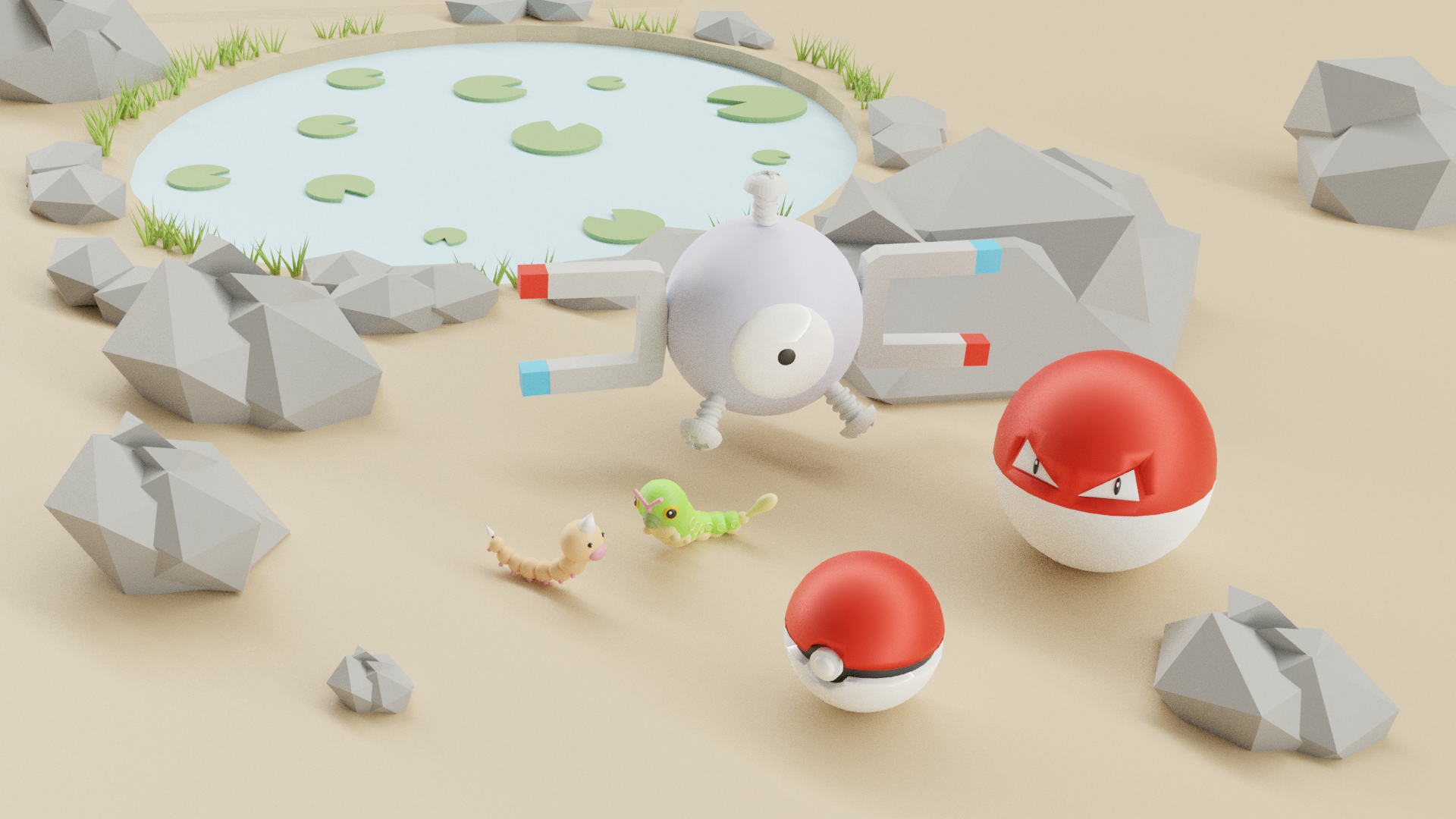
Week 2 submissions
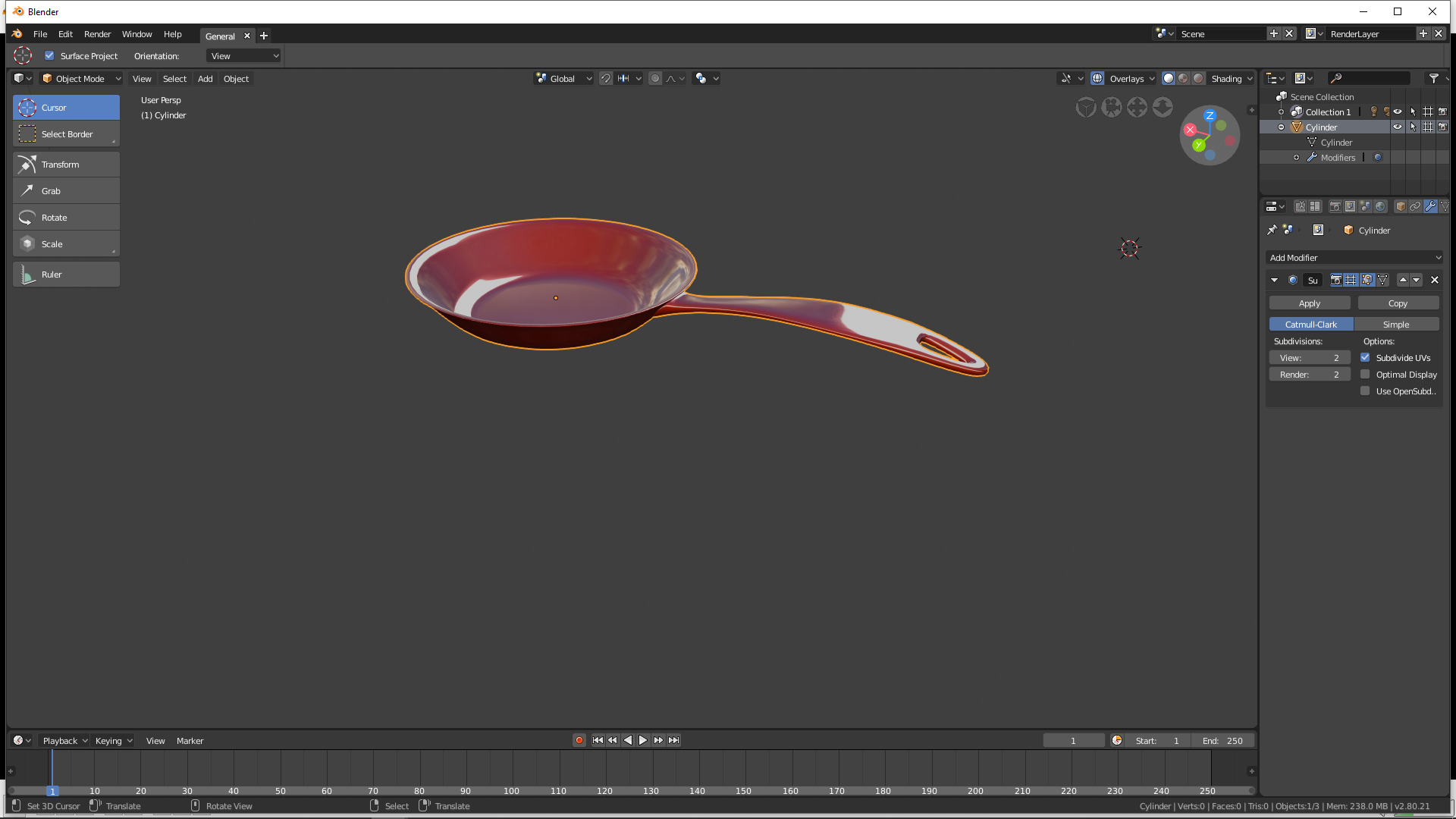
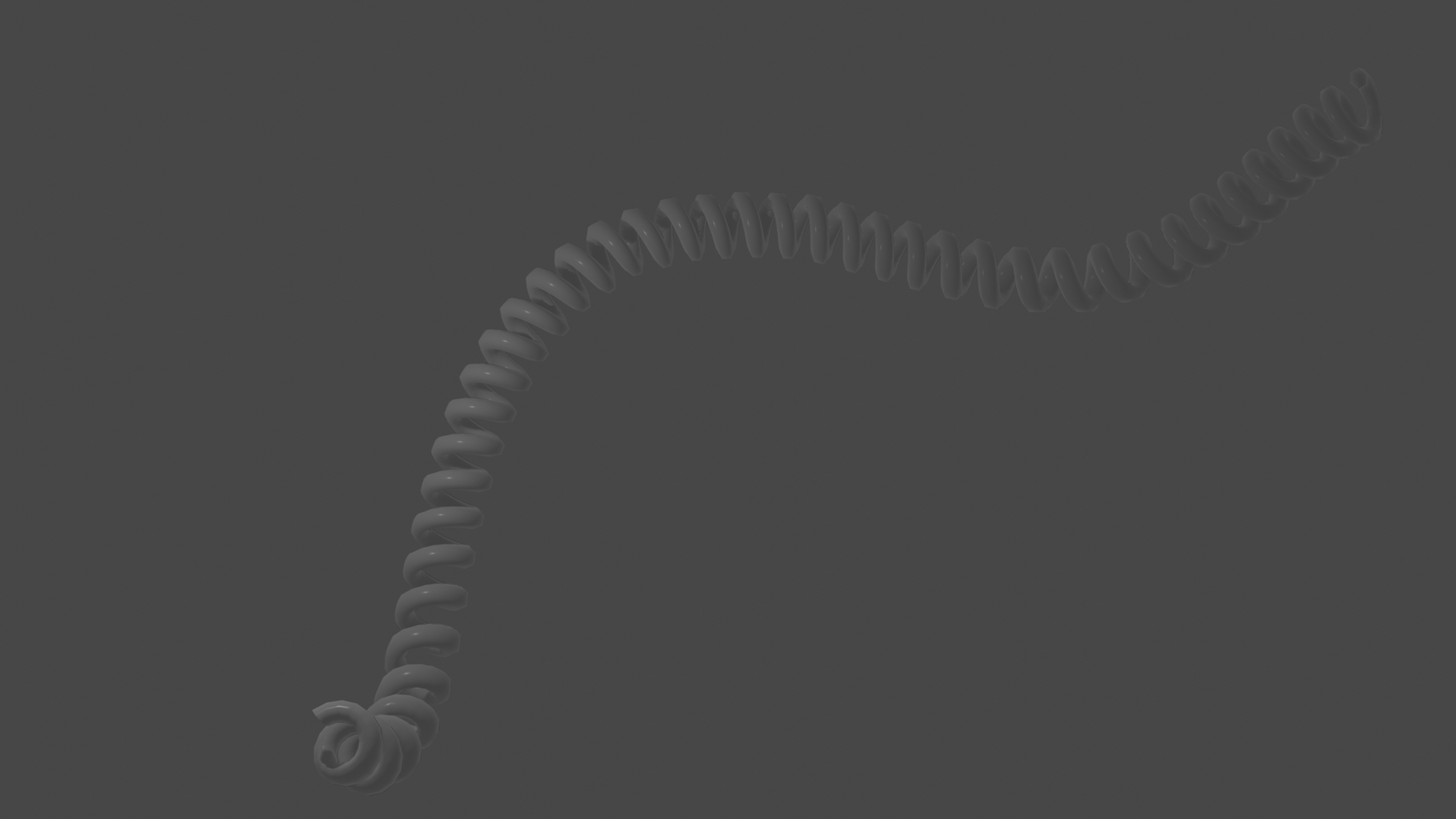




Week 3
melvin: Melvin sculpt
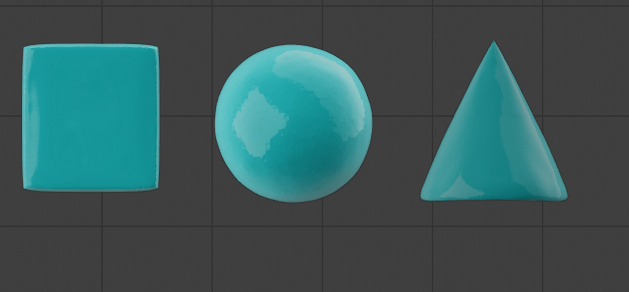
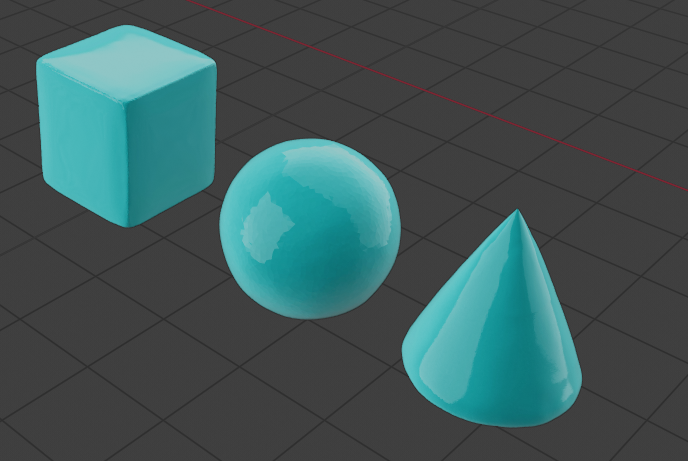

WEEK 4



gesture sculpting 34 minutes

gesture sculpting continue (35 minutes)

this week i learned to get even more comfortable with sculpting and learned to texture paint. also did i try the gesture and i was surprised to see how far i got in 34 minutes . i never tought i would get him that far. knowing hoe long i strugled with eevee. so i am really happy i joined this community and class . i learned a lot and i am gonna keep continueing.
@theluthier Thank you so much Kent.it makes me so happy to know you also like the end scene . and indeed i learned so much here . How to change primitives in certain ways, learned how the boolean Works. Learned to duplicate objects. change settings of the camera and vieuw . I even learned how to give some collor and made a better light setting to get a Nice render result . Not to forget that i also know now there are different kind of renders. Thanx to everyone here i could learn so much ,what really is amazing.
And with seeing everyone's won submission i even managed to make an even better scene then i had at the start. Seeing so many amazing submisions just gives me a big motivation boost to even go further then what i had or planned.
yyukinoh1989 I'd like to elaborate a bit on the CTRL-C / CTRL-V a bit.
CTRL-C / CTRL-V is not just for copying from one file to another. It's useful all over the interface. You can hover over a button, press CTRL-C, and hover over another button and past in in with CTRL-V. For instance to copy values or colors. (of course you can also copy colors by just dragging a color from a color button to another).
hello guys .
I am trying to model in edit mode (moving goes pretty much ok)
but i wonder with the snapping tool is it possible to say for example with 2 boxes . snap to each other but do not overlap ?
Each time i use it it overlap each other . Hope some can help with this
ggolden-kitty
Thank you so much . Is there also a way if you have 2 seperate cubes to bring them together so that when you edit you can edit both at same time ? And like with the one modifier i saw from yesterday (forgot the name and cannot yet rewatch) the verticies is it possible to clip them together at a certain point ?
yyukinoh1989 Do you mean mirror modifier? Mirror your cube and edit both at same time. When you are done after you apply modifier you can L one cube to select it, and then P it to seperate it and make it its own mesh.
ggolden-kitty
thanx that was indeed what i was looking for (trying to make some kind of fence for around a house but somehow rounded off )
this sure will help. trough how do i duplicate them later and let them join together
yyukinoh1989 or you can alt d ur cube creating a Linked Duplicate and all edits you do will go to both.
Read more here https://docs.blender.org/manual/en/dev/editors/3dview/object/editing/duplication.html
ggolden-kitty
Thanx alt D was indeed what i was looking for (tryed shift and ctrl)
Trough mirror modifier isnt working ? is that possible ? this is what it is now
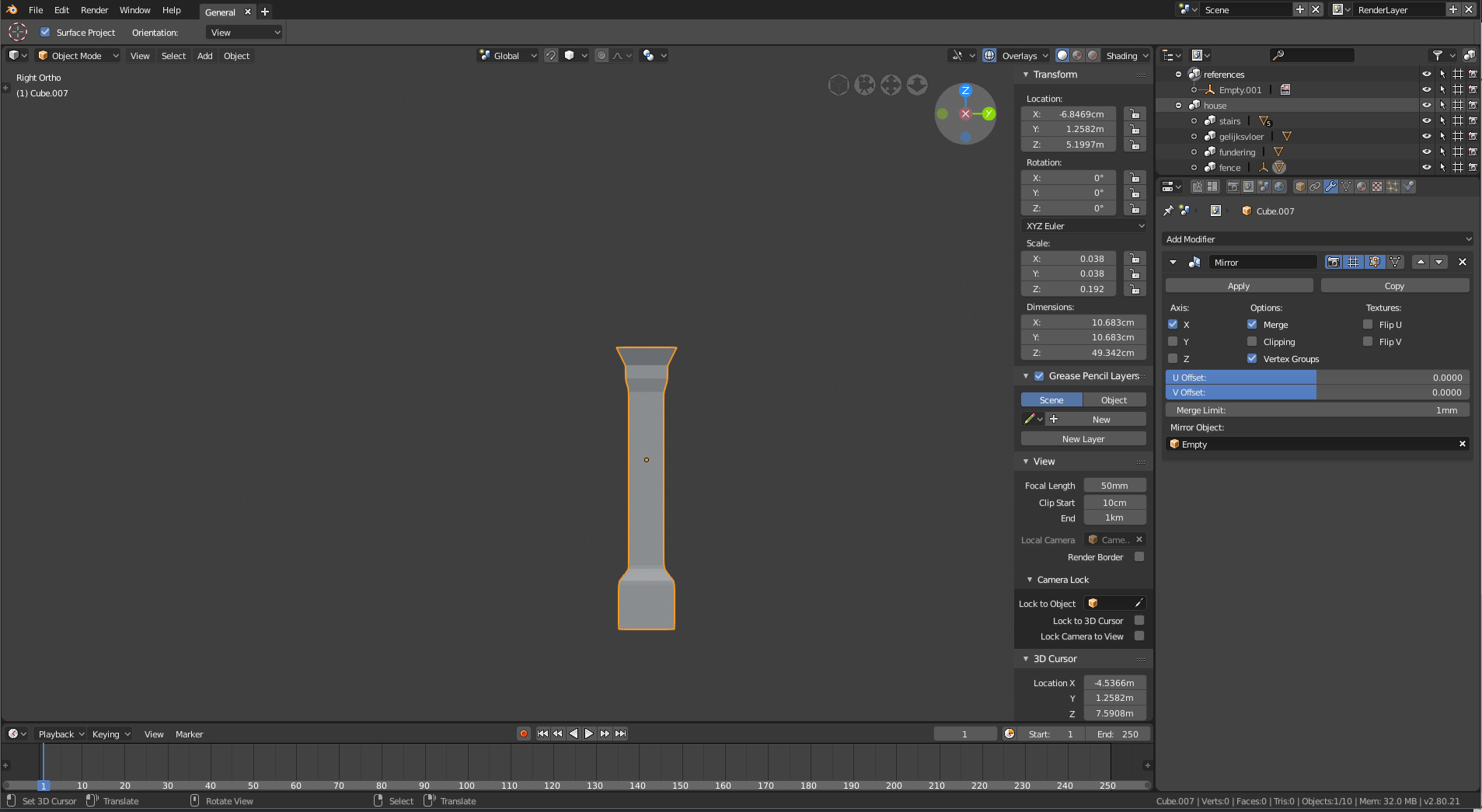
yyukinoh1989 you could just shift D or alt D and snap them together when you are done. Really just depends what you want to do: D
yyukinoh1989 You might need to change the axes to see it, try the Y axes. Also if your object is in the middle then you probably wont't see it, try moving your object to the right.
So.. no Pokémon this time?
ssmurfmier1985
still not working tryed Y axis and changed the direction of the object by moving it in several directions but nothing happens :s
Well actually there will be pokemon too but i first try to model a house (big house) . and then add a onix and maybe some more pokemon if i have time left
yyukinoh1989 yes
try opening the blender file in 2.79 if it is too crazy..then export your objects as objects and import them into blender 2.79..Under file -import- wavefront (obj)...
Make sure you have the addon installed for- import export wavefront (obj) -
Install addon
--File
- User Preferences (clt~alt~u)
-addon tab
-then in search bar type in wavefront
-check the box for it
- at bottom of window push save user settings.
yyukinoh1989 Mirror was working fine for me in 2.8.. maybe try downloading the latest version? Or go back to an older build?
You did organize your collections pretty good by the way, love how you use some Belgium words to describe them 😉
Maybe provide you blend file if you can't figure it out and if it also doesn't work in 2.79? Then we can take a look
yyukinoh1989 Oh I see you got an empty selected in the mirror, have you tried moving that? Why an empty if I may ask? You just want to mirror what you model right if I understood you correctly, so usually an empty isn't necessary for that..
ggolden-kitty and ssmurfmier1985
both thanx already for the reply . about the empty i think i somehow got that in there xD
It seems it somehow works but then again not completly . when i take Z it does work in that axis .
maybe its best to upload the file maybe so that you could take a look ?
The 2 empty's are image's . its to help modeling me a bit faster.
And that is true youre also from belgium right :D Sometimes i dont know the english word and i am like o damn forget about it, here comes NL :D
Here is the link to the file
week 2 challenge file
yyukinoh1989 Well dang a lot has happened in this thread since I last popped in. As a side note another way of joining 2 or more objects together (albeit a more destructive method) is by selecting them both/all in object mode and hitting Ctrl+J. Though there's not many times you'd want to use this over the other methods, admittedly.
But just to make sure there's no confusion I want to try this method to see if it works. First get your object (I'm assuming a pillar) and apply the mirror modifier. After that - and with the object selected - hit Alt+A and select "Rotation".
Then you'll want to choose which axis it mirrors on. By default it mirrors on the X axis but I'm going to choose the Y just to change it up. You can change the axis on the modifier panel:
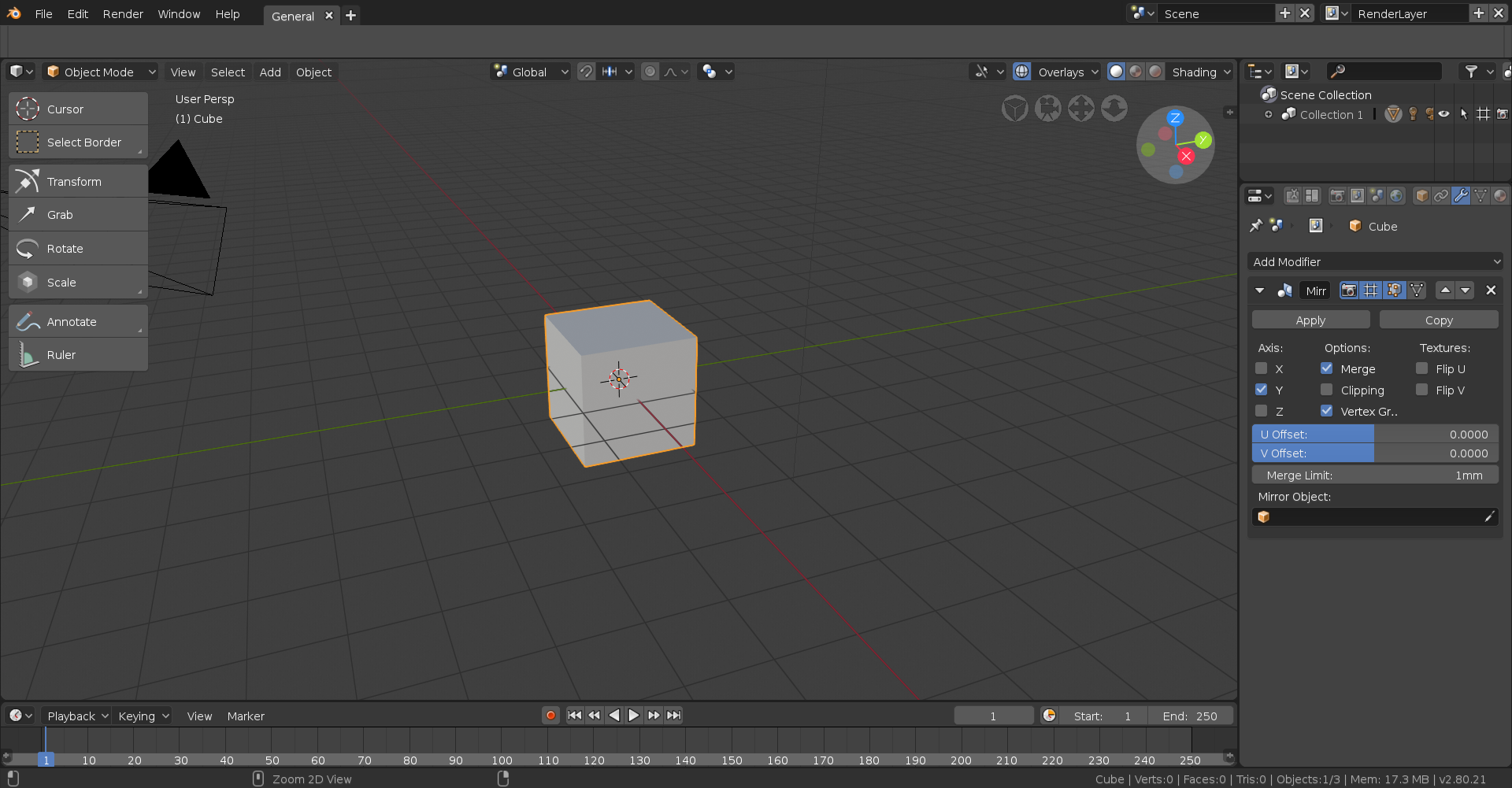
With that done, go into edit mode with the affected object and move it in the direction of the mirror modifier. In this case I'll want to move it on the Y axis so I'll first hit G to move and then Y to lock that movement to the Y axis, though if you were to move it along the X or Z you'd use X or Z respectively.
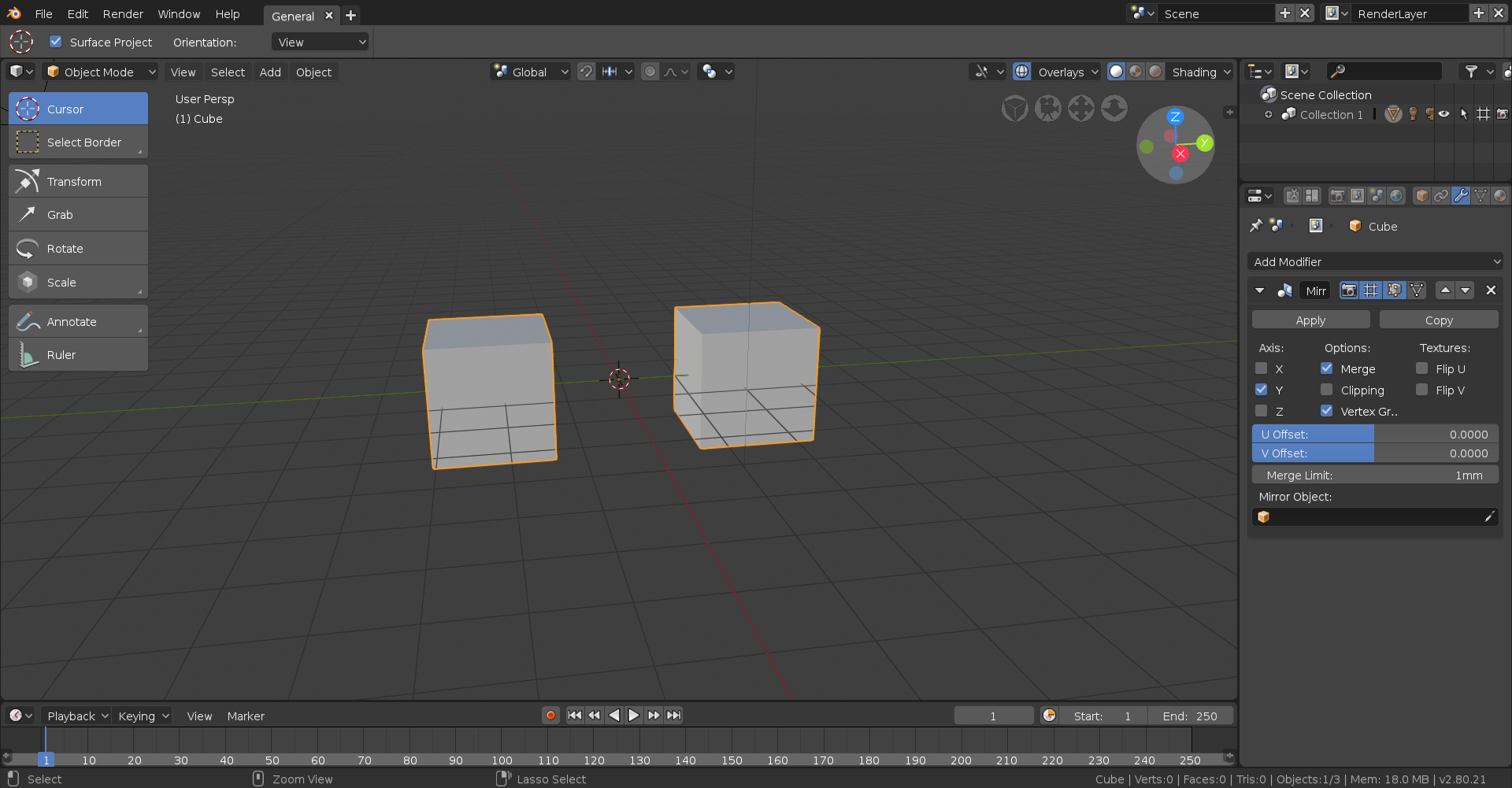
One thing I will say is that modifiers are currently broken in 2,8 and don't display in edit mode, so even if you do everything right it won't appear until you go back into object mode so be sure to do that to make sure you did it right!