I wanted to track my progress so I wrote this. I am a complete beginner right now, I hope things will change. This is the low poly rocket from the course for beginners.
I tried to play around with material and procedural texture a little bit. I used the noise texture to simulate some kind of dirt on the surface of the objects. What baffles me is the brick texture which is stretched along the surface of the face. I know this is a common problem, but I didn't do well-thought research, I just wanted to share this image and ask for a direction to follow concerning the learning of texturing and material (I am halfway through the fundamentals of materials course but the course doesn't seem to cover texture).

Nice color for the columns 😀. You maybe need to apply a scaling of your objects.
Okay, I've tried it myself and get this with the default settings:

Procedural textures use "Generated" texture coordinates per default as you can see with the unconnected "Vector" input socket of the "Brick Texture" node in the image above. Therefore connecting the "Generated" output socket of a "Texture Coordinate" node doesn't change anything:

This "Generated" texture coordinates refer to the so called "Texture Space" which can be made visible as a box around your object by checking the box with that label in the "Viewport Display" panel of the "Object" tab of the "Properties Editor" (yellow frame in the first image above. The texture coordinate system origin is in the lower left corner of that box if seen from the front (press Shift + 1 with your object selected in "Object Mode" to get the front view of the "Local Texture Coordinates System" of your object). This "Texture Space" box is often confused with the "Bounding Box" of an object which can be made visible by checking the "Bounds" box at the bottom of the same "Viewport Display" panel. The confusion happens because both boxes have the same location, the same dimensions and the some orientation as long as you don't move or scale the "Texture Space" box directly. The "Texture Space Box" is just a visualization for the "Texture Space" which extends infinitively in all directions from the origin in the lower left corner of that box. The upper right corner of this box has the coordinates (1,1,1)
The stretching happens because the "Brick Texture" is projected upwards from the bottom of the "Texture Space Box". If you connect the "UV" output socket of your "Texture Coordinate" node with "Vector" input socket of your "Brick Texture" node, then you get this:

This is possible because Blender 2.8 and 2.9 when adding a mesh primitive to your scene automatically generate a UV map. Of course you could create your own custom UV map if needed. As your can see, the UV map lies in a flat plane so that the "Flat" projection method used for "Brick Textures" brings this pattern on your UV map which is then wrapped around your 3D object. A "Noise Texture" or a "Voronoi Texture" for example show in contrast to a "Brick Texture" als variations in the third dimension so that they aren't stretched in that way (as long as you don't do any manual scaling in that dimension off course!):


The "Checker Texture" also works fine in that sense but has no gaps for the mortar:

Using a "Mapping Node" and rotating around the object's local X axis doesn't work since it causes an uneven pattern:

Hi Darius put loop cuts in the height of the cylinder. That should make the bricks go across evenly.
I colored this column and added hieroglyphs on one side. I am going to do a temple next.

A boat used as an idol inside the temple. There should be human figures at the two extremes of the boat but I don't feel confident in making them without a clear reference which I did not find.

The temple is becoming increasingly more difficult and complex to process for my computer, so I am going to suspend this project to focus on other, more simple stuff. This is the first room of the temple.
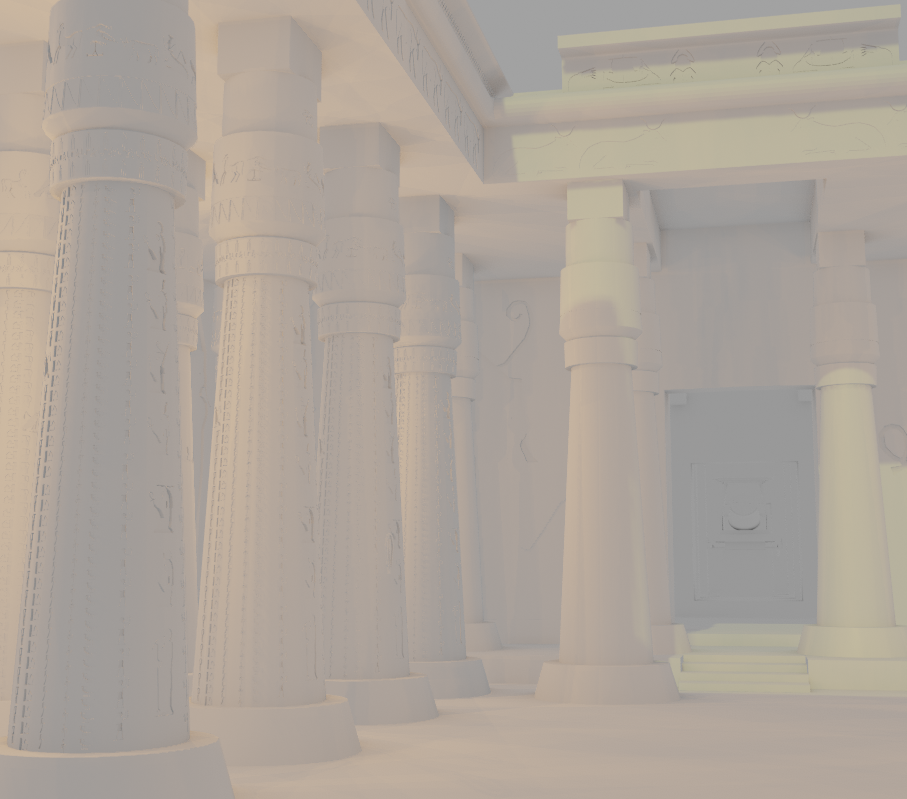
A house created for the Blender Mesh Modeling Bootcamp, I colored them in a weird way just to differentiate the various objects from one another.
