
(Check out our course on planning and building custom cabinetry with Blender!)
Renovation and carpentry are on-going hobbies of mine. This may not surprise many of you given my fondness for 3D modeling. I love to build things both digitally and physically. So when it finally came time to 'break ground' on my first renovation project, of course I found myself using Blender to flesh-out my ideas. And I imagine that many of you reading could share the same affinity for DIY and Blender - Let's talk about it!
The Benefits
First, the obvious benefit of visualizing renovation plans is that you can potentially get a very realistic preview of what your result can be. From wall colors to wood finishes to tile patterns - all the important decisions that a renovation requires but is rarely visualized until it happens. Just ask my wife: these previews are extremely important. And sometimes the only way I can convince her to green-light a project ;) Take my bathroom: I suggested to my wife that adding "picture frame molding" on the walls could result in the classic look that she likes. She looked at me blankly. To bring the message home, I showed her Pinterest examples, but these were mostly dining rooms, not bathrooms. She still found it difficult to imagine picture frame molding in the bathroom context. Finally, I built the bathroom in Blender and showed her the render below. That's when the lightbulb turned on and she gave me the thumbs-up.
A second benefit is that your architectural models can double as building plans. This took some initial habit-breaking for me since 3D modeling allows for a lot of "cheating" compared to carpentry. For example, the simple picture frame below could be modeled with Blender using a basic plane, insetting a hole in the middle, and extruding thickness. But to build it appropriately with lumber, it would take several specifically measured pieces with angled miter cuts. If I take the time to model it like a carpenter, I could conveniently use Blender's real-world scale and measurements as building plans.
Rethinking my modeling workflow as such took some getting used to, but it's completely worth it. I used the technique to design and build a facade over my fireplace. First, I blocked out the existing structure, then modeled the facade on top using separate pieces that would serve as my blueprint for real-world construction. Note that the "blueprint-style" model is color-coded where matching pieces designate certain widths and thicknesses.
Workflow Tips
First, a preface: Blender is not designed to be a computer-aided-design (CAD) tool. CAD tools are used to design products and structures. Therefore, they optimize a lot of structural design elements for the user, like measurement rules or standards. Blender is more of a free-form, build-anything tool which means it's not optimized (or limited) for structural design. Blender's free-form nature means measuring and structural design is much more of a manual process. If you're interested in transitioning to Blender from a CAD program, you'll probably be frustrated at the onset. If you're interested, know that there is a CAD-like fork of Blender called Fluid Designer. However, seeing as I'm very comfortable with regular ol' Blender, that's what I choose to use. Here are some tips I recommend if you're interested in using Blender to help with your own home improvement needs:
1. Building to Scale: This is a must if you want your visualization to provide a reliable preview and serve as a building plan. The reality is, you'll have to do a lot of manual, real-world measurements along the way. With renovations, for example, I recommend starting by sketching your walls in a top-down view on a piece of paper. Next, take your tape and measure every wall, noting it on your drawing. The more measurements you can fit in one drawing the quicker you will be able to build up the core structure of your existing room/structure in Blender, because the back-and-forth between Blender and measuring can get annoying. Alternatively, I've used blueprint-making apps for iPad to construct a more accurate drawing and imported it as an image template into Blender that I simply built on top of. But along the way I dropped and shattered my iPad, so I've returned to paper for my recent renovation projects...
2. Keep a mannequin in your scene: I find it very important to maintain a generic, human scale presence throughout the 3D design process. It's very easy to lose relation between the physical world and Blender's viewport. When I was brainstorming our attic reno, the angled ceiling made it difficult to imagine how much space would be maneuverable for adults. Having a 6-foot male model standing in the room really helped to make practical decisions.
3. Snapping & Measurement Objects:Snapping is crucial for the kind of precision modeling that home improvement projects require. You will find yourself constantly snapping to vertices of other objects in your scene to ensure stuff lines up. Along with this, I find that it's useful to have throw-away objects for making precise measurements that aren't easily automated. Automated the way the Solidify modifier does for thickness. How can you do that? For example, standard hallways should be no less than 3 feet wide. To facilitate this measurement, I'll create a plane or cube and immediately set its Y (and Z) dimension to 1" and the X dimension to the needed measurement - like 3 feet. That gives me a simple yardstick of sorts to easily snap my hallway walls into a proper width. And I will typically leave these objects in the scene on a certain layer so I can quickly modify the X dimension for a new measurement.
4. Solidify Modifier: Material thickness is usually a very standardized thing when it comes to carpentry and construction. The Solidify modifier makes it easy to type in thickness values, like 4" for walls or 3/4" for plywood or whatever lumber/material you plan to use for your project. Maintaining accurate thicknesses will ensure reliable pre-visualizations as well as make your modeling job easier since you only have to deal with planar base meshes.
5. Backface Culling: If you're working on a room design in Blender, you'll frequently find yourself navigating outside the bounds of the room. At which point, just like in reality, you will no longer be able to see inside the room. But since we can cheat inside the computer, Blender has a setting that allows us to look through walls! It's called "backface culling" and you can enable its checkbox in the view properties panel (N-panel) under the Shading drop-down.
6. Scene Organization: I highly encourage that you organize your design as you go. Take advantage of Blender's layer system to categorize before elements, after elements, utility objects (like measurement objects and mannequins), as well as alternative options for your project if you're trying to decide; "kitchen island A or island B?" Also, as I mentioned before, you can color-code your scene for more organization using materials. I find this technique especially useful for isolated carpentry projects where I can visually group pieces based on thickness, length, or width.
Have you ever used Blender for Home Improvement projects?
Let us know in the comments as well as any tips you have to share!

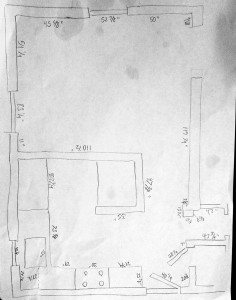




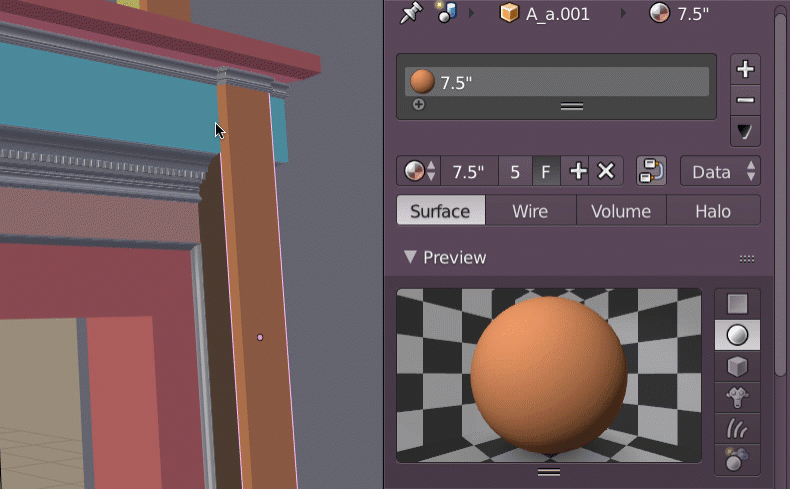
Hi! This really looks awesome but I think Blender for some kind of precision work is missing something...but I just discovered this awesome Blender addon, Mesh Align Plus, https://www.youtube.com/watch?v=ebEkfAQ4OOk which can definitely fill the gap.
What do you think?
Cheers
Have you looked into Fluid Designer? It's not build with the BGE, but its a version of Blender that sounds like what you're describing, for quickly pre-visualizing a living space.
But if you could accomplish your idea with the BGE, that'd be awesome!
You know what Kent, what I really need to do is to make this as a game (or software) using the BGE, you import your blue-print, draw the walls, then get into the apartment (or the room) you made, import your favorite furnitures then place in the desired places, et voila, you have your apartment ready to walk through it,but what lakes is that BGE still not having indirect light or environment light supported, and using ordinary direct lights doesn't give realistic results
Thanks for reading!
Thanks for sharing, Bernardo! Do I understand you correctly that you're still using Blender 2.49b?
Hello.
I'm working with Blender for Paper toy templates. This can be useful for making "real world" 3d models. The Blender 2.49b and the "Paperizer" plugin unfold and displays on flat templates my models. The unfolded mesh can be exported to .svg file and scaling.
I think that fornitures can be made with this workflow.
The last edition would be in Inkscape. In each model I add a reference, "a strip" (elongated and flat mesh) of reference that can be scaled and controlled from Inkscape.
It's not CAD but is usefull. Maybe other workflow or software can be better...
Greetings.
That's a fantastic tip - Thanks a ton for sharing!
Wow, that's incredible! Thanks so much for sharing!
Hey Kent, I have used Blender a couple of times for building projects, but the most recent one was for a deck. I rent the upper floor of a house and got permission from the landlord to build a deck in the backyard. I do the labour, he would pay for the supplies. It was a pretty easy sell thanks to my renderings and proposal document that I sent forward. Here are some of the renders (done fairly quick and dirty, just enough to plan out the space and get some visualization in there): http://oi64.tinypic.com/kdkikw.jpg
Here is the work so far: http://oi67.tinypic.com/2m6x2fo.jpg
As you can see, the design changed a little in the process of the build, but without Blender, it might have been a difficult sell.
Another thing to consider is if you have a newer home you, can check your local building departments websites and download your actual house plans. You will have all your room measurements needed, or you could even trace the plan out and extrude the walls up to the appropriate heights. I did this when planning a remodel of my kitchen. This will also tell you what walls are load bearing....