
If you've encountered the error message "Can't Apply Modifiers to mesh with shapes" in Blender, there’s a good chance you've been frustrated, possibly even close to setting your computer on fire.
But you've fought that urge and found your way here after Googling this issue. Let’s walk you through the process of solving this problem.
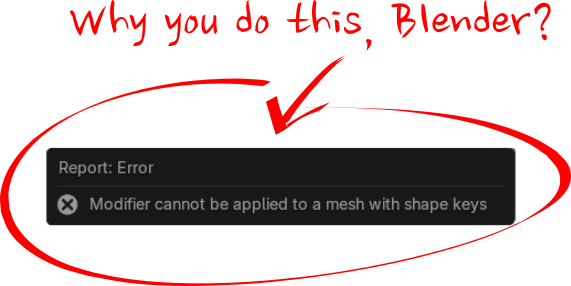
To solve the "Can't Apply Modifiers to mesh with shapes" error, there are a few different approaches:
The Hard Way
Manually copy the mesh for each shape key, apply the modifiers, and then join the mesh back as a shape key.

The Smart Way
Automate the solution with a free add-on by Orange Turbine.
The add-on is easy to use and will save you a lot of time as it also restores any drivers and animation data automatically.
You can grab the add-on from Github or the Blender Extensions Platform but why not just download it from the Get Extensions Tab directly inside Blender.
Before we look at the solution to this problem, it's important to understand some key aspects of shape keys and how they work, also known as blend shapes or morph targets in other software.
What are Shape Keys?
A shape key stores different variations of a mesh's shape, enabling smooth transitions between these shapes for animation or modeling purposes.
You might use shape keys to create facial expressions, muscle movements, corrective shapes, or any other form of deformation that requires fine control over the mesh's geometry.
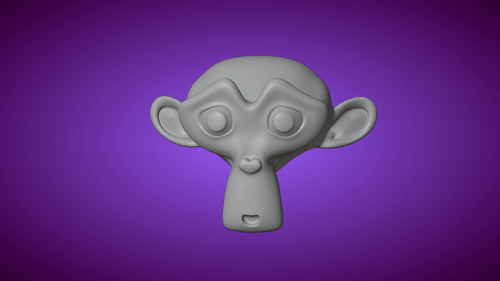
Shape keys actually refer to the differences between one shape and another. That is, the difference between the “basis” or base shape and the actual shape key.
This difference is calculated using vertex IDs, which is how Blender knows where every vertex is and where it will move to when you activate a shape key.
You can learn more about this in detail in the Blender Tutorial SHAPE. This will deepen your skills using shape keys in rigging, giving you the opportunity to practice these skills as you learn.
The issue, however, when it comes to modifiers, is that they can change the number of vertices and/or the vertex IDs on the mesh.
This can interfere with shape keys.
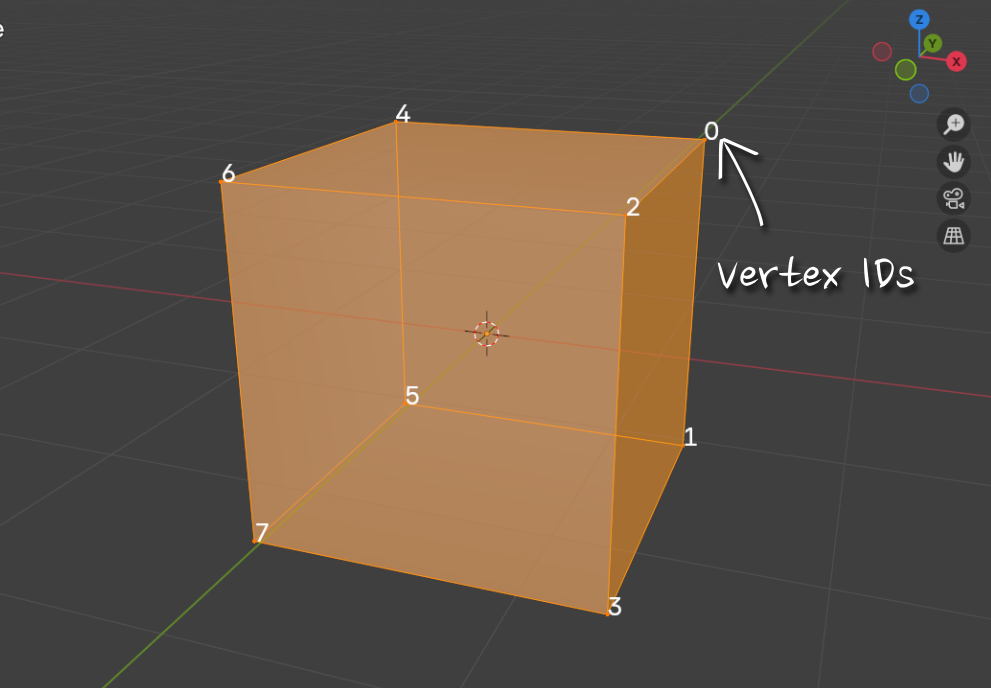
Since many modifiers like Subdivision Surface, Mirror, Bevel, and others alter the mesh structure, Blender cannot automatically handle the shape key calculations alongside these modifiers.
This is the reason behind the "Can't Apply Modifiers to mesh with shapes" error message. Essentially, Blender cannot figure out how to properly apply the modifier without breaking the shape key data, so it won’t let you do this.
Manual Solution
Before you try to follow along with these manual steps, please note that we are explaining them so you can understand the process and possibly deepen your understanding of Blender.
We’ve created an add-on that automates the hard work for you, but we are all about learning things related to Blender here at CG Cookie, so we would like you to understand the underlying principles of what the computer is doing.
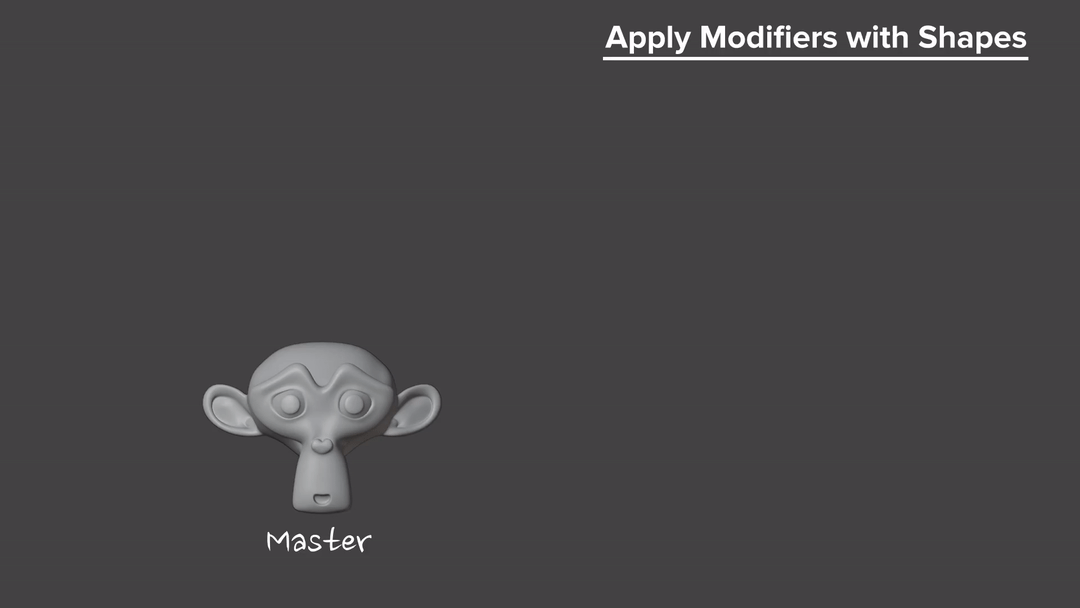
1. Duplicate the Mesh
--- Create one copy for each shape key
2. Rename Each Copy
--- Activate only 1 Shape Key
--- Apply the shape by clicking "Apply"
--- Apply the modifier(s) you need to
3. On the Original Mesh (Master Copy)
--- Press the "Delete All Shape Keys" button
--- Apply the same modifier(s) to the master copy
4. Join the Copies as Shapes
--- Repair Any Broken Drivers or Min/Max Settings (If Applicable)
--- Delete all the copies
The Smart Way
Now that you understand what's happening under the hood, wouldn't it be nice if you could just click a button and choose what modifiers you want to apply? Well you can.

After installing the add-on, you can find in located in the Shape Key Context menu. (That's the little triangle in the Shape Key tab).
There's more information on the main Github page.
Enjoy all that extra time you have saved!
Troubleshooting:
Before you jump for joy because you seem to have a get out of jail free card when it comes to modifiers and Shape Keys, there will be some situations where it simply isn’t possible to achieve your goal and some that might just require things to be done in a specific order to achieve success.
You can run into problems when dealing with modifiers that change the amount of vertices or the vertex IDs on your mesh.
That would be modifiers like Edge Split, Subdivision, Boolean, Mirror, Geometry Nodes, etc.
Conclusion:
In this article, we've discussed why you might encounter the "Can't Apply Modifiers to Mesh with Shape Keys" error and the steps to solve the issue.
We hope you've gained a better understanding of how shape keys operate in Blender (and other software), and we also hope the free add-on we created saves you a lot of time and headaches.
If you enjoyed the learning in this article, you can dive deeper into shape keys in the context of rigging in Blender with the course SHAPE.
Additionally, we have hundreds of in-depth courses and tutorials covering all different areas of Blender.
Join CG Cookie and enhance your Blender skills!
