Just the colour is being added. I am using Blender 2.8
Is your equirectangular map a .jpg or .png? If so, those image files don't have high dynamic range which is required for realistic light contribution from an image. This is the main reason to use HDRI images (high dynamic range image) like the ones available at https://hdrihaven.com/hdris/
Grab one of those and you will see a believable amount of light contribution to your scene.
sshanr Chill please. How about you post an image of your blender scene that shows the world nodes and your rendered viewport that's not lighting up. That will help me troubleshoot this.
Hi shanr, it looks like you added it as an Image Texture (in the World Tab, under Surface > Color > Image Texture).
That should be Color > Environment Texture. Like this:
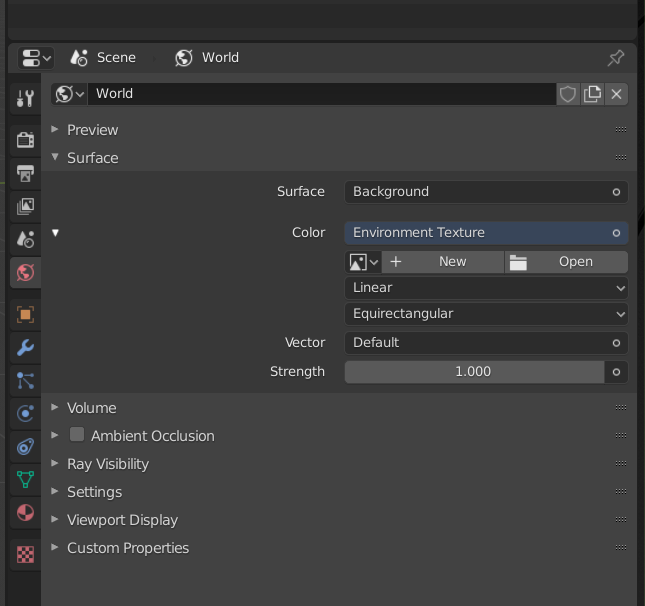
This is a bit complicated, but there is no need to change Vector from Default to Mapping, unless you want to rotate the background image.
It is easiest to see in the Shader Editor, set to World.
This is with Vector set to Default:

The orange node, which is the HDRI, has no input in it's Vector socket (left below). This means it uses the default Vector, which in this case is Generated.
If you change that to Mapping, you are actually adding a Mapping Node like this:
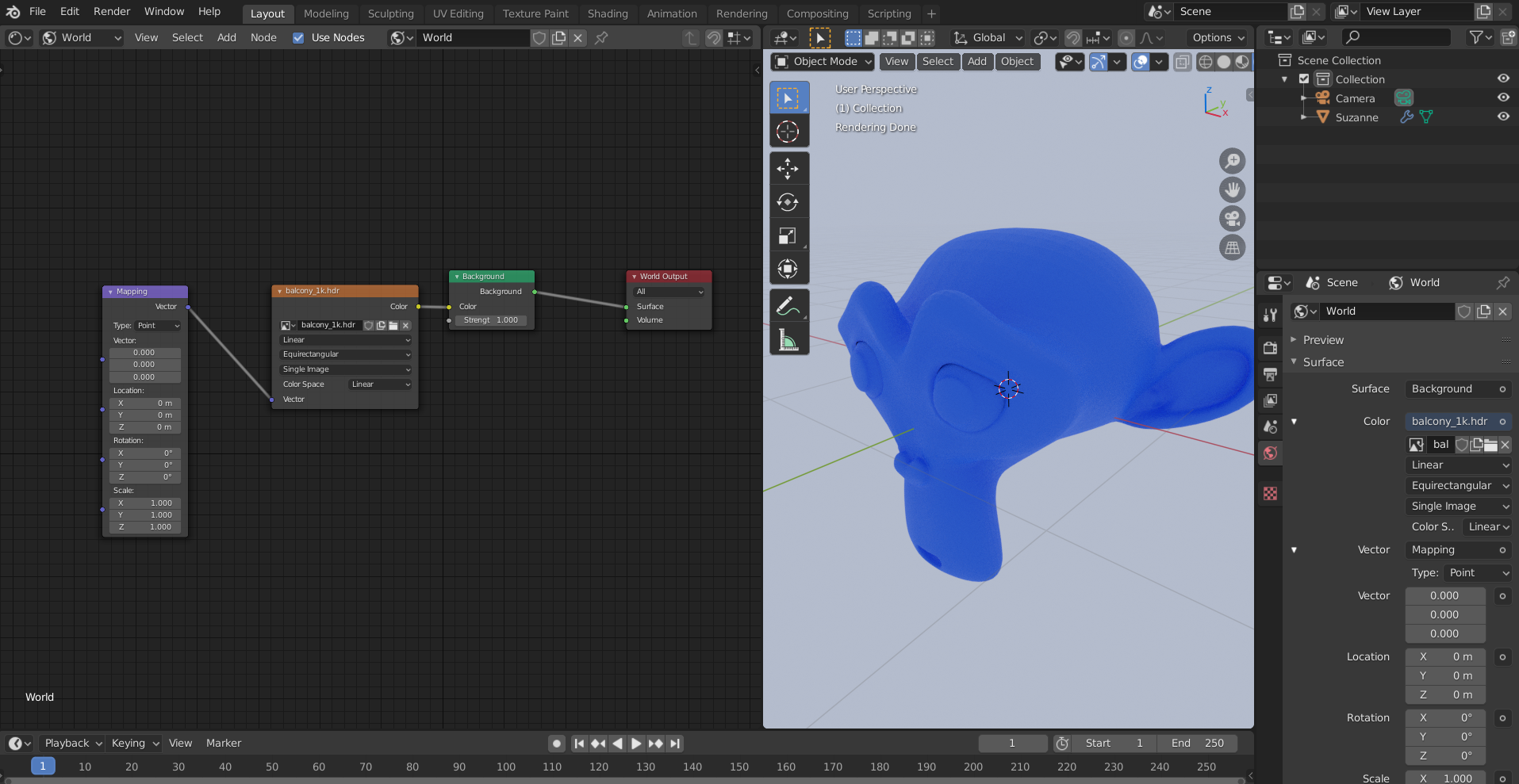
But the Mapping Node doesn't have a default Vector, so now Blender doesn't know where the image should be in 3D space...
You should explicitly tell Blender what Vector to use; this is done by adding a Texture Coordinate Node:

If you then connect the Generated Output from the Texture Coordinates Node to the Vector input of the Mapping Node, you have the same as in screenshot one. The difference is that now you can change the Location and Rotation of the HDRI.
I wouldn't change any of the values much, apart from the Z-Rotation; all the others distort the HDRI.