Bit of a ramble, but I'll try summarise it as best as poss!
I might have hit something on the keyboard by mistake, or changed a setting without realising? Or maybe I need to take a walk and come back with fresh eyes 😵
I can't seem to paint across seems/islands in the armpit in the 3d viewport. Or moreover, I can't paint on certain islands at all in the 3d viewport. I've not got paint mask enabled (turning it on and selecting the faces doesn't do it either). The paint just stops at the seam. I've tried adjusting the normal falloff angle. I can, however, paint in the image editor directly onto the UV maps but that's only a half fix to this hiccup and doesn't give a clean transition across islands.
It's all the same material and normals are the right way around too.
It's probably a fast fix and I have forgotten something easy. But pls halp!
I'm working across two monitors so i'm uploading screengrabs of both
Hmm that didn't seem to do it. This issue has only occured in this body object, all the others have been fine.
Sidenote, I've got a peculiar cutout showing up in both the 3d viewport and the image editor. This doesn't happen when I paint onto the UV maps in the image editor, only when I do in the 3d viewport. Any clues on this? I have a feeling this situation might have been mentioned in one of the videos so I'll go back and have a look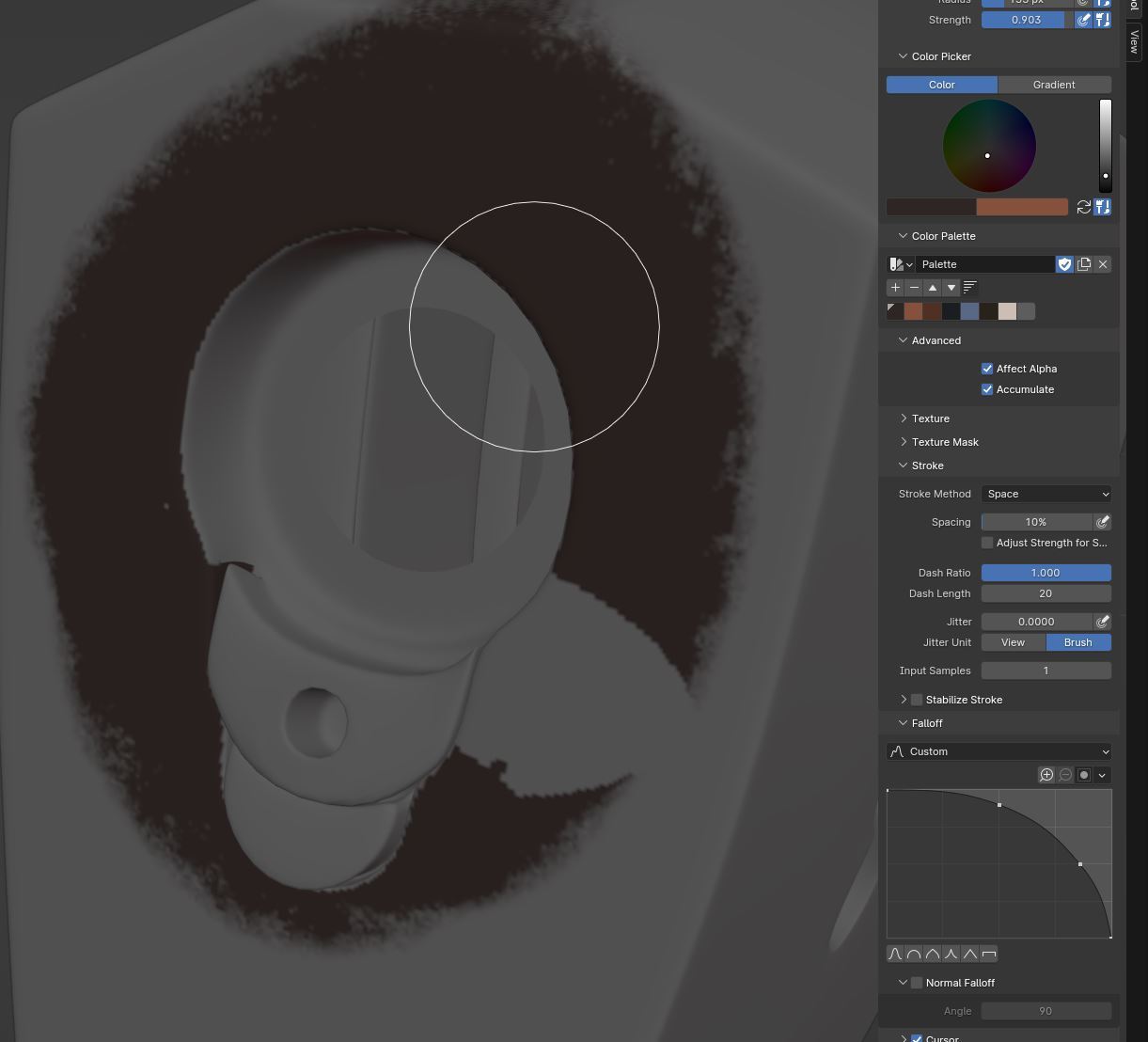
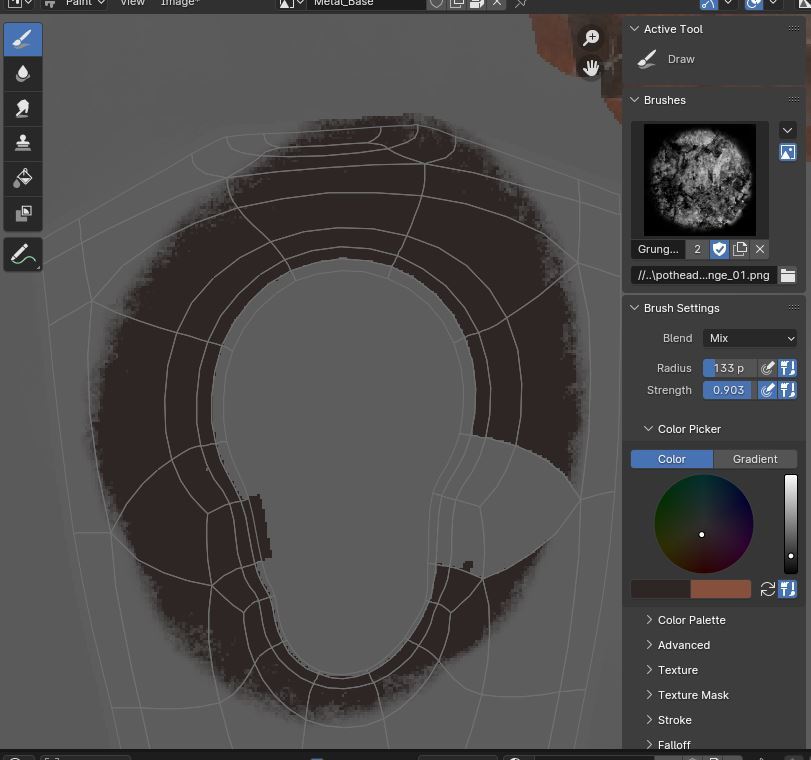
I switched off the subdiv mod and noticed that the offended faces look like their normals are backwards. But the shading is much different to that of the rest of the body.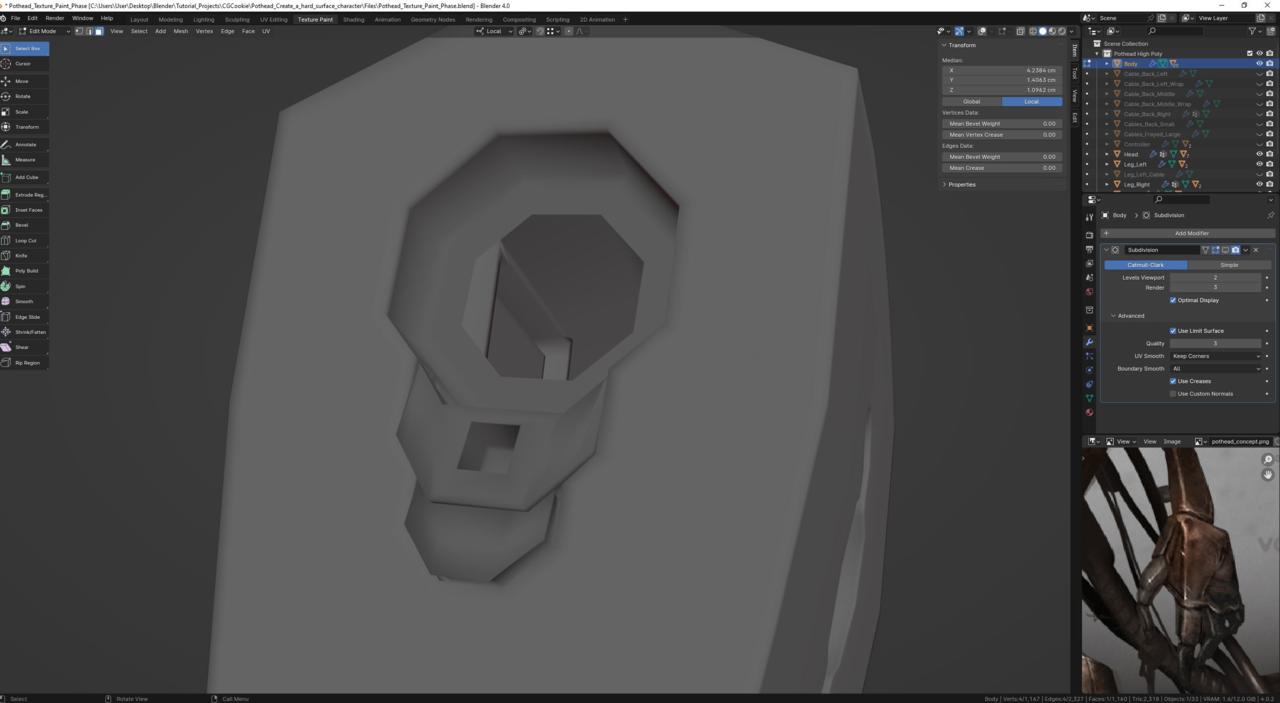
Here's how it looks with the subdiv on. I'm wondering if there is something happening elsewhere judging by that edge loop that runs around in the inside of the armpit that causes differing shading on either side?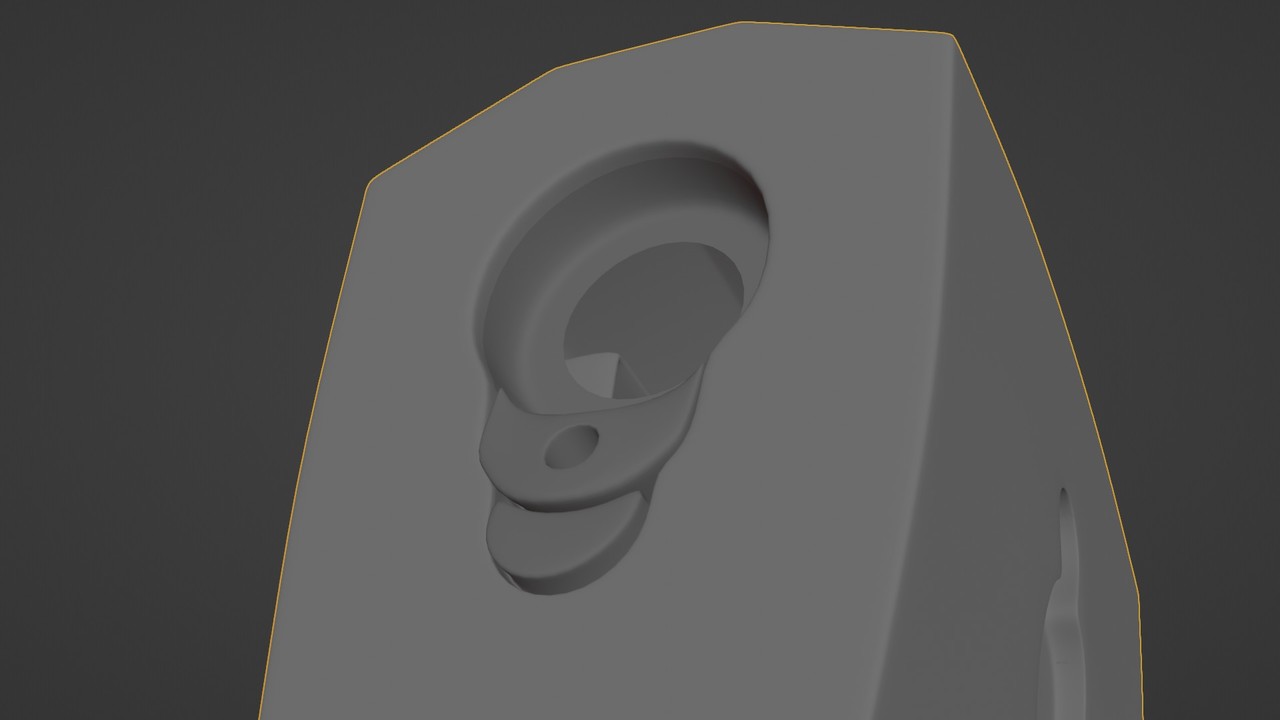
Unfortunately that doesn't fix it either! If it helps I switched to layout mode and it looks pretty rough there with subdiv off here in this screengrab
@ Adrian I don't have the paint mask on. And as far as I'm aware I haven't got any other masks on. I tried turning it on and selecting the bad faces, and it seems I can't paint on them at all in the 3d viewport regardless
I'm trying all sorts of things at this point. But here's an odd one. I hid all of the islands that were behaving fine. So I've only got the bad ones visible. Strangely enough I can paint on this one face while in the 3d viewport. The rest of the faces within each of the island are misbehaving.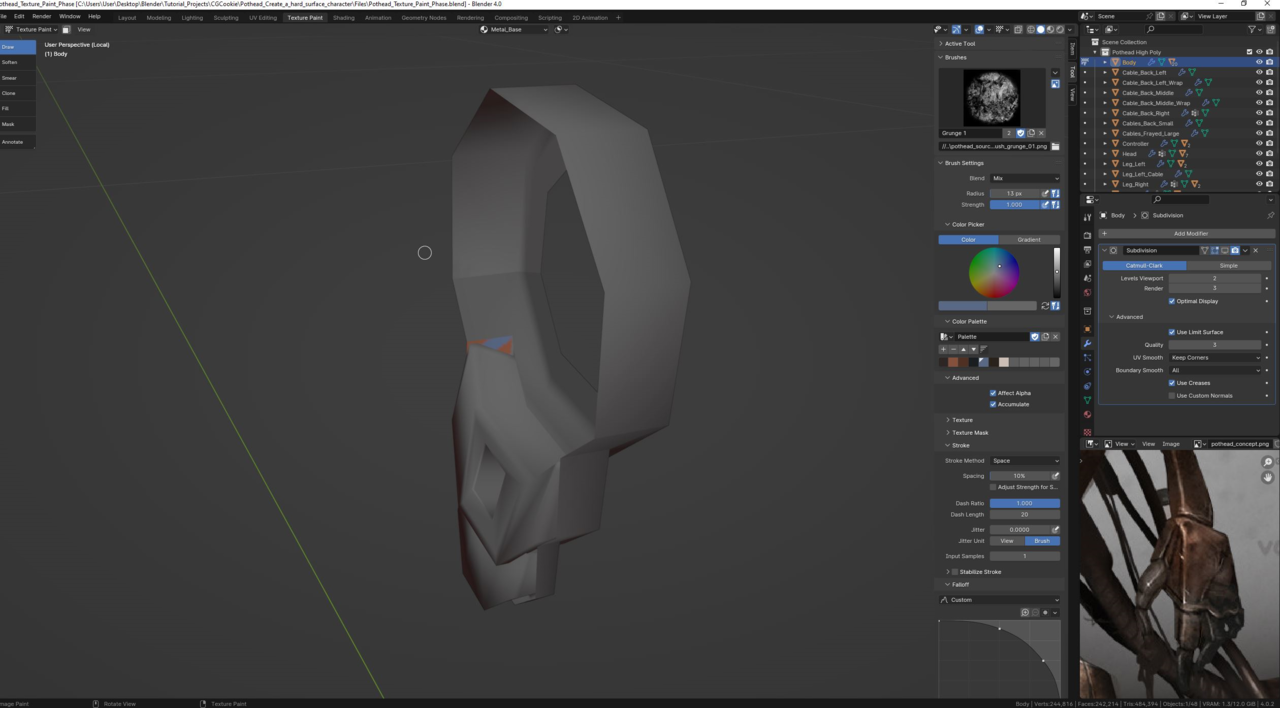
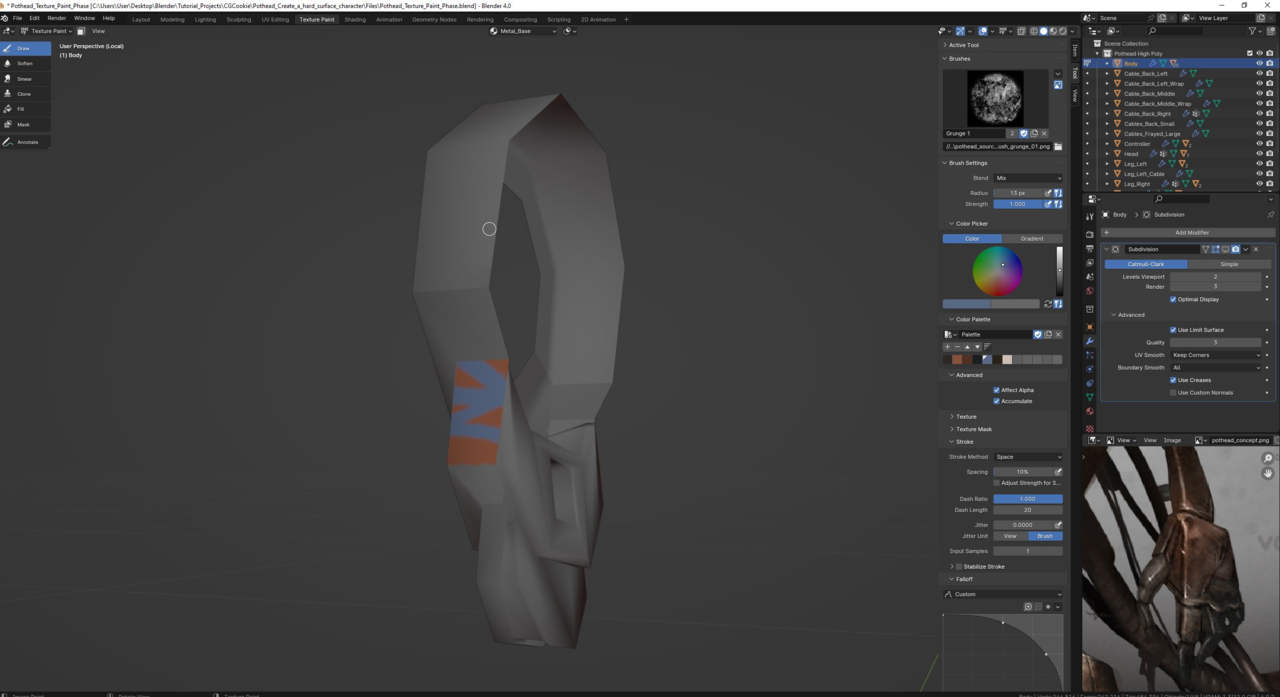
I might create an iterated save file and try remodelling the armpit to see if it occurs again
I'm starting to think you may have the UV island for that part somewhere else and not there in the middle. It looks like it is chopped off or probably not even unwrapped at all. Or perhaps you have object on top of that part in the 3D viewport, because if you see the UV island, the shape matches like there is a hole there more than anything. I want to take a look at that file, I'm intrigued.
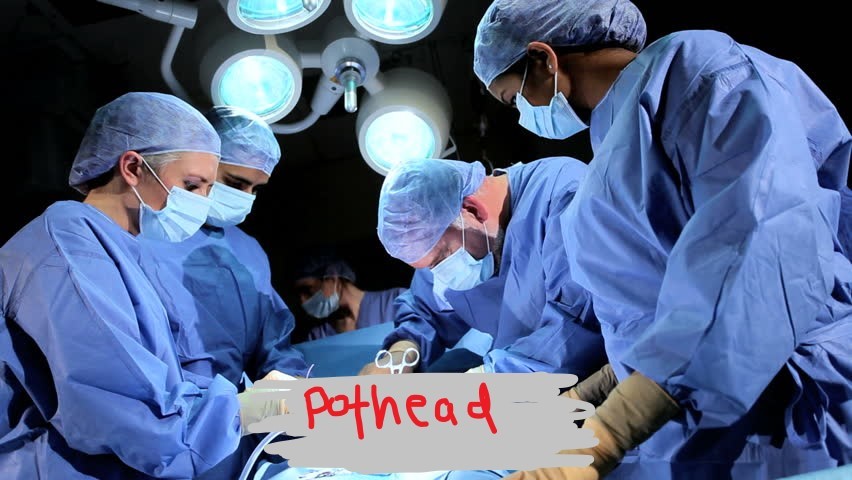
https://www.dropbox.com/scl/fi/wl267tu9u4iipn2h9bj6u/Pothead_Texture_Paint_Phase_SOS.blend?rlkey=0sk8lxhcp4a3slskajl2xenhg&st=60xhykt6&dl=0
Let me know if it works or not, I've not uploaded anything via dropbox before!
If you go into edit mode and select your Base Metal material and hit "select" it will select all the faces that are attached to that material. So basically the faces you can't paint on is because the Base metal material is not assigned to those faces. So just select those faces and hit the "Assign" button to get those poor faces some materials Harris, you had orphan faces without a material mom. My god.
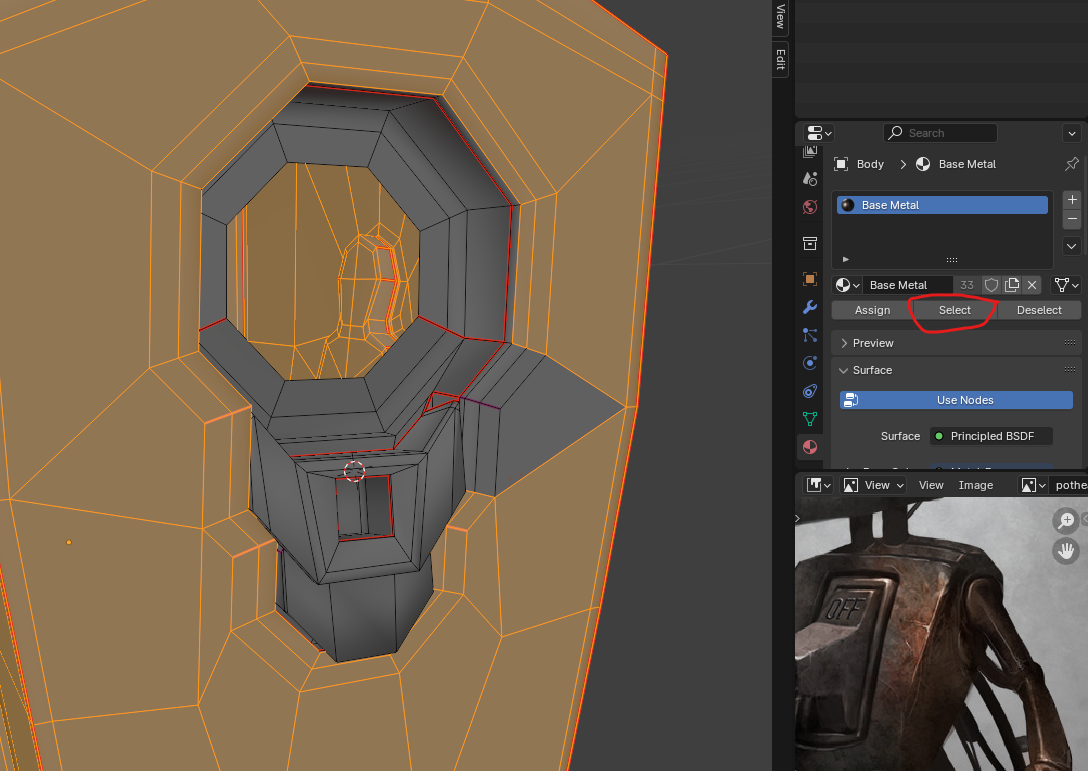
oh for crying out loud. Back to the chalk board I go