Hi, In most painting software (Photoshop, Procreate) the brushes have taper so I can create a fadeout effect on the line (and then avoid the problem that lines seems to disappear. But I could not see any settings for this. I tried to set the pressure sensitivity on the radius instead of strength so I could try to create this effect by easing the pressure at the end. But what I see that when the pressure is really soft it actually creates a lot of dots. So I decreased the space to the minimum and the line is jagged and does not look as I would expect. Is this something we can do with Blender?
Hi Omar and Adrian, I think the main problem was on the resolution. I even tried to open the texture on Clip Studio, paint there (where I can clearly see the taper) and when opening on Blender there was no taper (and the result looked bad overall). To be more obvious I did this on a height map, created the map with a resolution of 512, 16bit, but still the result in Blender is bad.
Then I created a new map, this time 4k. Now if I enable the pressure sensitivity in both the radius and strength and set a low spacing value, I can clearly draw a line that looks more natural.
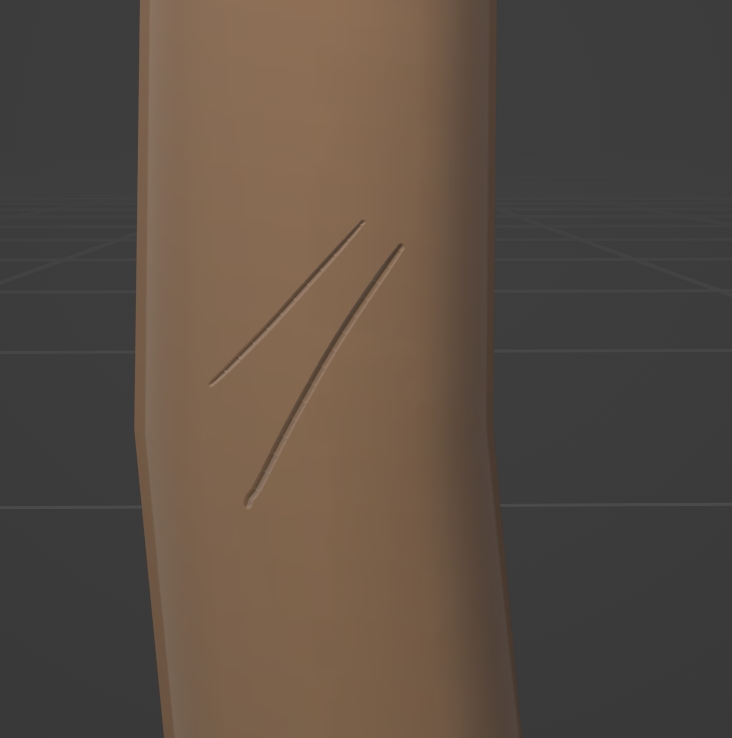
But (might not be a surprise) painting on Clip Studio (or Photoshop) gives better result:

The one done in Blender has a very small radius (2px), spacing of 1%. And I'm using in Blender a sharp custom falloff