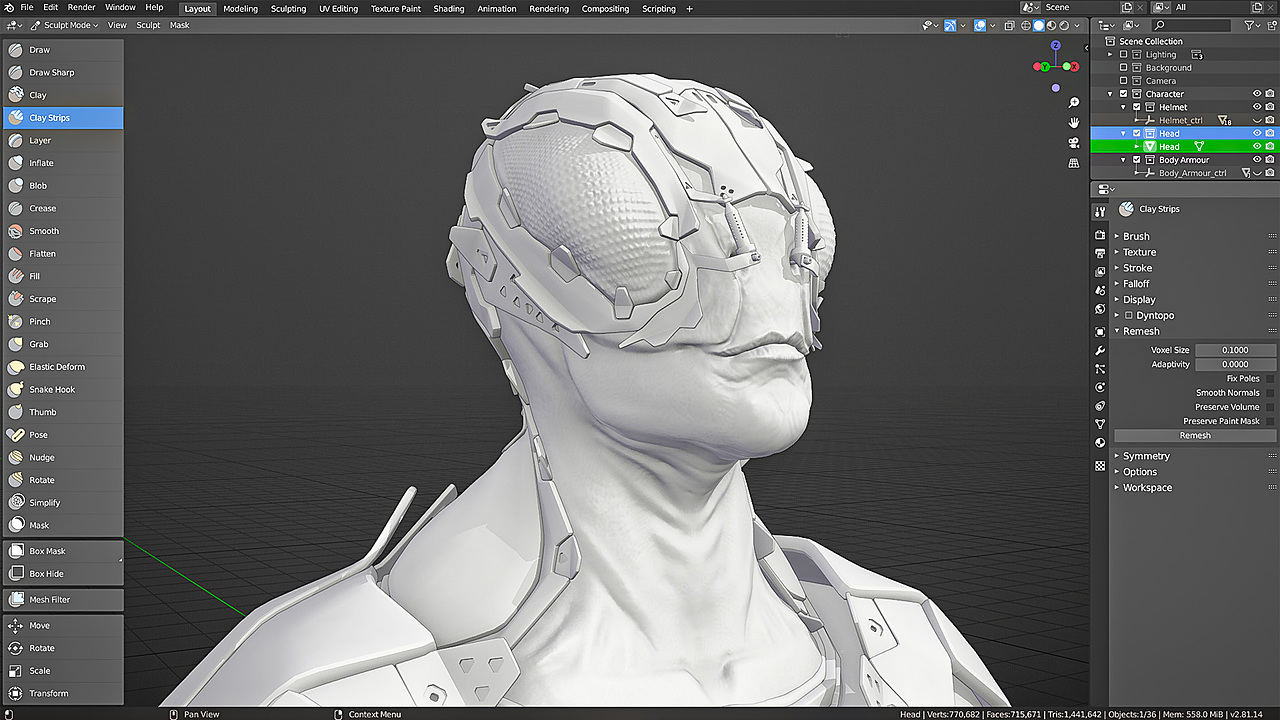
Blender 2.81 is here hot on the heels of 2.80, and it’s quite an update!
In many ways, it’s the stable, feature-complete version that we hoped 2.80 would be. Some of the updates are relatively minor or just nice-to-haves, while others might drastically change your workflow.
Dive into a complete list of the most important improvements that you’ll want to know about before using it yourself!
The main Blender 2.81 changes covered in this article
Interface Improvements
Blender 2.80 was intended to have a complete interface overhaul to make it easier to use and fit "normal" software conventions.
This was largely successful and has been cited as one of the main reasons that folks used to other 3D apps feel more comfortable switching over. And while a few areas remained unchanged since 2.7, finally, the 2.81 release updates a few more of the main ones.
Outliner
Thanks to Nathan Craddock and his Google Summer of Code project, Blender’s Outliner is way easier to use!

Selection is now synced between the Outliner and the 3D Viewport, which makes much more intuitive sense than having different selection states between them.
Even better news? Selection now follows the usual useful conventions:
- Selecting one item and then Shift selecting another item will also select everything in between
- Theup and down arrow keys now select above or below and can be combined with Shift
- Ctrl-clicking adds or removes an item from the selection
- Box selection works by left-clicking and dragging (like in all other editors)
As if that was not cool enough, here are a few more added features that will make your life easier:
- Clicking on sub-elements will select them, and if there are multiple sub-elements, it will bring up a searchable list to choose from
- Clicking and dragging up or down from the arrows will expand or collapse multiple items at once
- Eyedropper object selection now works in the Outliner
- There’s a new filter to show only hidden objects
- Shift-drag and dropping items in the Outliner will set or clear their parent
- New icons for constraint, vertex group, and sequencer items
File Browser
I never disliked Blender’s built-in file browser, though...it was a bit unconventional. Now, Blender 2.81 brings all the improvements I didn’t know I needed!

The File Browser now pops up in its own temporary window, so it will no longer take over your viewport or interrupt your preview renders!
It’s got a much more comfortable layout that should feel very intuitive to most users.
Left-click select, double-clicking folders, Shift select, and Ctrl select work as expected, and there’s a new right-click context menu. Lot’s to love!
The only thing you might be wondering is: Where are the options that used to be in the bottom left?
Those have been moved to the sidebar, which you can toggle by hitting “N” or the gear icon at the top right. It’ll be open by default for importing and exporting, but not for opening .blend files or textures.
Viewport
What's new with the viewport? Remember when Material shading was renamed to Look Dev shading for Blender 2.8?
Well, now it’s back to Material Preview! All this really means for you is that you can have one setup with scene lights and world HDRI and one without in Eevee.
You can now un-check those options in the rendered view to do look-dev-y type stuff while using Cycles.

There’s also a new Render Pass dropdown in the Cycles rendered view that lets you see just one pass at a time.
Need a super quick clay render? Just switch that to AO and do a viewport render!
Collection visibility can also work per-viewport now. Click ‘Local Collections’ in the View tab of the sidebar and you’ll be able to have different collections visible in different viewports.
Lastly, matcaps now have a Specular Lighting control that came about because many of the matcaps were too shiny or metallic for sculpting and other tasks.
Here is a comparison between a matcap with specular:
And a matcap without specular:

Currently, none of the default matcaps support this option, but you can make your own or download some from the community. Here’s mine from the example above that I like to use for hard surfaces.
Batch Rename
The hotkey F2 (not to be confused with the addon F2) can now be used to quickly rename objects. Ctrl F2 gives you renaming superpowers with a new Batch Rename function.

Whether you want to change all spaces to underscores, switch everything to lowercase, or flip .R to .L, Batch Rename has you covered.
Emulating the Middle Mouse Button
For those not familiar, the Emulate 3 Button Mouse option in the Input preferences allows you to navigate your scene with a tablet, trackpad, or one-button mouse by holding down the Alt key while you click and drag. (Here's how to use Blender without a 3-Button Mouse)
The issue is that it sometimes conflicts with other Blender shortcuts, like holding down Alt while clicking on a property to change that property for all selected objects.
For Mac and Linux, Blender 2.81 lets you switch the hotkey from Alt to the OS shortcut key. That should let you navigate without any conflicts. If I wasn’t using Windows I would turn this on right away, but since it gets overruled by the Start menu I’ll have to stick with often enabling/disabling Emulate 3 Button Mouse depending on the situation.
New Modeling Options
Poly Build
The Edit Mode tool Poly Build got a nice update, which makes it more useful for retopology.

You can now:
- Click and drag from a boundary edge to extrude a new quad
- Click and drag on vertices to tweak their position
- Ctrl + click to add geometry, with a blue preview and the automatic creation of quads
- Shift + click to delete faces or vertices
Voxel Remesh
Intended for use with sculpting as an alternative (slightly more zBr*sh like) workflow to dynamic topology, Blender 2.81’s Voxel Remesher is fast - even at high poly counts.

It beats the remesh modifier by a mile in terms of both speed and quality.
How? Because it combines intersecting objects together into one manifold, quad-only mesh, it’s great for quickly smashing pieces together for further sculpting.
However, The loops it creates are pretty gnarly and they don’t follow the curvature of the object, so I wouldn't recommend it for general decimation or generating any sort of final topology.
Quadriflow Remesh
The second new type of remesh available in 2.81 is one that does try to create quads that follow the curvature of the original mesh.
It’s intended to create a higher quality mesh that could be used for final topology. So far I don’t think it’s quite ready for that as it does not always detect sharp features well, but it is a huge step in the right direction.

For a more accurate auto-remesher, I would recommend looking at Quad Remesher, an an auto-retopologizer addon.
Transform Options
Object Mode now sports tool options for moving, rotating, and scaling your object. The Affect Only Locations option used to be in the Pivot Point popover, so it’s just been moved to the tool options and renamed, but Origins and Parents are new.

Clicking on Origins will allow you to transform the object origin itself without changing the visible location or orientation of the mesh. It even works with snapping! It’s a welcome change because the process of moving the origin used to be a bit of a hassle.
 Parents is another very useful option which will allow you to move a parent without affecting its children - something that I’m not even sure was possible before.
Parents is another very useful option which will allow you to move a parent without affecting its children - something that I’m not even sure was possible before.

What’s even cooler is that all of these options work in combination!
Snapping
The two new snapping targets introduced in 2.81 are Edge Center and Edge Perpendicular. The former snaps right to the middle of an edge and the latter snaps to the part of the edge that is perpendicular to the selected element.

Mirroring
You can now mirror modeling actions across the X, Y, or Z axes in Edit Mode. In 2.80 and earlier, this was only possible to mirror across the X!
Auto Merge Vertices
In the above image, you can see a new option under Auto Merge called Split Edges & Faces. After testing it out for some time, I still have no idea what exactly it is useful for. Here's what the Blender 2.81 release notes have to say:
When auto merging vertices, adjacent edges and faces can now be automatically split to avoid overlapping geometry.
If you have an example of when this is useful, let me know in the comments!
Sculpting Overhaul (Pt. 1)
Blender 2.81 is the first version released with the highly anticipated sculpting improvements by Pablo Dobarro. You can learn more about these features and some upcoming features in his Blender Conference talk:
Sculpt Cursor
The sculpting cursor is now much more intuitive. The circle showing the size of the brush tilts according to the normals of the mesh, and the new dot (which shows symmetry!) in the center jumps to the nearest vertex.
Both of these changes make it easier to visualize which part of the mesh you will effect with your stroke. The color of the circle now corresponds to the type of brush you are using.

Auto Masking
The Topology Automasking feature in the Brush Options allows you to only manipulate the mesh connected to what's under that dot in your brush cursor. It's great for not accidentally sculpting on the wrong parts of your object.

New Brushes and Tools
Mask Extract is found in the new Mask menu in the header, and it allows you to create new, automatically solidified objects based on the area you have masked.
It's perfect for creating things like clothes on a character or hair on a head.
The Pose Brush attempts to approximate armature-like deformations without a rig. It doesn't always get the joint location right, but even so, it's super helpful for moving around fingers and arms without needing to leave sculpt mode.
The Transform Tool is the same transform gizmo that you know and love, but added to sculpt mode.
The Elastic Deform Brush is another type of grab brush that alters the mesh to keep its overall volume. Its several modes are grab, biscale grab, triscale grab, scale, and twist. You can use it for altering things like facial expressions and soft-body-like deformations in a more natural way.
Draw Sharp is a new brush that is similar to the draw brush, but is better suited to creating sharp edges. Is it getting similar to the D*m_St*ndard brush in ZBrush? You tell me!
Mesh Filter allows you to apply a whole host of mesh effects like noise, smoothing, inflating, and more to the entire mesh at once. This really becomes interesting when you mask out areas you don't want to be affected.
Shading and Rendering
New Procedural Textures
Thanks to Omar Emara's Google Summer of Code project, Blender 2.81 has a few great node updates! 
White Noise is a new texture that's good for producing random numbers.
Volume Info lets you plug smoke simulation data into your shader, without needing to type it in manually from the Attribute node.
Vertex Color gives you quick access to vertex color layers for the active object, also removing the need to type them in from the Attribute node.
Map Range has been around in the compositor for some time, but now it can be used with Cycles and Eevee! It's helpful for taking really big or extremely small numbers and making them more user-friendly.
The Clamp option was always around on Mix and Math nodes, but now it's a separate node for extra control.
The Math and Vector Math nodes also got updated with several more math functions, and now only shows one socket when it can only use one input.
The Mapping node can now take inputs to the location, rotation, and scale values! For anyone who likes creating procedural materials, this is an extremely useful upgrade.
The Noise, Musgrave, Voronoi, and White Noise textures can now be set to be 1, 2, 3, or 4 dimensional! 1D will just make the whole thing brighter or darker, 2D will act as an image texture, 3D will be exactly what you're used to from 2.79 or 2.80, and 4D adds an extra value for morphing, as if over time.
Denoising
This is the first release of Blender that incorporates machine learning! The Denoise filter node in the compositor was developed by Intel and is really useful for removing noise from path traced images. I cover all the denoising features in this video:
Eevee
Soft shadows are easier to use thanks to better defaults and the removal of unnecessary options.
Lights from instanced collections can now cast shadows. Hooray! That was quite a tricky thing to work around in 2.80.
Holdout materials now work with Eevee, which is great for compositing.

Bump mapping has been much improved, and it now matches Cycles a bit better. In the image below, look how pixelated the wood on the left (2.80) is in comparison to the wood on the right (2.81):

I'm using the shading totems from our Shader Forge series on creating Blender materials (including a bunch of freel lessons).
Library Overrides
If you've ever used Blender's proxy system, you'll be very happy to know that its successor is here!
Overrides allow you to link files with much more flexibility and only override certain parameters so that you don't have to make the entire object local just to change a few values or add a modifier specific to that scene.
Grease Pencil
In the Overlays Popover for Grease Pencil objects, you can now fade inactive objects or layers into the background so that they're not distracting you while you draw.

Curves can now be converted to Grease Pencil strokes!
Guides have also been improved with better snapping and more options like Isometric and Radial Angle.

In the Materials properties, there is a new option for Self Overlap, which is off by default. Turning this on will revert back to the 2.80 behavior of drawing the same line on top of itself if it overlaps.

In addition to all that, there are several new brush presets which make drawing way more fun!

Sequencer prefetching
Anyone using the Video Sequence Editor in 2.81 (there's at least three of us!) will notice that playback is much smoother. That's thanks to the fact that it now prefetches frames before they should be rendered, instead of rendering them all on the fly.
Rigify
While Rigify is an included add-on and not part of Blender itself, it's worth noting that the 2.81 version of Rigify is blazing fast (when not using the face rig). Any faster and it would be breaking the sound barrier.

