Hi everyone!
I'm currently trying to create a toy track system. Building the low poly of the straight track was rather easy, but now I'm fiddling around creating the high poly (to get some small bevels) and this is were I'm getting stuck constantly at the moment.
This is my low poly model: 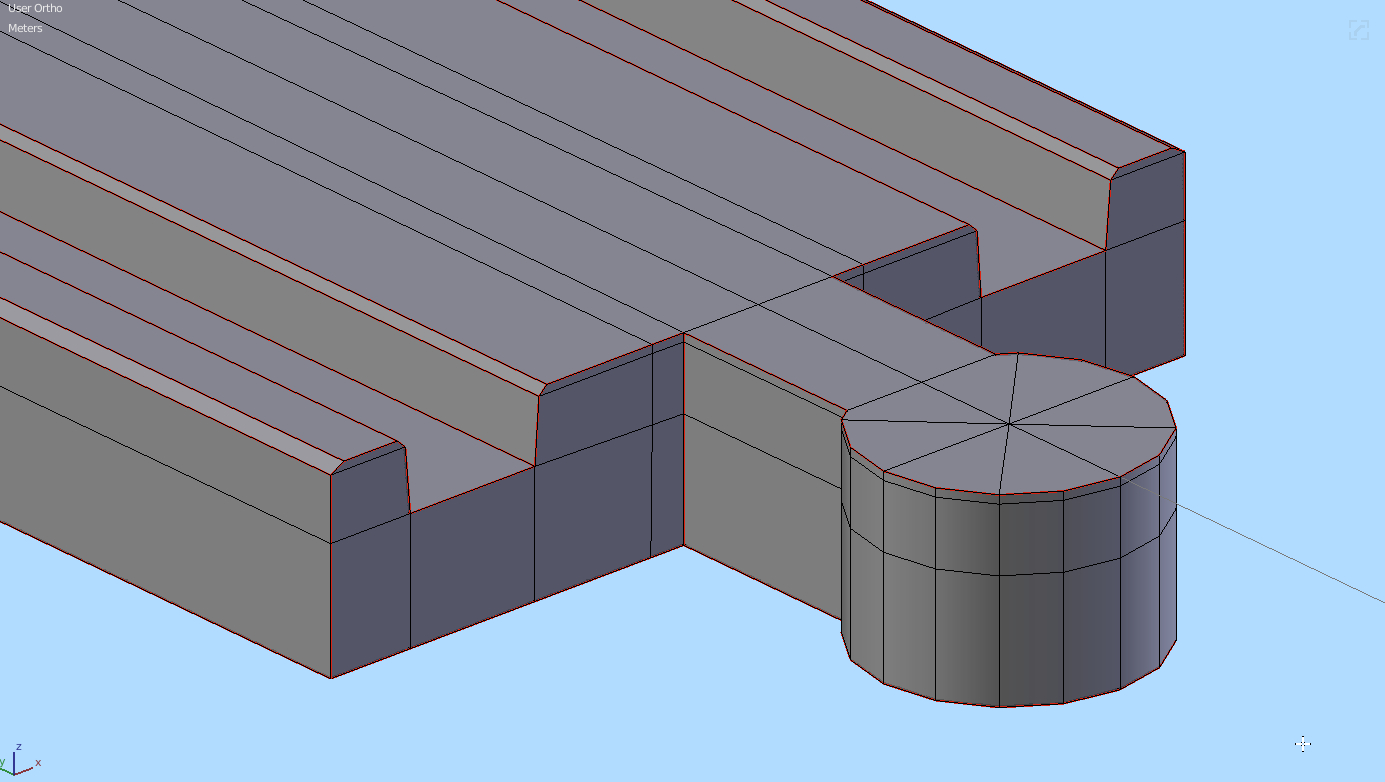
I see that the small cut at the top could get in the way of any bevel.
But what would be a better way to create this? 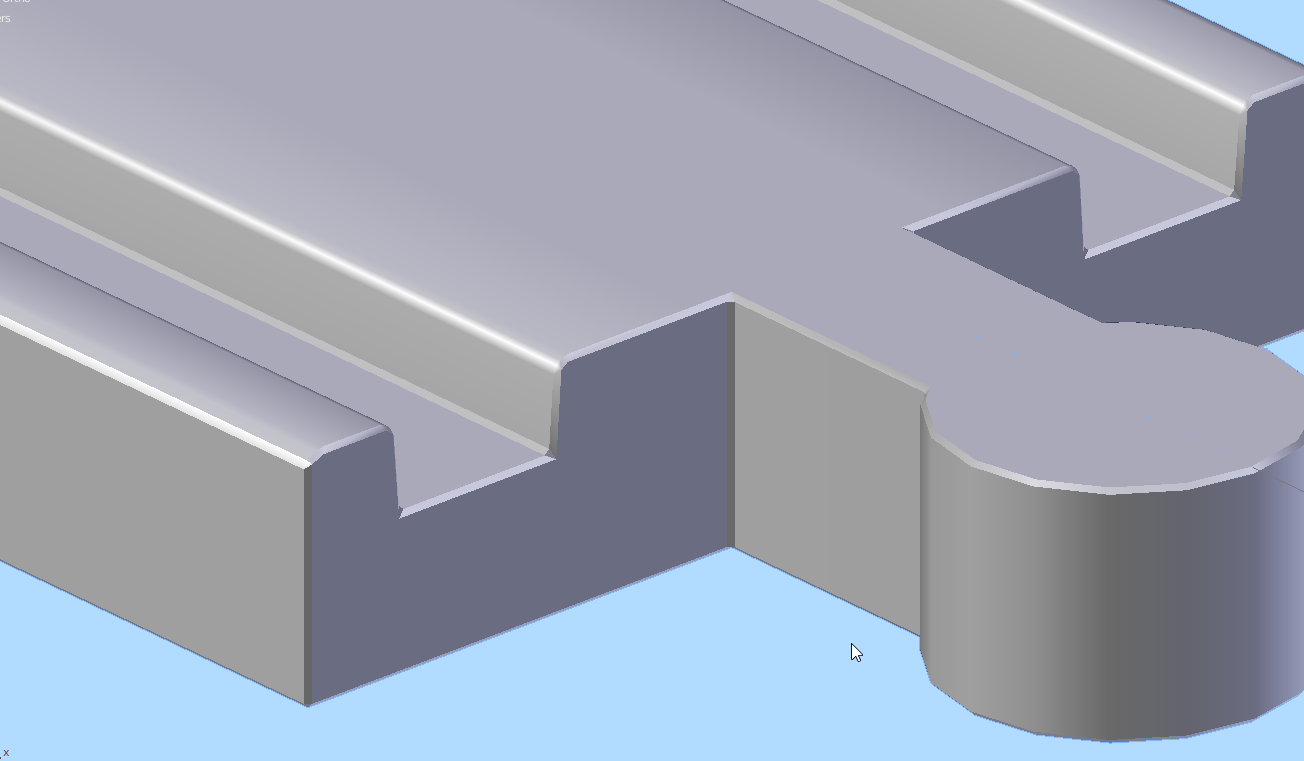
Adding a bevel modifier with one subdiv already gets a little bit wonky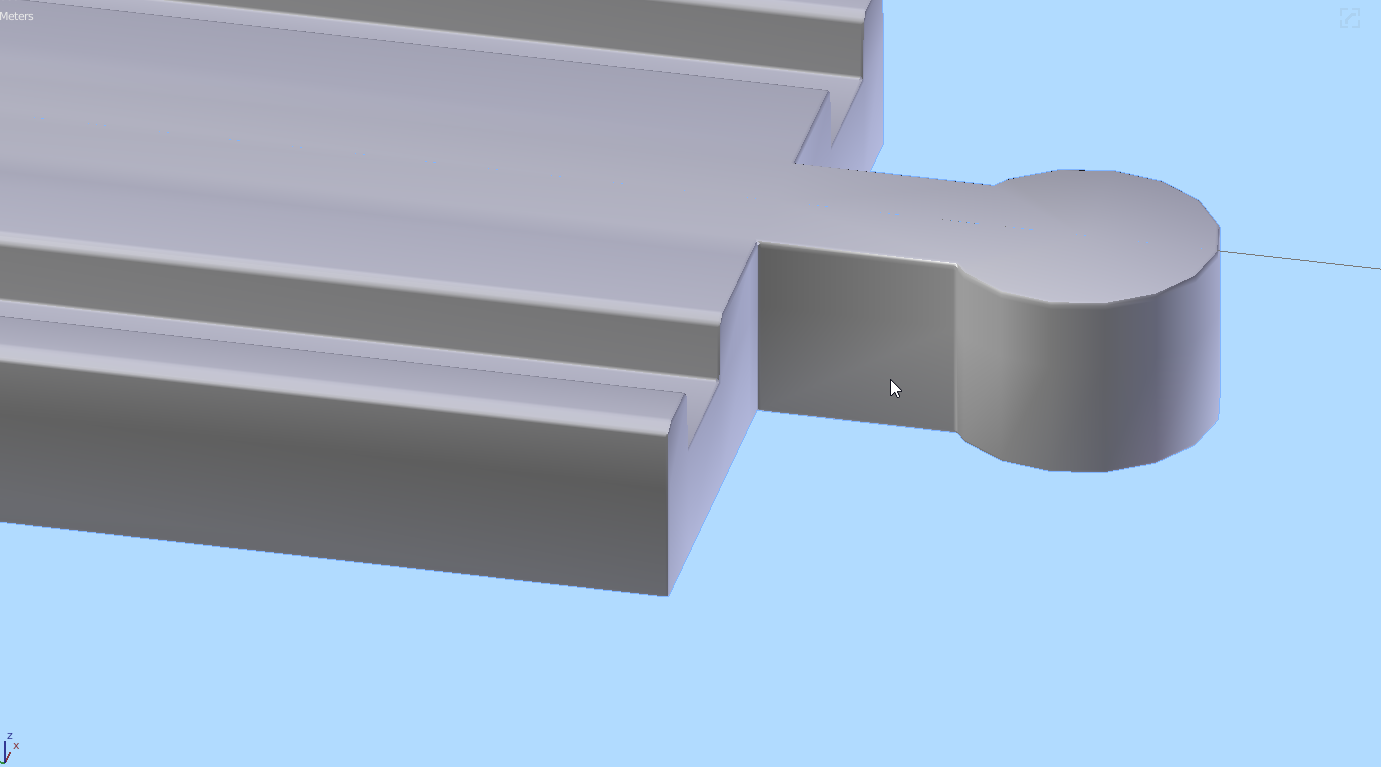
Adding a second subdivision to the bevel gets really weird. the front part seems to get no rounding at all, but it gets divided (I used angle limit here but tried weighting too)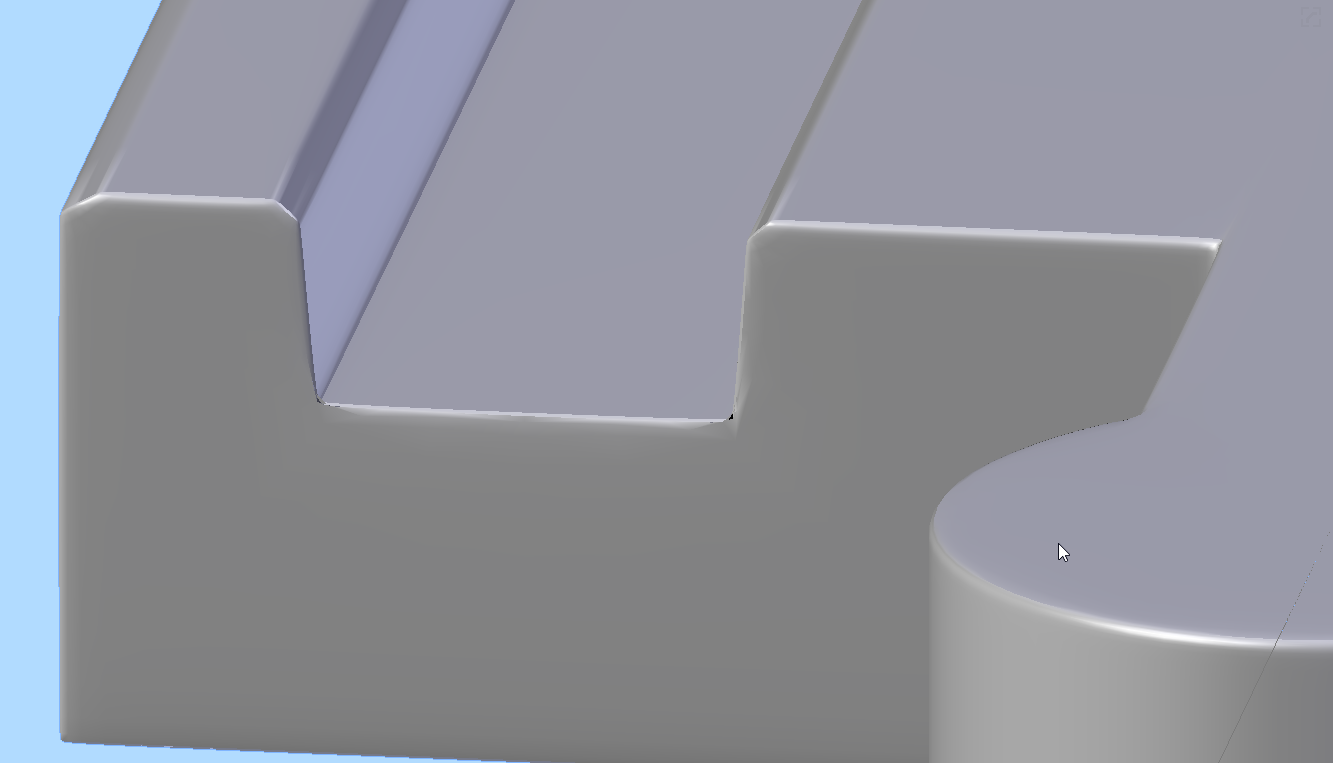
Finally adding a subdivision surface modifier really "destroys" the geometry...see the corners...
So basically I wonder:
What's the best way to create the low poly model so I can work with a bevel modifier / subdivision surface modifier?
I worked around this adding manual cuts for the high polygon model, which worked okay'ish...still got some shading errors, but this would get really bothersome when I want to create curves.
They should have the same bevels, but as the simple deform dosn't bend it the way I want, my plan would be to use the crosssection of the mesh and simply adding the endparts (avoiding any stretching by the deformer too).
Though this seems really time consuming if you have to place and match the supporting cuts from the straight piece for the high poly model..
So I wonder if there is a better way (using the bevel modifier for example) to simplify the creating, as the model doesn't seem that complex to me.
Any hints or tips (on the low poly mesh creation for example) would be really helpful!
Cheers,
Daniel
I think you don't really need to use a subsurf modifier for such piece, I would rather use the bevel modifier on the edges that you creased, and also mark them as sharp.
Just make sure that you have auto smooth turned on too.
You can check this tutorial that covers that topic: https://cgcookie.com/tutorial/how-to-create-clean-booleans-with-blender
If you still want to use the subsurf modifier, make sure you use it after the bevel modifier and not the opposite.
Let me know if this helps!
Cheers,
/Thibaut.
perhaps something to consider is the order of the bevel modifier and subsurf in the modifier stack...
the bevel should go first (at the top of the stack) the subsurf should almost always come last in the stack (at the bottom)...
hope this helps...
Hey ![]() tbrbn !Thanks for the input.First of all, great idea to just use the bevel modifier without subdiv.
tbrbn !Thanks for the input.First of all, great idea to just use the bevel modifier without subdiv.
I'm so accustomed to think: Use a bevel modifier and a subdiv after that to get it smooth. But in this case it's really enough to increase the bevel segment number to make it look good. So that solves that I guess ( Have to test it at home with my actual model, but for my test thingy I built quickly this works)
About your other tips:
I also had autosmooth on my mesh before as this seemed to fix a lot of shading errors I had before.
I just created a small, simplified test and am still wondering about a few things, maybe you can get me less confused.
This is the test I used. The mesh is set to smooth and Autosmoothing is on.
I added a Bevel modifier with 3 segments. It looks good so far.
The corners where 5 edges meet actually look a little bit funky, not sure if that's avoidable?
I also tried to mark the beveled edges sharp as shown in you video
(Select 1 beveled edge, select same-> bevel -> mark sharp), which results in some interesting shading: 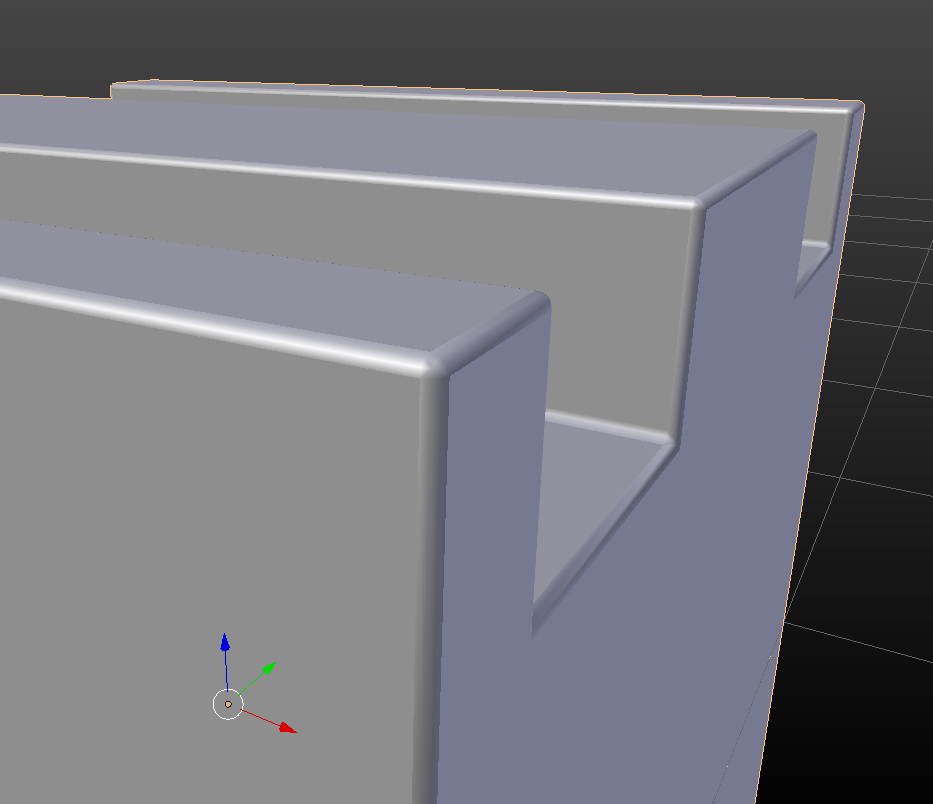
Not sure if I'm missing something here.
Also even though I'm probably not going to use the subdivision surface modifier here I tried to apply one with 2 subdivision levels.
This happens then: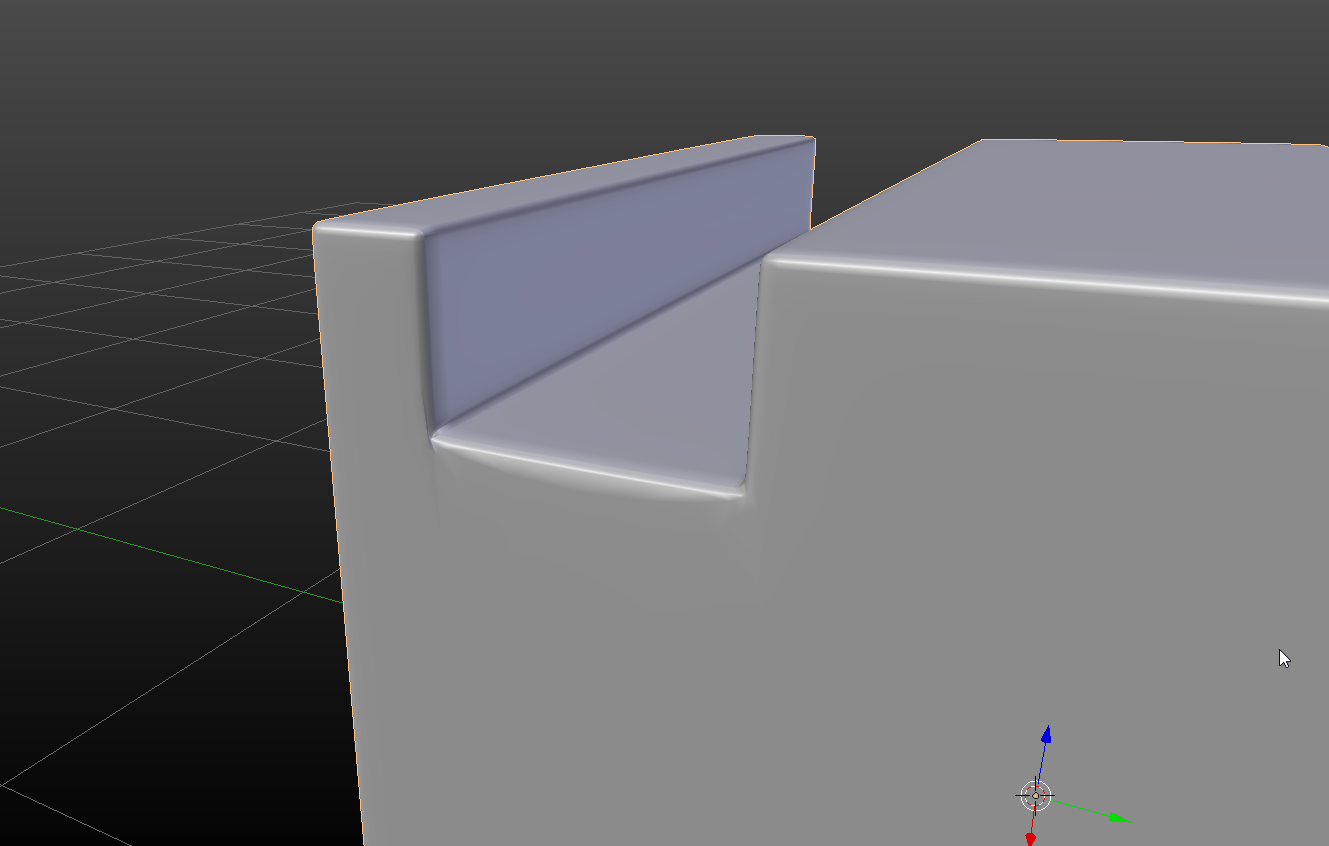
Out of curiosity and for future projects: Do you have any idea what causes this and how to avoid it?
About your comment about the modifier order, you're right, but I'm always using bevel modifier first and subdiv afterwards :)
Any help or advice would be appreciated, I'm always eager to improve / learn new things :)
Cheers
Daniel
ccolorofblack Glad it helped!
About your questions:
- You can adjust the autosmooth angle to make sure angle above this value will be sharp. In your case it doesn't really matter since you will mark them as sharp later, but for those which arn't marked, it can be worth doublechecking it (this is just details).
- The "funky" 5 edged-beveled corner looks normal to me, try reducing the bevel radius value to see how it goes ?
- The subsurface issue is due to the fact that this vertex is a pole (more than 4 edges joining). You can workaround by selecting the whole face and add an inset (make sure it doens't mess with the bevel):
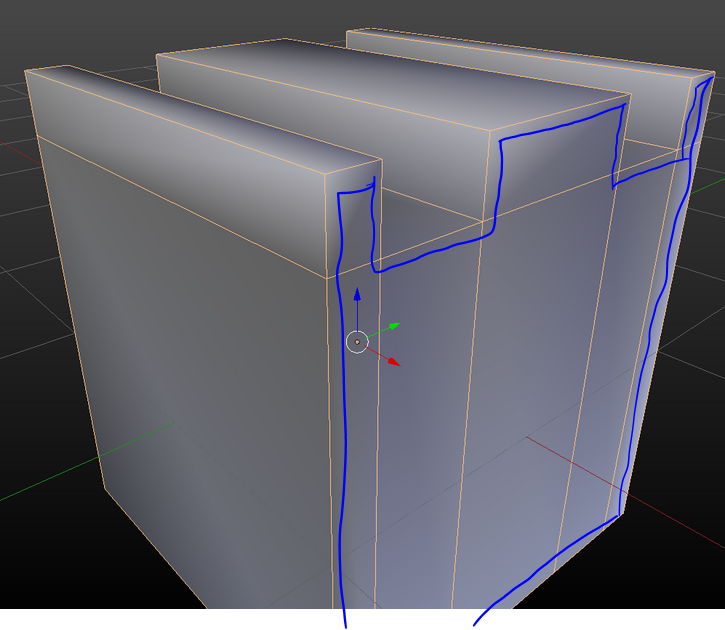 Inset (I button) - admire the very straight lines I draw.
Inset (I button) - admire the very straight lines I draw.
![]() tbrbn Thanks
tbrbn Thanks
I will play around with the mark sharp / autosmooth later :D
About the corner, yeah I guess it's okay'ish and if textured and viewed from a little bit further away not really noticable.
About the pole: Yeah that's what I thought too and I tried insetting the face before... this makes the problems even worse: 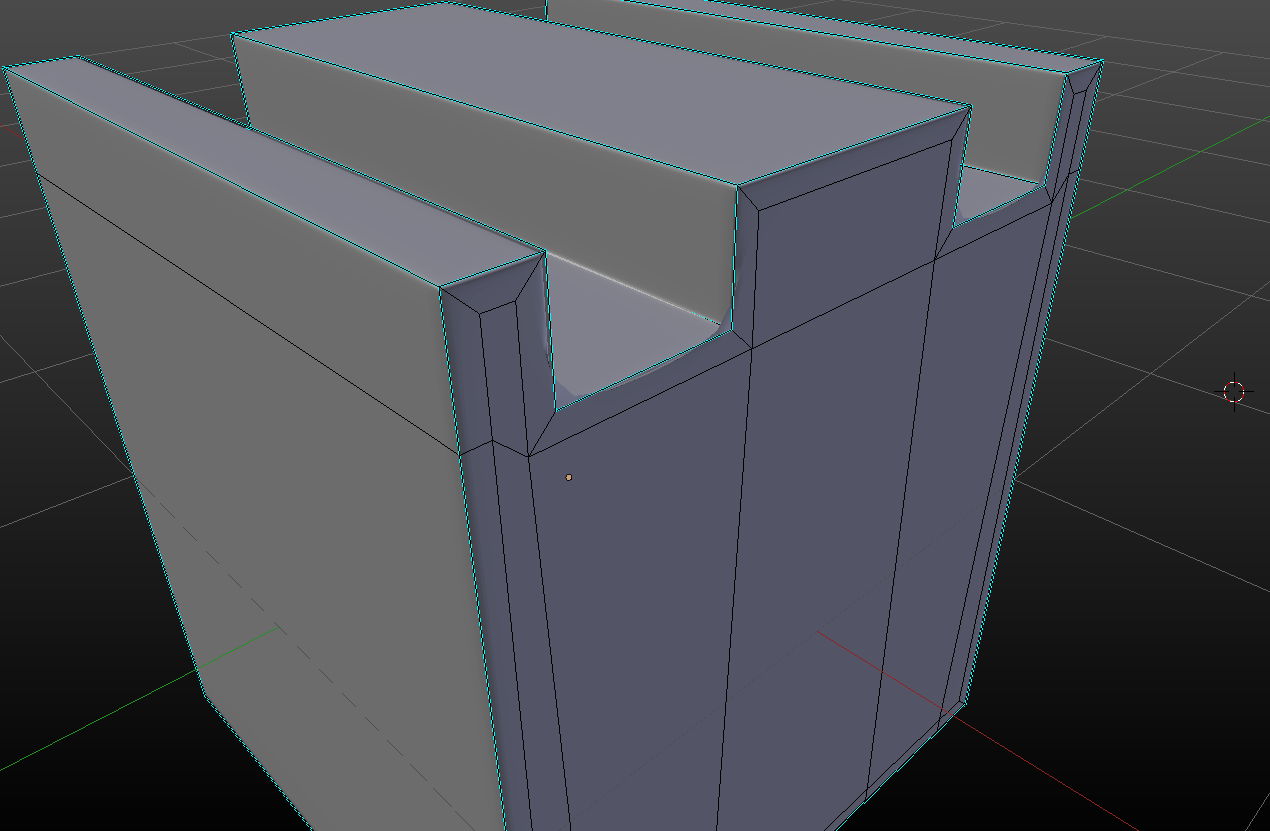
This is the inset I created for testing purpose.
And more clear without the wireframe visible: 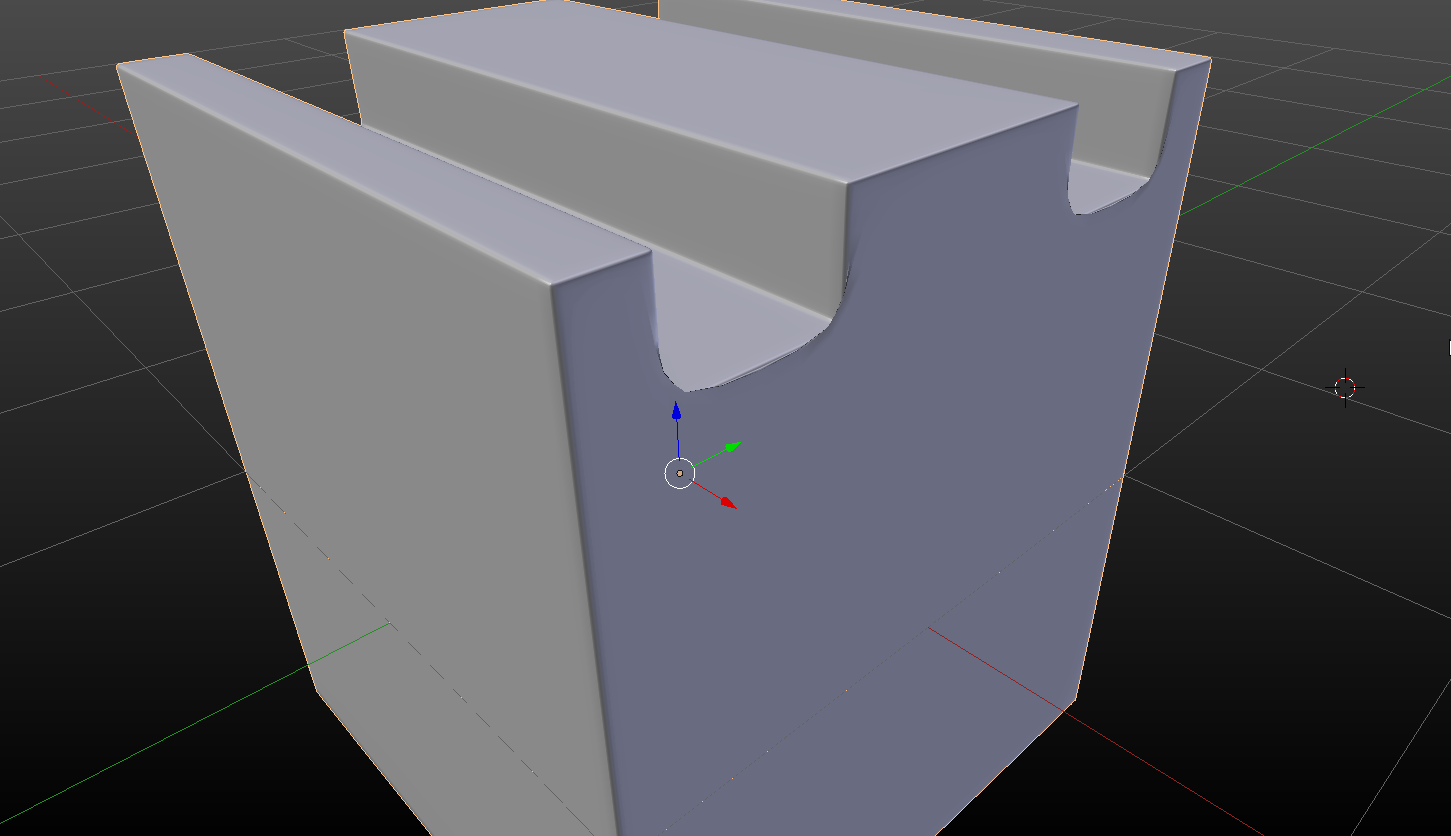
Creating a supporting edge loop around the sides doesn't improve it either. This is driving me nuts as I can't imagine it beeing that hard to subdivide such a simple shape :D
ccolorofblack My bad I mixed things up. You "just" need supporting edges to fix this issue, see the image below. But that can generate pinching elsewhere if your geometry is more complex:
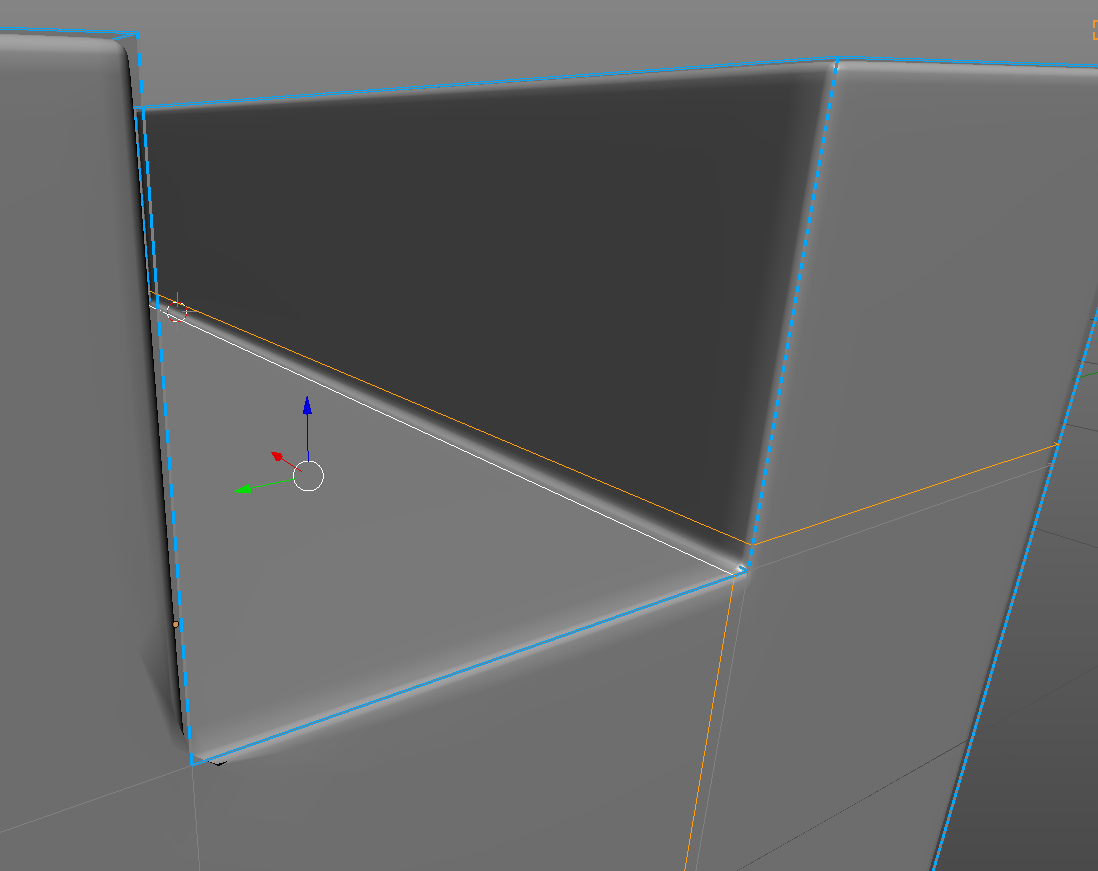
![]() tbrbn Thanks, that clears it up!
tbrbn Thanks, that clears it up!
Okay good to know that this is the "best" solution here.
I used that on my model, but thought it might be better / non destructive to use the bevel modifier... But that just doesn't seem feasable here :D