Hi all, I joined Blender Cloud awhile ago and have been accessing their textures etc.....
recently I noticed in the maps, there are two new type of maps I am not recognizing. Anyone know what they are for, how to use them, vids to describe? They are in their LANDSCAPE section
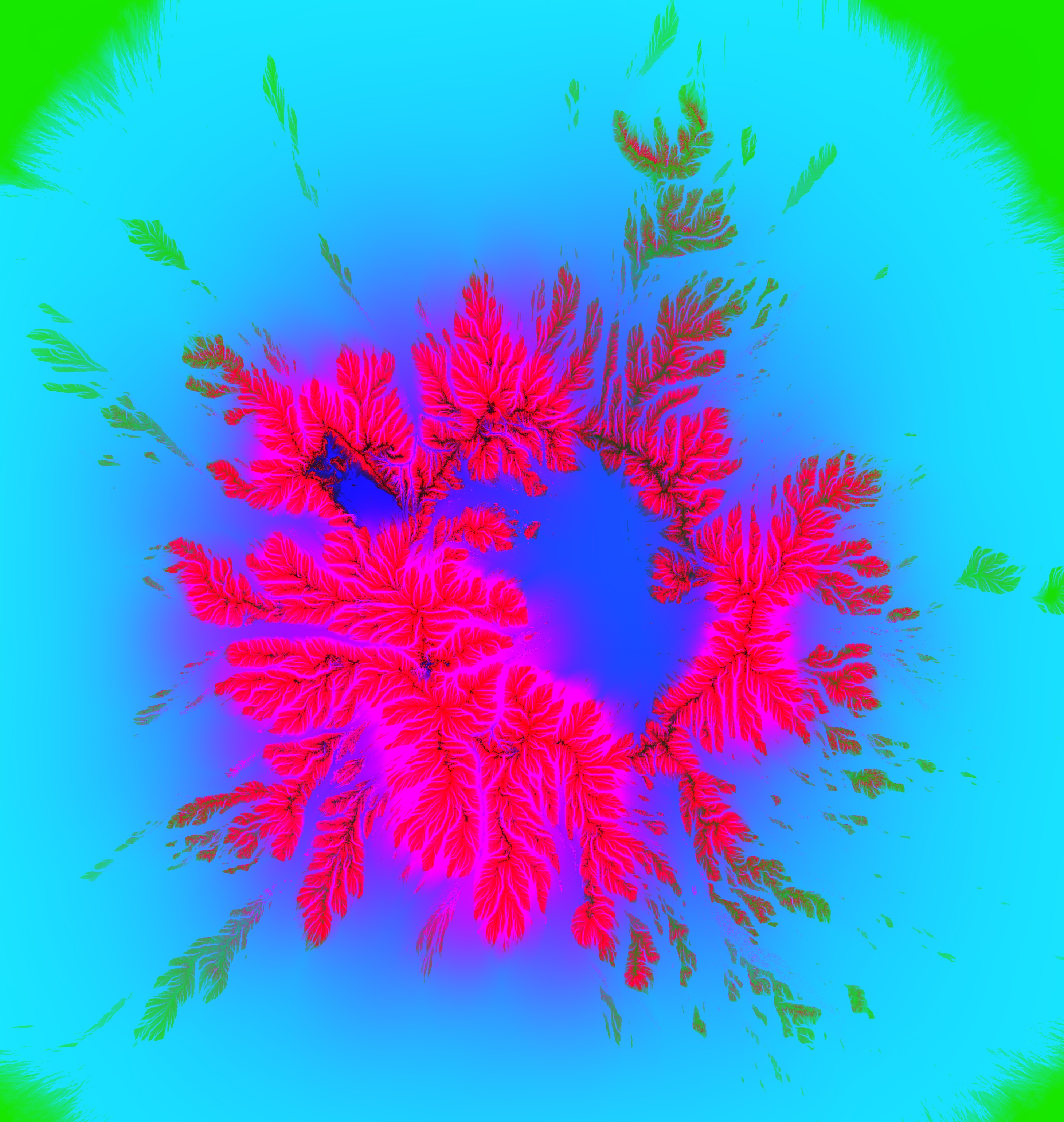
Thanks
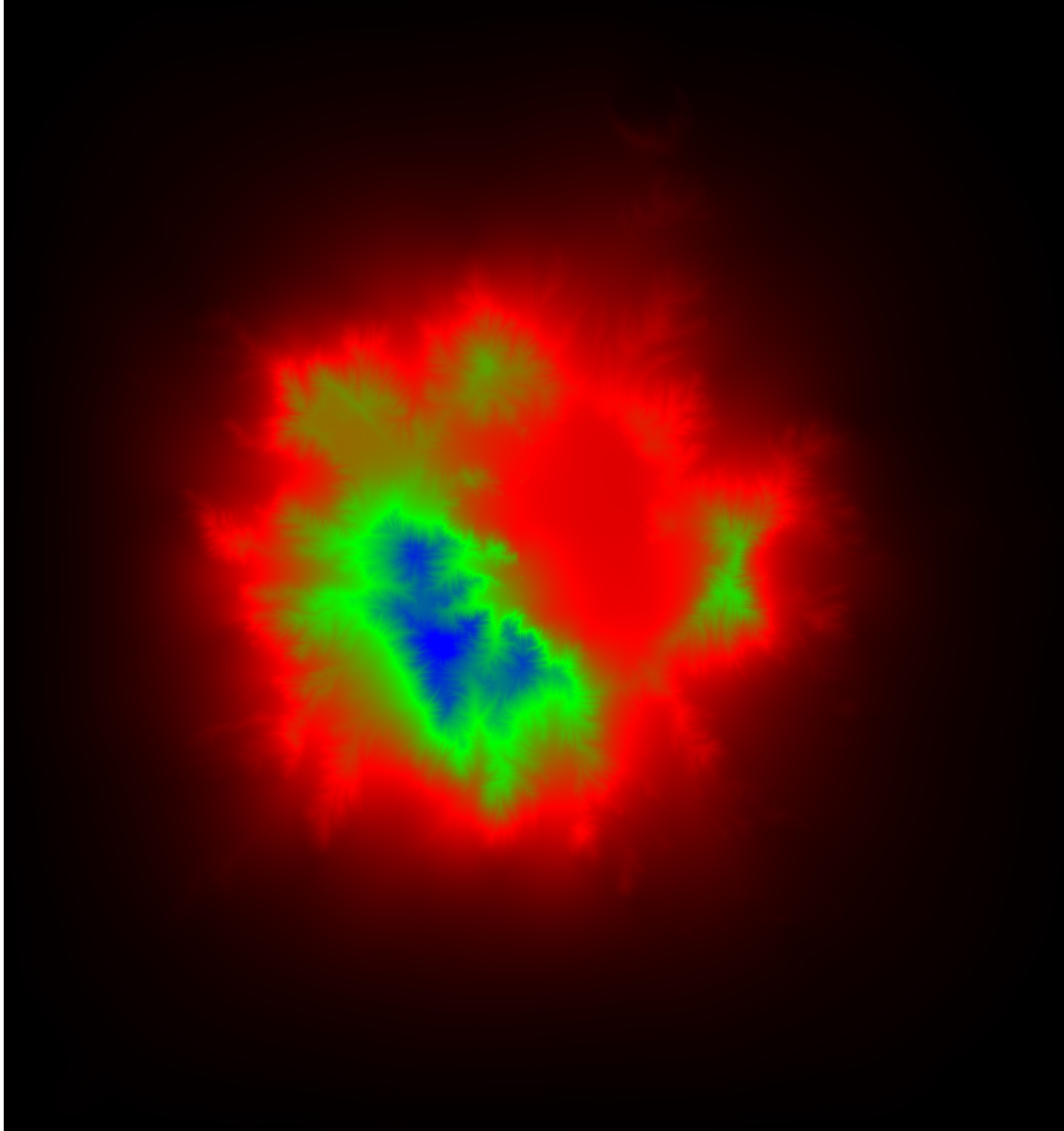
on blender cloud it says these 2 maps are masks for the island 02
there are 2 more maps a bump and a normal map with them...
I do not know how to use them just found it curious...
2.79 has some UV improvements so was wondering there as well.....will continue to look for someone who figures it out....maybe in the upcoming conference someone will ask....i do enjoy seeing the vids afterwards...
I think they are what G Alexandrov calls Luminosity maps.....not sure what they would be used for but they look cool...
Researched last night....they can be used in PHOTOSHOP as masks....maybe Blender is working to add these maps? that would be cool..... anyway....if someone knows Photoshop maybe they can tell us how to incorporate into blender usage.....they do make cool image planes though
Personally , I would say they work with an RGB split node, to perhaps assign different materials to each area of the map that is red, green or blue, and maybe the black is used with an alpha to make that area transparent? So in the example of the second image, maybe the black area is ocean , so it has to be transparent for a shader for water to work, and then the red, blue and green are an island with seperate materials assigned by the RGB split node for beach, trees and mountains? Something along those lines anyways. It just looks to me like an island from above and ive used similar maps with RGB split to assign different materials to the R G and B . A bit like an ID map.....
That sounds cool.....can you load a pic of your node arrangement example for us beginners as a point to start with?
thanks
Ok here is an example I used in a project a while back. The hair clippers have a light up battery and cut length gauge. I used emission shaders to light them up, but I had to tell Blender which parts to actually light up. To do this, I took my UV's into Photoshop and flooded the background with red. I then made the logos in PS on their own layer and made the battery light green and length gauge blue (NOTE that this was not to tell blender the colour of the lights, that was done with the colour of the emission shaders, the fact that they matched the light colour was merely coincidental) Anyways, I positioned the two layer where they needed to be on the map by using the UV's as a guide. I then used an RGB split node along with the map, to tell Blender which was to be the black material (RED on the map) , and which were to be the two emission shaders. Once plugged in, the logos lit up :) There was also another map used, with another RGB split node that is shown in the decals section of the node group. This was to add the PHILLIPS decal on the body, but it was silver paint rather than emmisive so I used the second map to control that.


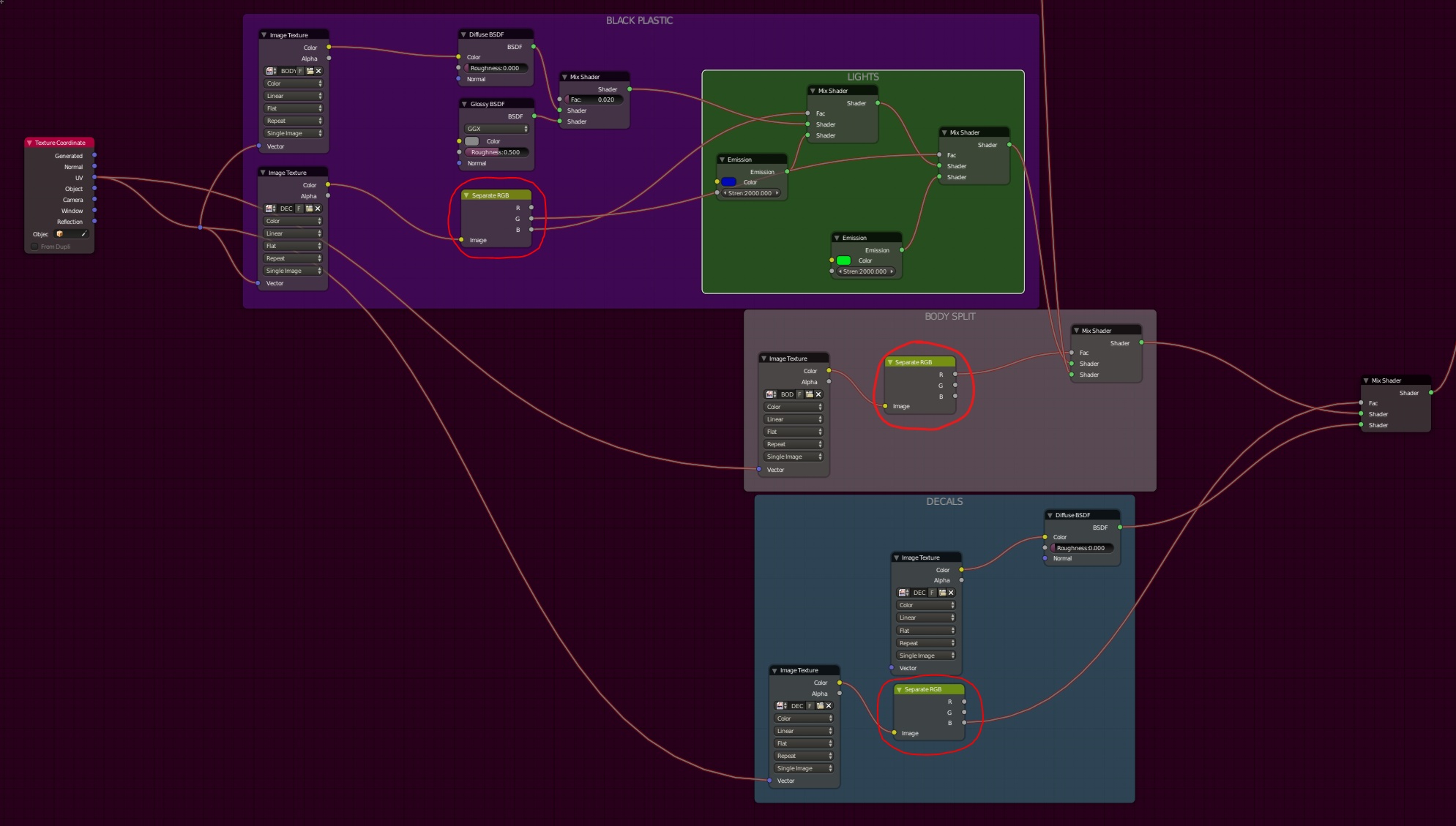
(Right Click image - open in new tab to view fullsize)
Hope this helps, give me a shout if you want a better explanation
Thanks Matt, much appreciated....give me a good place to study and start working on. Have a great weekend.
Chuck
It may also be a weight map or something, I just saw this video , check it out :