My Texture Paint Opacity just don`t work in Texture Paint Mode. My viewport shading is Solid, and Texture Opacity is 1.0, but i can only see material with color of my texture. Hope, I explained it clearly.
You did a fine job explaining, but this is the kind of thing I need to see to understand. If you could record your screen as a GIF to illustrate the issue, that'd be ideal. To do this I record with OBS (or any screen recorder to outputs an mp4 video file) then convert to gif with this website.
Sorry, i don`t have previuos file, when all objects was separated, but it should be enough. Also, my metal parts has become pink. Why?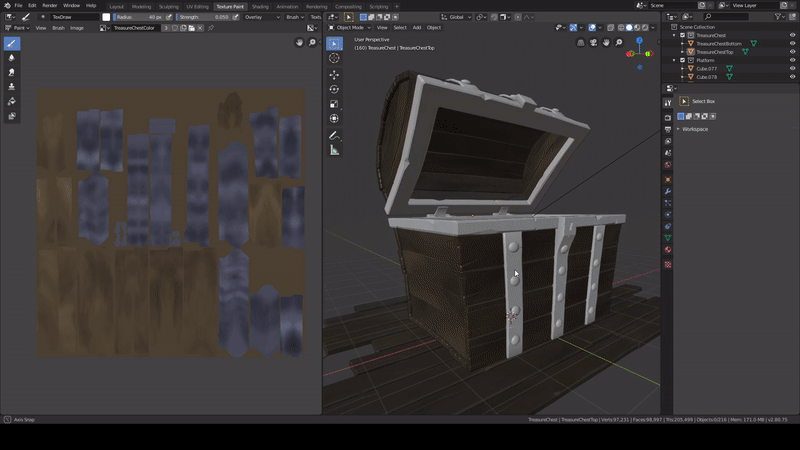
Metal material is fine. I`ve already did visualization. And what about opacity settings? All my models have the same problem. It`s not a big issue, but...
Any time you see that bright pink color in Blender it means a texture is trying to be sourced erroneously. So that has to mean your metal rim object doesn't have either A) the material applied or B) there's no texture plugged into the material that is applied.
Once your texture is applied and no more pink the opacity slider should function as expected.
So strange. Material is applied, and texture is plugged. Anyway, thanks for help!
For a second I thought that packing can fix this... https://yadi.sk/d/6GpwGTU0JBiuXg
Thanks for the file. I can confirm that it was pink for me too. Though I found that to fix it I needed to select a texture slot:

I don't know why the pink was showing. Almost like the texture slot needed a "refresh" since you can see all I did was select the already-selected slot. Weird.
Hello there, folks! Did you manage to isolate what was causing "Texture Paint Overlay" to not work?:
And what about opacity settings? All my models have the same problem. It`s not a big issue, but...
I think I'm in the same boat: My models are always lit, even the selected object in texture paint mode. My overlay Opacity is also set to 1. This results in my sampled viewport colours not being true to the texture. Perhaps it's a bug?
I can switch to "Flat Lighting" for everything in the mean time ( or sample from the texture window instead), but I can see the appeal of having that overlay functional.
I'd be interested to know if Kent saw the same overlay behaviour when opening your file.
Hopefully this isn't too much of a hijack, I didn't want to fill up the question section with a duplicate issue!
Yeah, i also use "Flat". But it doesn`t seem to work like that. I think that if Kent did not answer this question, it is a bug.
![]() emericanized
emericanized ![]() timakovmm Sorry I glossed over that part about the texture overlay - I went back to the file and can confirm that the slider did nothing for me either. I'm not sure what's going on there 🤔 Very possibly 2.8 quirkiness.
timakovmm Sorry I glossed over that part about the texture overlay - I went back to the file and can confirm that the slider did nothing for me either. I'm not sure what's going on there 🤔 Very possibly 2.8 quirkiness.