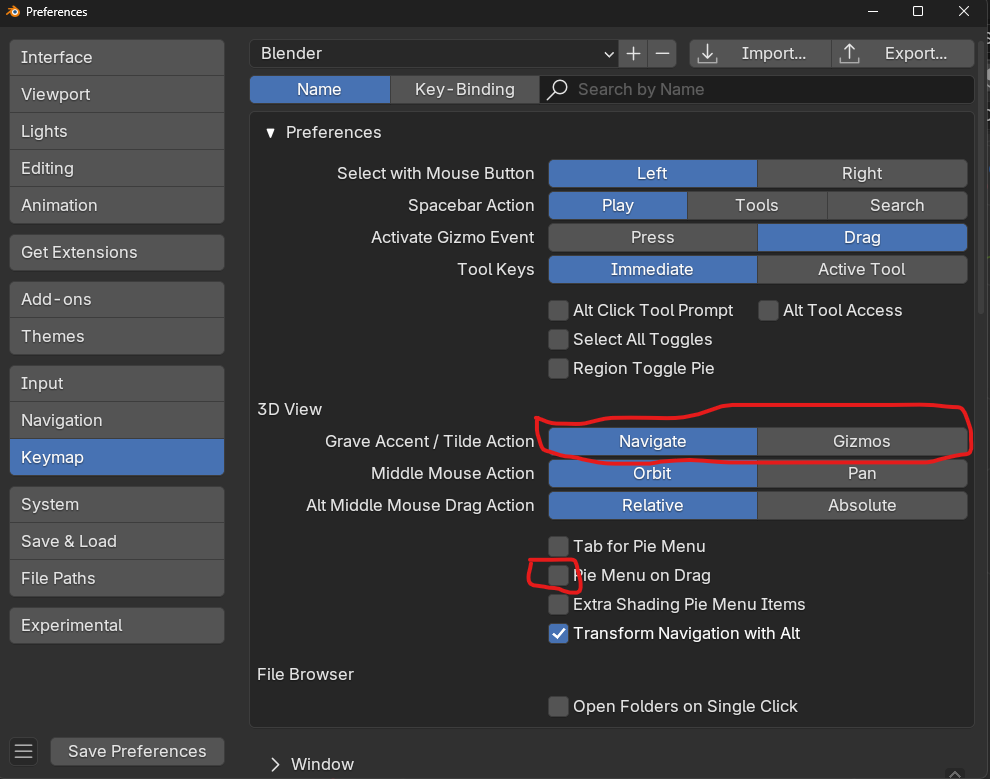
In preferences keymap under 3D View you will see the Grave Accent/Tilde Action. Navigate needs to be highlighted for the view pie menu to show up. If you are getting a Move, rotate, scale pie menu then that mean you have Gizmos selected. If you are being put into a walk/Fly mode then you have Pie Menu on Drag checked. In which case to get the pie just hold the tilde down and move your mouse or you can uncheck that option.
And if you hold ALT+MMB and 'swipe' up, down, left or right, you switch to the Orthographic Modes: Bottom, Back, Top, Front, Right and Left, with the additional bonus of being able to get into a 'rotated' Top and Bottom View. For instance, if you first 'swipe' right (with ALT+MMB) and then down, you get this:
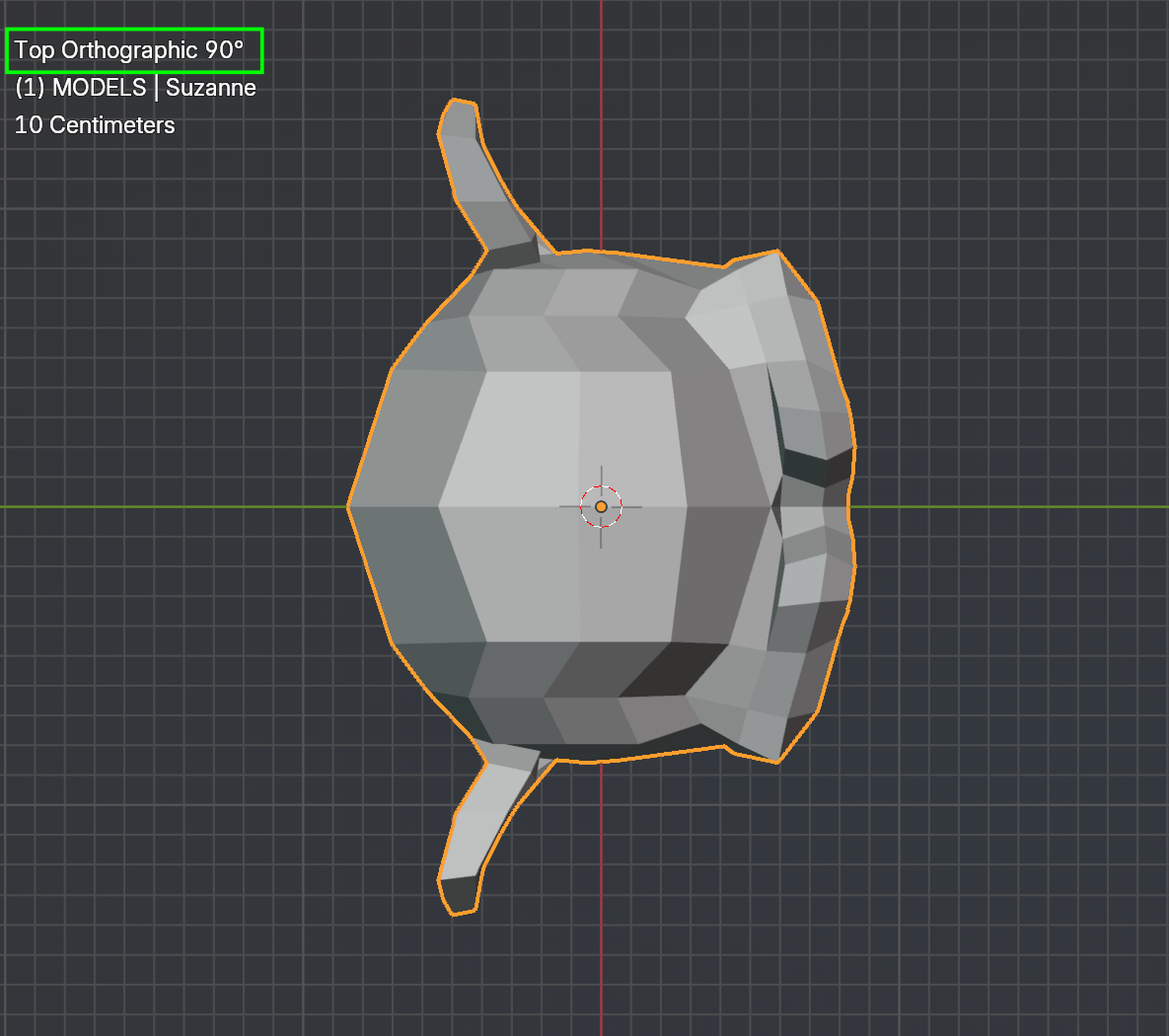
This is harder to do with the NUMPAD keys (default would be with NUMPAD 7 followed by 6 times NUMPAD 4).
And of course, this doesn't work if you have Emulate 3 Button Mouse enabled.
Interesting how people's preferences can view things differently. You see the 90 Top as an advantage. I find it disorienting, which is why I set Alt Middle Mouse Drag to absolute instead of relative. Note for others: With absolute when you alt+MMB drag, the direction you drag determines the view you switch to. up+left is front. Up is top. Up+right is back. Right is right side. Left is left side. Down is bottom. This matches the view pie menu which also has down+left for Camera and down+right for frame selected. The real power of pie menu is if you hold the key down drag mouse until option is highlighted then let the key go to make the selection. As you gain muscle memory this will become quicker. I remap the view pie menu to the D key to make it easier and faster to access. This was done during 3.3 alpha. The community voted against it and it was moved back to the Tilde key(Technically Accent Grave).