I tried merging by distance and recalculating normals and it didn't fix this issue?
This is material preview and they have the exact same material.
This is solid view:
Is there a way I can fix this? What did I do wrong?
This is the link to my project: Project
Hi MMateshan ,
You have Smooth Shaded the puzzle pieces. Try Object > Shade Auto Smooth, with each piece Selected, this will Add a Smooth By Angle Modifier and fix the Shading:
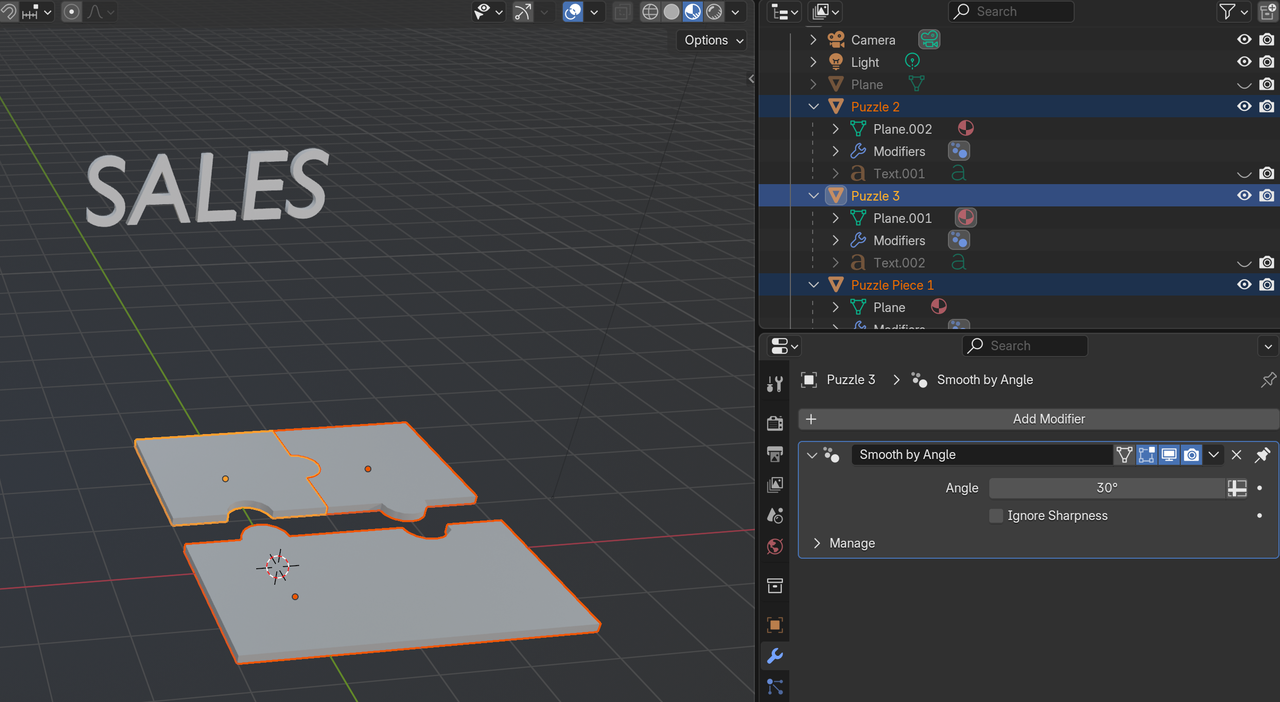
Even when I do that, there's still weird lighting on the surface
Shading it to flat works for me though since it's a simple model with no need of shading it to smooth, but why did this happen in the first place? What did I mess up when I modeled this?
Works perfectly fine for me when I right click and shade auto smooth.
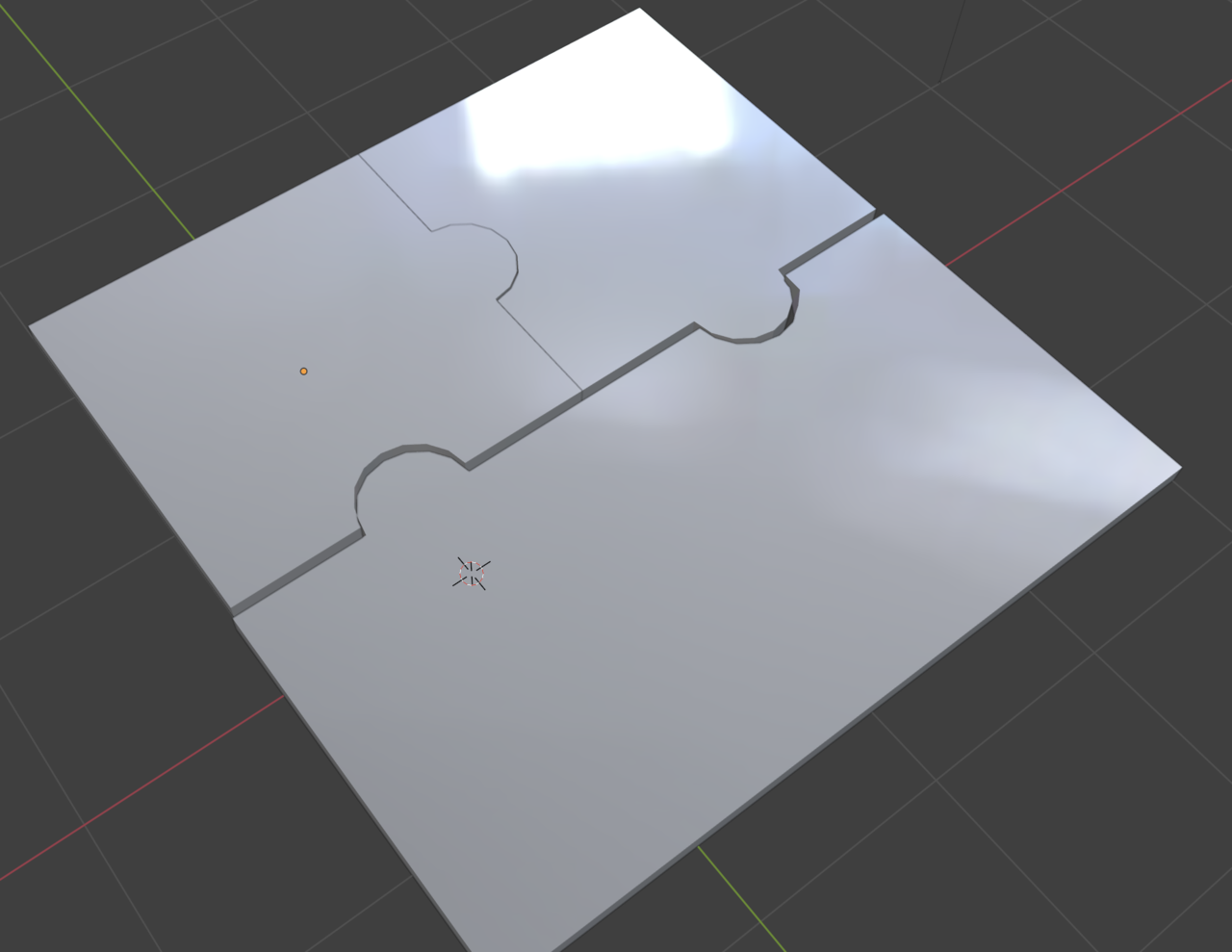
You must have added something else on that screenshot.
But if you want good results, you have to follow the rules of topology. You have big Ngons and those do not work so well, only in specific situations. Try making your model all quads for now and your loops have to follow good flow.
Ok, so it does work for the version I sent. Thank you for answering!
This next shading issue started happening when I added a bevel to the top edges.
https://drive.google.com/file/d/1JRvG21zUGpBIBS6d6CprgfD2FWRPxhfb/view?usp=drive_link
(if you go into material preview you can see it best)
Is this because of the amazing topology on the model? :)))
Sorry, the link should work now.
It might be because I added it in edit mode instead of using the modifier because for some reason that didn't seem to do anything when I applied it.
Yes, it's working now.
The Angle between the top Faces and the Bevel is causing the top Face to be Shaded Smooth. If you raise that top, the Shading issue will be gone (but that's not what you want to do, of course):
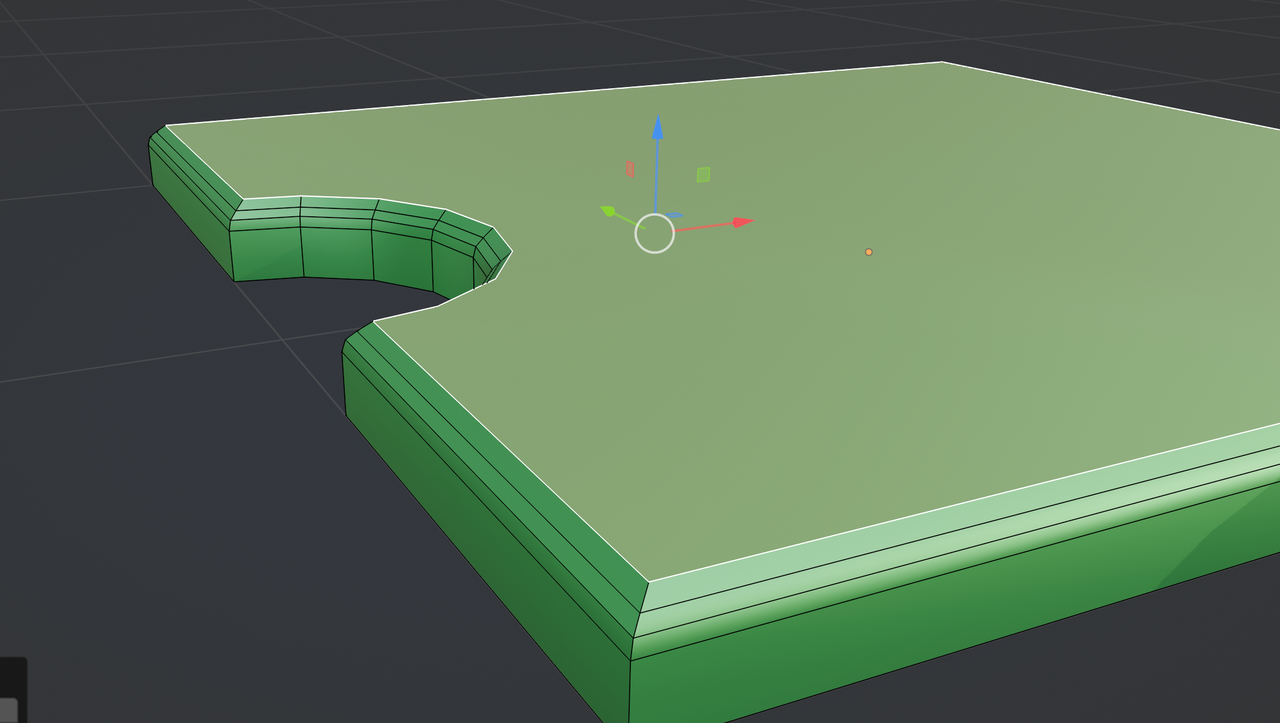
There are several things you can do, but the easiest is probably, to Select the top Faces and CTRL+F > Shade Flat.