I think I may have asked something like this before but I still don’t get it.
Here I am in edit mode trying to work from a reference image. What I want to be able to do is make my object slightly transparent so that I can select and edit verts while being able to see the reference. And not select verts that are not on the front of the object. Like solid mode while being able to see the ref.
I keep having to switch back and forth from wireframe to solid so that I don’t inadvertently select verts that are not on the face of the object I’m trying to manipulate.
There must be a way of doing this. Please let me know before I go bananas. Thanks 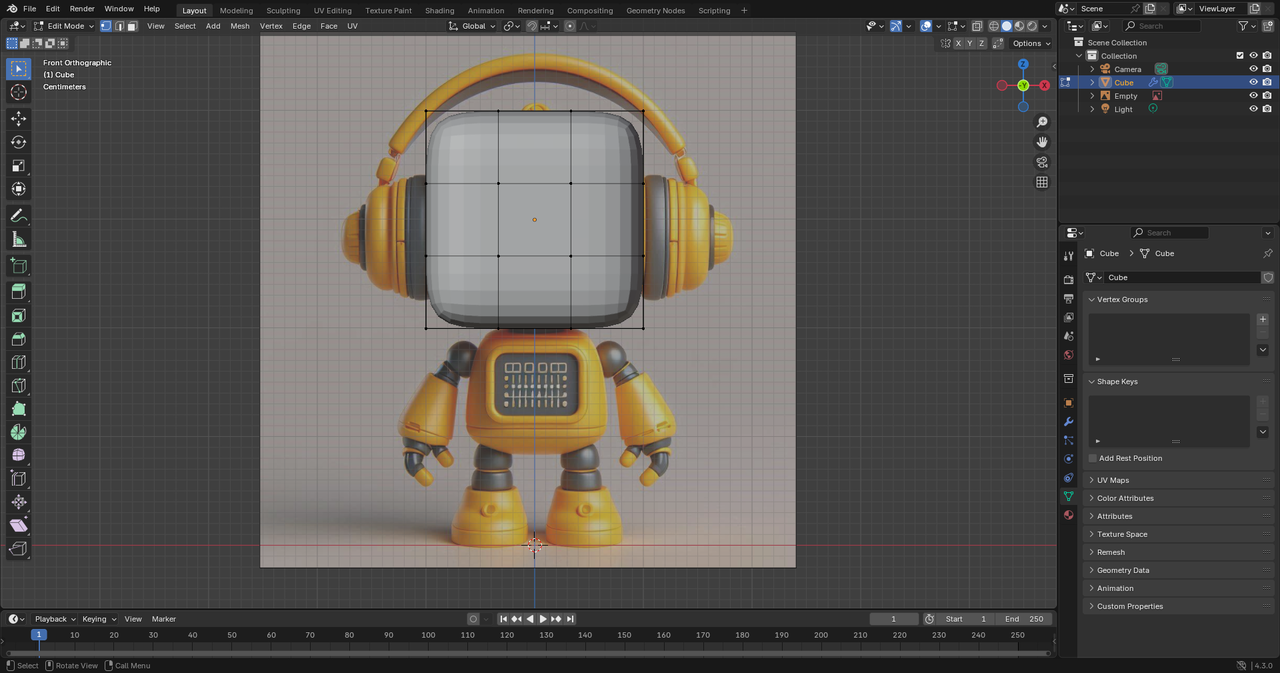

Really that's how the workflow goes. We constantly keep switching between the modes, solid or wireframe, all the time. If I want to select only what's in the front, I get out of wifreframe, do make selection then switch back to wireframe to see the background image and have my selection ready. Or if I want to select through the whole mesh and I am not in wireframe, I change to wireframe. You could create a transparent material and dial the opacity, but that feels like overkill and you'll probably work slower. Really what is the most helpful is to keep in mind all the hotkeys so you gain speed. Shift + Z for wireframe, ALT + Z for X-ray and the numpad to keep switching the views so you can reach your selection quicker.
Thanks Martin and Omar. It seems that both options have their place. I've just had a quick noodle around with the image in front option and I think it's going to make a huge difference to me. I'll be able to give it a proper try out at my next blender session.
I recommend Martin's method, but I also want to add the option of X-ray mode. You can toggle this with alt+z. In solid shade view it makes the mesh see thru. In wireframe shade view it shows/hides vertices/edges that are behind the faces. When you switch to wireframe X-ray is automatically turned on(I believe. Then again Blender may remember the last state X-ray was in). If you don't like hotkeys the X-ray toggle icon is to the left of the wireframe shade view icon on the header.
You can also add this option to the z pie menu thru preferences->keymap->check extra shading options.
Additionally, If you only want one object to be see-through (I don't know about adjusting the opacity level), you could change the "display as" type to wire. Object properties > Viewport display > Display as > Wire.
It'll only change the selected object to essentially wireframe mode and you can leave the rest as is. However swapping back and forth between textured and wire isn't as simple. I don't see an option to save a quick favourite unfortunately. But perhaps if you're doing longer stints and want to see through your object then it could be viable.
I don't know how this would work in an actual workflow (I haven't implemented it yet myself, I'm just tinkering with the idea now), and/or it might be too much of a workaround but you could also make an integer based custom property on said object to drive the Display As type so you don't need to go back through the object properties tab each time?
That being said, hotkey swapping to xray/wireframe is definitely faster, but this just provides the option to swap per object if you're so inclinded. 
![]() Yeehawcowboyletsgo that is commonly used for Boolean cutter objects. Not so much for modeling, Side note: I think it would be easier to create a script that just put that option on the n-panel(sidebar) for active selected object. Rather than applying a driver for each object.
Yeehawcowboyletsgo that is commonly used for Boolean cutter objects. Not so much for modeling, Side note: I think it would be easier to create a script that just put that option on the n-panel(sidebar) for active selected object. Rather than applying a driver for each object.