Hey guys I am having a little issue applying the scale on a mesh for a prosthetic arm I am creating. I have the sub div and soldify modifier apply to some meshes and each each I tried to apply the scale, the mesh becomes swollen and out of shape.
Can I have some help with finding out what is going on please.
https://www.loom.com/share/c2e574172e3a4c9ea4218475054bec8d?sid=6ad0c09c-1c2b-4df5-9e79-3b00d62f254e
Regards
I think (from memory) the solidify modifiers (and presumably most modifiers) will make their modifications based on what the object transforms are when you add it (in this case, the scale transforms). So if you apply your scale after having added the solidify modifier, it will keep the same settings in the modifier panel, but it will be "translated" to the new scale that the object has. What happens when you adjust the settings in the modifier panel for the solidify after having applied it? Try adjusting the thickness or the offset settings, along with any other settings you made changes to, and see if that starts to change it back to how you want it?
You might be able to understand how this happens if you open up a fresh scene, delete the default cube, add a single plane. Then change it's scale while in object mode, apply the scale and add a solidify mod with some adjustments made to its settings.
Then do it again, but this time apply the scale after adding a solidify mod with setting adjustments. You'll likely (if I'm not completely wrong) find that applying the scale after adding the mod and making changes to the settings, that it behaves unintentionally as the solidify mod is adjusting to accomodate the new object scale.
I'm not at my computer currently, and I can't recall the correct terms to properly explain what's happening under the hood, and perhaps my suggested experiment idea might be daft. But maybe ![]() dillenbata3 might be able to help explain it better than I can?
dillenbata3 might be able to help explain it better than I can?
Yes it is exactly as Harris says. It's one of those things in Blender you have to develop a muscle memory for. If you scale an object in object mode, it must become second nature to instantly hit Control + A and apply the scale. Otherwise you'll start working and you'll add everything on top of an object that Blender thinks its transforms are other than what they actually are. And then it's a pain to correct because once you apply the scale and Blender goes oohhhh so you mean this object was this scale and not the other? And now all the values in the modifiers because wrong for the newly applied scale and everything becomes a mess.
An easy way to help you remember things, at least it does for me, is transforms work at object level and modifiers work at data level. So when you apply the transform, like scale, you change the data. Thus changing the information that the modifiers are using. To see what I mean open blender. Select default cube. Tab into edit mode. On mesh overlays drop-down check edge length. You will see all edges are 2m. Tab into object mode. Press n to open n-panel. On item tab the dimensions are all 2. Now press S2 then enter or left mouse button so the scale is 2 on x, y, and z. The dimensions will be all 4. Tab into edit mode. All the edges are still 2. Tab into object mode and apply scale(ctrl+a->scale). Now all scale on item tab will be 1. Dimensions are still 4. Then tab into edit mode again. Now all edges are 4. This is object vs data.
Or another way of looking at it is:
each Object has its own Coordinate System (and its Origin is where the 3 Axes cross). If you Scale (Transform in general) in Object Mode you Scale (Transform) the Coordinate System, not the Position of the Vertices:
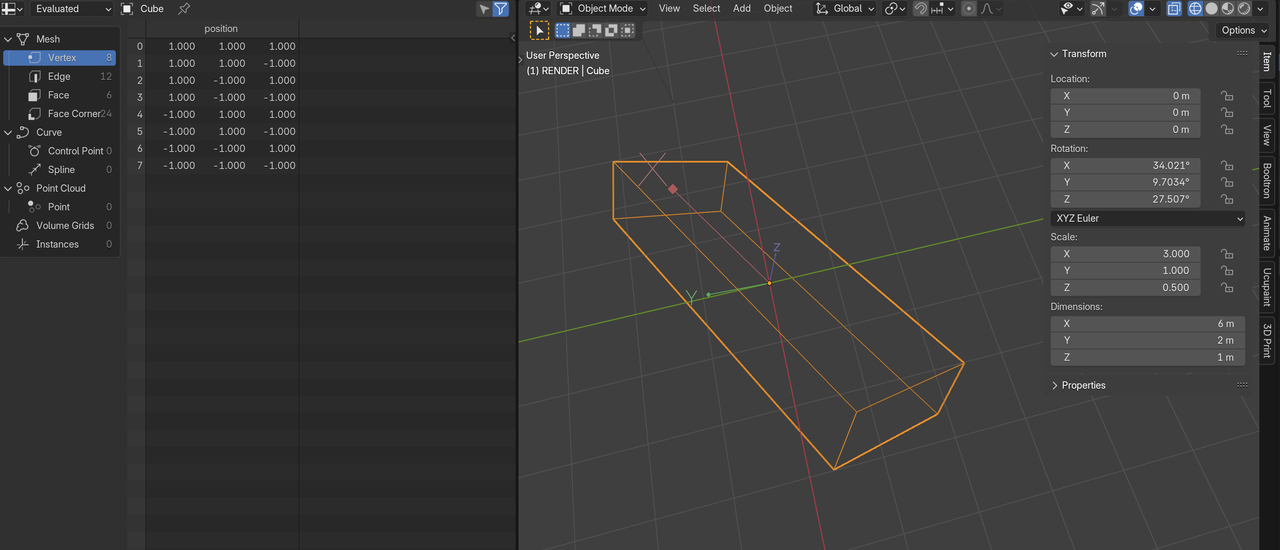
Applying the Scale makes the Object's Axis the same size as the World Axis, which would mean, in this case, that the Position of the Vertices would change.