I'm just going through and cleaning up my blender files - deleting unnecessary files, renaming things correctly, backing things up onto my portable hard drive (while being mindful of relocating textures and images etc as not to muddle things up within the blend files).
Remind me, what are the .blend1 files for again? I did a search online and I learnt that they're backups generated by Blender to be used to recover earlier versions in cases of crashes or other mishaps. Is this correct? And, if I absolutely know I will never need them again, can I delete them?
Cheers!
Hi Harris, I have disabled them in my Preferences:

When Blender crashes, you can got to Recover > Auto Save. The .blend1 (.blend2....) are from when you Saved previously. So, if you Svae your file 5 times, the last Save will be your .blend and (if enabled) the Save before that will be a .blend1, and so on...
Wayne actually wrote an article on this:
https://cgcookie.com/posts/what-is-a-blend1-file-and-do-you-really-need-them
It's a personal preference, of course, but I prefer just using Incremental Saves, which stay available, until I Delete them.
We have an article to help with Understanding Blend1 files.
Basically, they are a saved version of the previous file when overwriting when saving your work.
The latest versions of Blender are much more stable and less prone to crashes. Most crashes and freezes now are usually a hardware issue, low memory, poor CPU performance, outdated GPU drivers, etc., etc..
So as long as your computer is up to the task and with good incremental saving habits, Blend1 files are not needed.
If you have them hanging around from old projects, absolutely, yes you can delete them.
You can disable Blend1 files or have more, Blend2, Blend3, Blend4, ..., ..., all the way to Blend32, the maximum.
In the preferences, select save and load, set the save versions to 0 to not save any.
I have mine set to 0 and the auto-save set to 2 minutes. I find the auto-save gives me plenty of backup while I am working, saving incrementally I have no use for Blend1 files.
If your Blender crashes, reopen Blender and go to File > Recover > Auto Save, you will see a list of all the recent auto saves, select the latest and click open auto save.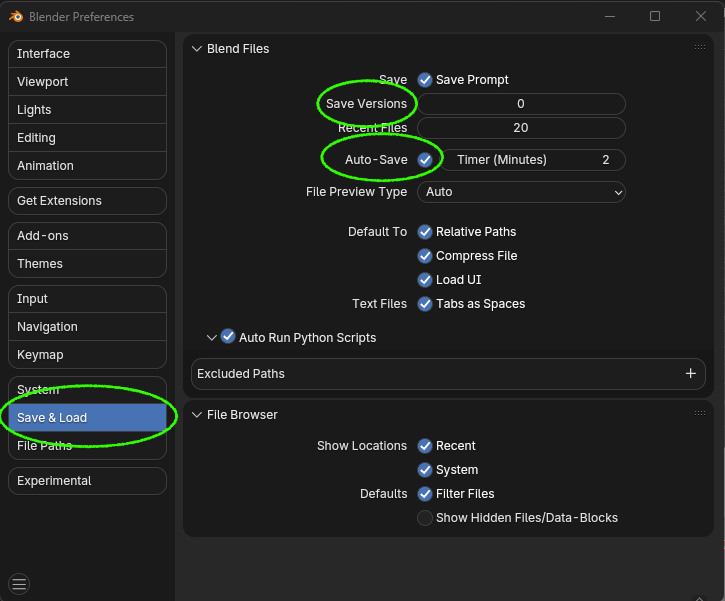
Geniuses! Cheers guys! I have been incrementaly naming my files, and when I'd get to a new phase of the project, I'd name it eg: Cool_Project_Texture_Paint_phase. Just to symbolise to myself that this file is essentially the start of a new chapter. But absolutely, there are different saving conventions, and I'm sure I'll adopt many as I go. I liked Wayne's bit in the article "When was the last time you needed to use a blend1 file? If you’re struggling to answer that...it means that you are ready to ditch them forever."
Reason I'm asking all this is, A, to clean my computer up and have it replicated in my backup storage, and B, I'm in the process of trying to downsize my noodlehead and pothead file to send to Kent. I packed it and began uploading it to Mega, when I realised it was a whopping 7gb.
Other than downscaling my 8k EXR UDIM texture files to 4k or even png and disabling the subdiv levels in viewport - are there any other suggestions you might have that might help lower the file size upon packing it?
If anything, this is a learning experience, and it'll help in future situations. The best advice I think I've ever been given in regards to anything is "the best way to learn how to fix a problem is to make it in the first place" as it properly ingraines the why's, what's, and how's of what I'm doing.
Cheers!
Yeah the final finished packed blender file is the one that's 7gb, and it was the only thing I was intending on sending him.
I tested putting the file into a zip folder. The folder resulted in being 1gb, and the file inside is the same 7gb (as expected).
Would this be reasonable enough? Or, should I still try and downscale the blender file size when it's extracted so it's easier for Kent to work with. I assume he might also unpack it on his end to do what he needs to do? From memory the unpacked version of the blender file is 500mb.
1. If you rigged the character for animation then select objects, click object->clean up->clean up vertex group weights. This removes vertices that have ## weights from vertex groups. By default it's set to 0.
2. Object-->cleanup ->unused material slots.
3. Cleaning the file. File->cleanup->purge unused data.(Recursive unused data-blocks in older versions of blender).
4. Ctrl+shift+s or file->save as. Open N-panel by pressing N. On the n-panel check compressed. Then save your file. You can give a new name if you want.