Hi everyone!
I have started last part of this tutorial where the instructor adds bumpers to different parts of the cube.
I haven't followed exactly the same steps and in the same order as the instructor because I want to try things myself but in the end I do same things he does.
So, in the part that we select the faces that we want to add bumpers for, the instructor, before extracting them, he insets the faces and then extracts. In my case I extracted the faces without insetting them. Because as I was going I thought I could do it in the next step but now I have a little problem, it seems I can't get same result as the instructor when trying to inset the extracted faces. Down below I have added some screenshots to show the problem:
These are the faces I extracted. Second picture show them in isolation mode to confirm they are a separate object:
Here it is me trying to inset the top part faces:
And here the result if I deselect the boundary option:
Is there any possibility to get same result the teacher achieves on these faces when he insets before extracting the faces? My problem mainly is that when disabling the boundary option, it doesn't do same thing as below (instructor's video screen shot):
Feels kinda long winded by text and screenshots, but this is a slightly simplified version of your situation. When you inset, select te two vertices of the corner you want to get rid of.

Then right click and subdivide, be sure to make it two cuts in the last operation window that pops up at the lower left, so you have two new vertices In your case it would be 3 cuts). Slide the new vertices to align with the vertices that make up the inner quad:
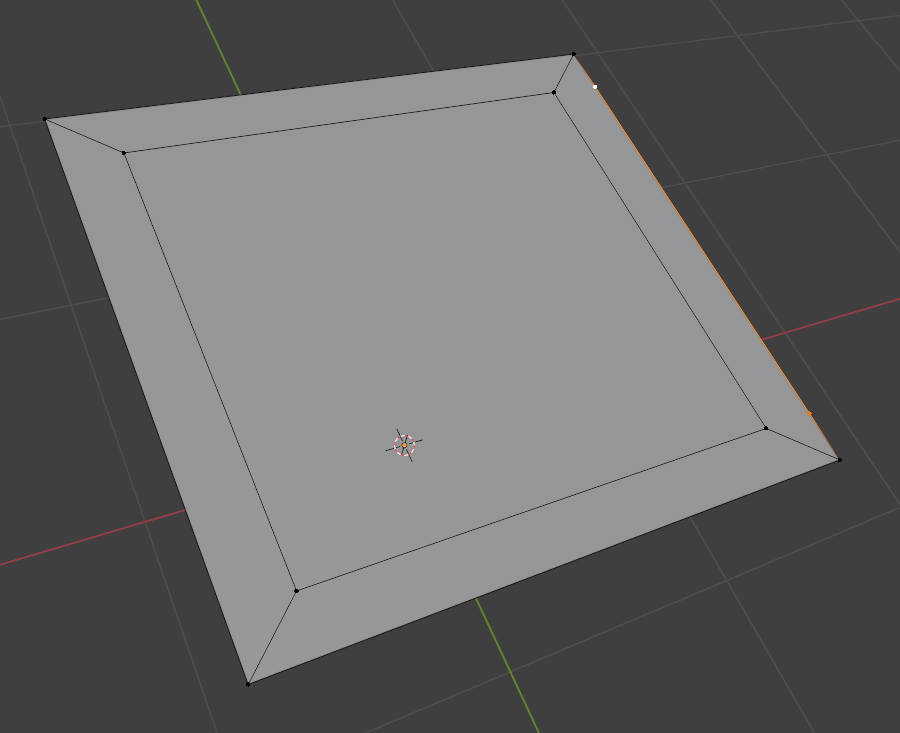
Then select each of the aligned ones and J to cut a face between them:
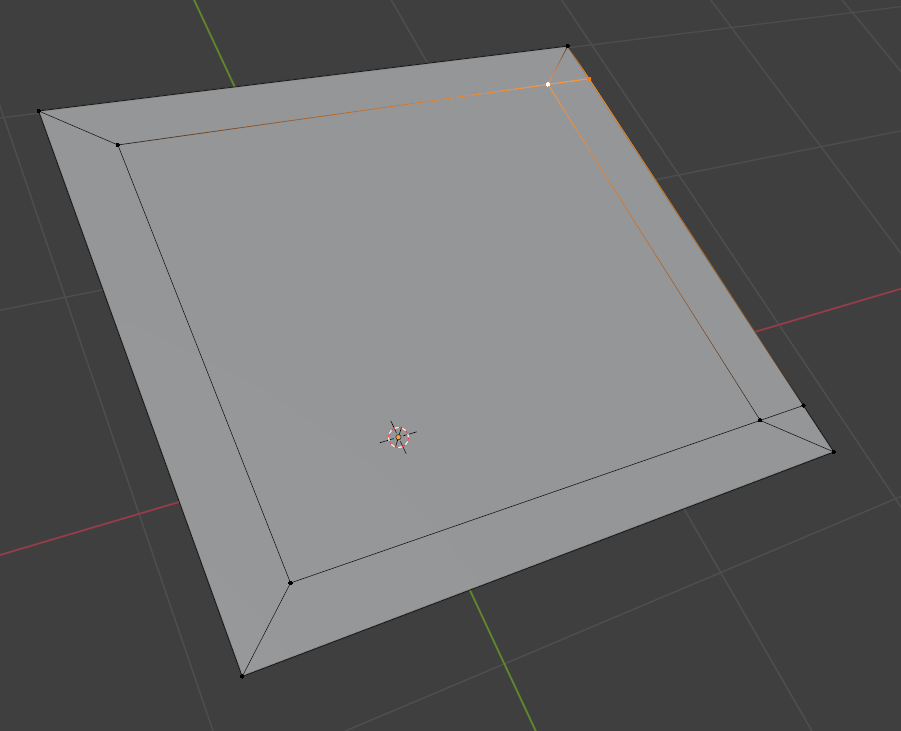
Then select this edge and Control + X to dissolve it:

Then select the two vertices and double tap G to move them to the right.
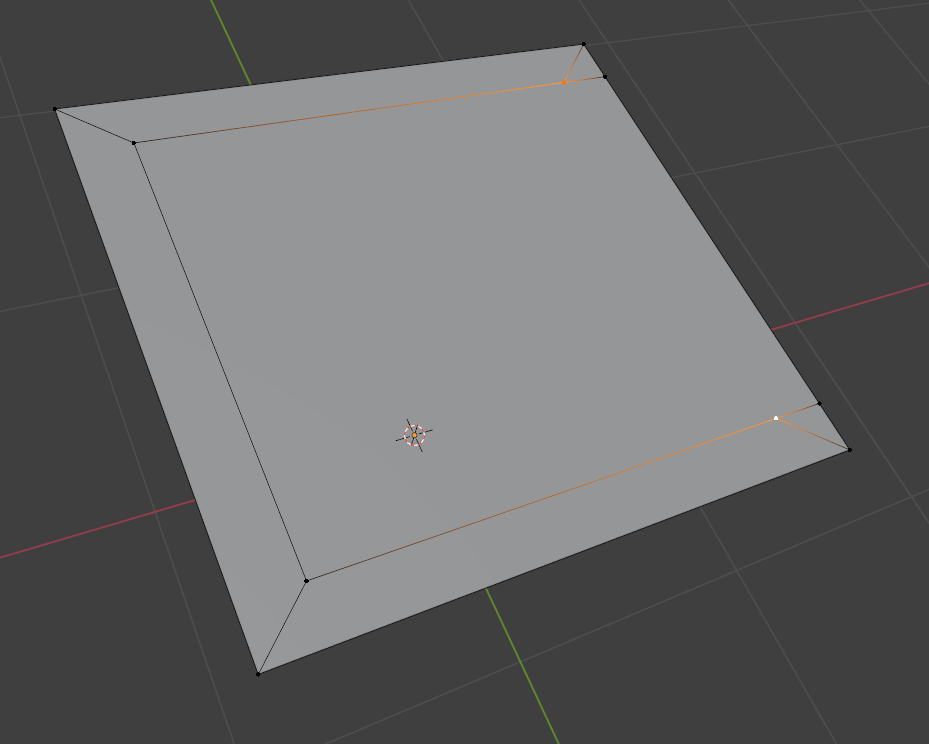
Once they are on top one another, it's M to merge by distance:
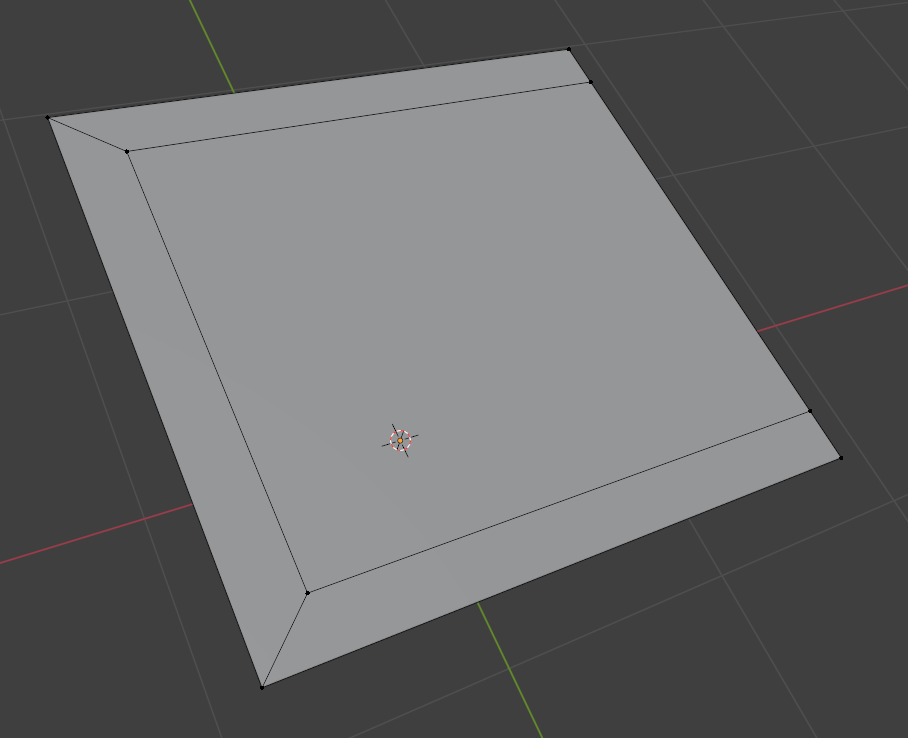
Hi hhexdump ,
Here are two alternatives to Omar's method.
!. (What I would probably do in this specific case, is:) Delete the new Faces and recreate them, this time how Jonathan Lampel did it.
2. Apply the Mirror Modifier of those new Faces, Inset, Delete 'half' and Add a Mirror Modifier again.
All three methods are worth knowing and remembering; they will come in handy and depending on the exact situation one might be slightly better than the other (but mostly it'll be just personal preference).