While following the tutorial, we just moved into the Shader Workspace (14:00) to add materials to the road. In the layout view, I can see my street with all the details. It's whatever the Solid view shows, grey sidewalks, black street, white lines. When I change into Shading Workspace the street pieces just turn flat grey. (object mode). In edit mode, I can see the outlines of everything but still grey. In past lessons, this hasn't happened. Is it possible I have hit a button or something and the behavior has changed. Anyone know off the top of their heads what's going on? I am in solid view, not material.
This isn't a deal breaker for me. I can still go on with the lesson. In fact, I've added materials and am now in Material view and things are looking better. I just found it odd, that this object would be grey at the very onset. I thought all other times when working with Shading Viewport I'd get the same view as I would in Viewport. At least until I added materials and such.
Hi ![]() wrongwright ,
wrongwright ,
my guess is, that, you switched the Viewport Shading in the Layout or Modeling Workspace to Color as it was done in the previous Lesson:
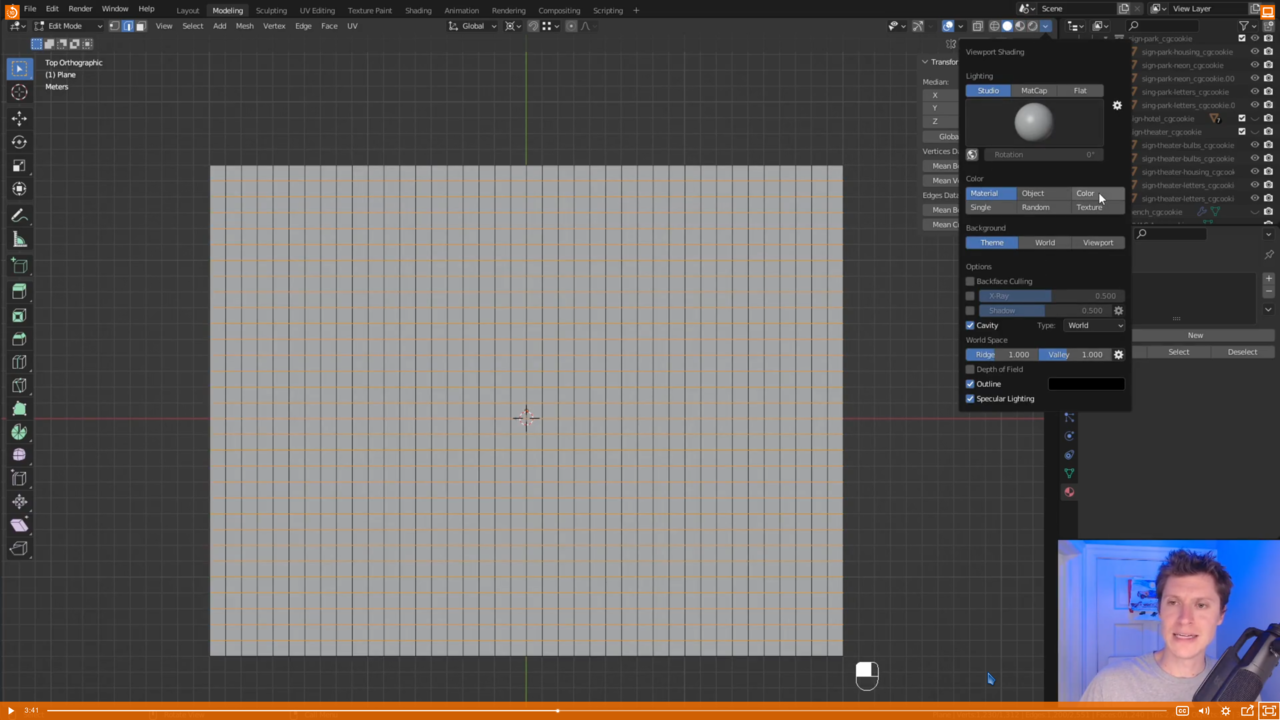
The Shading Workspace still has it set to Material.
Hmmm...I did check my Viewport Shading, it wasn't on "Attribute". (Color button doesn't exist on my 3.2 build). But you know what, when I click on Attribute now it comes back when looking in Shading workspace. I also looked at Layout, yes, you are correct and when I click back to Material, the material goes grey. I kind of remembered this in the previous but it didn't stick with me. It's not clear what the button does except made it possible to vertex color in the earlier lesson. Thank you.
That button used to be called Vertex (in 3.1 and before) and was changed to Attribute in 3.2 (I don't have a 3.2 on my computer, couldn't check that), but Kent uses an Alpha build and apparently that uses the word Color, but it's all the same button. It displays the Vertex Colors.