Hihi,
Is there a reason why I have single pixels getting left behind (not all the time) when I use the fill tool?
I've selected some of the faces in these screenshots that show them. It's fine and easy enough to find it in the UV editor and then paint it in the image editor - but can I stop it from happening in the first place?
Could it be bc of the bleed settings?
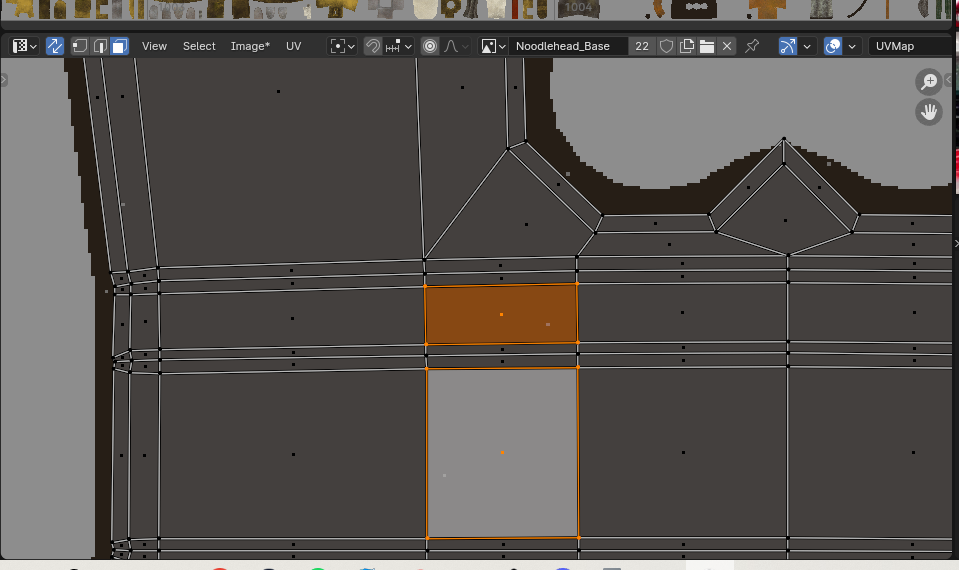
Update:
In the first image there aren't any lonely pixels, but after using the fill tool again it produces some. It also does this in the image editor too?
Hey Martin, Dropbox seems to be having a problem atm (or it might be on my end), once I can get on I'll upload the file and post it!
Here it is. Let me know if there's any issues with the link. Thanks again. https://www.dropbox.com/scl/fi/c9xdbskvju8r0ts3jiomn/Noodlehead_UDIM_Phase_SOS.blend?rlkey=l7jzgasj0rc1d1y4p2pj95bwo&st=50nefa3m&dl=0
I've targeted the image editor so you should see some of the (unfortunately many now) occuring spikes that have happened while painting. Theres some minor ones in the second and third UDIM tiles, but the most egregious are in the fourth (1004), which is the tile I dedicated to the engine (aka "N-Gin_High_poly") collection. Also ignore the overlapping UV islands in 1004. I promise I'll fix them! 😬
Ah, sorry. Yep try this - https://www.dropbox.com/scl/fi/c9xdbskvju8r0ts3jiomn/Noodlehead_UDIM_Phase_SOS.blend?rlkey=l7jzgasj0rc1d1y4p2pj95bwo&st=ycp4eh0k&dl=0
Well, that is just the weirdest thing!
It is somewhat better, if you enable Simplify and set the Max Subdiv Level to 0, but there are still some Pixels here and there that don't get filled then.
There are also some Double Vertices in parts of the model, that create problems, but that also doesn't fix everything.
I tried different Blender Versions, but that doesn't seem to make any difference at all.
At the moment I can't think of anything that would be causing this (with or without GPU Subdiv also doesn't make a difference).
Maybe someone else can help?
I will keep thinking about it and maybe I get another idea to try, but for now, all I can say is, that the model looks absolutely amazing!
I agree, the model looks insanely cool. But I also couldn't troubleshoot the problem no matter what I tried. It seems to be one of those weird Blender glitches, like the one Kent battled over and over in the Human course. And as he did there, it's just a matter or getting around it, if it leaves a few straggler pixels, get the paint brush and paint over it, when it causes a spike, undo and try again or get the erase brush and erase it, sadly seems the only way is to brute force it like that. Again, Kent battled with that in the Human course, there's a few things here and there in computer graphics. Perhaps Dwayne or Adrian can think of something we didn't thought of, but I tired everything.
I think it may be a bug. It seems to be a combination of the viewports angle and color difference. The pixels in question seem to have similar color difference compared to the surrounding pixels. While this seems to be a factor, the pixels that don't get painted over is largely dependent on the view of the object in 3D viewport. Even zooming in and out result in different pixels. Go back to previous view it results in the same pixels everytime. I think this is a rare bug.
So, quick solution is to fill. zoom out a little. Fill again. So far 3 zoom outs has been the most I've had to do. Also orbit or pan the view a little helps to.
I tried to do some digging around on the internet, I found a couple of reddit threads - this one in particular - They had the same issue, but weren't able to determine what causes it. You're all right though, it is, albeit a pain in the backside, easy enough to work around.
While I'm at it, and bare with me here, is it possible to enable something along the lines of 'auto-frame selected' in the UV editor? It's very easy to just move my cursor across to it and hit the frame seleted hotkey (I could probably even asign it to a button on my mouse). However I'd love it if I can shave off more time (by not needing to take my hand off the mouse/away from the tablet/even moving my dang eyes across to my other screen) and speed up my flow by having the UV Editor automatically pan/zoom across to frame selected - so I can see if there are any spikes/bad pixels etc. I'm probably being pedantic at this point, but I hope you catch my drift!
Thanks immensely for the support. I've been working solidly on this, and can't wait to have it finished and post my final results!
Hi Harris,
I don't think that something like 'auto-frame selected' exists in Blender.
It would probably be relatively easy to write an Addon that can do that (using something like a Modal Operator), but I am not sure if that would be a nice feature (you wouldn't be able to zoom in onto something not selected, for instance).
My pen&tablet (Xencelabs, not cheap!) came with a 40 'quick keys' unit...I think you can buy those for some other P&Ts as well. I find it especially handy for Sculpting (switching Brushes and so).
Yeah I have it mapped to a button in the mouse and it's relatively quick. I select with L on my model and set it to stop at the seams, pass my mouse cursor over the UV editor and click the mouse button I have frame selected to and whoosh, there it goes to that UV island. Thought the option you suggest would also be great, I can see turning that on and when I make a selection on the model, it automatically goes to where that island is. A reason to learn coding and develop that addon.