Hi there!
I've iterated my helmet model to several teams and a couple of them have bright base colors, but for some reason the decals don't quite work. It seems that I can only show bright colored decals.
I imagine I messed up a blending mode somewhere, but can't figure it out.
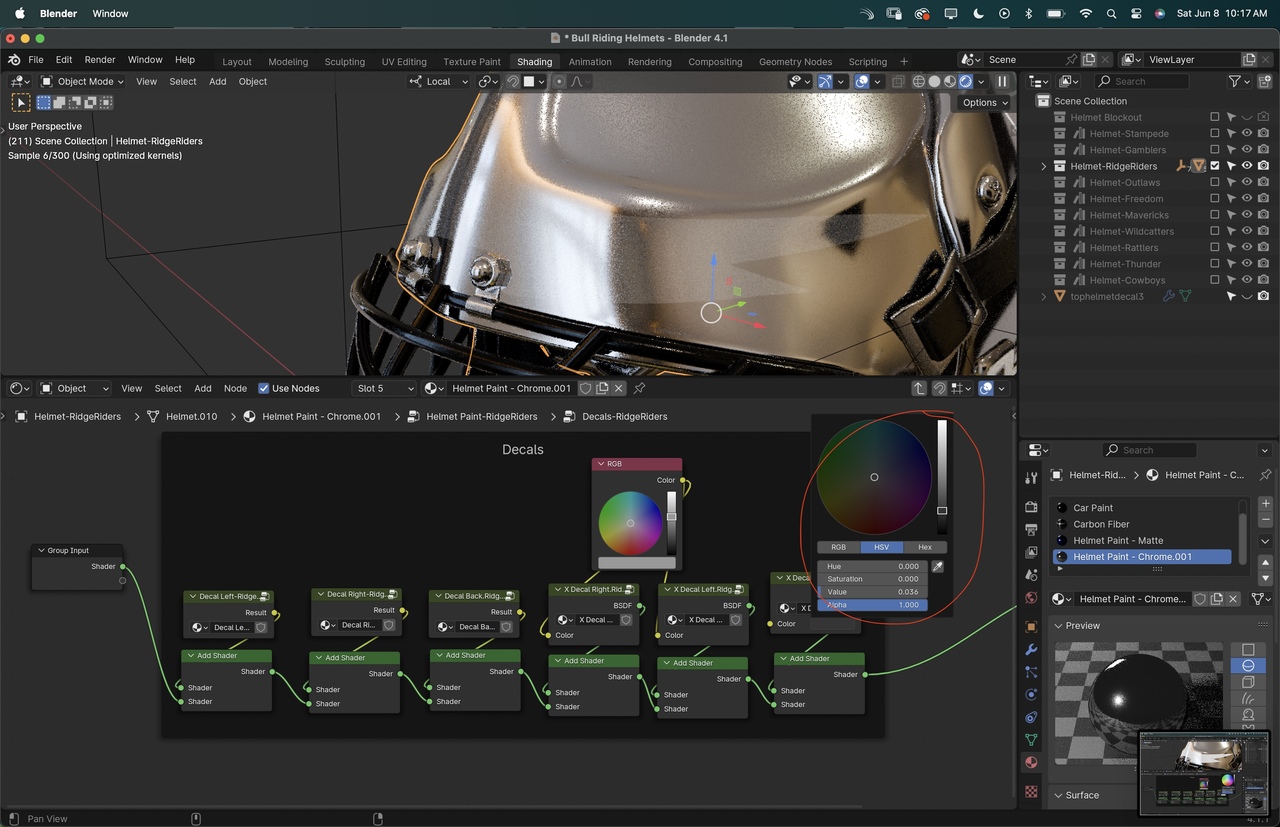


The technique I used is the one in this video: https://youtu.be/rUP8aAG4AQ8?si=4BuuNjl0fUBQL63m
I also attempted the decal technique that I learned in the Texturing course: https://cgcookie.com/lessons/intro-to-decals
And that worked fine for the X decals on the sides, but for some reason the curved front decal gets super jagged lines on the edges.
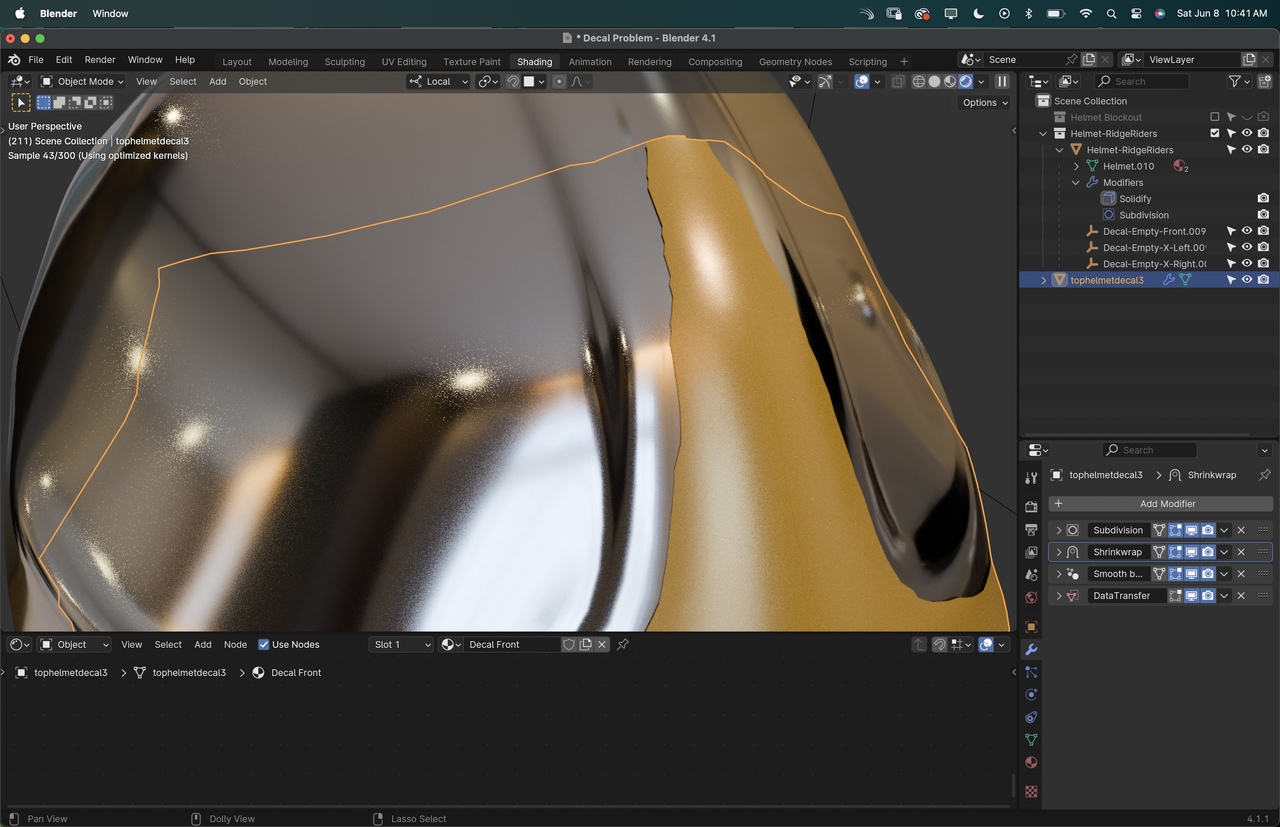
Let me know if you guys have any clue on what my mistake was.
Here's a project file with my material setup, in case the screenshots don't make much sense: https://drive.google.com/file/d/1j0G6Fcp7-fVCvx6ABcfkSSygCVXhrw-5/view?usp=sharing
I also understand if you can't quite take much time on it since it's not necessarily course related, so thank you for any insight!
Hi Nathalia,
I don't have a lot of time today, but at first glance, I'd say that all those Add Shaders are causing the problem (and Adding dark colors is close to Adding 0).
I have never seen this technique and will try and look at it and that video tomorrow, but I would use black&white masks and Mix Shaders for this. The decals are like stickers and should not get any properties of the underlying Material.
That makes sense! How do we mask out just the area of the decal? I'm not sure I've encountered this technique yet.
Got it. I increased the subdiv to 6 and it was still jagged, just extra slow lol. I think the curved larger shape might be too much maybe, since it worked just fine for the side stickers.
Thanks for the ideas Martin! It gives me something to research!
Hey Martin! Thank you! I did a little search on the masking topic and it worked! Thanks for pointing me in the right direction!
HI Nathalia, glad it worked!
If the 'Geometry Decal' method is still so jagged, that might be because of the Wrap Method in the Shrinkwrap Modifier. Also, Subdividing it in Edit Mode (and not more than 2 (maybe 3) Levels in the Subdiv Modifier) helps with the slowdown.
And you could also be right about the Curvature of the Helmet, because the Shrinkwrap works best if the Vertices are close to the Target and with your helmet, the sides of the decal Plane are a lot further away, than the center.
In most cases, I'd prefer using Masking in the Shader, if possible.
I did try subdividing the mesh instead of the modifier and while it helped a ton with the slowdown it didn't make a difference on the jagged edges. It might really be after all the curvature then!
Turns out the Masking method did really great, so I swapped for my whole collection of assets, not just the problematic colors. This was a bit of a doozy, but now I learned 4 different ways to doing decals lol. Turns out that they have very different looks, so my final model ended up with 3 different ways for the 4 decals that each helmet has.
Thanks again for the insight!!