A few videos back, the practical difference between J & F was demonstrated. I tried to take the to heart. In practice, using J repeatedly prompted an error message, and I ended up defaulting to F. F worked most of the time, with a few exceptions that required pretty simple clean up later.
It's 2024, with Blender 4. Perhaps the difference is more forgiving now? I like clarification on when to use each, what prompted the error message (and how to avoid it), and if there is a substantial difference, if any, in the current version of Blender.
Eric
Hi Eric,
Nothing has changed in the use of F and J.
I don't know what triggered the error messages for you, especially not, because you don't say what the messages were (probably, because you don't remember?), but often it's just a matter of hitting the wrong key. It could also be that the Operation cannot be performed on the Selection you have.
The difference between J and F is very important to understand;
When you have two opposite Vertices in a plane Selected and you press F, then an Edge will be made between those two Vertices. You then have 4 Vertices, 5 Edges and 1 Face. If you had used J instead, you'd have 4 Vertices, 5 Edges and 2 Faces (Triangles). Use J again on the other two Vertices, and you'll get 5 Vertices, 6 Edges and 4 Faces (Triangles).
If you try to use J in a situation like this:
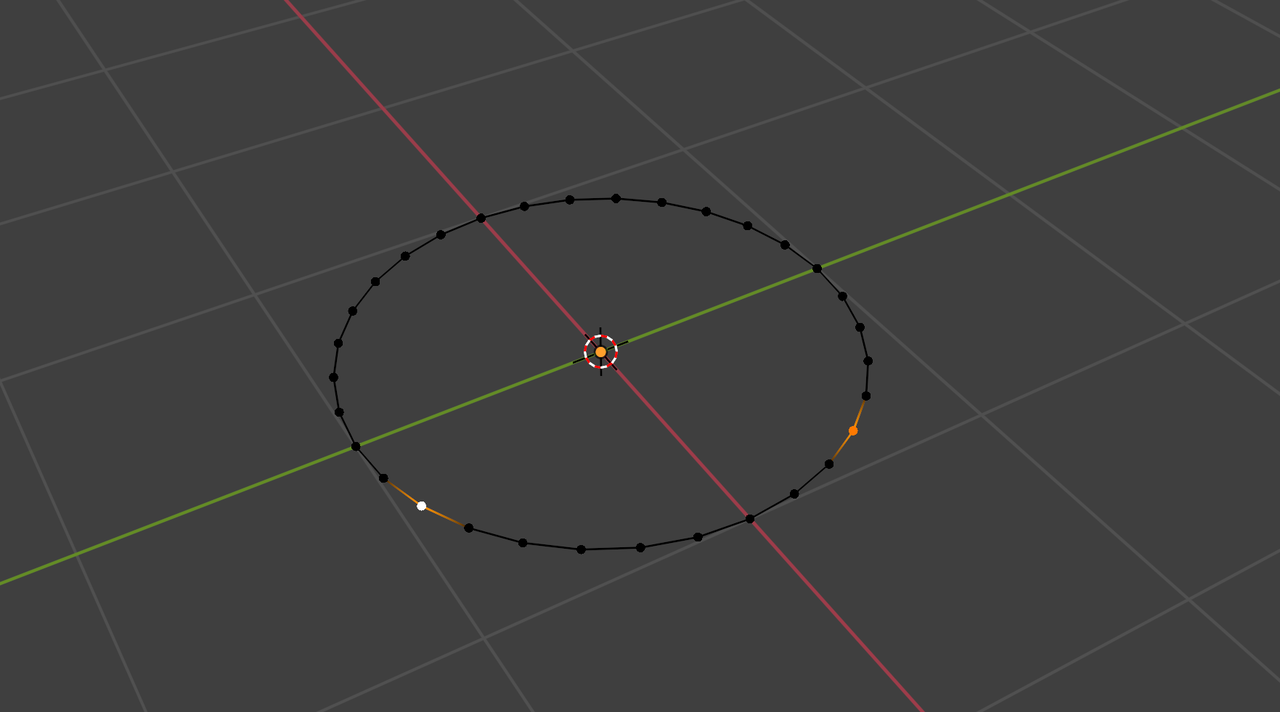
You will get an Error.
I think of it this way.
`F` will create a new edge between the selected verts. If that encloses an area, a new face will be made.
`J` will cut an edge through an existing face to join the selected verts.
In this image, I took 2 planes. On the left side, I used F to create the edge between opposite corners, on the right I used J.
I then subdivided the new edge, and moved the middle vert up.
Using F only created a new edge, which was laying on top of the existing face. Using J cut the edge into the face, splitting it into two faces.
Thank fellas.
This is useful feedback: 'F' creates an edge. 'J' cuts. And Martin, "When you have two..." is a good paragraph.
Can someone explain why Martin's circle would prompt an error message, so that I may avoid it going forward?
I strive to be attentive. All the same, there are moments where I am pretty sure I'm doing the same thing as the instructor, yet not getting the same result. As a beginner in Blender, I've found minor differences/discrepancies can result in wildly different outcomes. This happens less and less, either because I can identify the difference or can find a workaround, but it still happens. I'm really in the mindset of exposing what I don't know. It's the best way I know to get better.
Eric
'J' needs an existing face to cut into. The circle is an empty circle of edges that haven't been filled with a face yet.
'F' will create an edge between two points. If you select more than two points and press 'F', then it will create the edges (if they don't already exist), and fill them in with a face too. If you were to select all the points in that circle and press 'F', then it would fill it in with a single face made up of all the points.
"... there are moments where I am pretty sure I'm doing the same thing as the instructor, yet not getting the same result. As a beginner in Blender, I've found minor differences/discrepancies can result in wildly different outcomes."
I think that's 'normal' and like you say, will happen less and less as your experience grows. There are so many things that are really basic and don't get mentioned each time in a tutorial (luckily, because that would make them un-watchably long and slow-paced).
Ask, if this occurs to you, so we can try to explain that part...Start over a few times ( I remember sometimes re-doing the same thing 5 times, before it finally hit me, what I was doing differently than the instructor) to see if you can figure out yourself, what you 'missed'....Don't be afraid to re-watch the Blender Basics and/or the Fundamentals (these are so packed with information, that you certainly have missed of forgotten some things).
And to make things a bit more complicated, a lot, if not most modelers have the Addon: Mesh > F2 enabled and that changes (improves) some of the behavior of F.
For instance:
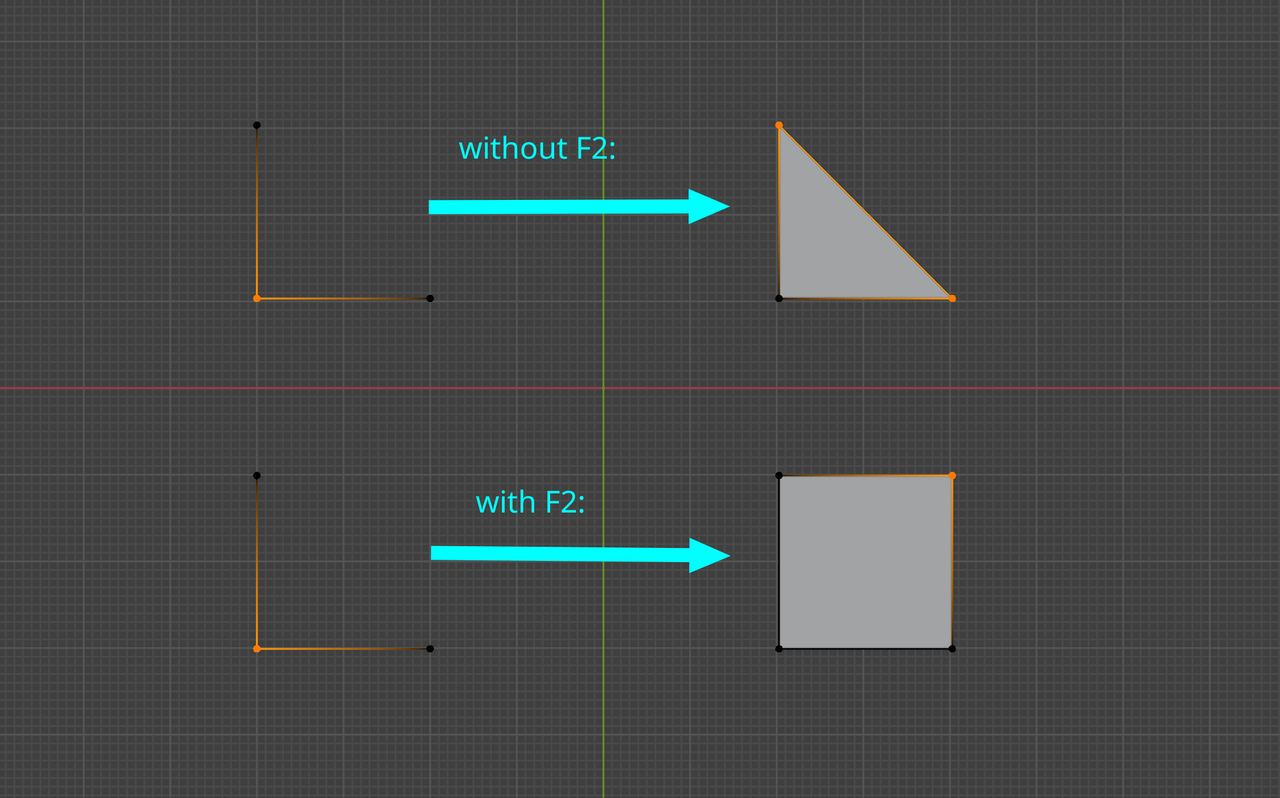
Instructors might not always mention that certain behavior is because of F2.
I agree with Martin, as time moves on you'll be able to tell with more accuracy what you're doing wrong, because at first it may seem you're doing the same as the instructor, but Blender is a huge beast and there are so many little things here and there. Don't be afraid to go back and re-watch things, you always always always find gold nuggets that you missed the first time, just because it's so much information to try and hold in your head.
lol this question pops up so often, its weird how certain things seem obvious to me now but were really confusing at first, i still get noob issues except now its with the shader nodes