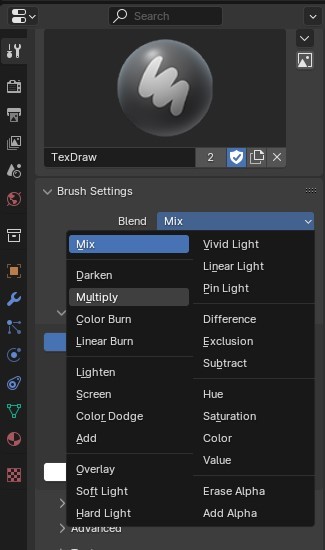How do I erase brush strokes without using CTRL + Z? I know that Ctrl + Z works great, but undo histories do have a limit and I'd hate to be stuck with a decision. So far, I've been using Shift + X to sample the Material Colors and brush over what I've painted but there must be some much more elegant way of doing this.
I don't think there is another way, apart from starting over.
So, to recapitulate, you have:
CTRL+Z (in practice, you will not soon reach the Limit of 256 and who wants to press CTRL+Z so many times?).
Painting over the Brush stroke.
Starting over (highly recommended in many situations, where a few Undo's won't work).
(It is of course possible that there is another method, that I am not aware of.)
What I tend to do is work in layers. I have a base color, then scratches, decals, details, etc. That way when I have to delete a stroke I wont mess all the others up, which would happen if you are painting it all in just one texture. So with that control set up, I can use the erase alpha or add alpha setting or any other that works for my situation: