Is it feasible to change a scene’s settings (scale, units, grid) to make 1 Blender unit = 1mm?
Tried doing so and got something barely passable working, but encountered issues when dealing with features ~1mm in size. Wasn’t sure if I missed something or if I’m just “going against Blender’s intended use”.
Go to properties editor->scene tab->units panel-> change length to millimeters. By default in 2.80+ Blender defaults to meters not blender units. Side note Blender units has been meters for awhile. At least since 2.76b. I had to start with this version, because it was the last version that works on Windows XP. I've since switched to Linux.
Hi Paul ![]() Drennyn ,
Drennyn ,
As already mentioned above,
I'd only change the Units to be displayed in mm:
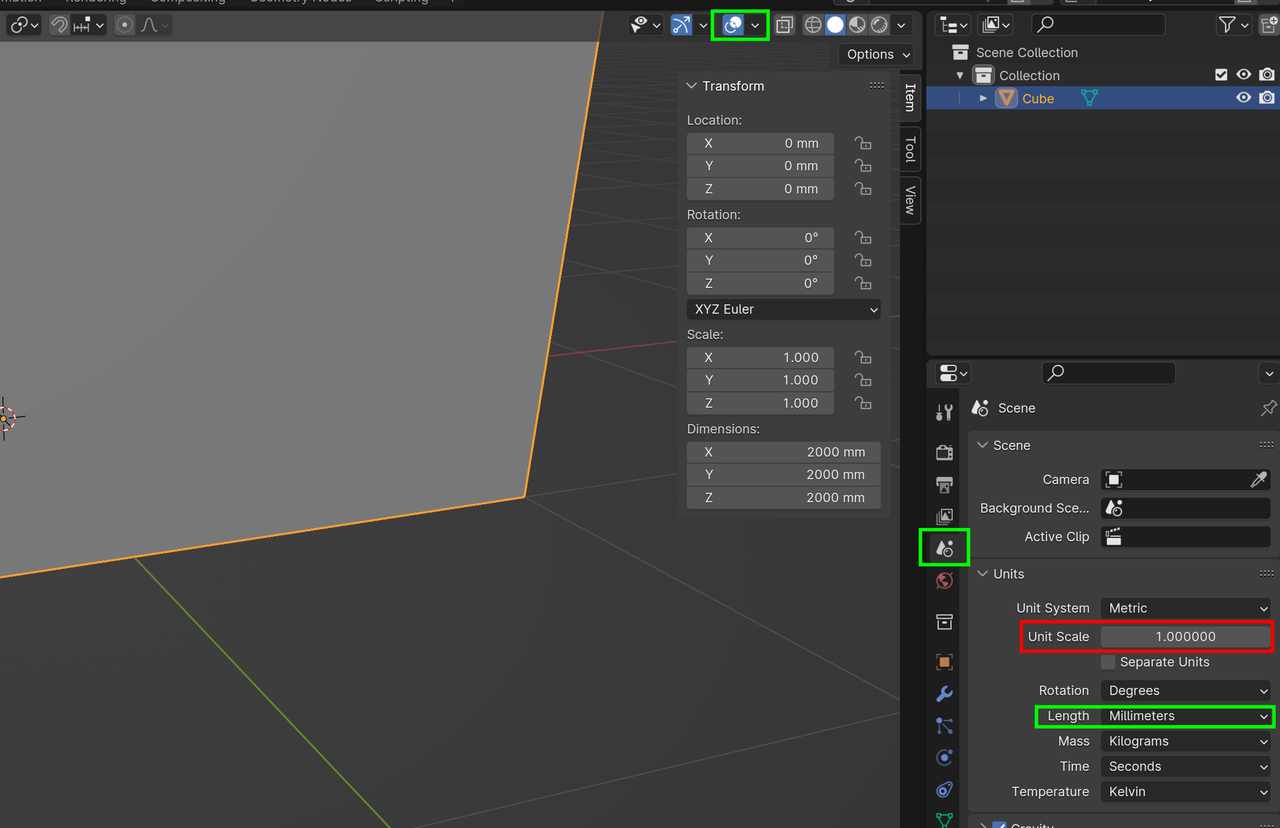
Do not touch the Unit Scale, it might mess up lighting, Physics and so on.
You can also safely change the Grid Overlay Scale, if you want.
Important: when you change the Clip Start, you also need to change the Clip End: Best is to divide both by the same number. So if you change the Clip Start from .01m to .001m, you should change the Clip End from 1000m to 100m.
I feel like I should note that changing the length setting makes no changes to blender other than how it displays information. A 2 meter cube is still 2 meters. Blender just shows that 2 meters as 2000mm. If you're using imperial a 2 foot cube when set to inches will show as 24 inches. So it doesn't change anything other than the units you are working with. Some physic system like rigid body and cloth have problems with really small and very large meshes do to precision limitations of the CPU. In these cases we change the Unit scale. I personally like to set length to adaptive, because I want to do 3D animation and will be dealing with multiple objects at different sizes and I'm in the USA so trying to remember that 0.1 is centimeters and 0.001 is millimeters is difficult. That's also why I use advance mode with my transforms so I can just type Imperial sizes and let Blender convert it to metric. I don't change it to Imperial, because so far everyone I've done any work with uses Metric system. Let me know if you want more info on Unit Scale.