Decided to make a texture on dice with despersion, unfortunately the animation render time takes +-60h in 4K quality and 21h in 2K quality
I attach a screenshot of the texture + 1 of the animation frames
I decided to write here, as I did not understand how to attach the work (check does not pass without a link to youtube video) Confirmation of work
With a large render like this, I think Omar means render as a png sequence not a mp4.
This way you can review the first few images (frame) to make sure you are satisfied.
Then you can load the png sequence when its all done into the video editor and then render as a mp4, this way the mp4 render time is super fast.
Use sheepit to render thats what I use and it hardly takes any time, its free to use and in return you have to render oher people projects to earn points which is easier to do since they do not take alot of processing power.
I'm not alone in this render times craze then! When Kent said in the session that his took 20 seconds, mine took about 3 minutes.
I'm certain it's both at blame: my knowledge of the settings and efficiencies (none, lol), and a sprinkle of hardware (I understand macs are not necessarily a 3D artists' first choice 😅, but it's what I have).
Do you guys have any CGCookie resources to recommend for learning how to trim unnecessarily long render times? While hardware is out of my control at this point, I sure don't have an excuse to not try and fix the lack of knowledge on the topic.
ps. png over exr or tiff? I'm intrigued. Any recommendations on this topic too?
I don't recall there being a course that focuses on that specifically, but each scene is different and the optimization settings for one don't work on another. Normally you see tinkering with the render settings when it comes the time to render on a course.
For the file format again it will depend. PNG is normally the go to, EXR if you're doing lots of compositing and changing brightness and values, TIF is also for higher quality and at 16 bit color depth again for when your tinkering in compositing. It will all depend, EXR will take much more disk space, so maybe you don't have enough so you go with PNG, and so on and so forth. It's not a straight up topic.
Thanks Omar! Just another one of those... it will come with practice I guess.
There are many options for reducing render times but they all come at the cost of quality / accuracy. For example:
on and on....it's very scene specific but the general theme is reduction. For this scene you could try the first three since the others aren't relevant.
Maybe this isn't you, but a lot of people ask this question hoping there's a way to get the same high quality, highly accurate render in less time. Which isn't a thing. It's all compromise.
For what it's worth, 3 min render time isn't bad. I'm usually content with 10 minutes or less per frame (so long as it fits the complexity of the scene). I.e if the default cube takes 12 min to render, something is wrong and needs to be troubleshot, whereas a realistic character taking 12 minutes makes sense. It's usually when I get into 20+ minute render times that I start to seriously sacrifice quality/accuracy for optimizations.
And about Kent's number 2.
By default (in Cycles) Noise Threshold (AKA Adaptive Sampling) is enabled, this means that if the difference (per Pixel!), between two Samples is less than the Threshold, that Pixel won't be sampled further...this comes with a Max Samples of 4096 by default...reducing that Max Sample Count will usually hardly affect the Render time, unless you decrease it a lot...
Disabling the Noise Threshold, will give you an actual Sample count and reducing that will have a huge impact on the render time.
There is also a Time Limit, which, if set above 0, will not exceed that time to render a Frame.
Wow! That certainly puts it in perspective for me Kent! Thanks!
I think I'll try re-rendering my dice submission (I just commented there, but I'm not sure you guys get notified of replies inside submissions) and will try to decrease it a bit. 3 minutes might not be all that bad but for these 10 seconds still takes over 12 hours! I wouldn't expect this scene to be this hefty? Or do I get it wrong? I guess in my 2D compositing day-to-day, adding "depth of field" blur or motion blur increases render times... so maybe it's heftier of a scene than I thought..
Thanks Martin! I'll play with that too! What do you suggest for the settings in the noise threshold and samples? I originally rendered this scene at 0.01 and 250. Here were my settings:
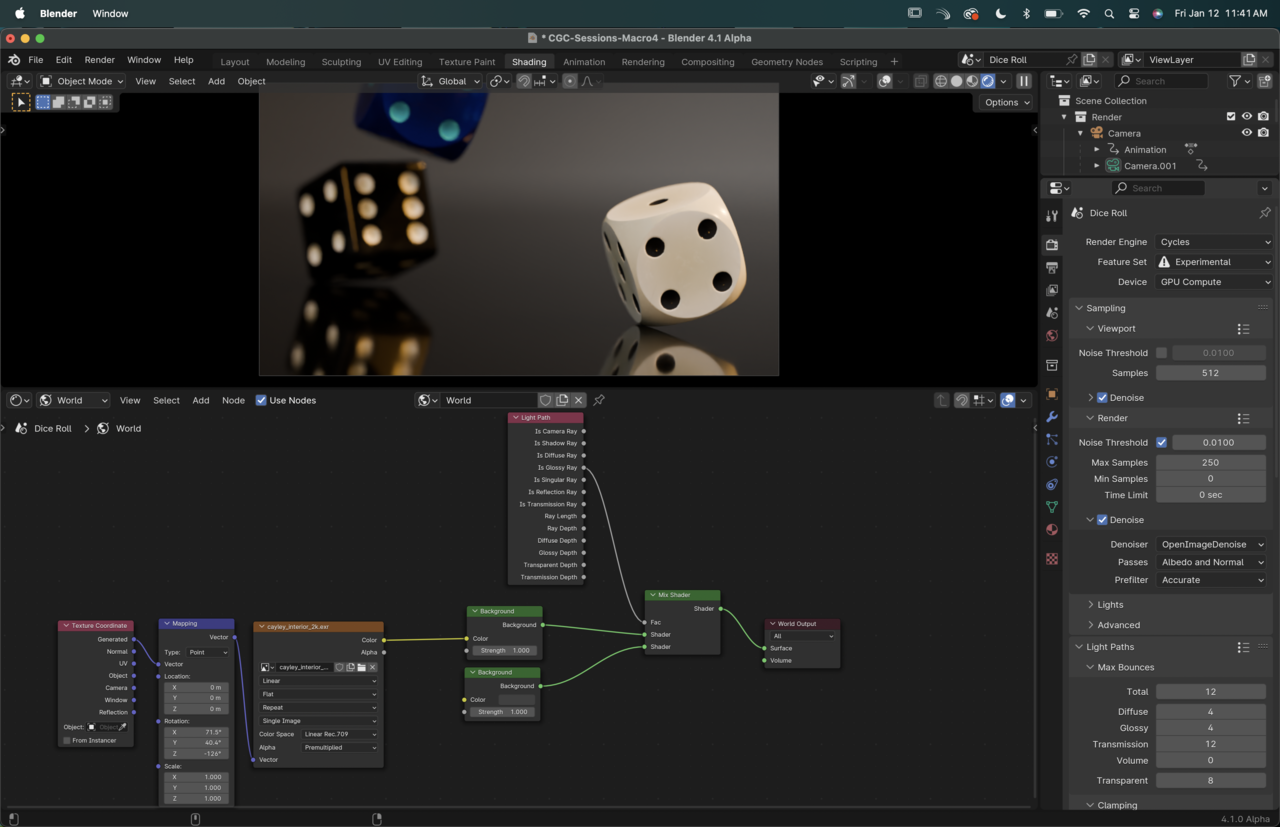
You can disable "Use Nodes" In the compositing workspace. That way your frames will be rendered without pipping them through the compositing nodes and after they are done rendering you can get them back into compositing and only then pipe them through. This workflow allows you more flexibility in case you change your mind in the post-production effects.
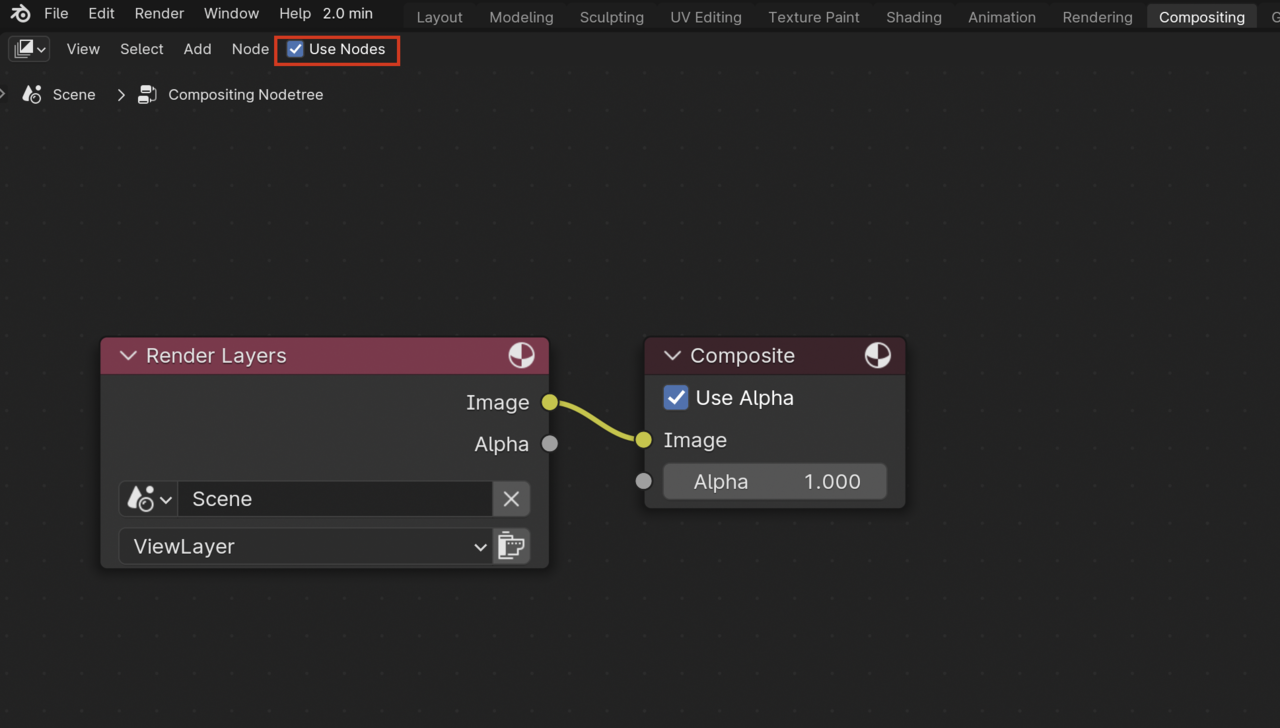
You can do it either way, there's nothing wrong with burning in the post production effects of compositing directly to your render.
You can also disable the Compositing in the Output Tab...and you can reduce Render Times (for Animation Renders) (at the cost of Memory) by enabling Persistent Data:
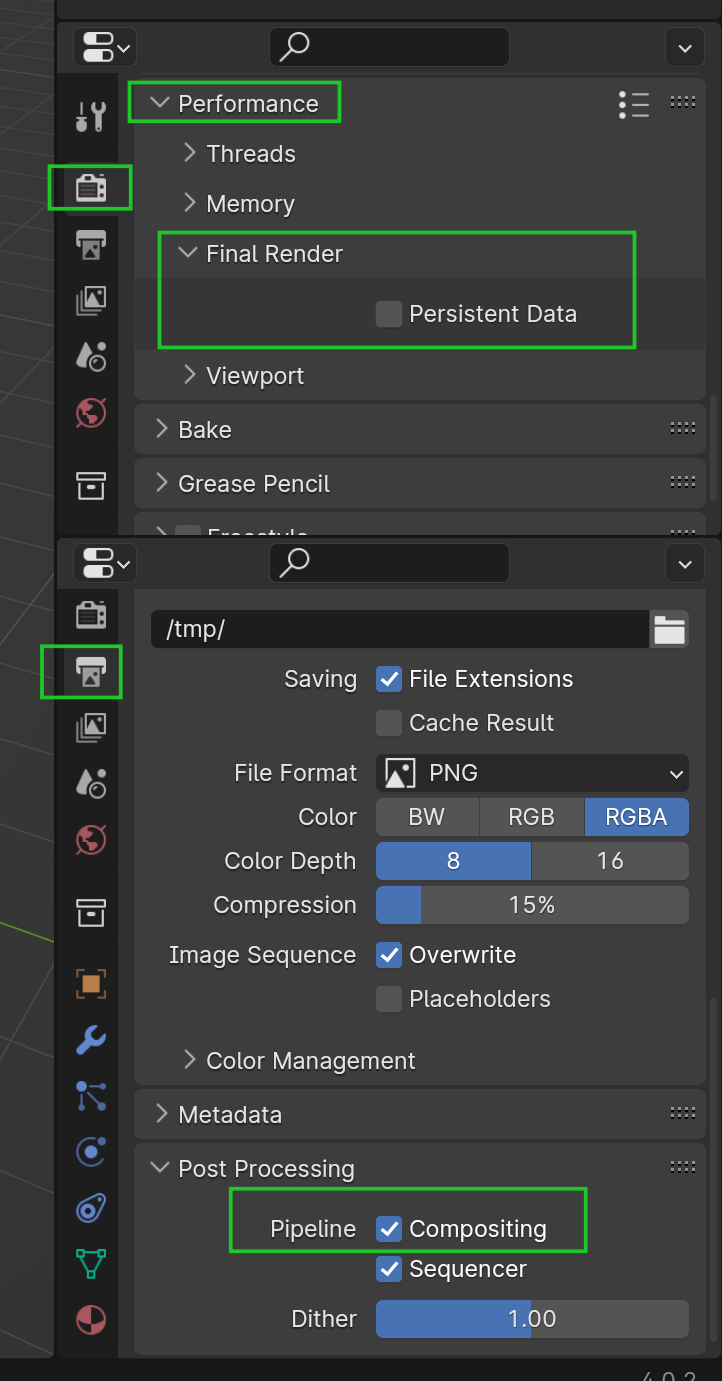
The thing with animations is, you very easily get over 1 hour render time per rendered second (at 24 frames per second)...
That's great! Thanks for all the tips, and even more so for giving me a good idea on what times are for "real life" renders. I had no idea so I felt like I was definitely doing something horribly wrong. I guess it is what it is! I'll play with different settings to get a feel of what I'm trading off and all that.
Also just downloaded Blender on my work machine to see if it does better. It's still a mac, but another 32GB of RAM... more testing to be done!
Wow this thread is a massive piece of great advice!! Thank you to the instructors and students for such great info!