Any clue as to why my result looks so off from JL's?
Top: Before av island scale.
Bottom: After av island scale.
Zooming in there are some suspicious areas highlighted. Might this be causing the issue?
No. That's worked fine. With live unwrap off I moved those errant vertices off the map then turned it back on to select and hide everything 'ok'. This enabled me to see what objects those vertices were connected to. The really long ones were the cylinder end caps from my cables I'd not unwrapped.
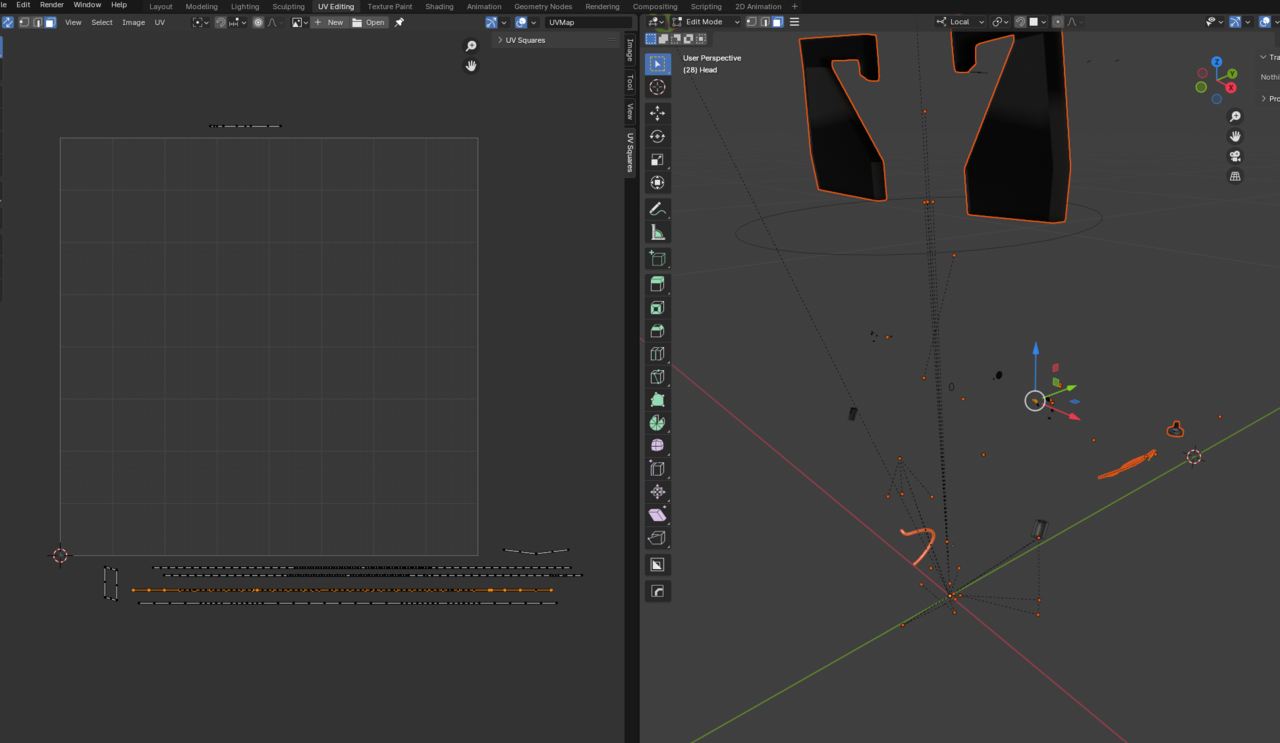
Nothing seemed too important so I deleted them and then selected all and did an fresh average island scale. That gave me this but highlighted more issues... looks to be caused by the knee wire, the bundle of exposed controller wires and the inner thumb.
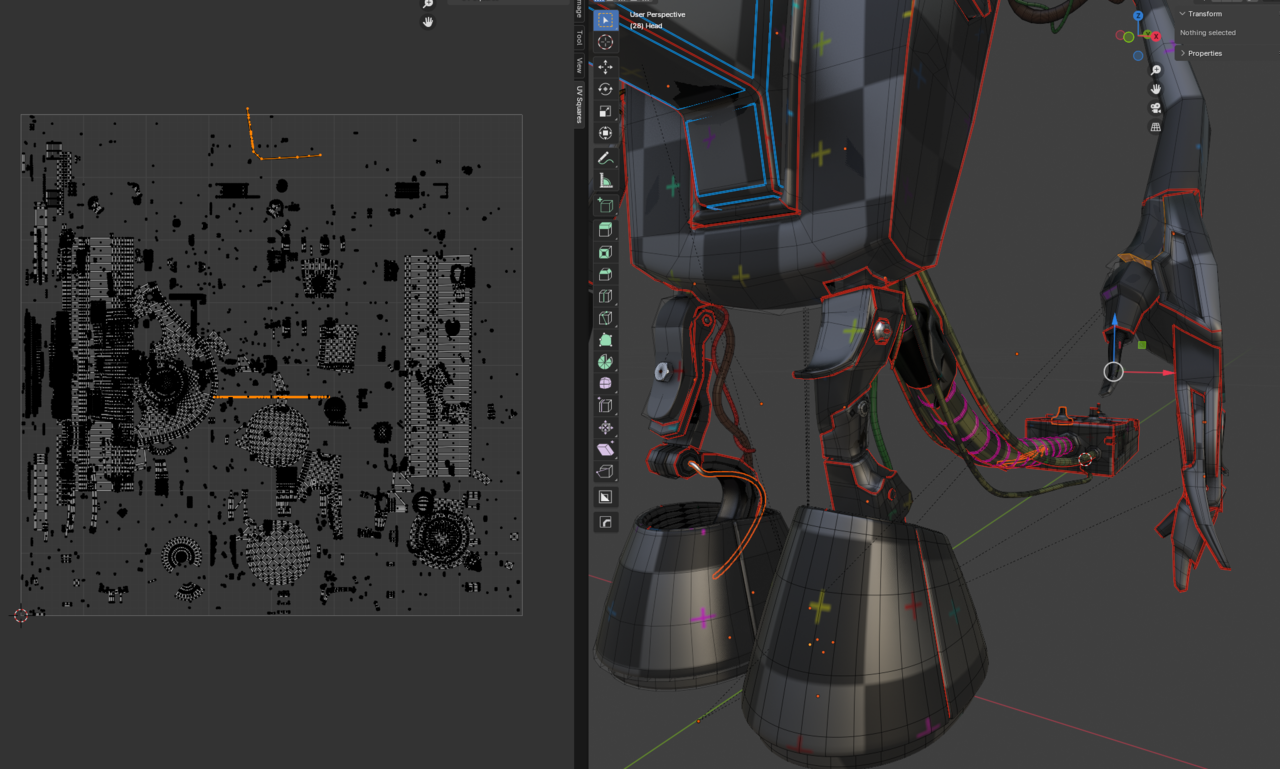
I saved clean version of this model before I started this so I can mess around to try and diagnose the problem(s). Any clues from this info as to steps I should take? I'm sure all my curves are converted to meshes but I'll double check. I didn't explicitly unwrap some of the cables and wires as I thought I would just use separate plastic materials for them.
OK I've messed around, found a few not quite scaled objects (the bolt and nut from the add-on you suggested!), deleted vertices that seemed odd in the UV map from the model without it seeming to cause an issue. I've no idea what's going on but have ended up with this which seems about right. Although the overall scale seems wrong as it doesn't scale to fill the boundaries of the map. I guess I'd have to unwrap again and then average again to get that?

Also try taking things one at a time when there's issues like this one. Instead of having all the islands selected in a huge island mess, try first working with just the head, if all goes well then one arm, then the other, then the body, etc. That way it's easier to discern where the problem is. Perhaps that's what you ended up doing that gave you a working result.
Yes basically a process of elimination and fixing and deleting stuff that seemed to be causing problems. And I'd forgotten about the Pack Islands step!
Now looking ok I think. I would be nice to be able to scale down the bottom of the feet islands to give more room for the body and switch. If I simply scale them down and then do another pack islands would that work or would they get scaled back up? How best to selectively scale down some elements so others can scale back up and knowing it's not messing things up?

Well, you can Scale up or down some Islands and then 'Pin' them (shortcut P).
Then, when you Pack Islands, you can Lock the Pinned Islands (there are some Options as well):
: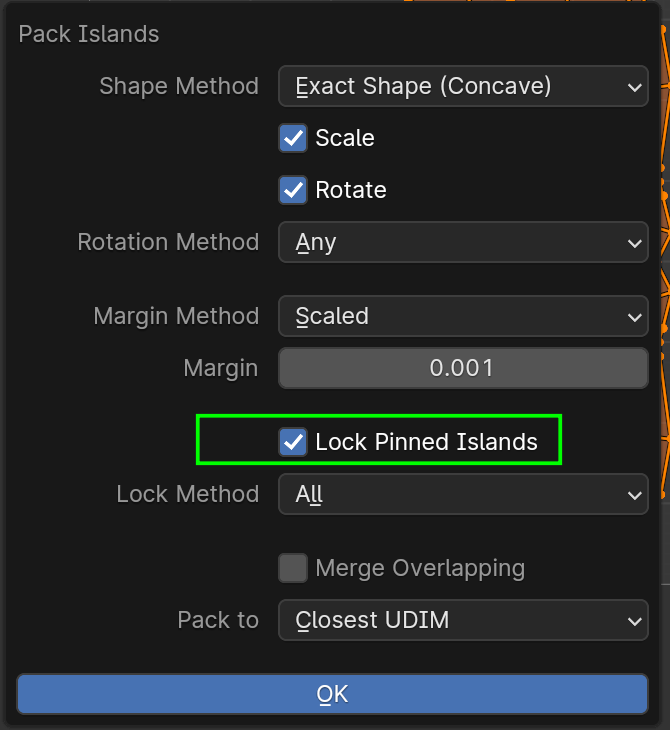
I don't have any experience with that, but I encourage you to play around..You should be able to get what you want, I think.
Thanks. I’ll do that. Something I think I need to adjust is the increase the margin for a 4k texture.
OK - that worked. I couldn't work out the margin scale though. JL gives a padding in pixels, but the Blender Pack margin value is not measured in pixels - what is it measured in? I've guessed (wildly!) and moved to .005 from previous .001. I dunno if I've been too generous. Maybe .001 was fine?

For anyone reading, this is from the Texturing foundations course
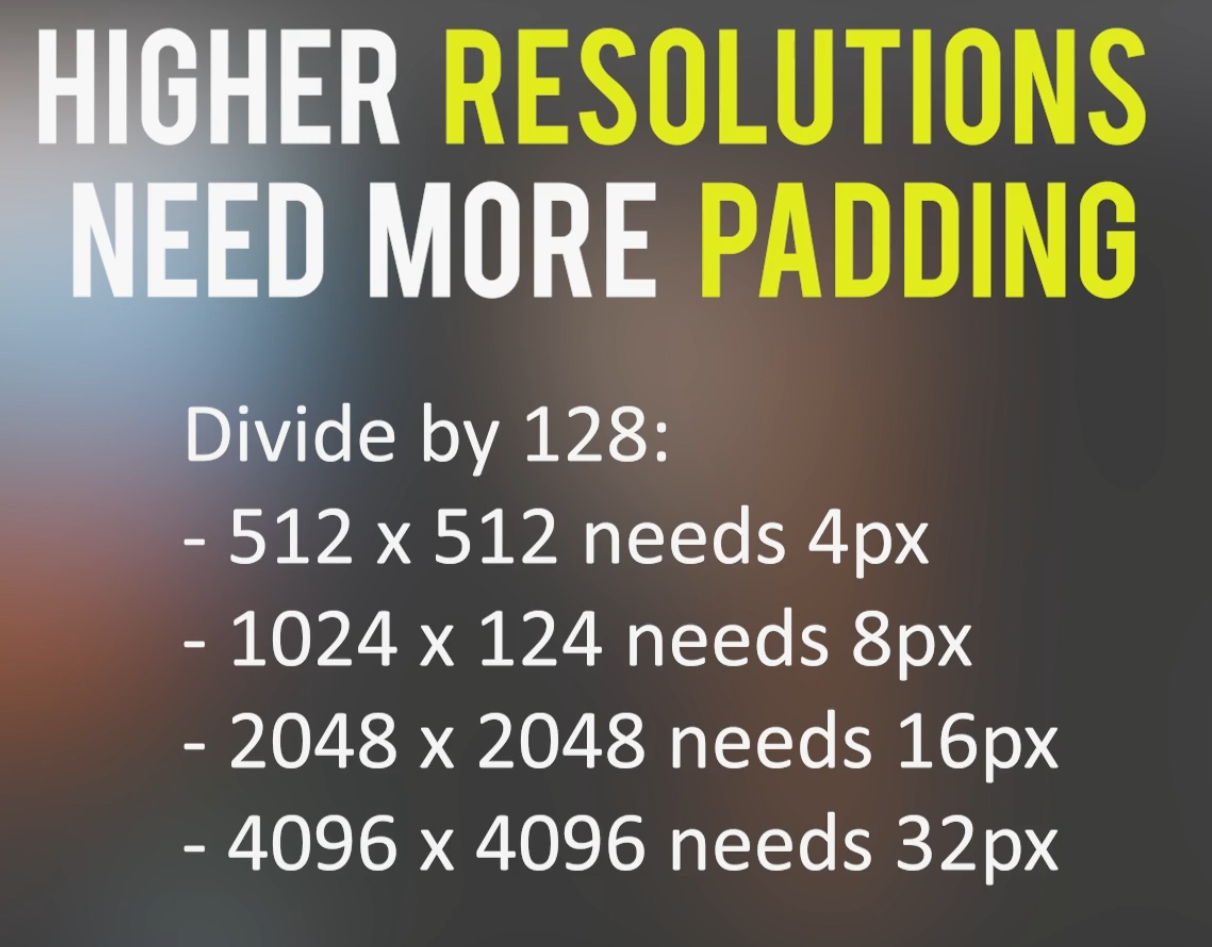
If you set the Margin to for instance .008 (1/128), it will always be the 'same', (1024 x 1024 would give 8 Pixels around each Island (what I think is meant by padding) and thus 16 Pixels between two adjacent islands, at least when using the Add method) no matter what resolution the Image is.
That is probably (one of) the reason(s) they changed it from Pixels.
Hmmm... ok sorry if I'm being stupid but does this mean I can just set the margin to .008 for any texture from 1024 to 4096?
OK great... I watched the rest of the video since and JL recommends increasing the size of the hands and fingers but doesn't really explain the method of pinning and locking I've got from you in this thread. Unfortunately in Blender 4.0 pack this now wastes a load of space (top). I installed the free UVPacker and it didn't move the pinned items AND did a much better job (bottom). As far as I can tell you set the padding to 8 for a 4k texture with UV Packer
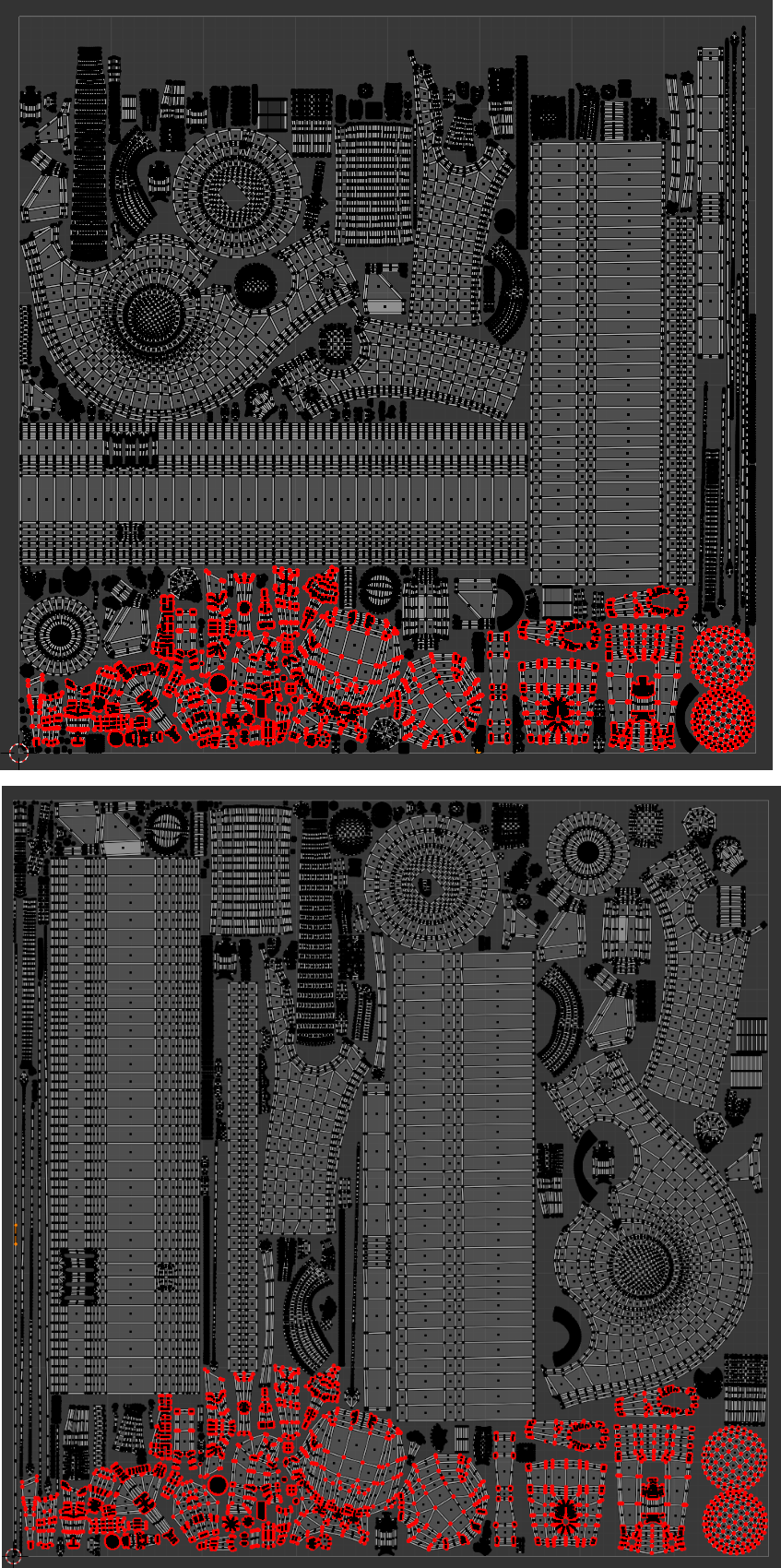
I will update the title of this thread so it helps others at this stage.