The size of the mesh being created turns out to be 200 cm. How can I make it 0.5 mm from the start?
Edit > Prefs > Interface - set resolution scale. The default is 1m (100cm) so not sure why yours is 200cm.
Personally I'd leave those settings as is.
Hi Shinji Esaki @Shining esk. ,
You can change the size of the default Cube to any size you want (and make other changes) and then save the File as your new Startup File (although I wouldn't recommend changing it to something so small, you"ll probably have to scale it up almost every time). Make sure to Apply the Scale (in Object Mode CTRL+A > Apply > Scale), it should be 1, 1, 1:
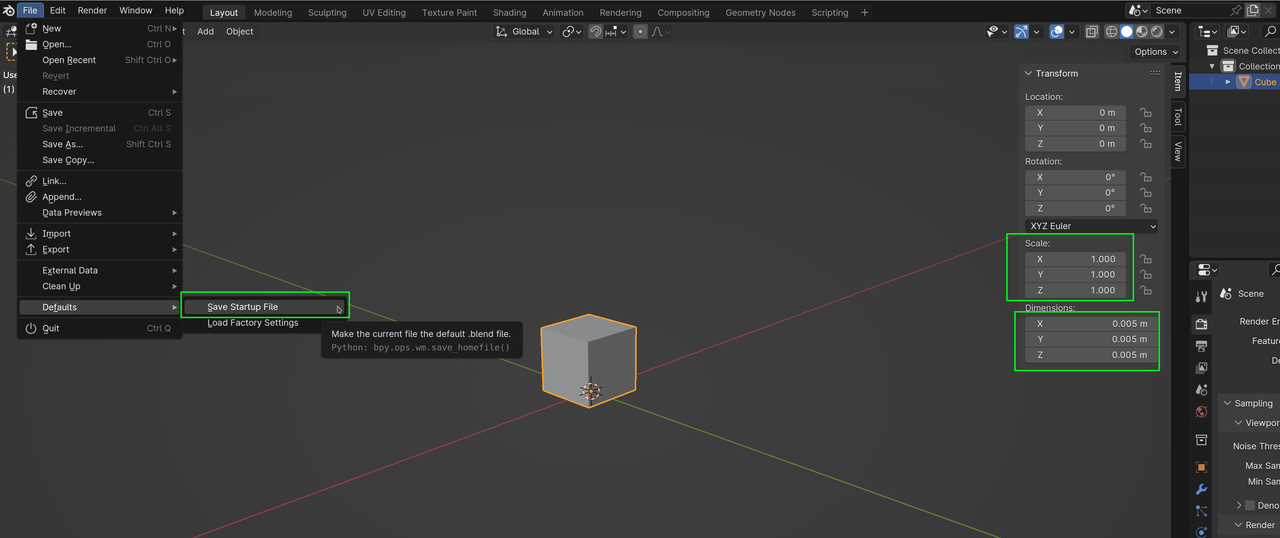
The 1 meter radius I'm pretty sure is hard coded in the blender program. Now if you just want to change the display of the measurements within blender you can change the unit scale to 0.0025 in the units panel under the scene tab of the properties editor. Note: For physics simulation and exporting it will still be the larger size. Also when you add a new mesh the adjust last operator(Bottom left of viewport or press F9) allows you to change the radius. Note:Radius is 1/2 of the length. So a 1m radius cube becomes 2m(200cm).
Yeah a rule of thumb is to not make any changes to the unit scales in Blender, it just messes things up. Just leave it as is and just make the object the size you want. It does get uncomfortable if you're dealing with very tiny things, but generally you can model on a bigger size and then scale it down the the desired measurement.
Thank you everyone. I was able to succeed by putting into practice what you taught me.