Hi!
Does anyone know how to extrude all these four edges so that they are connected to each other and flat at the top? So not along normals but in x and y directions.
Thanks :)
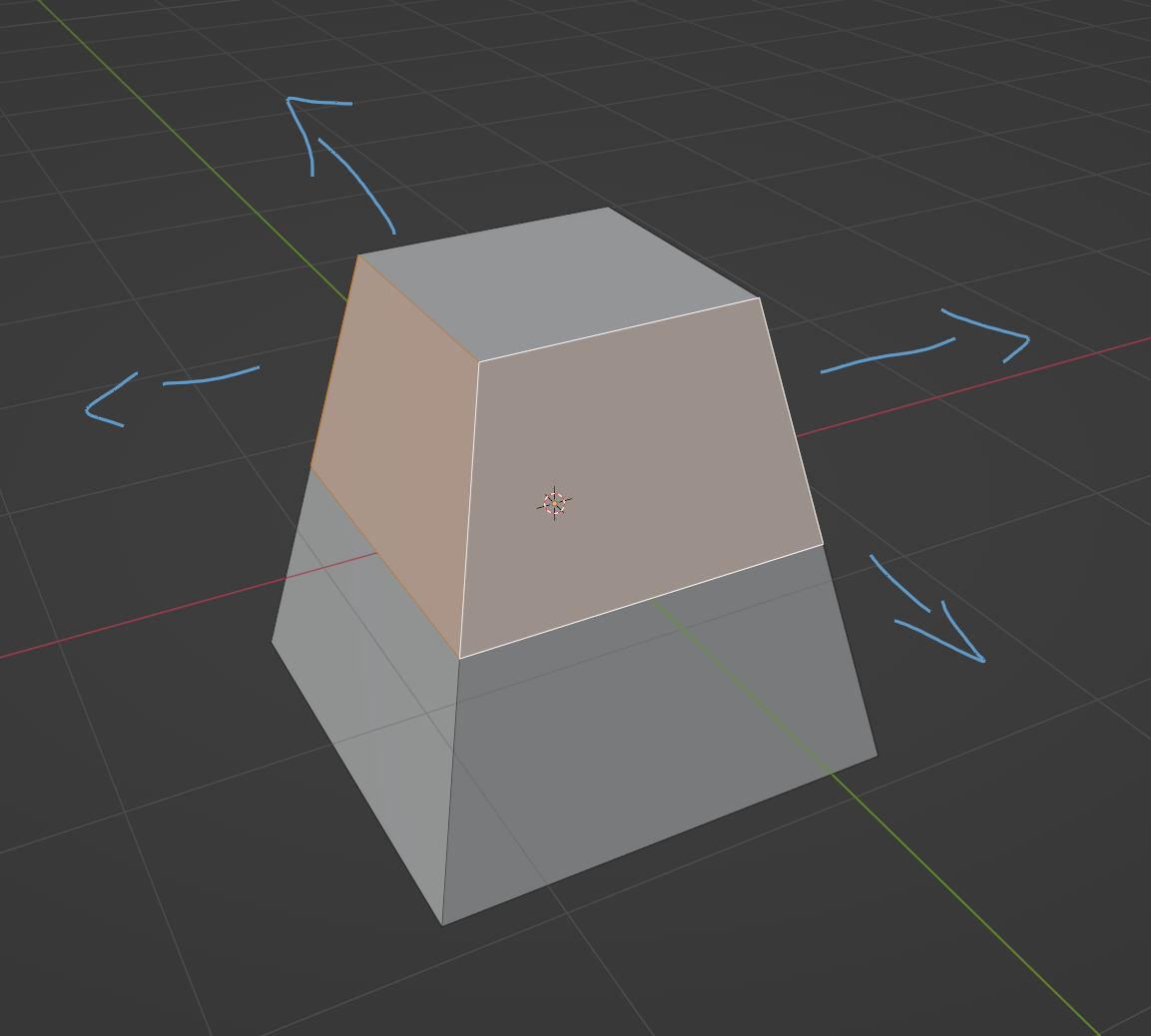
Hi student 5546_student ,
That is easy; E(xtrude), S(cale), SHIFT+Z (not in the Z direction). No need to press Enter in between.
Is there a way to extrude individual and have them connected at the edges?

I also tried the extrude manifold option that I thought would work, but I can't figure out how to do that with all four.
Sure, no problem, I can try :)
I mean like that the edges (orange) is connected. I tried using manifold but don't know how to use manifold on all four. Did this make sense?
It's not a problem if it's a square box, but when the polygons are not straight, like in the first picture.
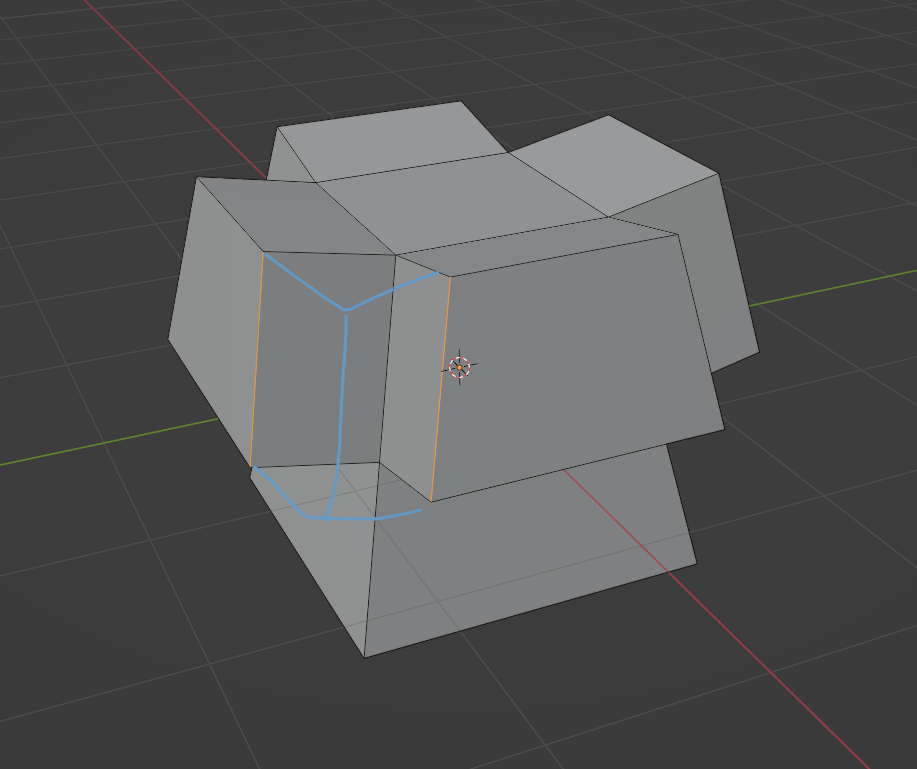

But that only works if the polygons are 90 degrees, right? And not on a model like this (picture)? Then I have to use the E, S + Shift Z that Martin Bergwerf mentioned earlier, cause that works for that type of model.
Hope I'm not misunderstanding you :)
