It's not loaded in as an image and if you click on any other object and clear the seems the blue grid stays in place. Even if I delete the blue grid from the UV editor it stays in place!
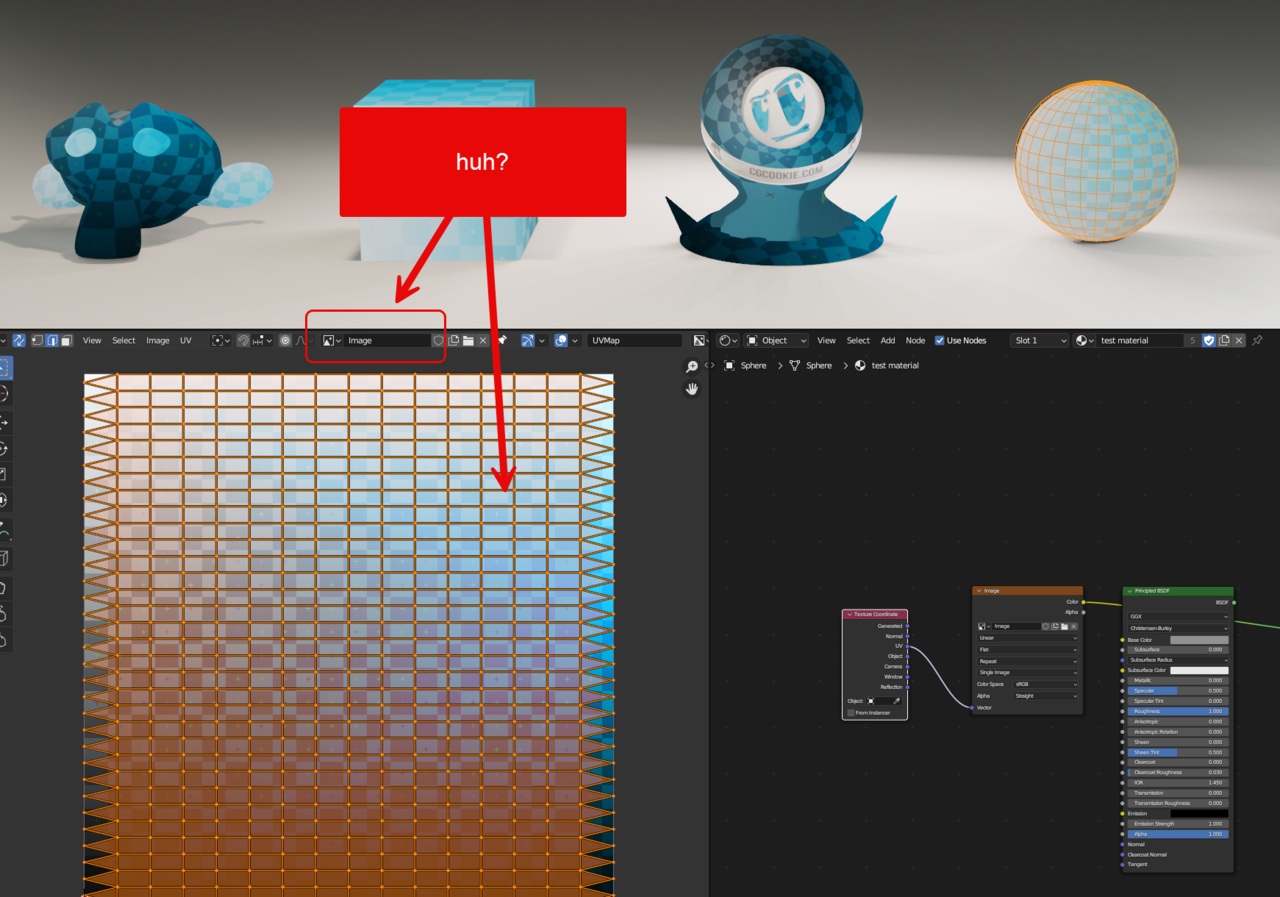
Hi ![]() thehomme ,
thehomme ,
That's the UV Unwrap of the Sphere, it shows when in Edit Mode and Vertices, Edges, Faces are Selected in the 3D Viewport.
Yes I know this what I don't understand is why the blue grid stays displayed when the image is blank (the blue grid has been cleared)
and prior to and related to this... where does the orange square come from for the shader ball
I'd also posted to a previous question but my shader ball doesn't conform to the user journey shown in the video.
To start with I get this
[can't upload image...why is this button so buggy]
and then after picking all the different unwrap methods and finishing on plain unwrap I get this
If you Add a UV Sphere and don't Unwrap it explicitly, it comes with a 'default' Unwrap as seen in your first Screen shot.
The background shows the Image called Image. That must be the same as the blue grid.
I don't have any problems posting images...could that be a Browser thing? Maybe clear your (Browser) Cache?
I've made a video recording of all my confusion starting from the initial shader blend file. I've edited it down so hopefully it's condensed. Thanks for help. I'm ashamed of how confused I am by this!
https://app.screencast.com/sFoMBlzf14fB1
One piece of confusion over the bluegrid is resolved
https://app.screencast.com/DNZ4cBAJvE7ky
Re the image WYSIWYG.
The shader orb, probably has a UV Map added to it, but isn't Unwrapped yet (hence the Square):
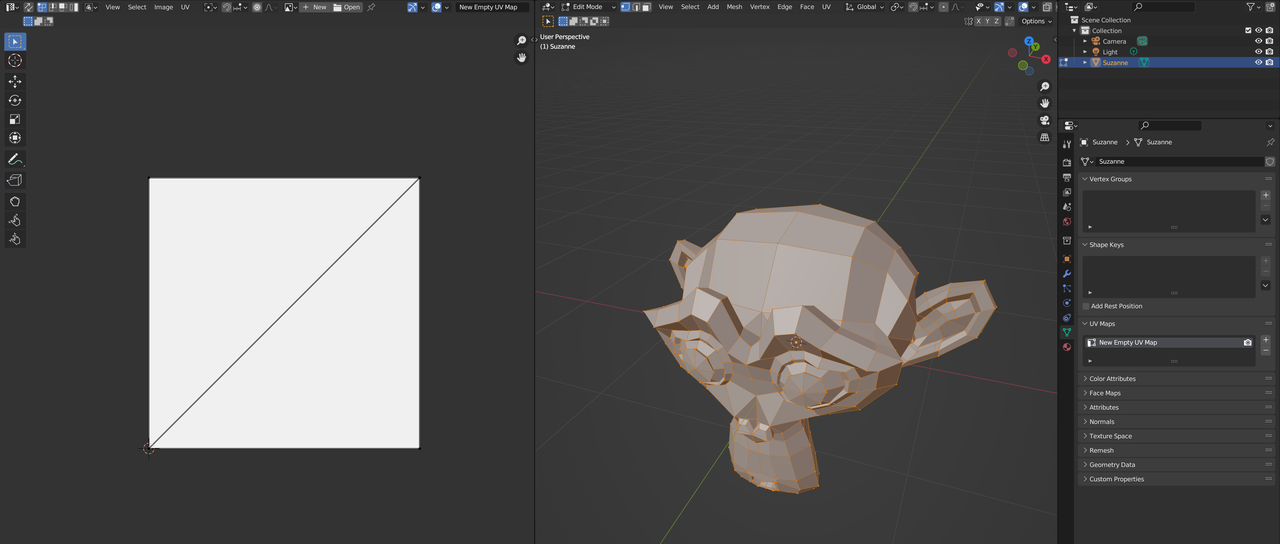
(I called it an empty UV Map, which probably isn't quite correct, the main thing is, that it isn't Unwrapped.)
The Material confusion, is, because you have one Material Selected, but the other Material is Assigned to it:

About the weird Unwraps, I am not sure, might have something to do with the Live Unwrap, but anyway, you should Add Seams to the model to get consistent and predictable results.
I think as you keep watching the course most of the confusion will go away. What I like to do is before I go hands on is, I watch the whole course as if it was a movie, then I go back and try things out after I'm comfortable. The UV's are a 2D representation of your 3D mesh, it might look weird right now but that will go away, you just got to keep watching to get used to the new concepts. There are different methods of unwrapping that Blender uses, it will give you lots of results, but most of them impractical for actual texturing, they become useful later when you want to do procedural shading and lots of hacks. So try not to pay attention to getting weird results like all the little squares, the method to begin with is good old seams placements.
hmmm... I'm struggling to explain myself.
What I don't understand is why when I replicate JLs steps precisely I get shown a different result. (I opened the blue grid as the image background to the UV)
Could I have some sort of cached unwrap/packing setting from messing around without knowing what I'm doing? Someone else posted with this exact same issue so I think the answer must be something simple. The confusion is not my lack of understanding of the *concepts*

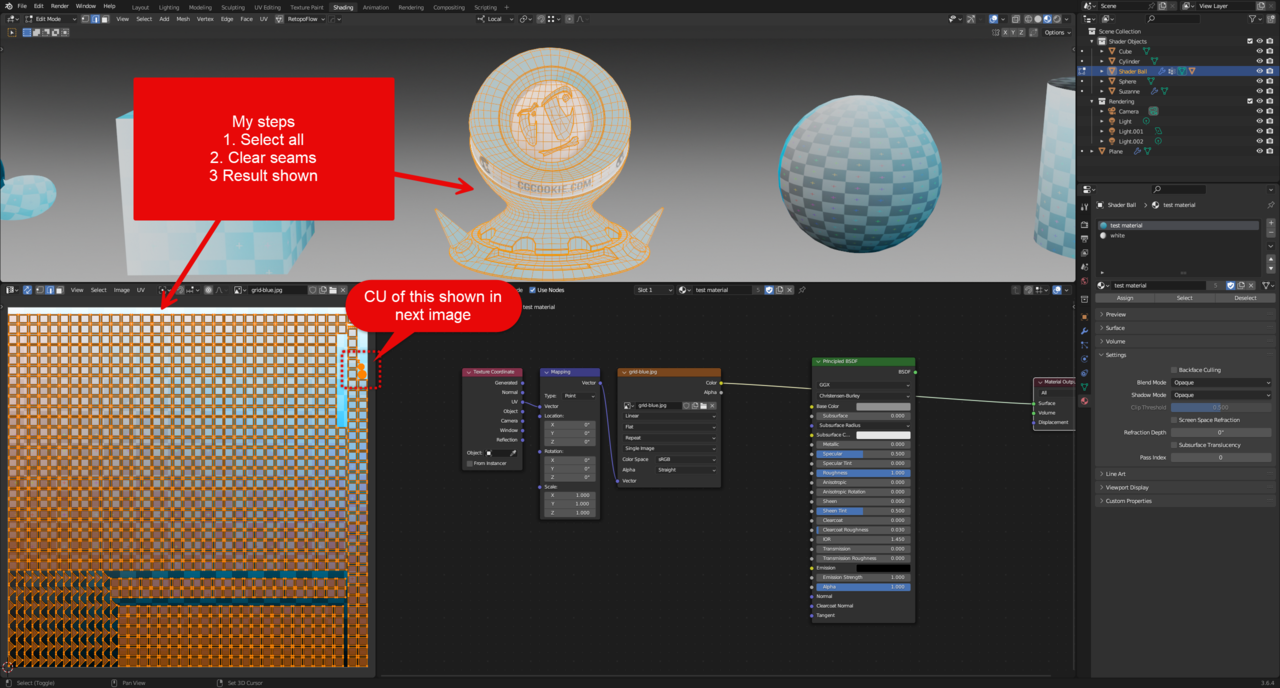
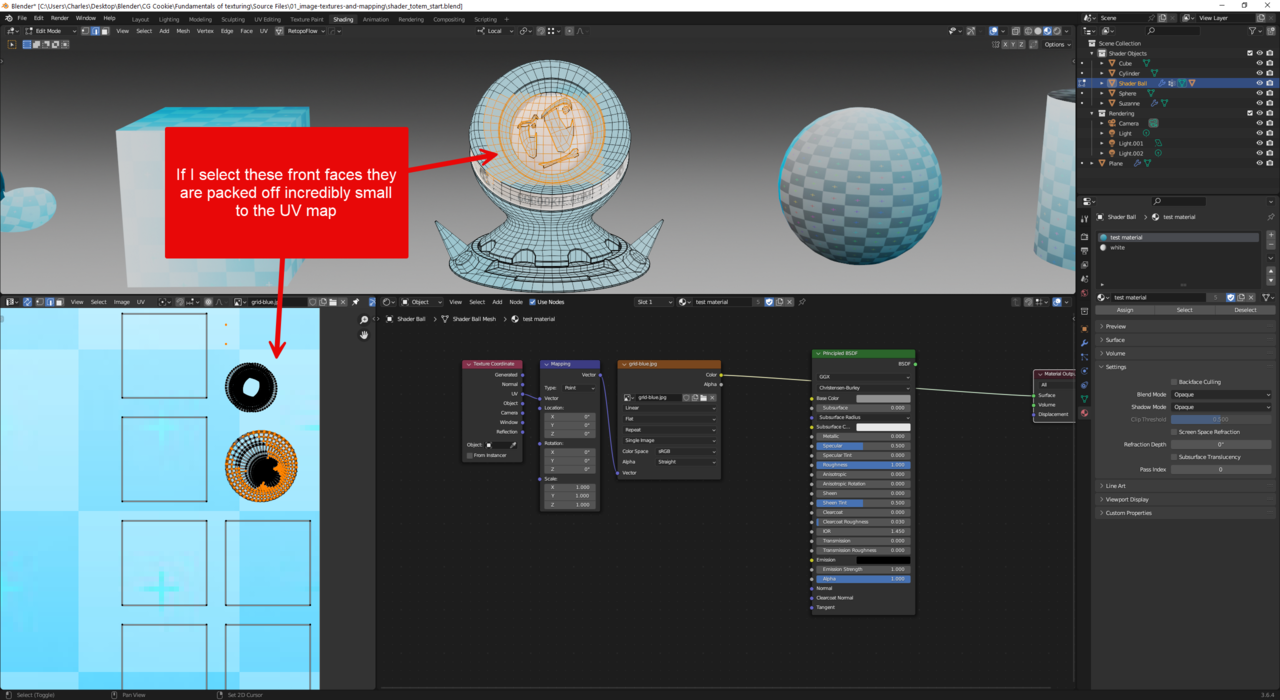
If I Select All edges of the shader ball and UV>Unwrap>Unwrap I get this
[edit: which I can't upload cos the button again actions the pop-up image URL and not your media library]
[A new post does allow images to be uploaded]
If I Select All edges of the shader ball and UV>Unwrap>Unwrap I get this
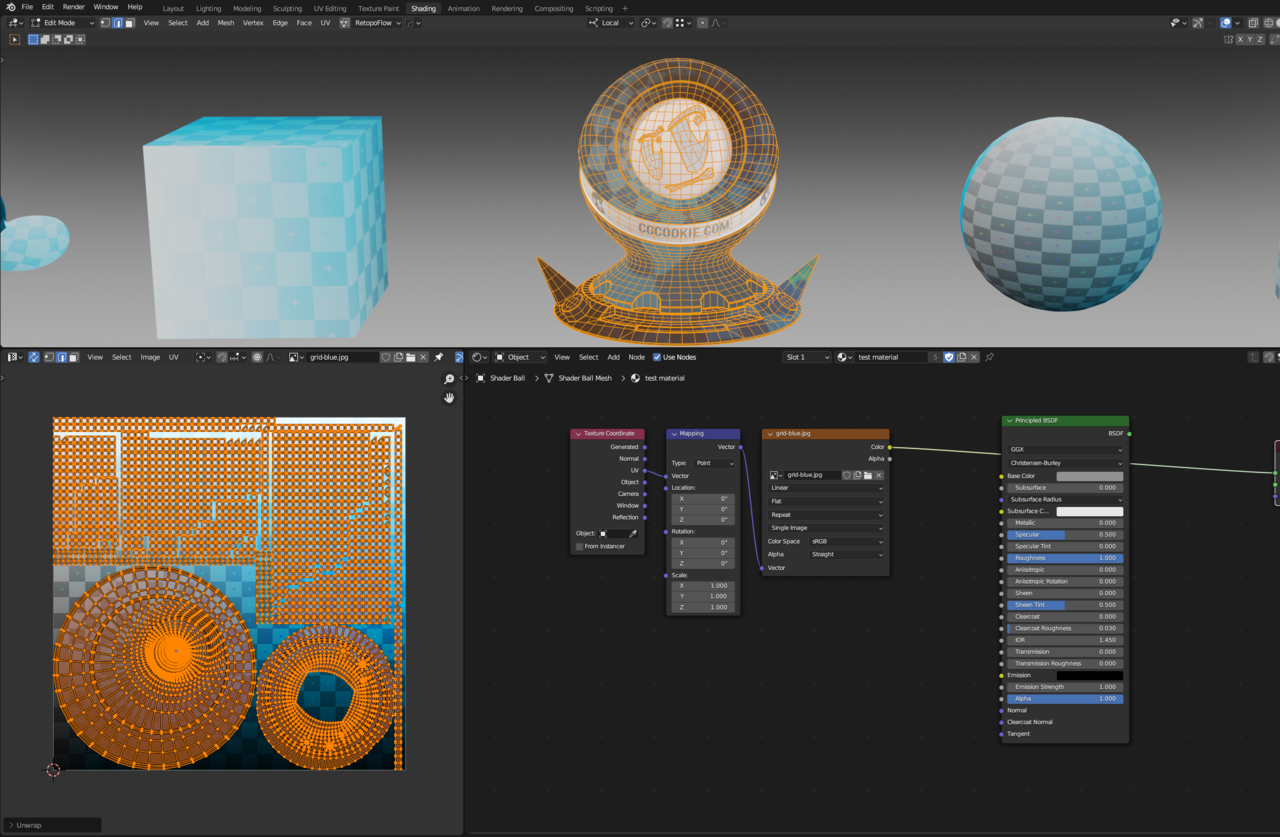
[I have to create a new post to be able to upload/post inline images. Editing previous only provides Image URL pop-up]
Further when I CTL + L the shader inner face they are all the squares in the blue grid UV map
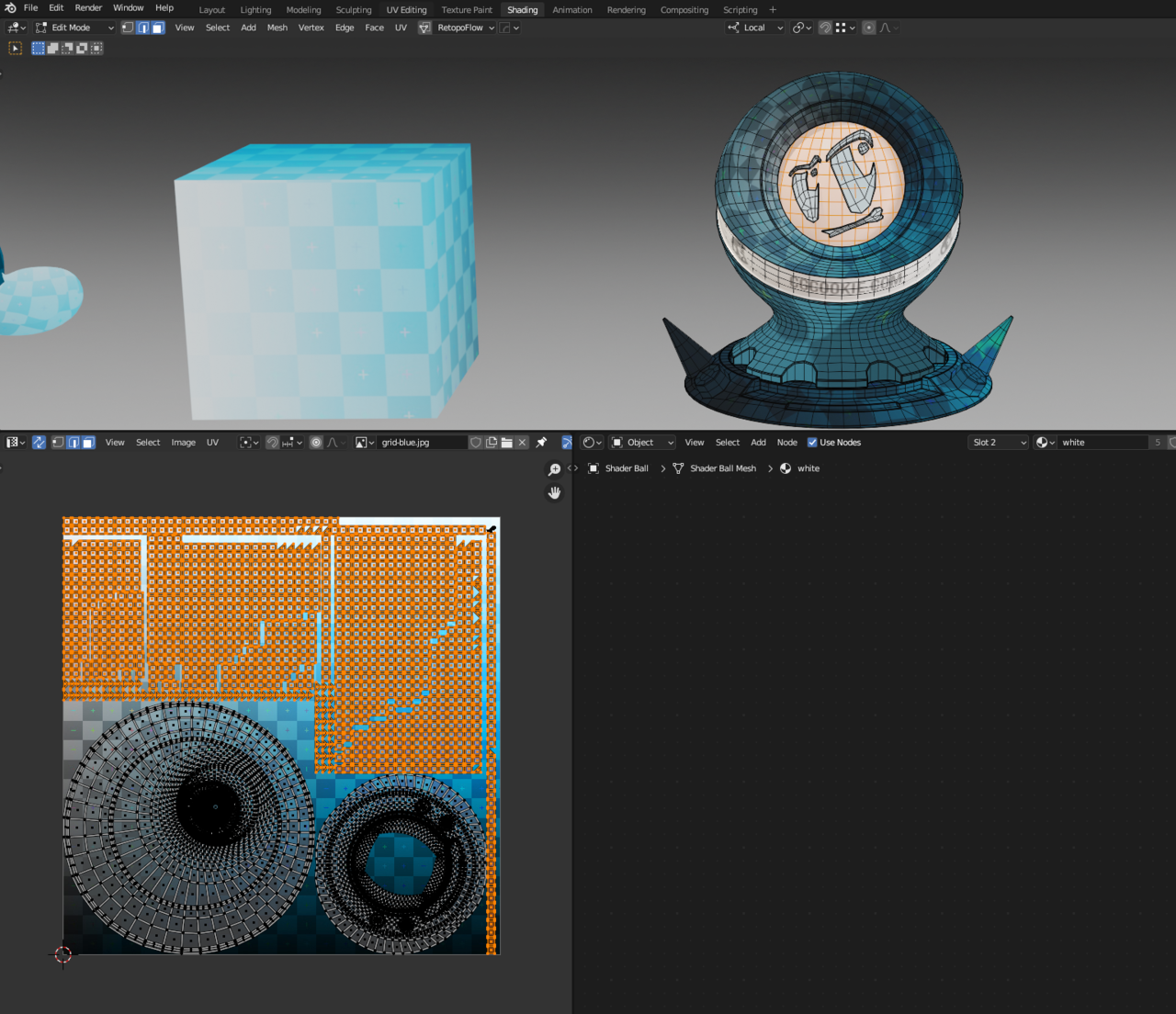
Whereas when JL does it in the video he gets a completely different result
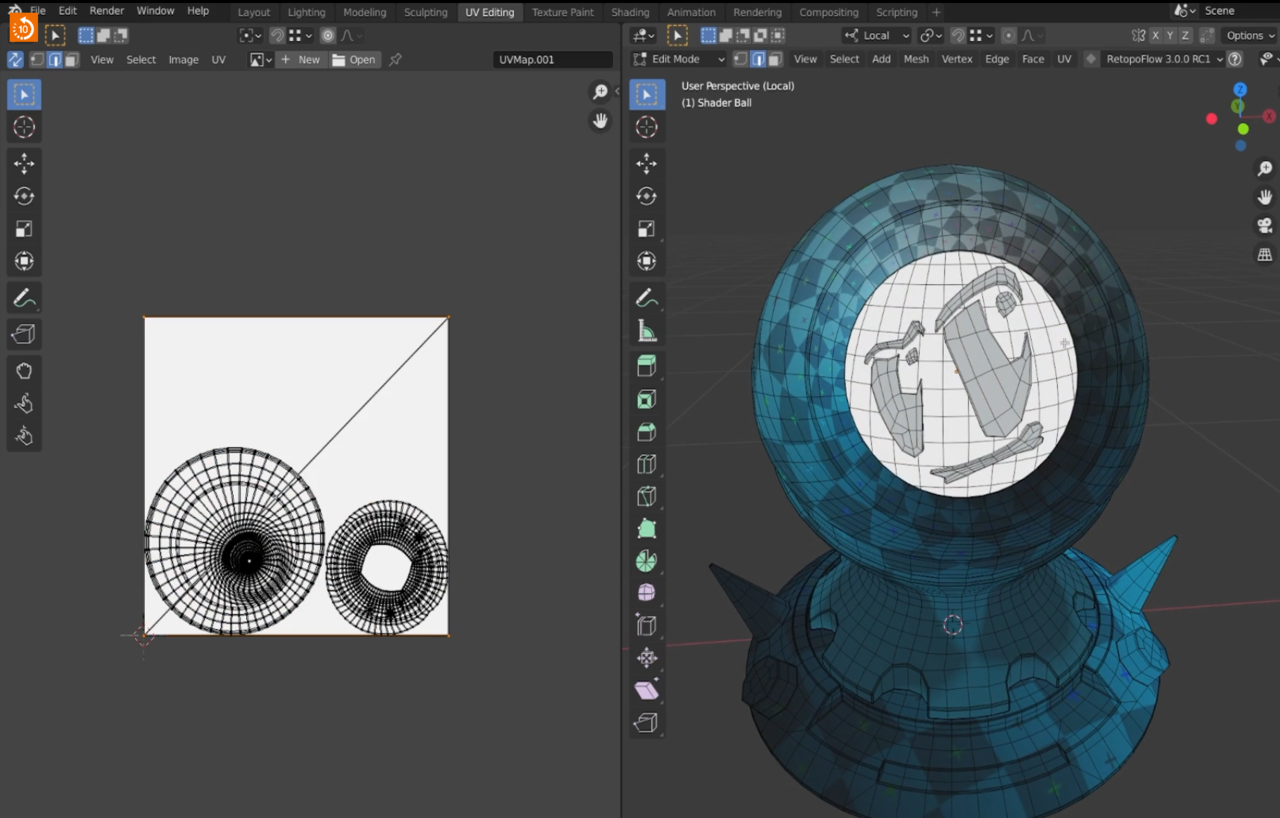
Ok I understand.
Well Blender has changed a lot since JL made that recording and Blender keeps changing even more. They always change the unpacking algorithm and stuff. So I'm not surprised you are getting a different result out of the box. It might be that you changed some setting that Blender remembers, but the point is that you don't have to worry about a different result, it's just a different one, it's not that it's inherently bad. I think that before if there weren't any seams, Blender made a jumbled mess, but now I think Blender tries to do a different unwrapping. If you start placing seams on your model you will probably get a result more that how it looks on the course. The point is that your goal is to unwrap the model, try to not get too fixated on how different it is from the video, that will always happen, if at the end the result is a great texture mapped to the shader ball and you got all the concepts, then you're all good.
OK I've marked seams on the shader but not touched or put seams on the inner part of the shader (the white bit with the eyes and smile) at all. I selected all those faces, hid them, marked the seams on the rest of the shader, then unhid them, select all and uv>pack
And I get this... which surely can't be right Every single face of the inner part is split as though it has been marked with seams.
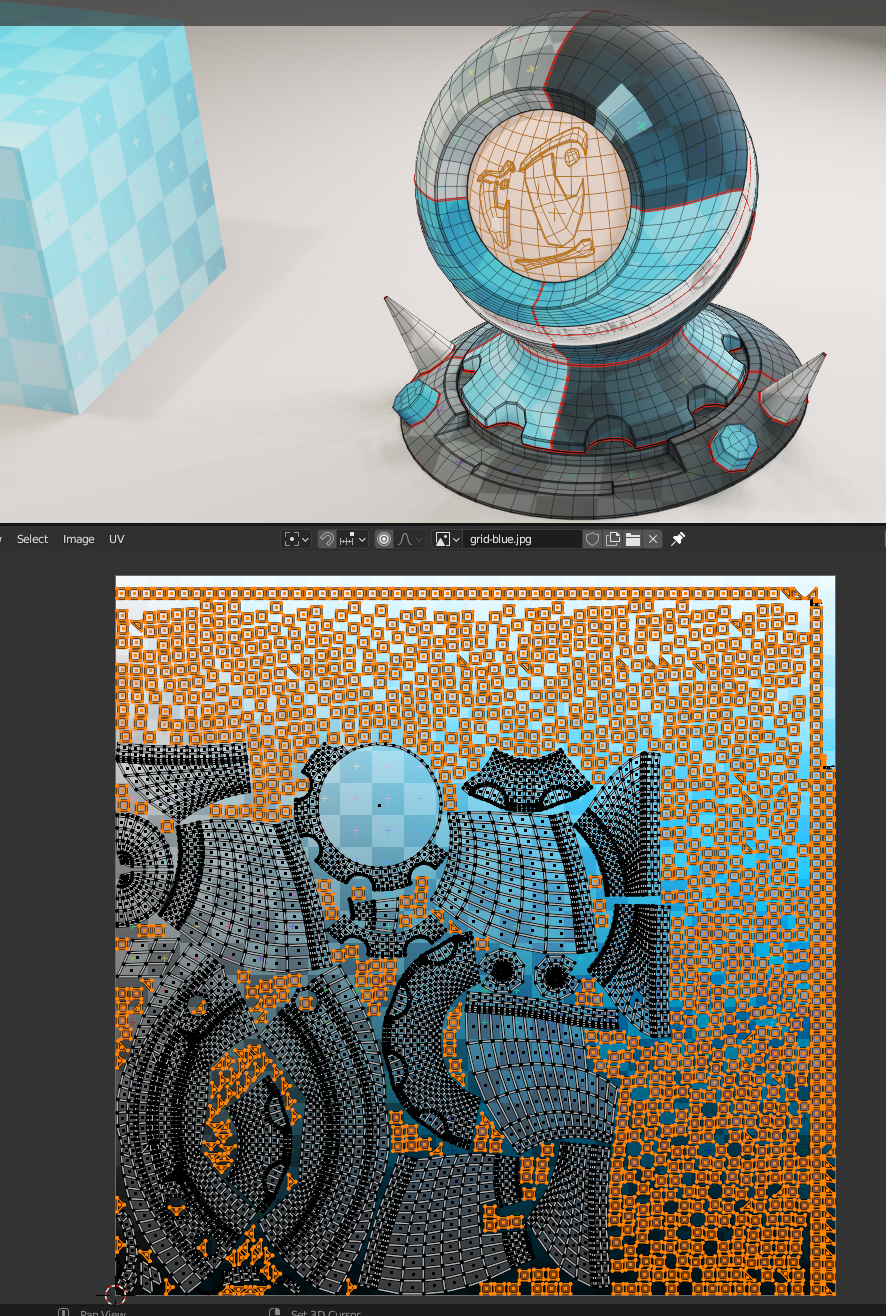
If you try to Unwrap the Shader Ball as is, with the Seams that are present, you get an Error:

(The Error Message shows on the bottom of the screen, but it disappears after a few seconds, that's why I show it in the console here.)
Packing after a failed Unwrap, doesn't really make sense now, does it?
I'm not trying to unwrap the shader with the seams present. I clear the seams, mark my own ones and then unwrap and pack.
I started again from scratch and everything is fine apart from the inner sphere and eyes/mouth brows which completely screws things up.
I hide the inner sphere.
Clear original seams, mark new seams, unwrap and pack. Good results

Now I unhide the sphere

Select all and unwrap
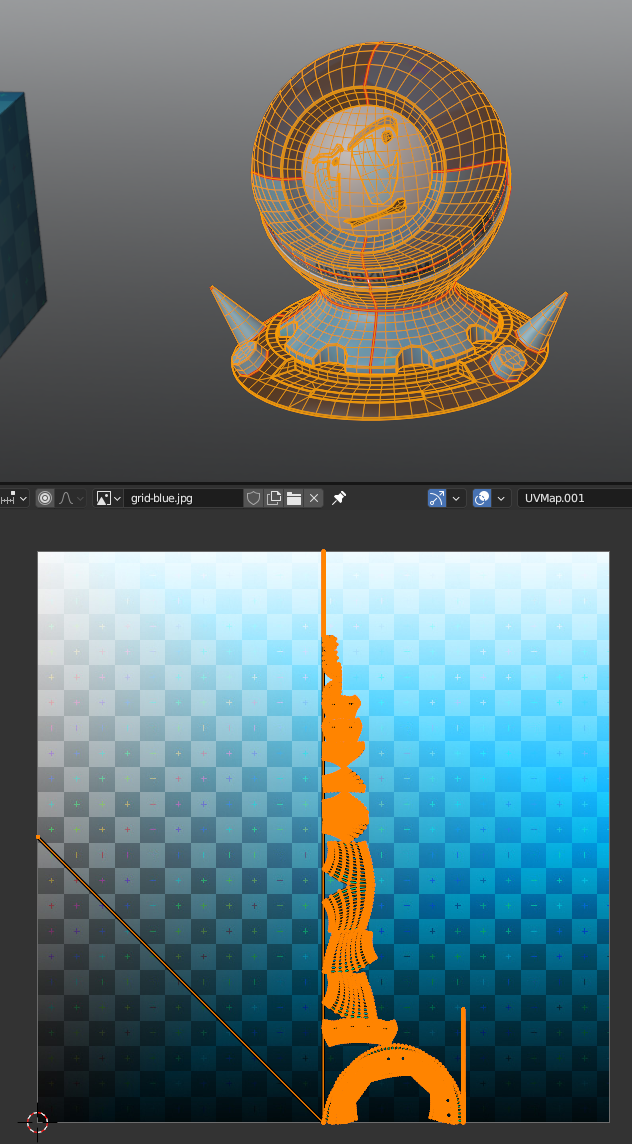
and now pack
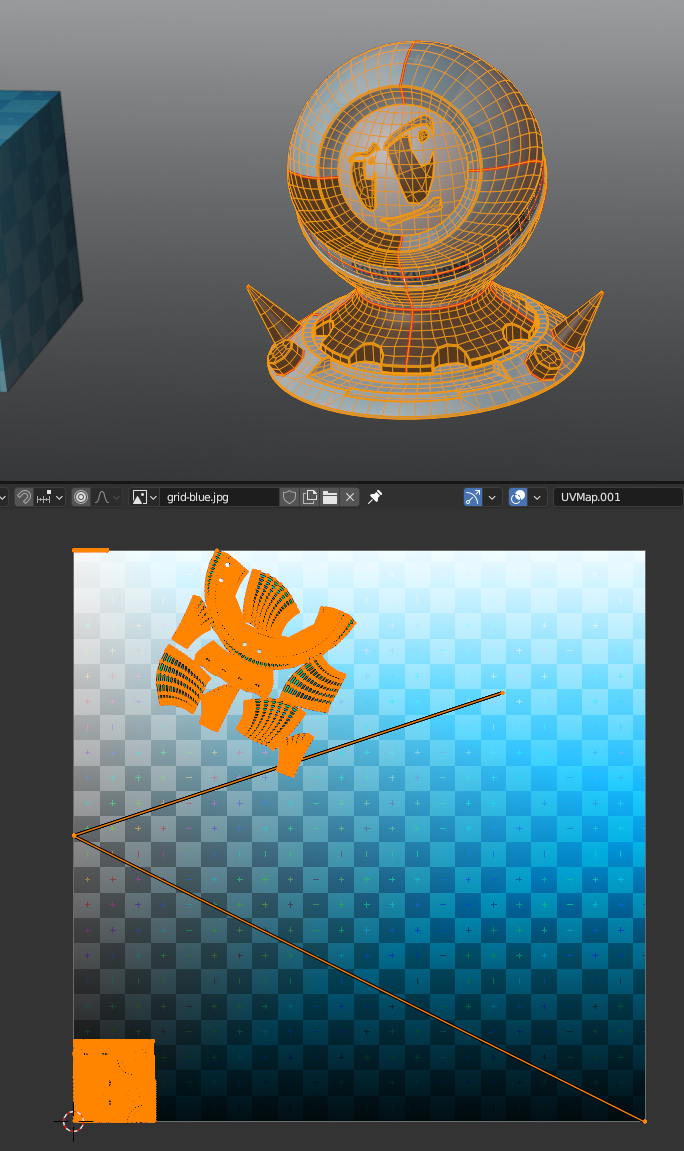
The crazy diagonal lines are from the eyebrow! So I hid everything except the sphere, unwrapped jus that - and get this (below) Why are there a few missing faces and why do I have a line of vertices in the bottom right hand corner of the UV edit?
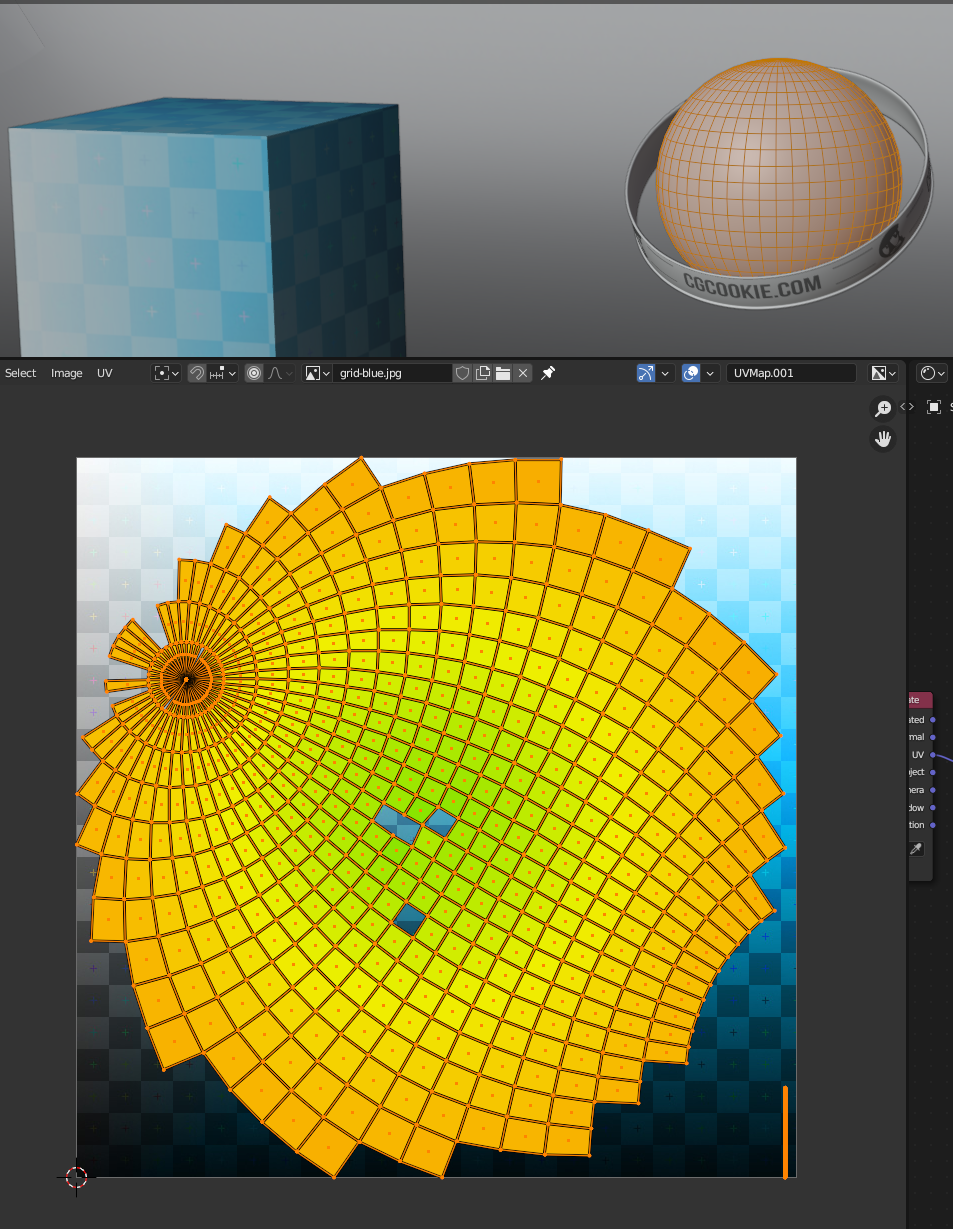
And then if I unhide and select all and unwrap again - I get this with the unwrapped sphere as an island that I didn't get before

BUT if then select all and 'pack' the sphere splits apart into individual cubes again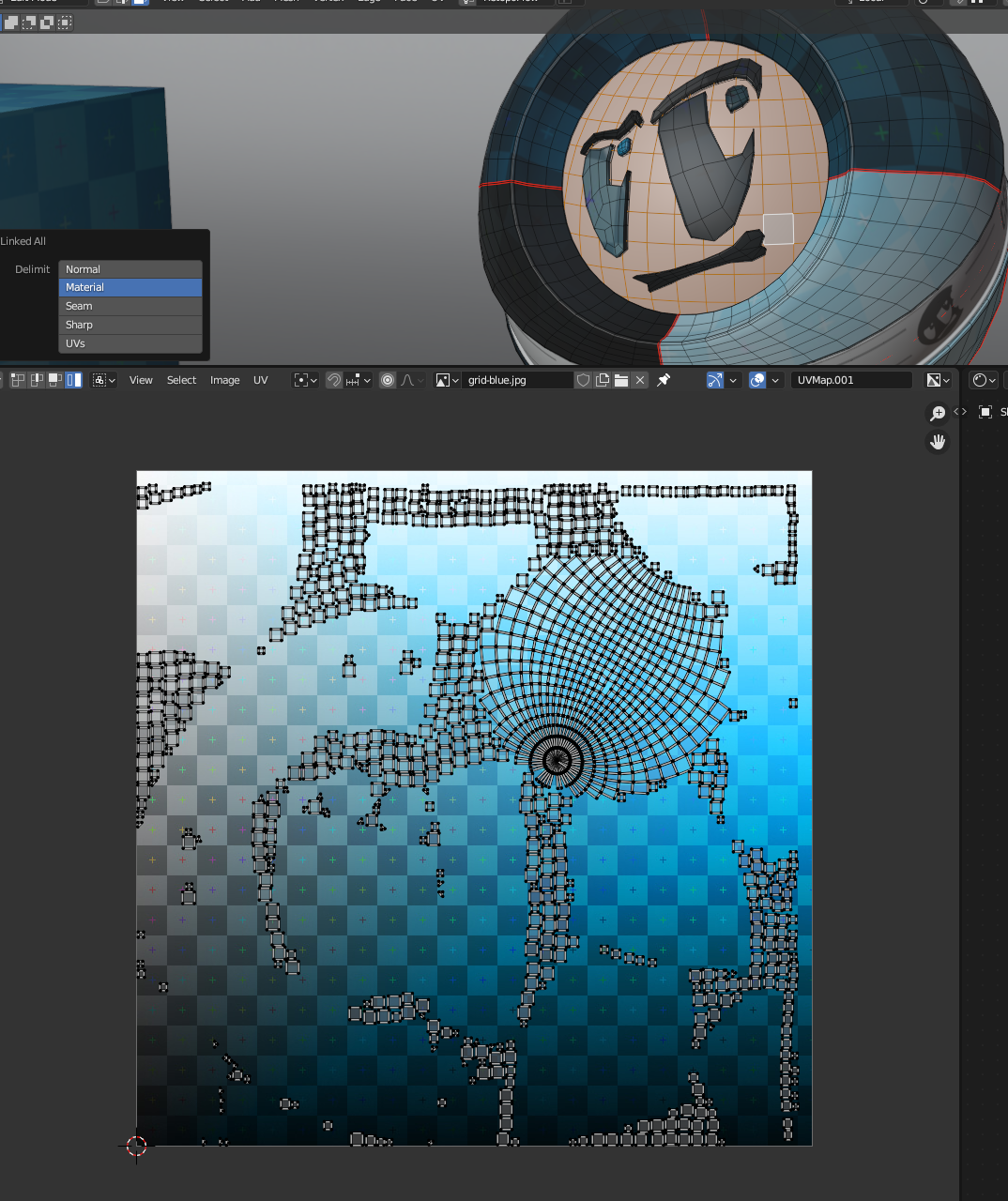
I'm really sorry to be asking so many questions. It just doesn't make any sense to me
I don't have explicit answers, Blender is as Blender does most of the time. If it gets quirky, I try to do workarounds if it's misbehaving. For the time being, try not to focus on the weird things Blender does, it always does weird things and they don't always have answers unless you are a super coder developer. Try sticking to the basics for now, place your seams where they should go on the model, don't leave things without seams, then unwrap, it should go smoothly.
OK... I think I'm finally got to the bottom of this.
Not hiding the sphere is the thing that's done me in. If you follow as per video and select all with everything showing and clear seam while live unwrapping is on then this is what causes all the squares.
Hiding the sphere completely and keeping the eyes. brows and mouth hidden until you've completed the unwrap of the shader is vital! The importance of this really isn't stressed in the video.
How do you remove the UV map from an object e.g. the sphere if you do it by mistake?