https://drive.google.com/drive/folders/1lmteICiWotW73cKCxQPVt8eyraOB5lT4?usp=sharing
I INCLUDED MY FILE ALSO.
Hi Arshdeep AArsh ,
The corner of the eye is a bit funky as is with overlapping Geometry,, (even without the Shapekey):
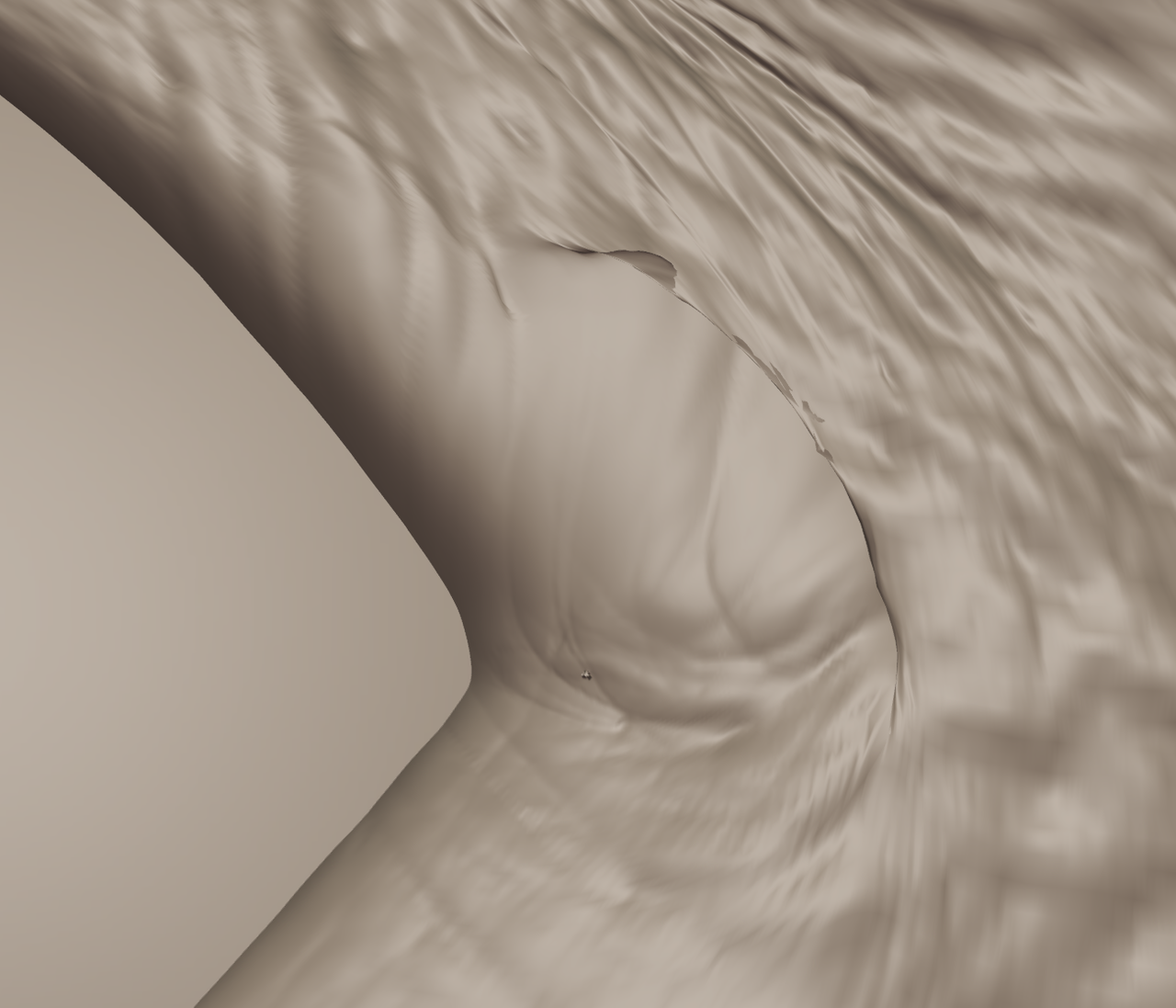
Maybe you can Smooth that area and redo the details?
The mouth corner only has two spikes, I think; you should try to carefully remove them by clicking on the points a few times with the Smooth Brush (full Strength) (you need to get inside the model at some point):

Furthermore: try to avoid switching between Multires Levels. Also (I am not sure about this one) I would try not to (simple) Save your File anymore: only Save iIncrementally.
I already fixed the mouth but the problem is with the eye, When I try to fix it with smooth brush it works but when we switch between shape keys it automatically generates spikes again every time (this is not the issue with mouth).
I tried that on an 'old' one: 3.6.1, but there shouldn't be any difference with 3.6.5
But this sort of thing can be really tricky to solve. I had about 30 spikes on both the mouth and the eyes (on my own model)....I managed to fix them eventually, but it was a lot of going back and forth between smoothing, switching Shapekey and smoothing again...In my experience, smoothing, then Saving and then switching seemed to make it worse.
man, sorry for disturbing you but can you send me a video of you solving it. Because I can't figure it out.
Sorry arshdeep AArsh
I hadn't paid attention yesterday and was looking for huge spikes. The eyes closed doesn't get completely clean, but, as long as you are not going to pose the portret with closed eyes, the result should be fine; the main part of the eyelid is already detailed and the edge can be done with open eyes, I think.
This is what I got after Smoothing (full Strength of the Brush):
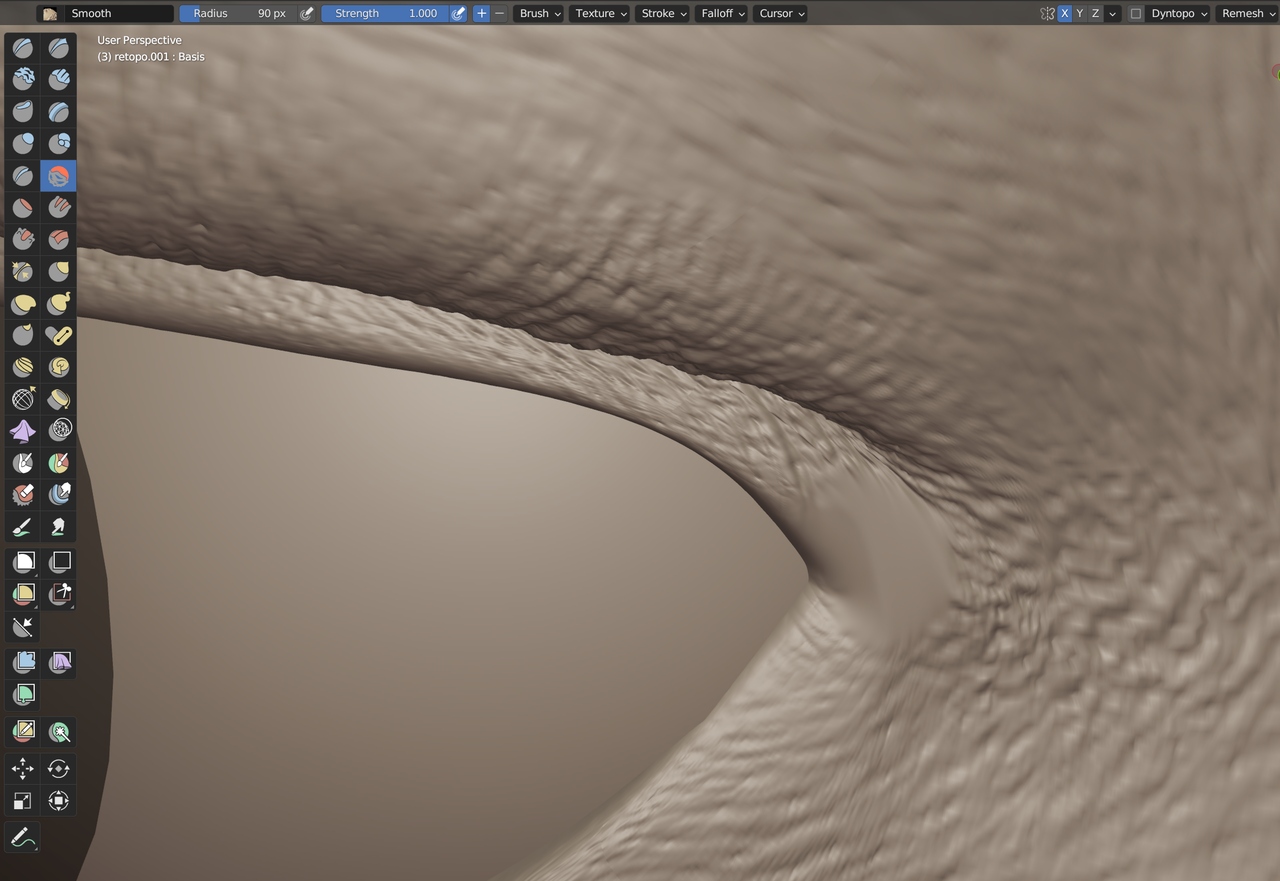
And this is what that looks like with the Shape Key enabled:

I didn't think it was worth making a video, it's really only a few strokes with the Smooth Brush (done with the Mouse even).
Yes, but the real problem was when you try to change shape keys it creates errors automatically. (It would be really helpful if can the solution to make it ok) (It is still ok if not)
It happens when you go too far from the base mesh while sculpting in multires. There is brush called Multires Displacement eraser in the sculpt mode which you can use instead of using smooth brush
https://drive.google.com/file/d/155jmCP1bq4caK_PlJT5r2b6Btf3zm6oc/view?usp=sharing
Here is the link for the video of me solving it.
You can send this to someone if it happens to someone else and I will also add a comment to share how to solve it.