Hello!
I want to move these 2 bricks as a group on the Y axis and I want to do that by typing in the numbers myself in the Transform Panel. I know I should press ALT while changing the location of both of these (to make sure it applies to both of them), but it doesn't work for me. ALT works only if I use the left and right arrows that appear as you hover over a certain axis. How can I make this happen for cases where I want to type my own values?
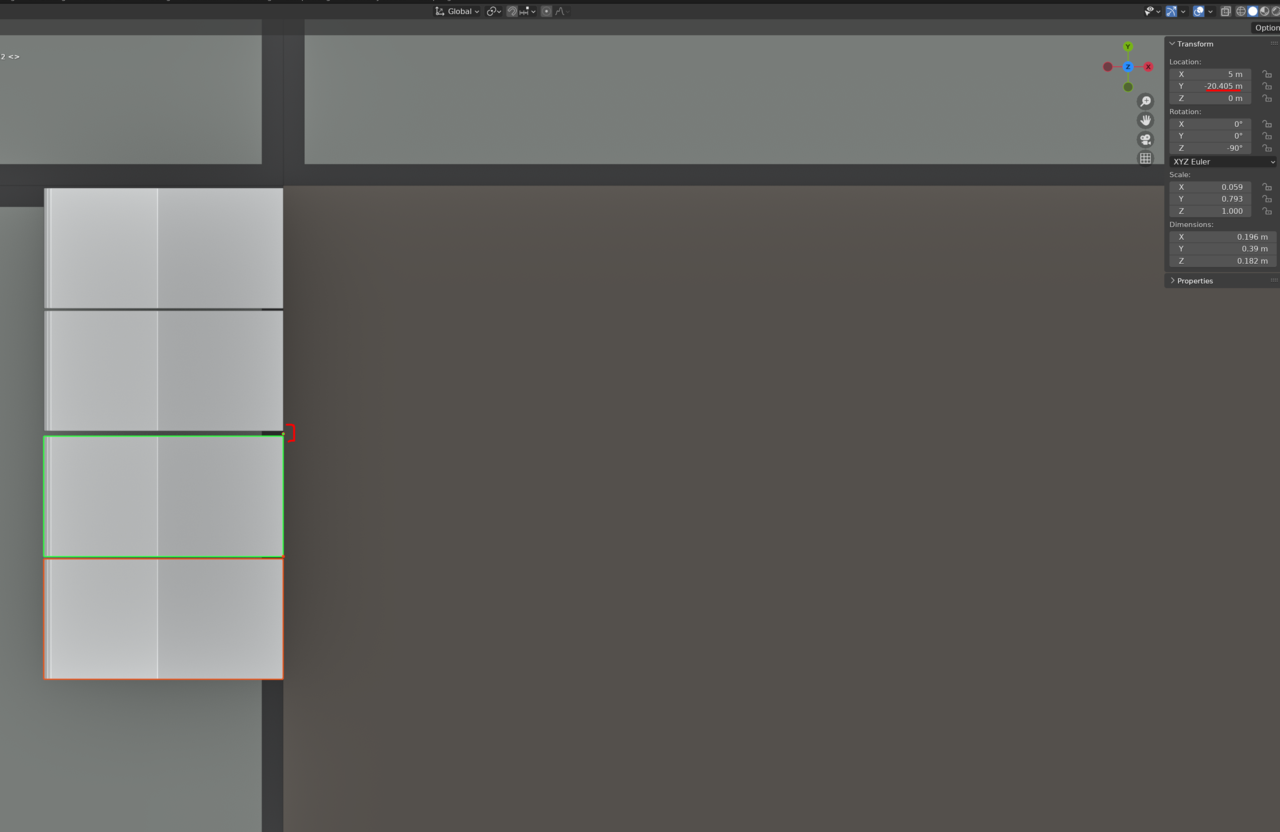
Hey ![]() ox ,
ox ,
Press and hold ALT when you press ENTER or CLICK on the value you want to change, or you can press and hold ALT when you press enter to confirm the new value.
You can also enter the value you want on the first, select all other objects you want the value on, select the first again so it is the active object, hover your mouse over the transform you want on them all (Y location in your case), right click and choose Copy Single to Selected.
Select them. Press G then press y then type amount you want them to move and press enter. Quicker and easier. Side notes:1. The amount you type shows up in the header. You can press backspace to delete and re-enter if you need to. Also pressing - will toggle the number as negative/positive. 2. You can enter advanced mode by pressing=. In advanced mode you can use unit markers and do math. For example if you want 10 cm then you can type 10cm. For millimeters it's mm for inches you can type in or " for feet you can type ft or ' Blender will convert to the units you have set in the scene tab.
Thanks, Dwayne. If I press the number I need, it shoots the objects way up into space. I can see the number I typed in the header as you said, but it doesn't take into consideration what I type after comma.
Yes, understood. In my case I had to move the bricks 0.2 m on the Y axis, that's why I think Adrian's method is better for this situation. But I will definitely make use of Dwayne's method too, I didn't know about it and it's great to keep learning new stuff.
To move 0.2m(assuming you haven't changed the units) you would just type gy.2 or gy0.2 then left click or press enter. If you wanted to use advanced mode you could type gy=20cm then left click or press enter.