Hi - I just finished the materials lesson of Press START and I can't seem to see a difference using the bevel shader. I'm definitely using Cycles and have the Render preview on. I've attached a screenshot of the console as well as link to the blend file hoping somebody can give me some direction. Thanks!
Hi Martin - thank you for the quick reply. I do still have some confusion I'm hoping I can get some help on.
I revisited my file and I do now see that the bevel shader is having an effect. It's just much less than the effect in the video or the demo file provided in this course. I'd like to understand better what is different in my geometry or settings that could reduce the effect in my file.
For example, here is my file with the shader turned off:
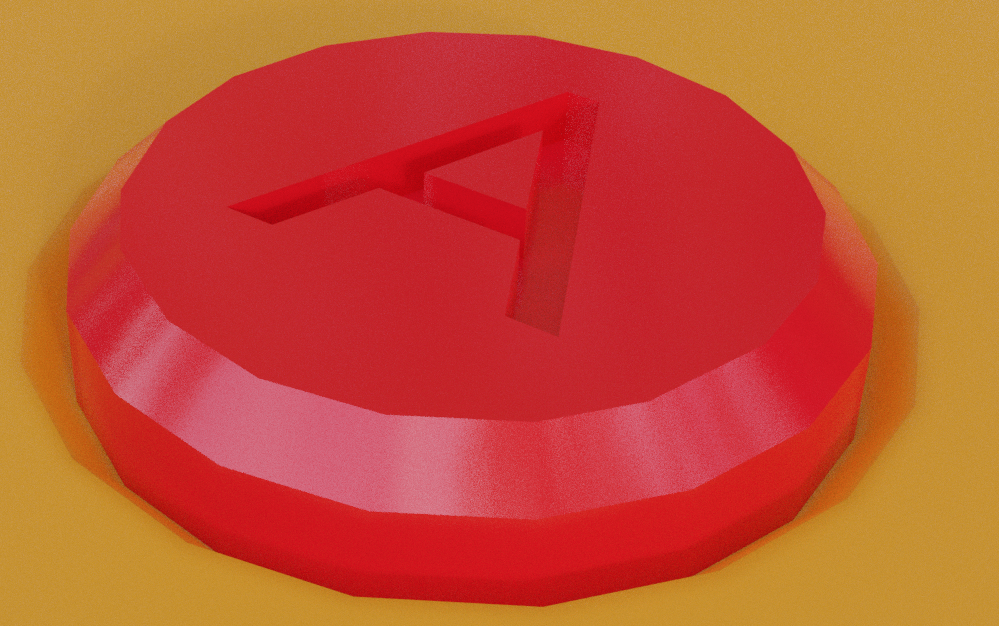
my file with the shader turned on:
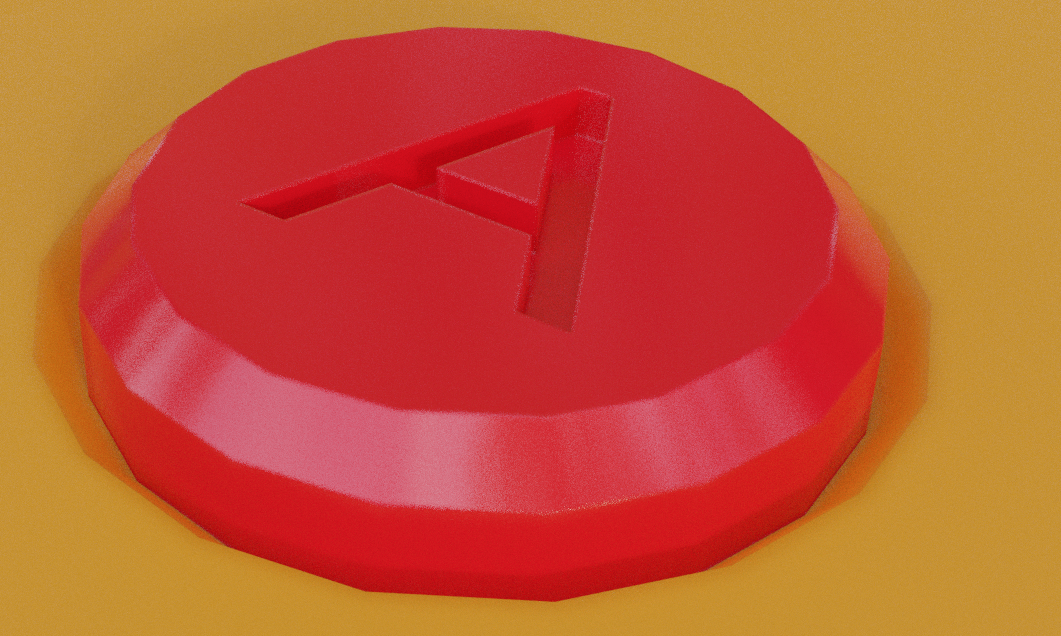
and the demo file with the shader turned on:

The effect in the demo file is much greater than in my file with the same shader settings. Is there a clear reason why?
Thank you.
Thank you! As part of my troubleshooting, I tried many radius values, but it seems that the value is very specific for that look and indeed when I change it it works great. Here is an updated version of my button with the new radius value:
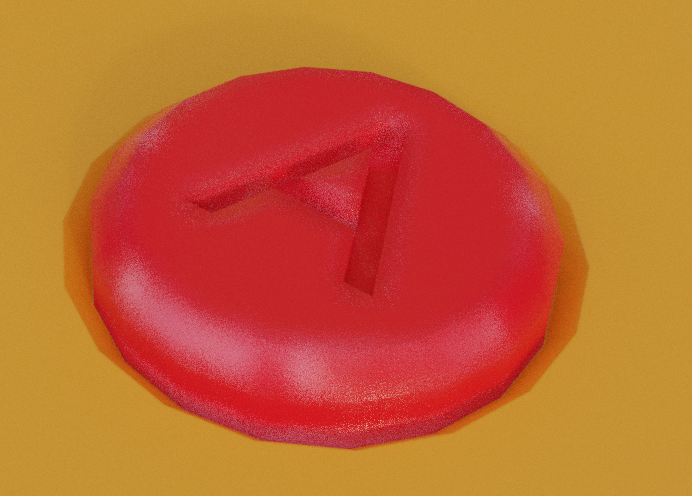
Thank you so much - I learned a ton on this step and I really appreciate how fast I was able to get direction on this.