Hi ![]() maxcady ,
maxcady ,
Make sure your Snapping settings are okay (Center and Median are both okay in this case):

And here it snaps the Objects Origin to the Surface and the Origin is the center of the Object's Coordinate System and has its own Rotation and Scale (and Location).So if you have Rotated your nut in Edit Mode, or Applied its Rotation after rotating in Object Mode, the nuts Origin will align to the Surface, but that might not be what you want (because the Nut itself its rotated):
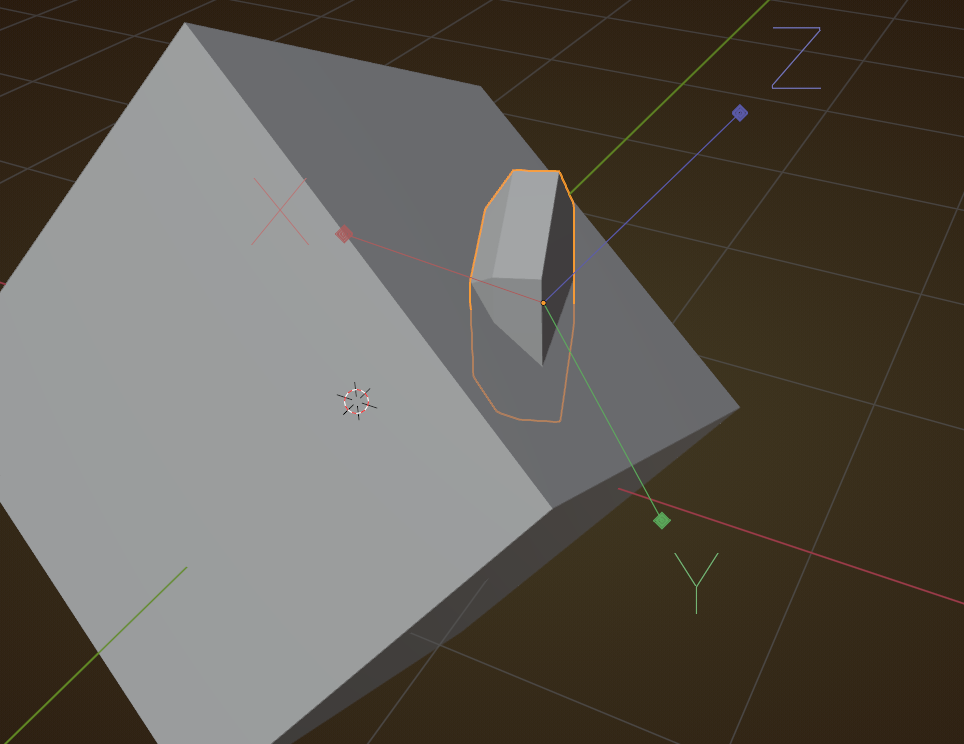
Indeed! Never Rotate in Edit Mode (or Apply the Rotation), unless you absolutely have to!
In your case, you can probably easily make a new nut, but here is a general fix (that only works with Meshes that have a 'clear' orientation) when you accidentally Applied the Rotation:
Say you are in a situation like this:
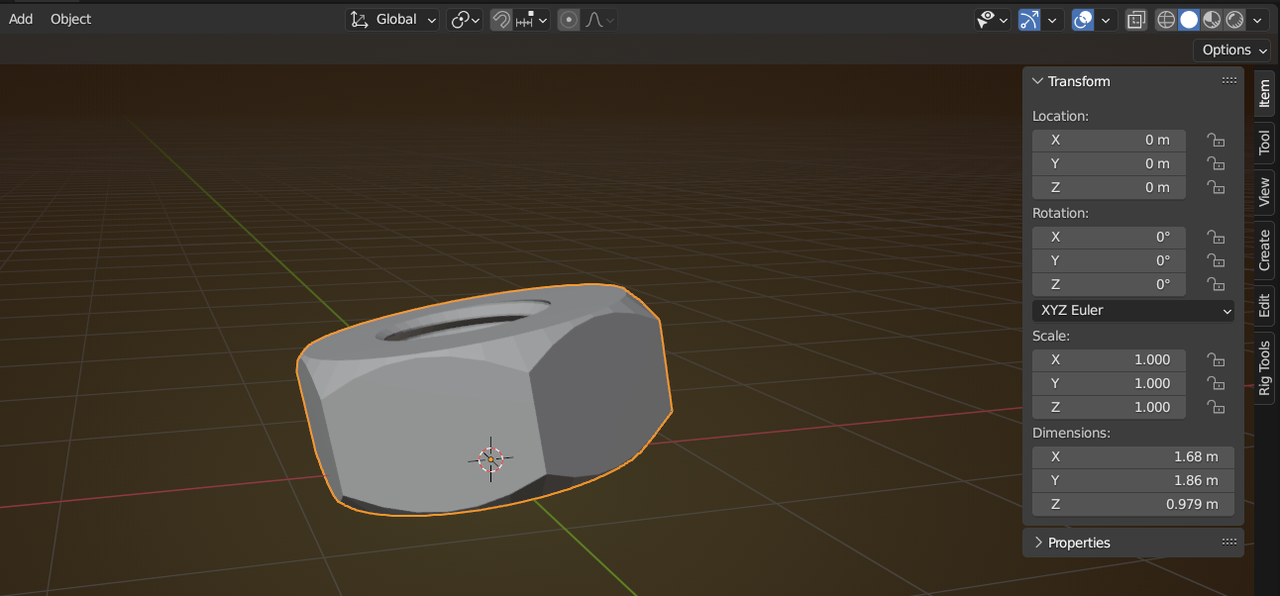
Go into Edit Mode and select one or more Faces that should be 'un-rotated', and click on the + here:
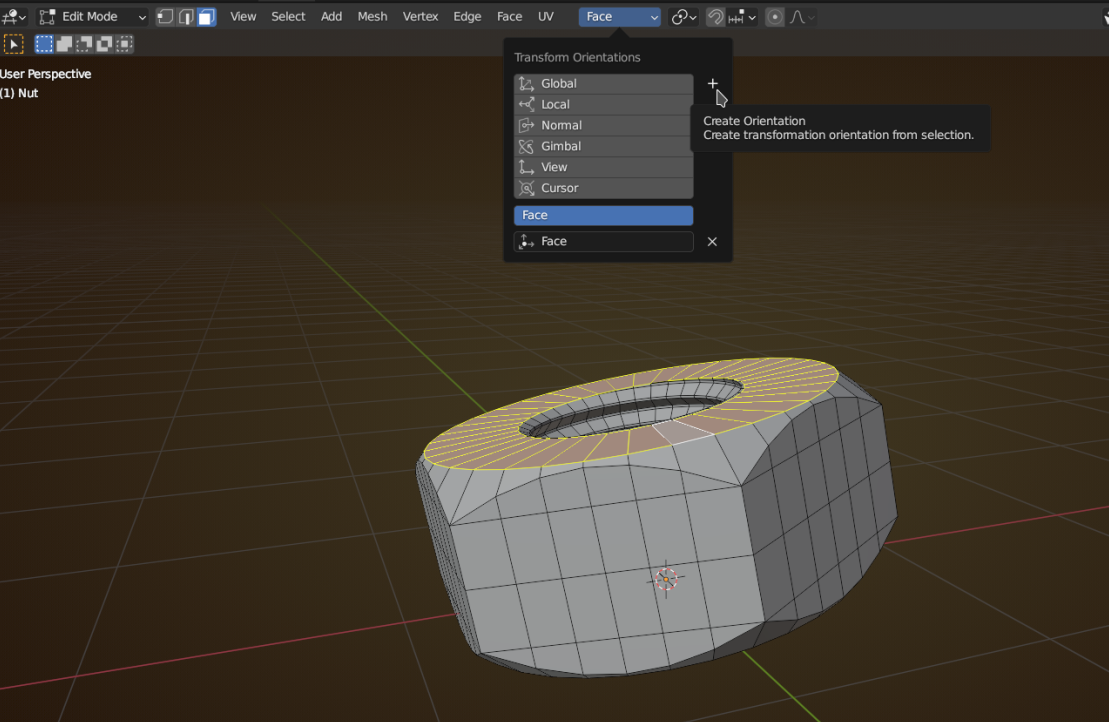
Back in Object Mode use this hidden Option to have Transforms affect only Origins (Face should still be the Transform Orientation):
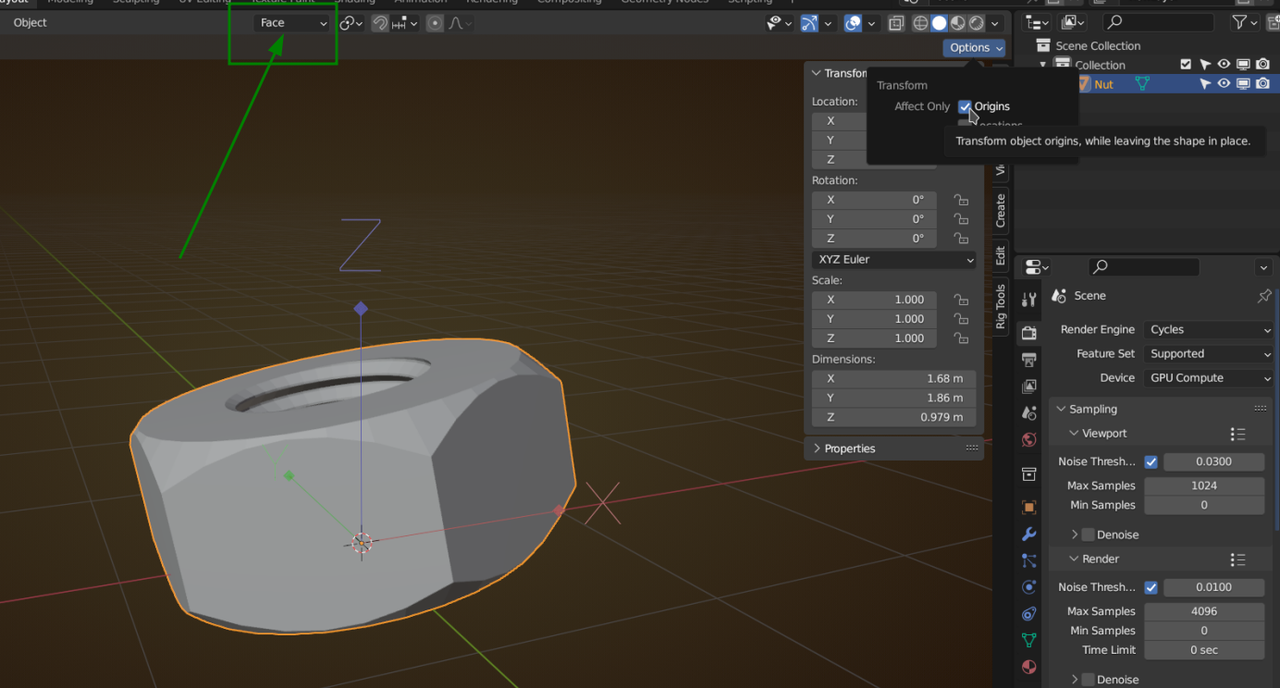
Now use this little trick:

and you've got your Rotation back.
Now don't forget to un-check the Origins Option!
I have a script that Jonathan gave for free to do all that in one operation. Nice trick.