Help, it just comes out as a cube on the outside with a sphere on the inside. I assume it's an update thing but I do not know how to work around it!
Yeah it's ok, that's just how Blender previews a modifier. It looks like a cube on the outside because that is your underlying or original geometry, and it shows the circle inside as the result of your modifier over the cube. That all happens when you go into Edit Mode, but you can change that using this button, which will turn off the edit mode preview of the modifier:
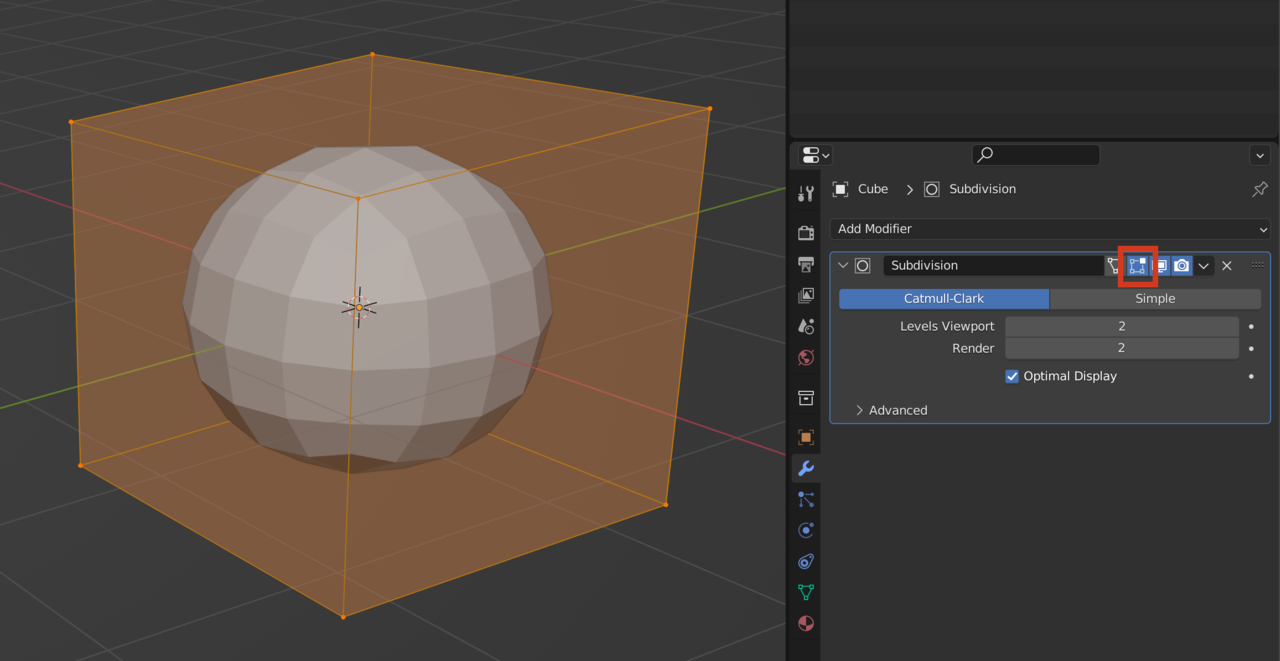
Hey mmace3739,
Since the recording of this course, the 'Apply' option has moved to the drop-down menu to the right of the modifier name.
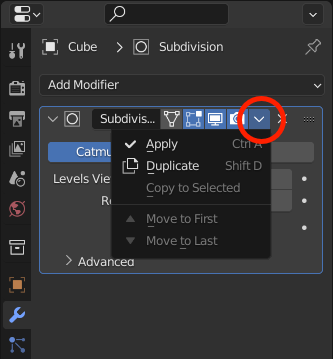
Or you can use CTRL+A hotkey with the mouse over the modifier.
Thank you to Martin, Adrian and Omar for your time! This is my second animation so I'm still very much a learner, I really appreciate it!