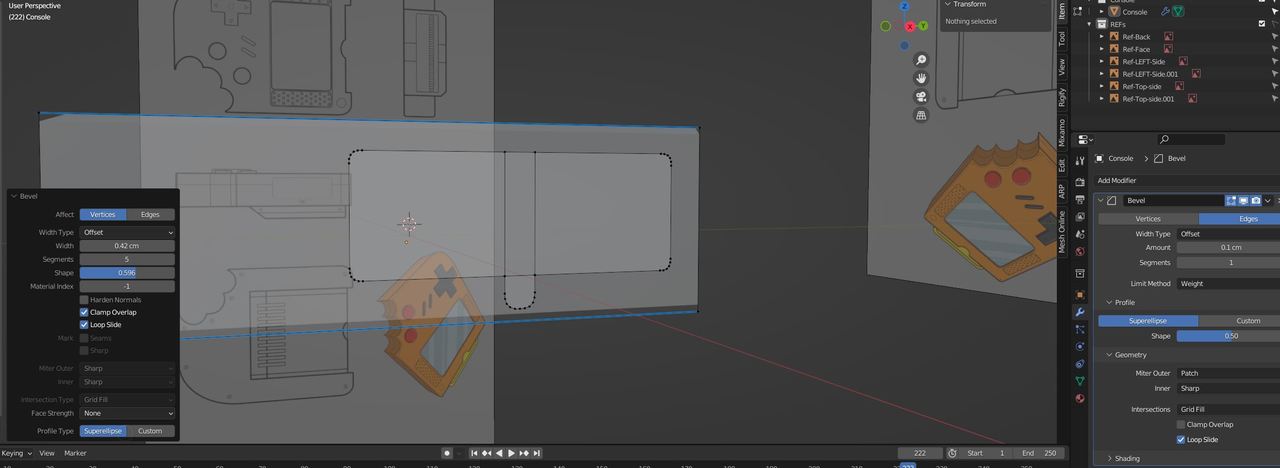Hi ![]() Smartassmusic ,
Smartassmusic ,
that is a classic one:)
The Scale of your Object is not uniform. Solution: go into Object Mode and CTRL+A > Apply > Scale.
When Scaling in Object Mode you are actually Scaling the Objects Origin/Coordinate System.
A bit tricky to explain, but look at these images:
Before:
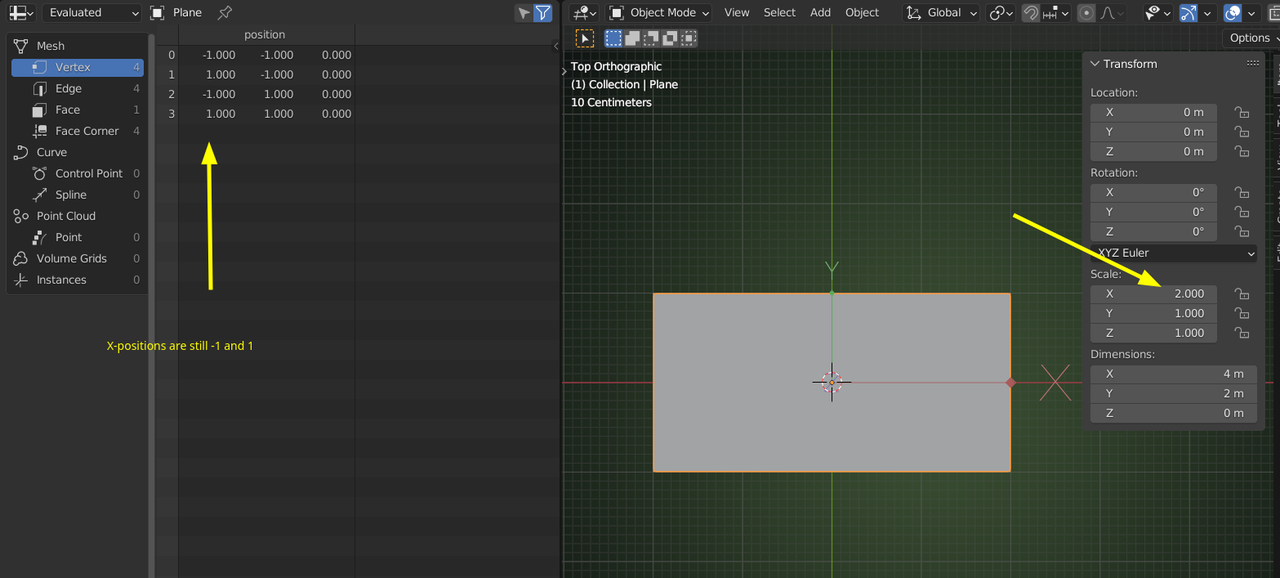
And after Applying the Scale:
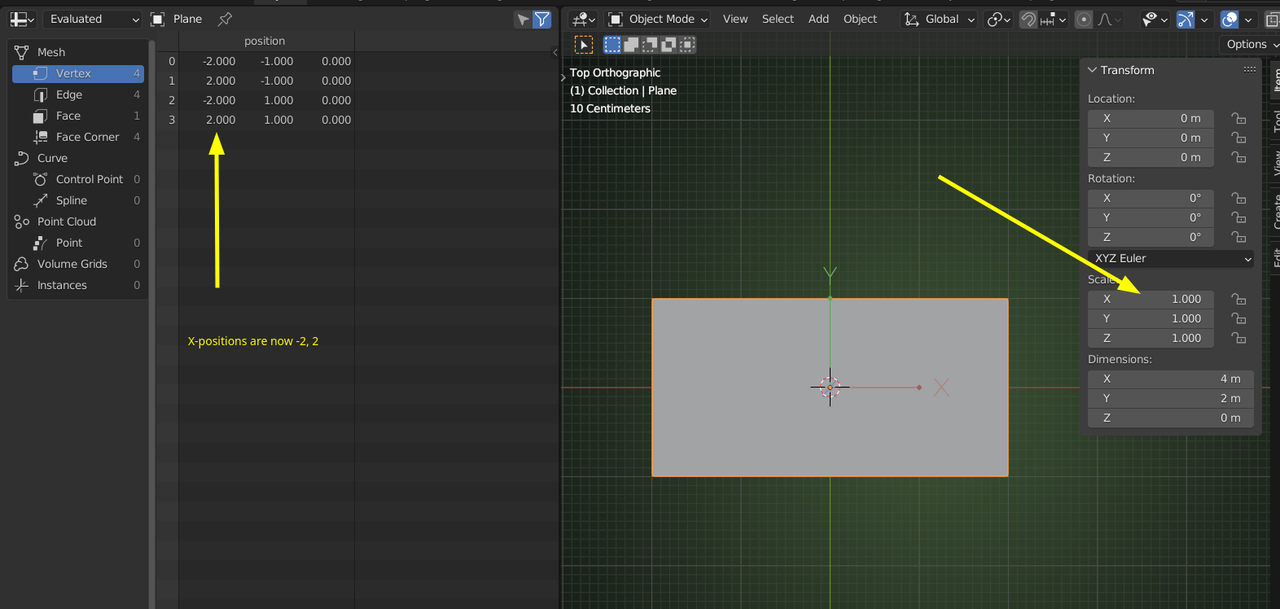
Aha! That looks exactly like what I need...trying it now, thank you!
:-)
Hi Spikeyxxx, I think you're exactly right but I seem to have got myself stuck in a corner here.
This side panel is part of the same object as the console, so in Object mode I can't select the panel itself, so I get a very interesting result! (Below)
Ironically the only thing that looks right here is the panel.
Can I isolate this panel to make the scaling uniform? Or...how did it end up like this? I've redone this panel about 4/5 times and it always ends up like this (in fact even if I bevel the initial plane, it's the same issue)>
Thank you!
![]() Smartassmusic , it looks like a mess, but I think your Bevel (Size) is now simply too large.
Smartassmusic , it looks like a mess, but I think your Bevel (Size) is now simply too large.
Before your Z-Scale was less than 1, so the 'vertical size of the Bevel' looked smaller than it 'actually was'.
Aha again! I think you're right (again). I was noticing that my beveling numbers were different from the tutorial - that would explain why.
Really appreciate you taking the time!
I looked at the video and the original model is 3.3 cm in the Z-Axis. You have, in your Screenshot a Bevel Size of 1.5 cm. That is obviously too much; in the Video the Bevel Size is 0.1 cm.
Ok, a HUGE thank you! It worked :-)
I would never have found that issue.
You've saved me several hours and now I can carry on learning!