Hey!!
Made a booboo and now cant get one side of speakers to look like the other. Tried to move along the z axis and couldnt get it deep enough. Is there any way to fix this?
Thank ya!
Make sure your normals are facing the correct direction: shift n in edit mode with the speakers selected
Two things you could try. For either I'd make a copy before doing them.
- Mesh->symmetrize
- Mirror modifier and get rid of one set of speakers
Or, I guess, a third option. Duplicate the speakers you like, delete the ones you don't, and move the duplicate into place
You have what looks like the top left corner of the console pulling down. You may need to pull some of the vertexes up, or turn auto smoothing on. (Go to Object Data Properties - the green triangle tool on the right above materials->normals->auto smooth)
Hope one of these suggestions helps.
mmekaboo it looks like the problem is with your console, not with the speakers. Maybe something like this (exagerated):

I'd select the speakers in Edit Mode and P > Separate > Selection. Then, in the Outliner, Hide them for the time being.
Now, you need to fix the console and that depends on how exactly it is messed up. It looks to me (and ![]() wardred ) though, that one or more Vertices are accidentally moved. Best to go into Face Select Mode and select the top Faces of the console (not the indentations) and then S, Z, 0 (that is zero). You might need to do that with other parts as well, depending on the situation.
wardred ) though, that one or more Vertices are accidentally moved. Best to go into Face Select Mode and select the top Faces of the console (not the indentations) and then S, Z, 0 (that is zero). You might need to do that with other parts as well, depending on the situation.
(An alternative solution would be to start over from scratch.)
Anyway, if you still have problems, you can upload your .blend file to Dropbox, or so and post a link here, then I will be able to give an exact solution for your case.
Thank ya so very much Sirs ![]() wardred and
wardred and ![]() spikeyxxx :)
spikeyxxx :)
Im noticing that some of the instructions I'm having trouble with and its going to take a while to grasp. Tried mirroring and it didn't work out for me, can try duplicating. Also I noticed the plane mesh I bring in from object mode I cant seem to edit so I end up adding it within edit mode .
Here is my Dropbox link...feel free to look at it. I've restarted the course 3 times because Ive felt that after 1 mistake I ruined everything. Hopefully don't have to do it this time.
https://www.dropbox.com/s/vc1zulmnz977tqd/mekaconsole.blend?dl=0
Hi mmekaboo,
Thanks for the file, that made it much easier.
I believe the issue is that you have 1 face that actually covers the speaker holes.
If you go to face select mode and simply click the speaker face, it doesn't go around the speaker holes, it either covers them up, or you have to pull it down so the speaker holes poke through it.
Instead you need to make at least 2 faces for the material on the outside of the speaker holes, and individual faces for the material inside the speaker holes.
It's a little tricky in the example below, but I have two edges that run from the speaker hole to the rim of the ridge that separates the speakers from the console. That gives me one long face that runs around most of the outside of the speaker holes. I have one small face at the top of the speakers. Then each "circle" inside the speakers is its own face.
I circled a couple of the interior faces in blue.
I hope that makes it clearer.
Pro Tip: instead of restarting, save copies frequently by hitting the + button at important stopping points. Maybe between each lesson. That way if something goes horribly wrong, you don't have to start over. Also, if possible, try fixing instead of starting over.
On larger projects you may not have the luxury of restarting.

I see what you're saying! I think that was a step I overlooked. Is it possible that I can just for now duplicate the good one and bring it over or just do both from scratch?
If the hole placement is exactly the same, you should be able to duplicate and bring it over.
You may want to use vertice snapping, make sure you have one active vertice, and do the alignment that way.
I *believe* the vertices were all merged, so at that point you'd want to select all the vertices around your speaker box and hit m by distance to merge by distance.
If your speaker holes aren't the same between one side and the other for any reason, it's probably easier just to do the selection by hand again.
Edit: That's if you actually have a "good" face. I think in your case you just pushed the "good" face below the top edge of the speakers.
It'd be better to make that at least 2 faces, even where it kind of looks right.
When you're at it, you have an extra Edge in your Console, that you should delete:

I don't think it will cause any problems, but delete it anyway :)
If you haven't finished the speakers yet and feel confident, you might try using Knife Project; it's a little bit tricky at first, but well worth learning; it will save you a lot of work. If you want, first try it in a new Blender file with a Cube and a Circle untill you get the hang of it. It's basically a one-click solution...Here's the basics of how it works:
Select the speaker and go into Edit Mode:

Then select the Circles in the Outliner and go into Top Orthographic View:

And search for Knife Project, or go to Mesh > Knife Profect. The result:
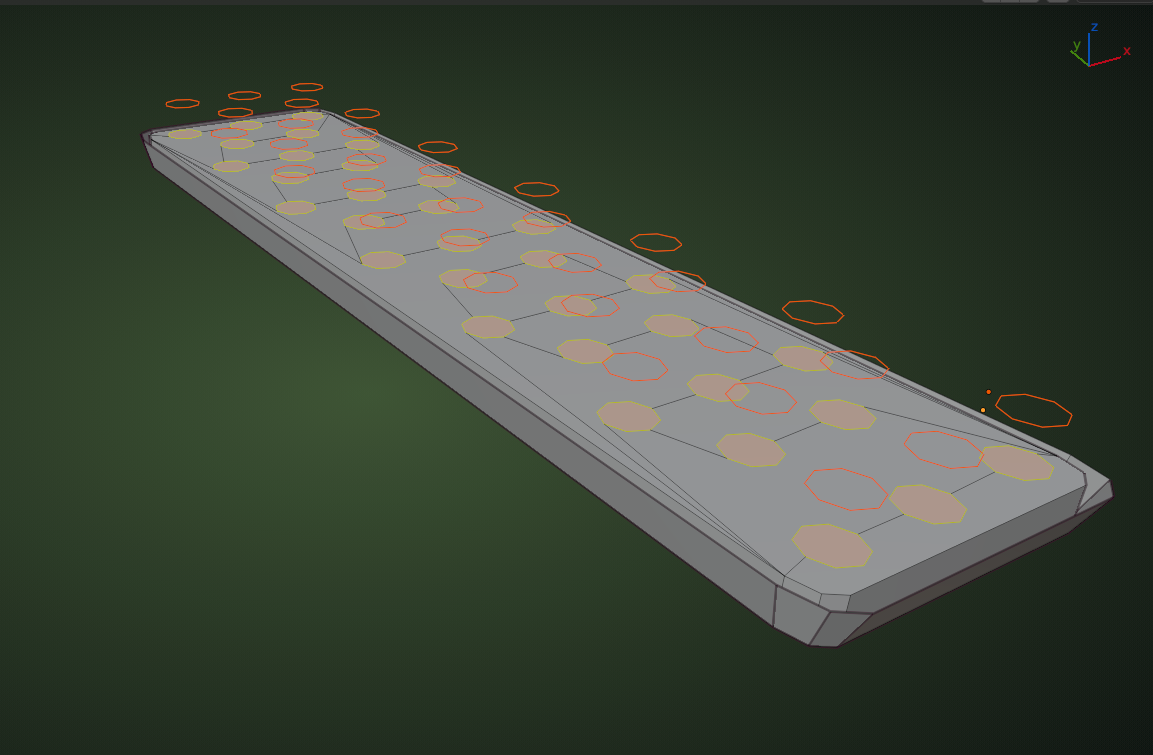
All the holes are already selected, so you can immediately Indent them. You can get rid of those floating circles in Object Mode.
![]() wardred I duplicated the good face and brought it over. Will definitely keep your notes in mind for future reference since I'm brand new on this path :)
wardred I duplicated the good face and brought it over. Will definitely keep your notes in mind for future reference since I'm brand new on this path :)
![]() spikeyxxx I'm not confident in this at all lol...hopefully over time it will change just need to keep at it!! Will try the knife project for sure. I also deleted the extra edge as well :)
spikeyxxx I'm not confident in this at all lol...hopefully over time it will change just need to keep at it!! Will try the knife project for sure. I also deleted the extra edge as well :)
mmekaboo, when you're starting everything seems a bit foreign, and it can be a little scary changing things. Keep practicing, and it'll become second nature over time.
If you're having a lot of difficulties with a particular area make a copy of your work, then try hitting shift d to duplicate the problem area, move it to its own collection, and press slash to edit it in isolation. (In this case I'd create the new collection first, duplicate the whole speaker box, then press m to move it immediately so it's easy to isolate/hide/delete.)
Good luck!