Hi, the start file is not in the downloads section here. Seeing the name of the file in the video as: 03_02_obstacle-drop-01.blend. Is that the file we are to download or are we creating this scene from scratch with the MultiBall_2.80.blend file from previous lessons ?? FYI, seeing the same list of 4 downloadable files in every lesson going forward. Not sure if this is correct or not, just alerting.
Wayne, I jumped a little early on my response. I saw the 24 files in the download section and thought it must be there. After checking it, I cannot find it. I see the complex obstacle drop file, I've highlighted it in the screenshot attached. Cannot find the file you're viewing in the video. When have moment, let me know if I'm missing something. Thx.
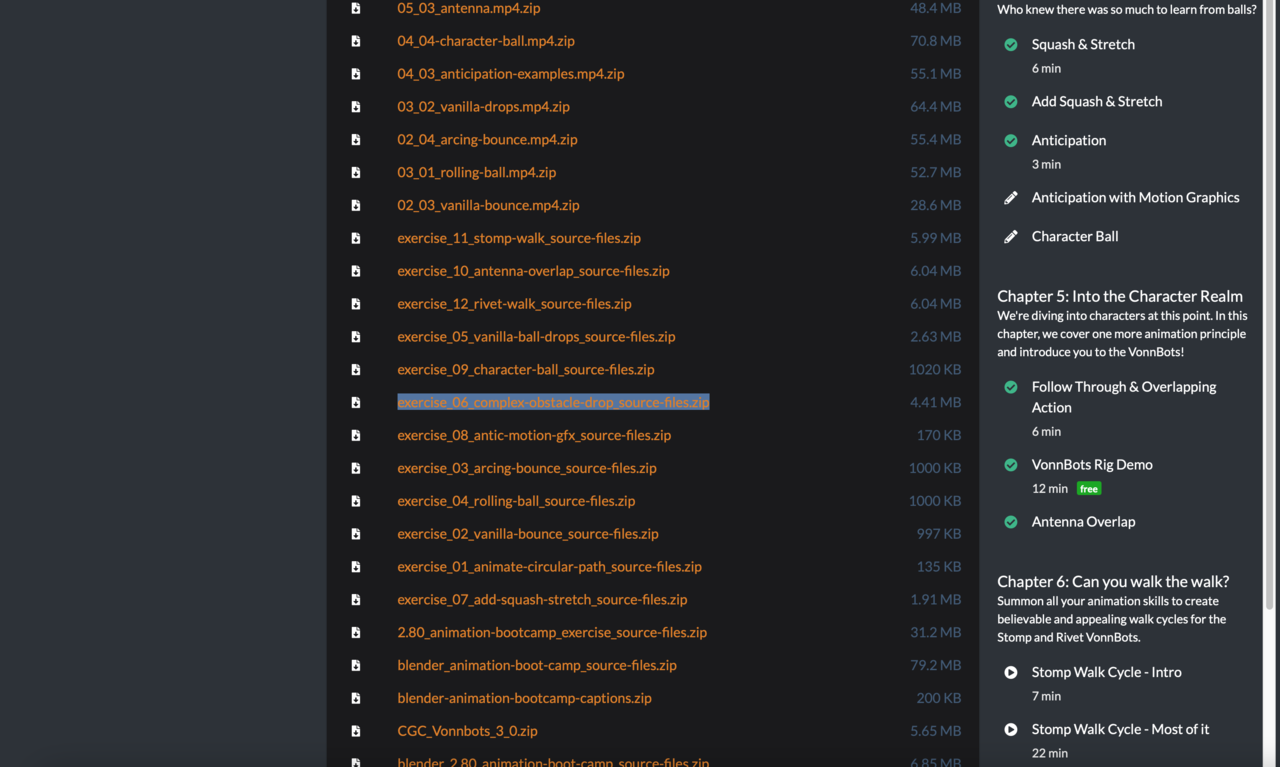
Hi Keith,
Do you mean the just the 2 balls with the 2 ramps?
Both the 2 ball and the 3 ball versions are inside that zip folder you have highlighted.
Since we last spoke - the devs found a way to reattach the missing files from the migration. So that list is now looking a lot messier than I like :(
But the files are in that folder (just in 2 places now!)
Wayne, thx for the response. Yes, file with just the 2 balls with the 2 ramps. I am not seeing that. What I am seeing is two other files. See screenshots. If you don't mind putting the file directly here in chat from dropbox or other that would be great. Thx.
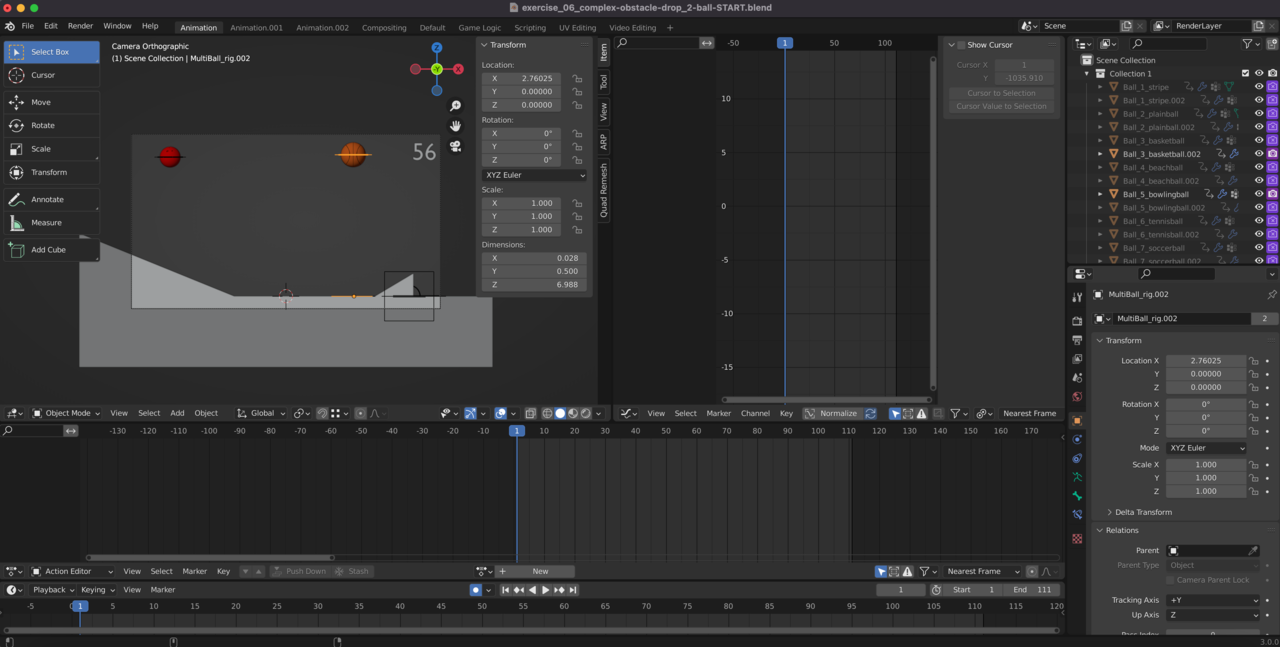

Wayne, I couldn't edit my message above, it is erroring. Wanted to add: Just to be clear, see the attached. That is the file I do not have. The 2 above are the only in there.

Oh yes - I see the confusion now. Adrian is correct.
The single ball on those 2 ramps was just for demonstration purposes.
You can recreate the one if you like - but I'm trying to get you to practice with more than 1 "character" that interacts with each other.
(You will find that it is much harder than you would think - which is why we're doing it on simple bouncing balls)
To speed up the viewport....
only display what you need to display (hide all other objects)
turn on simplify scene to disable all subdivision surfaces (in the scene settings)
don't display in material or rendered view (solid view)
Turn on sync playback to "Sync to Audio", this will drop frames but it will give you a better sense of the real speed
And never do a full render to check the animation - just render the viewport animation. It's much faster. (but disable simplify if you need to see the subsurfed meshes)
Hope that helps.