Hello,
I have been trying to follow your tutorial and have run into an issue while modeling. In the video whenever a new face is added by pressing F it is nice and smooth but for my model, the faces are getting messed up.
I also checked the face select mode to make sure that it wasn't making multiple faces like when pressing alt F.
Any help would be greatly appreciated.
That looks like some of your Normals are 'flipped'.
Select all (press A) in Edit Mode and then SHIFT+N to re-calculate the Normals.
While you're at it, make sure that those top Faces are flat, I mean that they look like a line, when viewed from the side orthographic. So not like this (exagerated):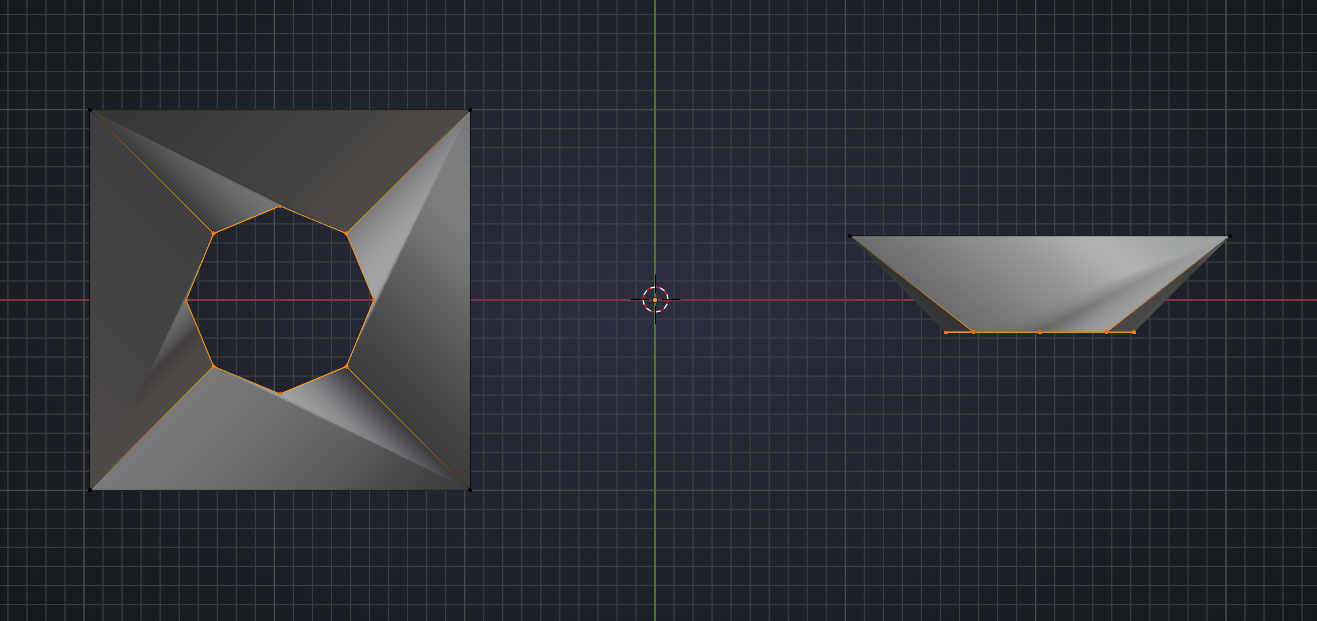
You may want to turn on Face Orientation under Geometry so you can see if the planes are not in the correct position.
Red: Inside (incorrect)
Blue: Outside (correct)
Like ![]() spikeyxxx mentioned how to press SHIFT + N to recalculate normals.
spikeyxxx mentioned how to press SHIFT + N to recalculate normals.
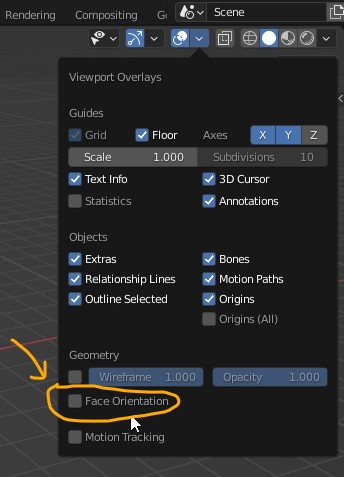
And just in case you were wondering how that happened; the way Faces are filed in, has to do with the order/indices of the Vertices:
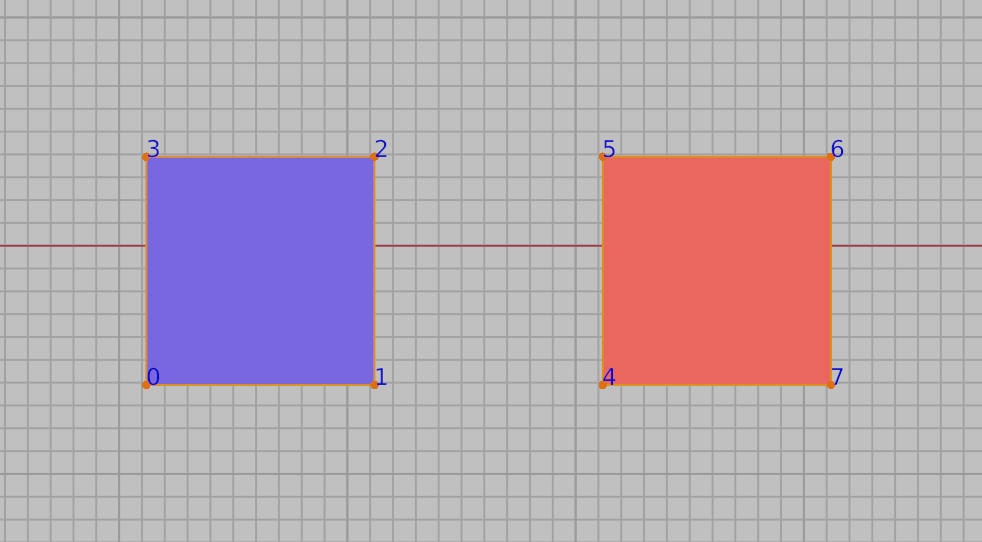
So not something you did wrong :)
Thanks goodness. I see you had it resolved. Be sure you need to turn on "auto smooth" after "shade smooth", that way you don't see weird shading.