Homework Submission Week 2 - Sculpting and Baking
@theluthier
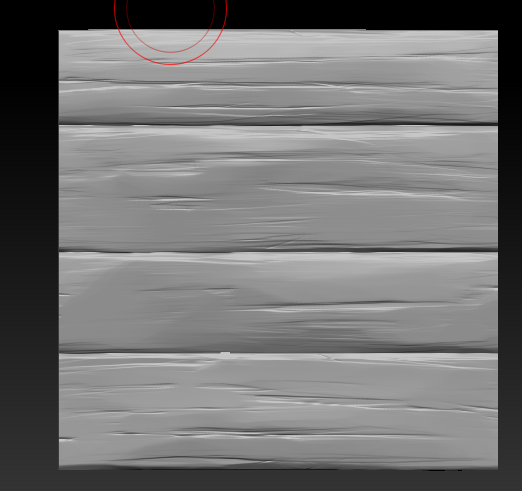
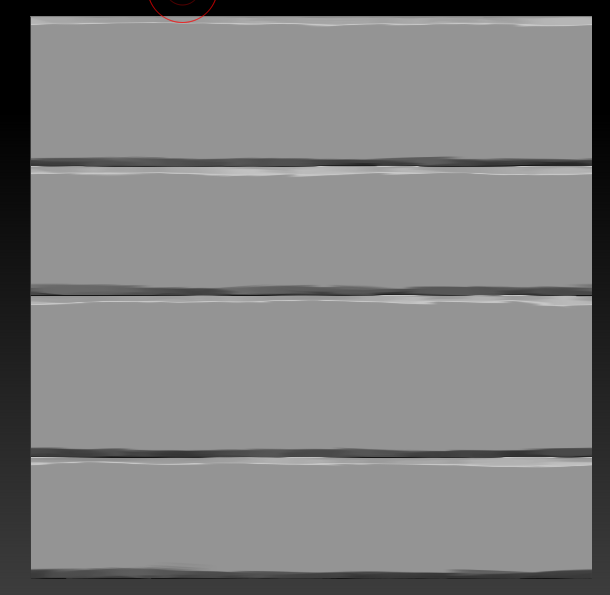

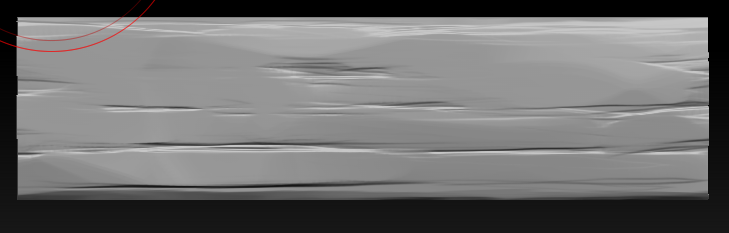
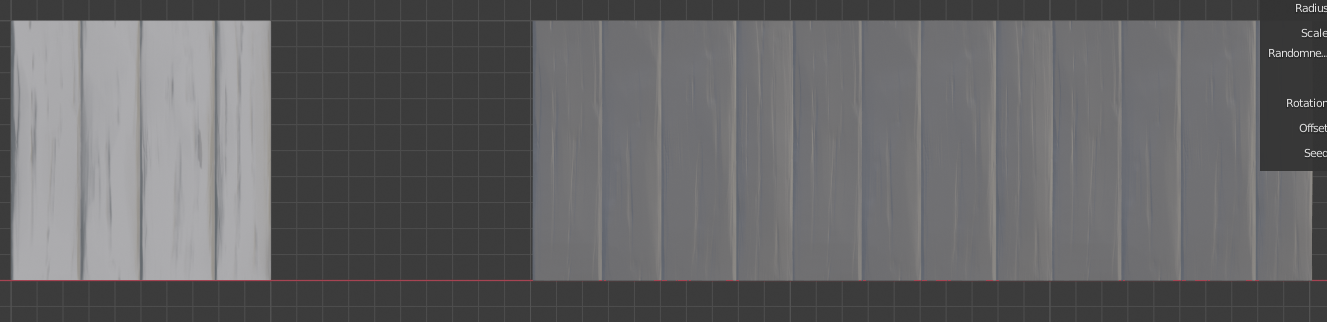
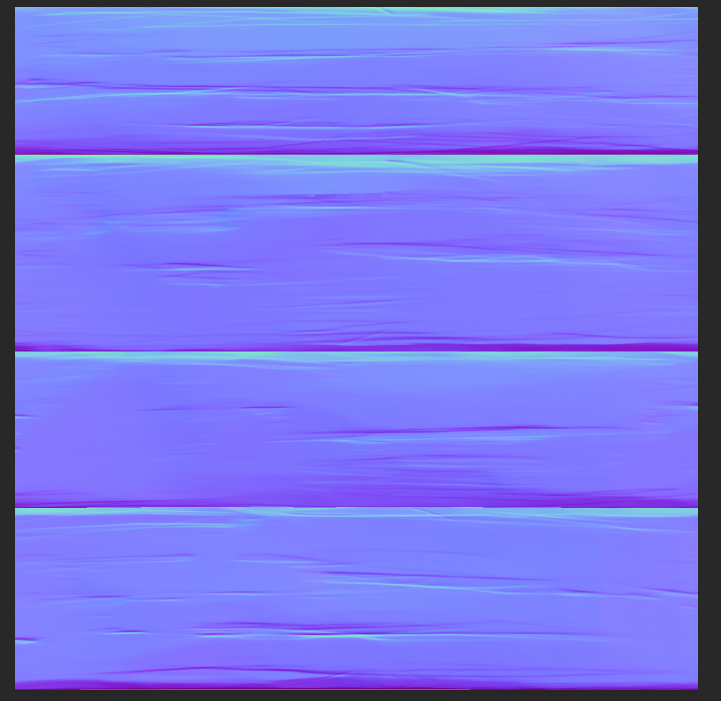
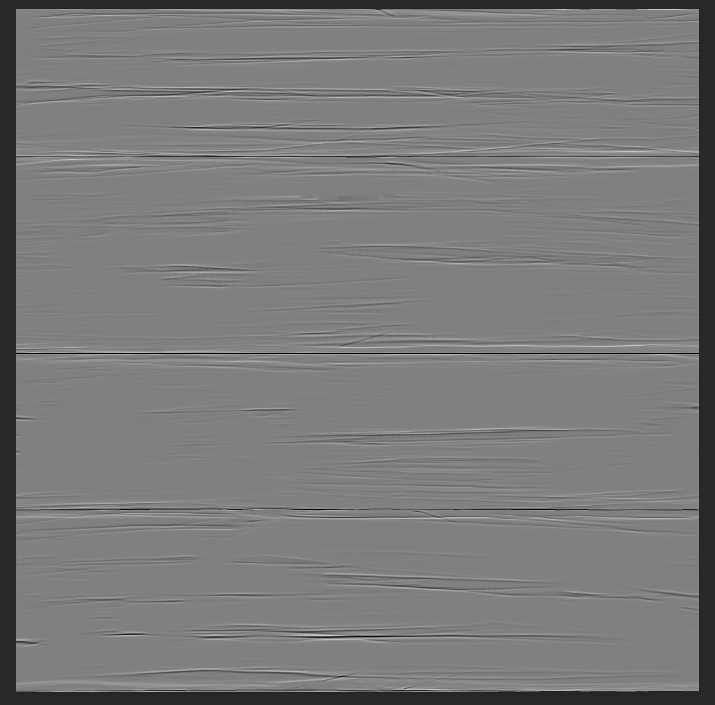
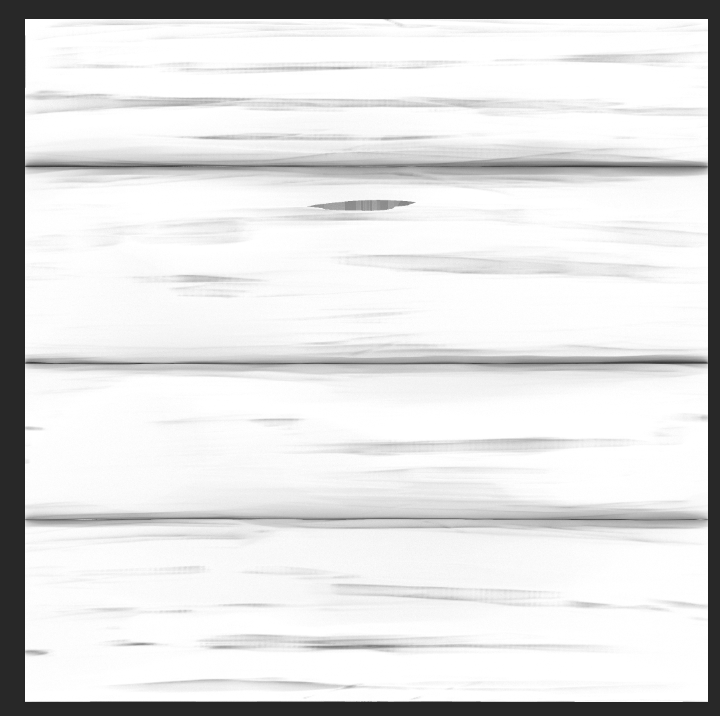
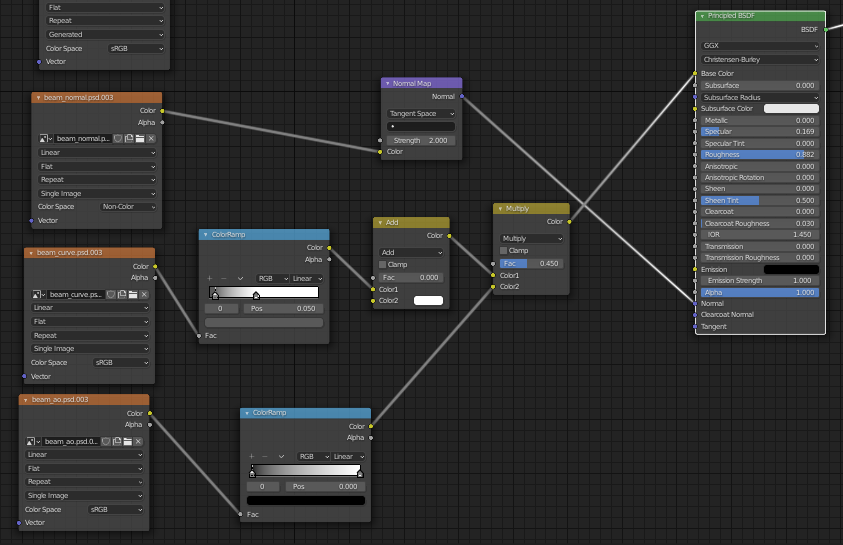



Now my final thoughts is despire the struggle, I've learned a lot and for that I am grateful. I also like to thank the many people who helped me with the sculpting week which, unlike week1, was quite hard for me. So thank you BananaOn'aStick1 (whoever you are on CGcookie) for all the advice related to baking (never forget to smooth meshes), ![]() jakeblended for the tips about how to handle the wainscotting (I manage to have a 1024px plane),
jakeblended for the tips about how to handle the wainscotting (I manage to have a 1024px plane), ![]() blanchsb for the feedback on my result and the FAQ, and the people I forget to mention as well and the community in general.
blanchsb for the feedback on my result and the FAQ, and the people I forget to mention as well and the community in general.
Hi everyone,
@theluthier
I think it's time for a breakdown. I will show you the final result and will comment as much as I can.

![]() splat21 This picture showcase my trimsheet and some of its uses. The most interesting one being the window and round window showcases here.
splat21 This picture showcase my trimsheet and some of its uses. The most interesting one being the window and round window showcases here.
Now, why a trimsheet ? It's one of the key skills I listed for an environment artist which I aim to become.
The good ? I am proud of the result, it looks fine and the trim sheet have a wide range of use, as showcase with the round window and arch window.
The bad ? I realized later on that I didn't need to color each piece differently (the material could handle that just fine) and didn't need to have 2 variations of each trim part. Taking that in account, I could have ended up with 1024px texture with the same result.
The best ? I learned a lot, so much that it led me to set a big project for the next few months. there's a few skillset that I have yet to learn and this collaboration was mind blowing in terms of learning new skills.
Let's breakdown the UVs part. First and foremost, a fact : blender built-in UVs tool didn't provide the accuracy I needed for the trimsheet.
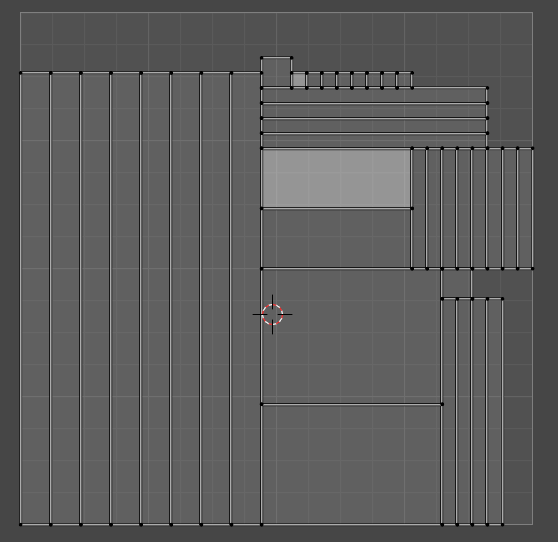
To fix it, I tried several tools. One that I, previously, used for organic meshes is UVspackmaster and it usually does a good job and I was pretty close to the result I wanted. but I didn't get the control in placement and pixel density I needed for the job. A solution came with two add-on (free btw), texel density and textools.
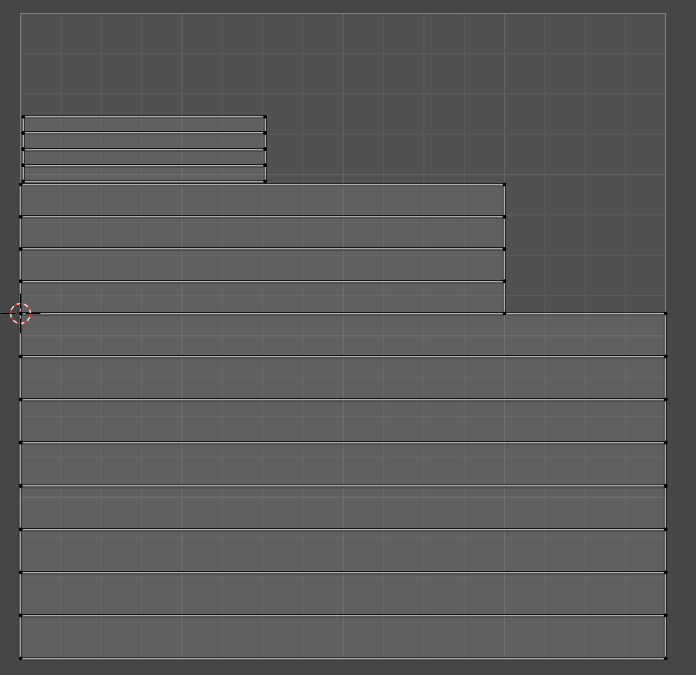
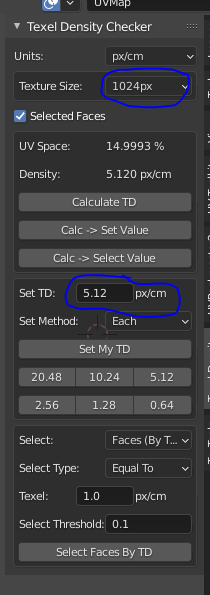
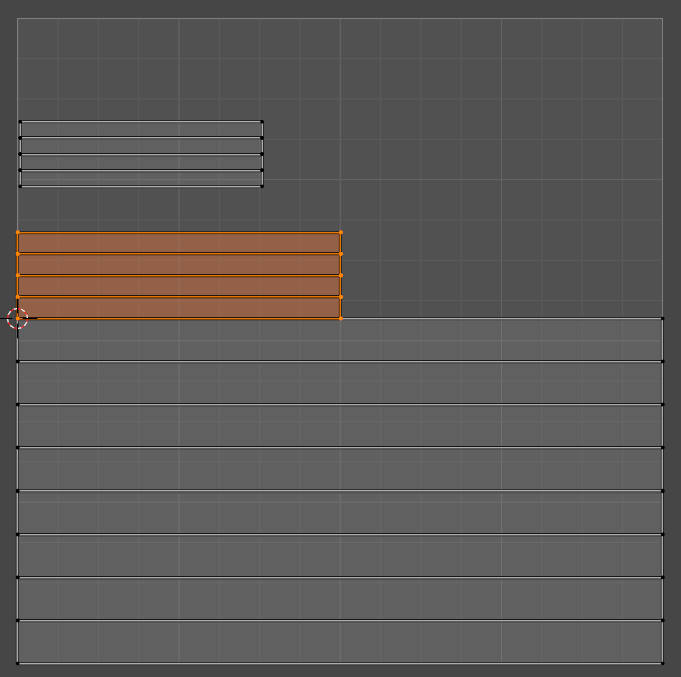

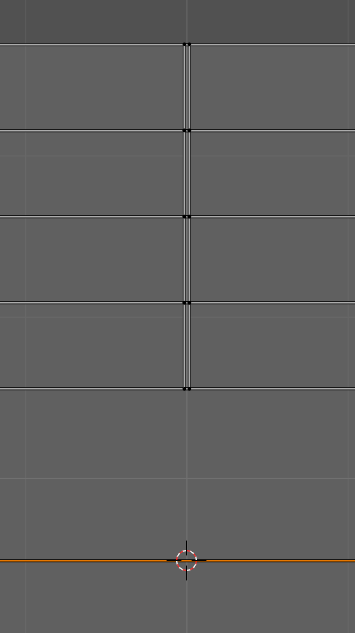
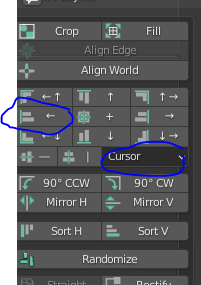
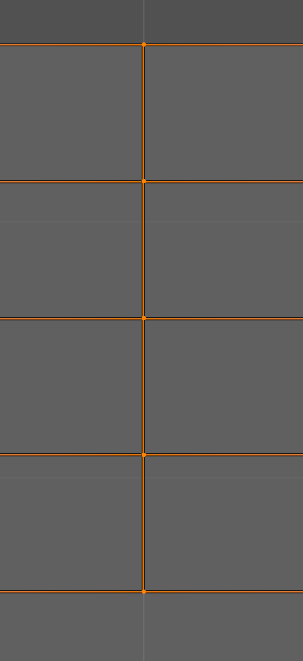
with a little bit of work, you get a clean UV_trimsheet
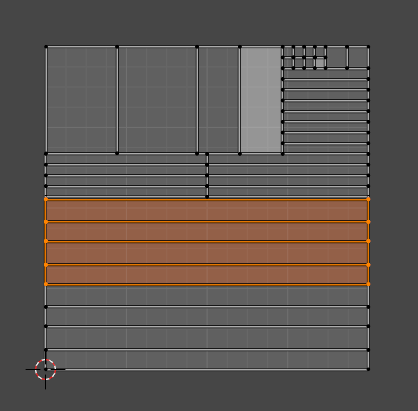
the sculpting part was the hardest part of the process. You can see several beams sculpt I've done in my previous post but this time, I will show you a bit more about the tool used to get the last result.
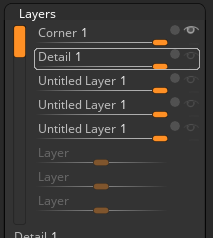
Basically, it works like photoshop, you can store sculpting data into a layer and turn on and off their opacity and that alone is great. Another reason is the fact that Zbrush handle millions of polygons easily even with a laptop.


Since it's a blender community, I won't go on about the sculpting process but my previous post show that iterations, when beginning with sculpting, is the key to level up in my opinion. I tried a dozen brushes, differents approaches about how to sculpt wood and end up with a result that is stylized.
We go to baking, I could have said it is the hardest part but in truth, it is the devil ! Joke aside, I had to learn baking and it was a tedious and frustating learning curve.
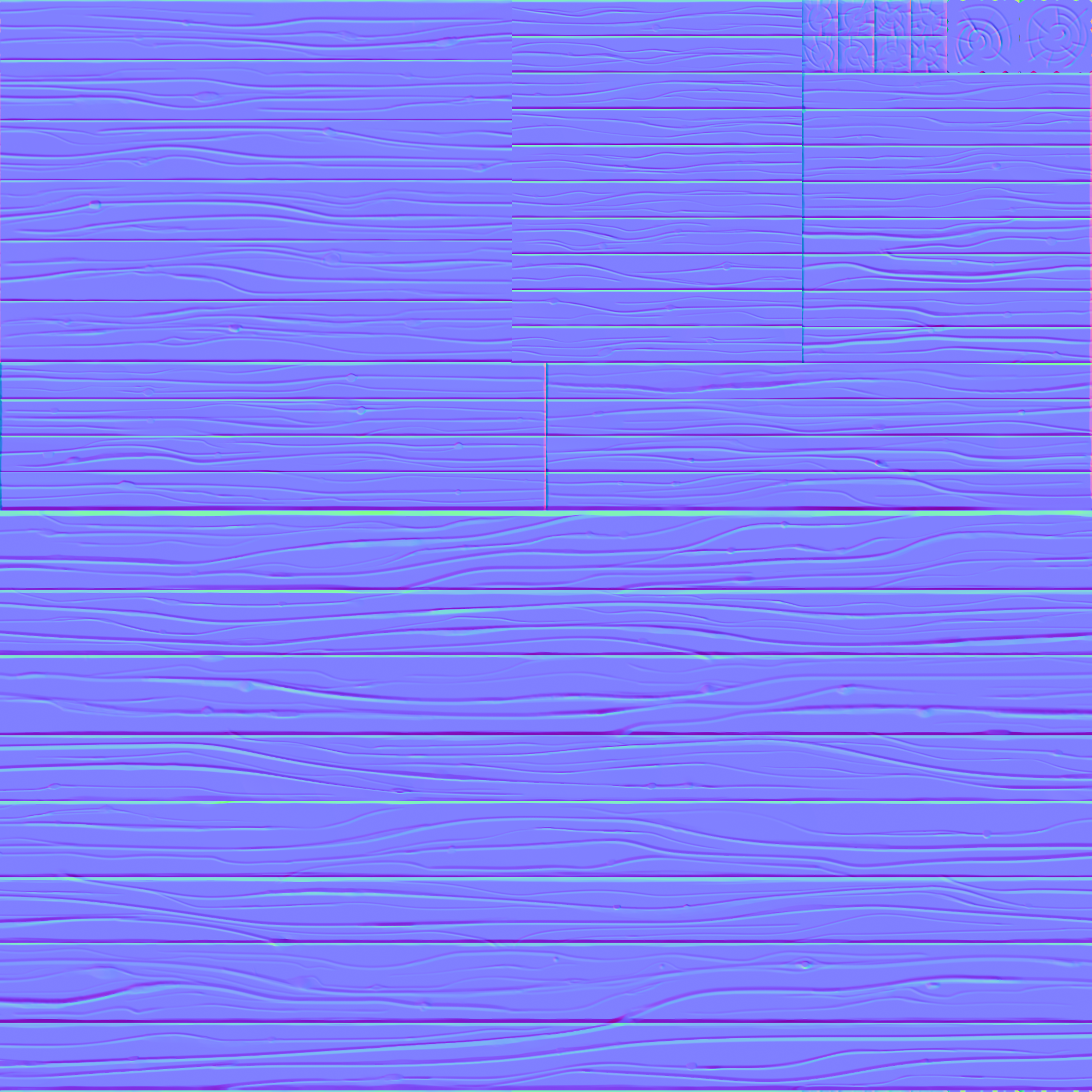 I had to showcase this, it's clean, it does what I want, there's no weird gradient, no weird color. Just baking with marmoset, that's all and all the afore mentioned issues never happenned... on several occasion, on so many baking run. No, everything went just fine the first time
I had to showcase this, it's clean, it does what I want, there's no weird gradient, no weird color. Just baking with marmoset, that's all and all the afore mentioned issues never happenned... on several occasion, on so many baking run. No, everything went just fine the first time
The truth is my baking level has definetily improved with the collaboration but I can't say with confidence that I have control over it (for now). I've set up a new project that will fix my understanding and when that's done. I'll be happy to showcase my mistakes so that you can avoid them, hopefully saving you from some painful memories.
Finally, the fun part and the surprise as I thought I wouldn't do well on that regard, the texturing using Substance Painter.
Why Substance Painter ? It is great, allow a lot of flexibility and control over you work and is widely use in the gaming industry. All these reasons and more makes it that it was a must to learn substance painter.
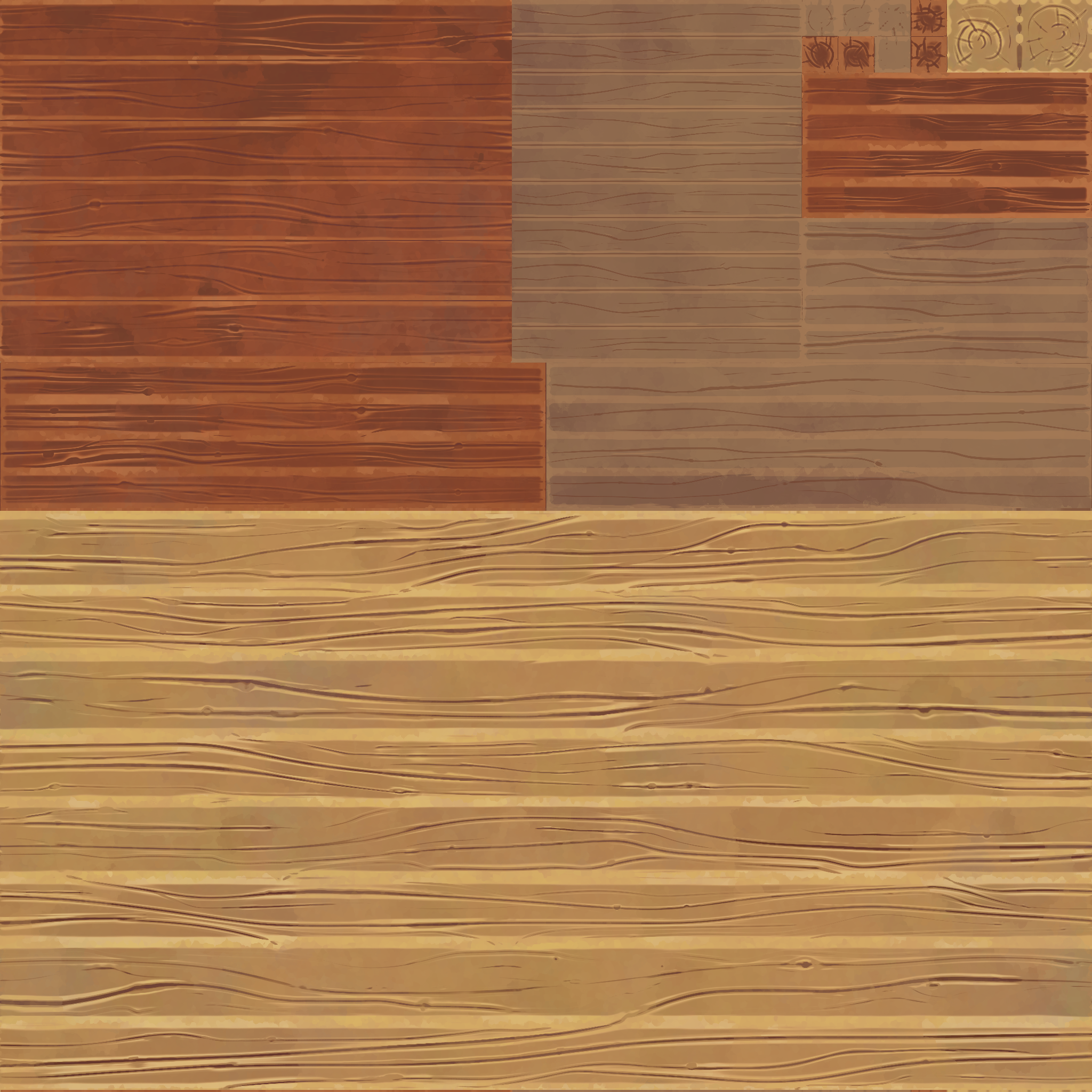 this is the base color after tinkering with substance painter. I'm no painter at all and I couldn't have achieved this result with a regular paint.
this is the base color after tinkering with substance painter. I'm no painter at all and I couldn't have achieved this result with a regular paint.
Again, since it's a blender community and I don't want to step on Blender which I find great and just show you the work I've done :)
A quick conlusion, thanks for the collab, it was the best experience I had so far, never learned as much as in this month so thank you everyone :)
A note : what's next for me ? I set up a project as big as the collab as I realized that when the task at hand is bigger than yourself, you have to improve. It will be a solo project but I will showcase everything in the forum :)
Hey oonelombax . this is a great step by step description and thank you for taking your time to prepare this quick breakdown. I agree with you on the baking side. I too struggled at the beginning and it was super frustrating, but I managed to through on the other side. however, as you said, I am not 100% comfortable with it yet either. I am definitely looking forward to seeing your progression in the near future and what your findings are.
oonelombax, your work looks fantastic! Thanks for the money shot; it will be showcased in the Blog.
oonelombax Your workflow breakdowns are DYNAMITE! I'm so thankful you implemented the trimsheet technique and then explained it beautifully. Beyond that you extended your scope to include multiple assets that all benefited from the trimsheet. All of which turned out fantastic.
I will award you points enough for all 4 assets (wainscoting + wall beams + windowA + window B). Also extra points for your breakdowns. You've been ab absolute rockstar this month. Thanks for joining and contributing like a BOSS 🤝