Is there a way to close the Stroke Method Curve in Blender 2.91's Texture Paint? Something like the Cyclic U option when you are using the Spline Tool? Or, do you just have to overlay the beginning and endpoints?
As far as I know there is no cyclic option. The manual also doesn't mention it. Here are the possibilities:
https://docs.blender.org/manual/en/dev/sculpt_paint/brush/stroke.html?highlight=sculpt%20curve
Thanks, spikeyxxx. I did actually check the manual and do 30 min of searching before asking. It just seems inexplicable that there isn't a way to do it. I've never seen a curve tool that didn't offer this feature. Also, some of the videos I've seen make it look like it is possible, but that is likely not the case.
For example here at 1:31
https://www.youtube.com/watch?v=YRwToPPGaZU
It does indeed look like ti in the video, but I also can't see the option to close the curve at the bottom of the screen, so who knows...
But I saw that you asked him in the comments, so hopefully he can clear that up :)
The author of the video confirms that it only looks like he closed the curve.
At least the result of a closed curved can be achieved in "Texture Painting" with very closely positioned starting and end points. What I'm wondering is whether a brush texture can be rotated automatically so that it follows the curve direction. I can duplicate this texture along a curve only in one direction:

Do I have to create this rotation step by step manually with "CTRL + F" (?):
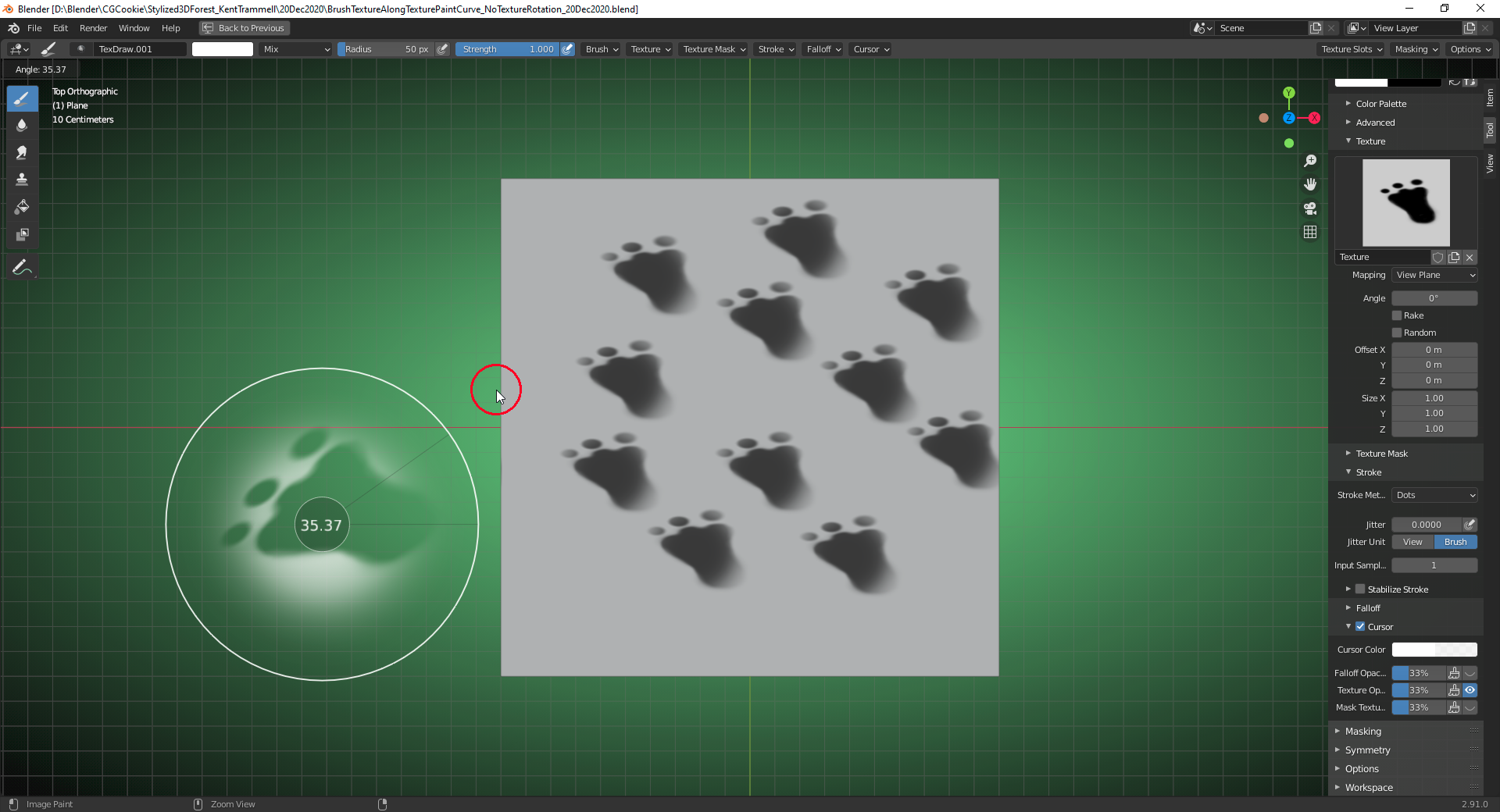
Ingmar Franz, Unfortunately, the Texture Paint curve seems to be only a Stroke Method and it only exists in two dimensions with beginning and end points.
![]() dana_w You can rotate the "Paint Curve" using "Trackball Rotation" (pressing "R" twice) but as soon as you confirm the rotation the curve is projected onto your "Viewing Plane". I've found an overview of the "Paint Curve Operators" for Blender 2.92 here. I don't know what the operators
dana_w You can rotate the "Paint Curve" using "Trackball Rotation" (pressing "R" twice) but as soon as you confirm the rotation the curve is projected onto your "Viewing Plane". I've found an overview of the "Paint Curve Operators" for Blender 2.92 here. I don't know what the operators
bpy.ops.paintcurve.slide
bpy.ops.paintcurve.add_point_slide
bpy.ops.paintcurve.cursor
are for. Maybe they are only working in "Sculpt Mode" where this "Painting Method" also exists. Blender crashed several times during my tests of these operators 😉.
![]() spikeyxxx Thanks a lot 😀😀😀!!! That's great news (new at least for me 😉)!
spikeyxxx Thanks a lot 😀😀😀!!! That's great news (new at least for me 😉)!
I've tried the two operators for "Paint Curve Slide" and "Paint Curve Cursor" in Blender's "Python Console" while in "Sculpt Mode" and got these messages:
>>> bpy.ops.paintcurve.cursor()
{'PASS_THROUGH'}
>>> bpy.ops.paintcurve.slide(align=False, select=True)
{'PASS_THROUGH'}
They seem to have no effect. Or does anybody know what's the correct usage of these operators? Other operators return a
"{'FINISHED'}" message, for example:
>>> bpy.ops.paintcurve.add_point(location=(100, 1000))
{'FINISHED'}