With this low poly scene and my 1080ti graphic card Cycles is still too slow to generate a clear preview. It's really painful to make material adjustments in this situation.
So what is the correct procedure? Should I tweak everything in Eevee first then render the scene by Cycles? Or are there some mysterious options I don't know which can magically make Cycles preview faster? Thank you.
Or as: how can I use Cycles with a preview quality similar to Eevee?
You can use Eevee.
When using 2.9, you can also try the Viewport Denoising options with Cycles:
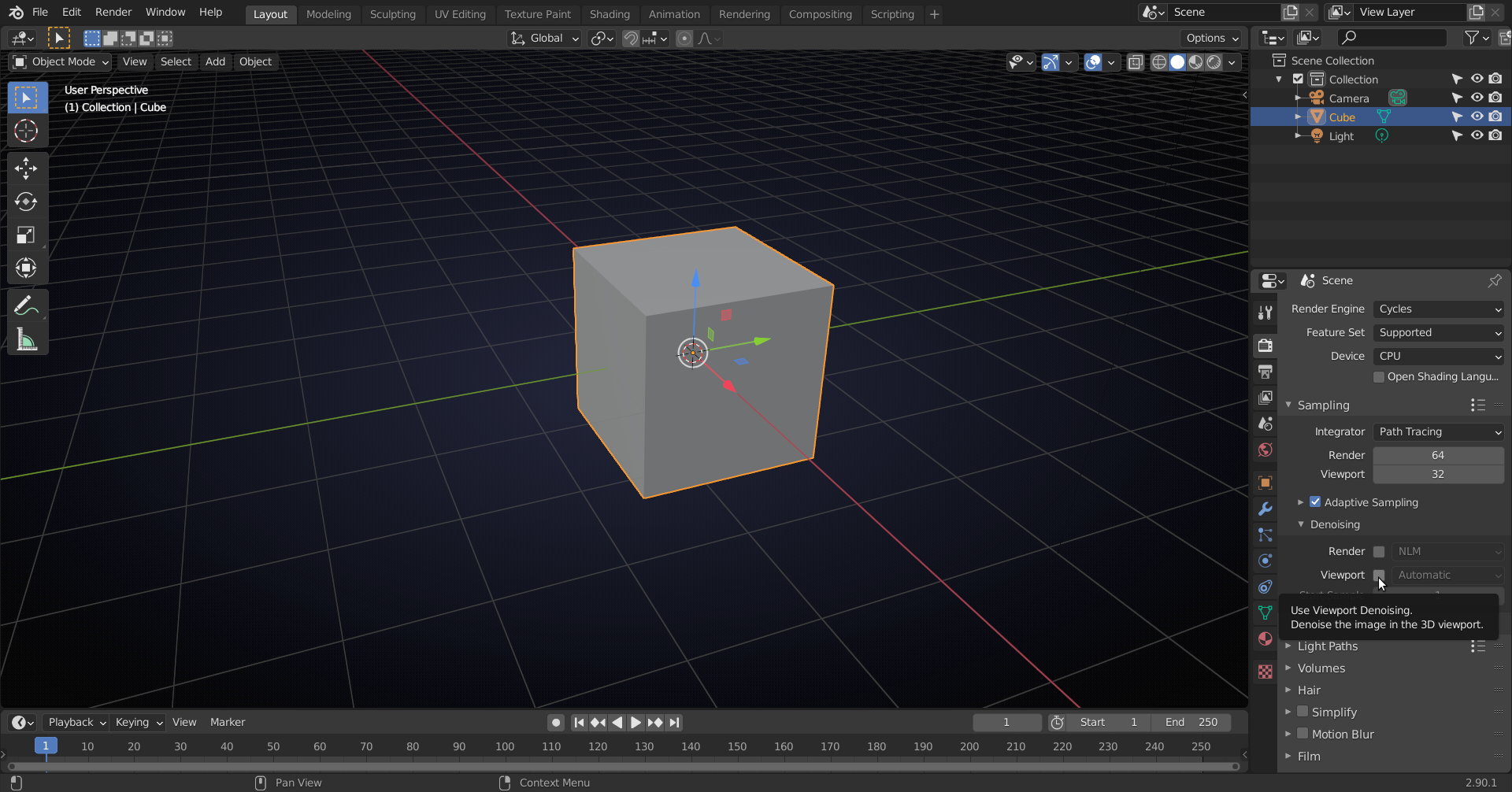
Thanks for replying
I tried Blender 2.90.1 with Cycles viewport denoising (by checking Denoising -> Viewport) on my low-poly room scene and Blender crashed. I love using Eevee so it would be great if I can ignore Cycles for all my following projects.
Well, you don't have to use Cycles if you don't want to...
I myself avoid using Eevee, it's mostly a preference. Speed vs photo-realism and a low-poly room doesn't need to be photo-realistic I think ;)
I learn Blender mainly for game asset creation and game CG so my goal is to produce decent looking renders as fast as possible. In this case, I would prefer Eevee or even viewport rendering to Cycles.
I know many people learn Blender to create avenger-like stuff, yes they are tough. Just to me photo realism was never my goal :)
Your card seems like a pretty decent one. If you can use EVEEE go for it. It might lack some features like glass-like materials, displacements/bumps via shaders etc.
My suggestion is to use a low sample count & use a denoizer. Also use the Auto Tiles plugin.
I got pretty good results even without an external GPU.
I'm also using a 1080ti while recording, so I'm guessing it's probably the same speed for you as it is for me. Here's what I do to tweak materials:
Thank you for the advice.
One more thing, I think there's something wrong with Cycles viewport denoising:
1. open Blender 2.90.1 with default scene (cube + camera + point lamp)
2. Properties -> Render Properties -> Switch Render Engine to Cycles
3. In Sampling, check Denoising -> Viewport
4. In 3D Viewport, change Viewport Shading to Rendered
5. Blender crash
Wonder if this is a bug of Blender 2.90.1. @jlampel ![]() spikeyxxx
spikeyxxx
Thank you for the suggestion.
I made a very simple scene and lowered Cycles viewport samples to 8, it's still not as fast as Eevee. And for a dark scene, low sample count creates a horrible preview which I can barely see the details.
I can't access Youtube for now so I assume it's Auto Tile Size addon. Don't see a huge improvement yet, may be it's because my scene has few objects.
I think like Jonathan said below, when using Cycles, I'd better use material preview mode to adjust color & normal map, and use render preview only to adjust light. Currently Cycles viewport denoising in Blender 2.90.1 may have a bug that cause Blender to crash, I will definitely check if it works when it's available.
Also I thought having a 1080 will make Cycles blazing fast, sigh....
Recently, Blender started to take advantage of RTX cards. Using Tensor cores to do the denoising (AKA: Optix).
I have a RTX 2060 and it's quite good.
You can check the performance data here: https://opendata.blender.org/
P.S. Existing RTX 2000 series cards will be cheap or will get discounts as 3000 series available on the market.
Wonder if this is a bug of Blender 2.90.1
No, I think not:

Are your drivers up to date?
Thank you for your time. aarunoda ![]() spikeyxxx @jlampel
spikeyxxx @jlampel
After searching for Optix and RTX, I thought I may have to throw my GTX 1080Ti into a trash can, here is what I've found:
1. Blender Preferences -> System -> Cycles Render Devices -> OptiX -> GeForce GTX 1080Ti was not automatically checked by Blender 2.90.1
2. If this is not checked, enabling viewport denoising will crash Blender by setting Cycles Render Properties -> Device to CPU or GPU Compute.
3. If this is checked, enabling viewport denoising will crash Blender by setting Cycles Render Properties -> Device to CPU. (![]() spikeyxxx's settings crushed too, may be he has a RTX GPU?)
spikeyxxx's settings crushed too, may be he has a RTX GPU?)
Somehow, I've got Cycles viewport denoising working on Blender 2.90.1 + GTX 1080Ti by
1. Make sure OptiX -> GeForce GTX 1080Ti is checked
2. Set Cycles Render Properties -> Device to GPU Compute
Cycles viewport denoising is FANTASTIC!
Hope this may help people who are facing the same problem.
Glad you've got it working!
may be he has a RTX GPU?
I would like to be so lucky, but my GPU is so old that I can't even use it for rendering. (GT630)