
When I first wrote this article a few years ago, there weren't many helpful lists of Blender add-ons and several hidden gems remained undiscovered. There were also fewer add-ons to sort through, so the process of picking the most useful was relatively straightforward. Now, the number of quality Blender add-ons has exploded and so has the fanfare around them. That's been amazing to watch!
This guide is not a complete list but will help you cut through the noise and find something new that's useful for you. We chose the add-ons by asking the Blender community and referencing our own CG Cookie team's experience.
The prices are up to date as of early 2024 and none of the links are affiliate links.
Featured artwork by Aleksandre Lortkipanidze.
Table of Contents
- About Blender Add-ons
- Modeling Blender Add-ons
- Scene Creation Add-ons
- Simulation Add-ons
- Sculpting Add-ons
- Rigging Add-ons
- Animation Add-ons
- Shading & Texturing Add-ons
- Lighting & Rendering Add-ons
- UI & Workflow Add-ons
- What We Actually Use
Blender Addons, Add-ons, or Plugins?
Regardless of what you call them, any code-savvy Blender user can harness the power of Python to create new Blender features, from simple time saving scripts to complex algorithms that do what Blender can't on its own.
Learn how to install add-ons by following this guide.
You can learn how to get started making your own add-on by following this other guide.
Do you need to use add-ons? Not at all! Blender is plenty powerful out of the box. However, the best add-ons make your life much easier. This list is designed to show you what’s out there and what other people find useful. You definitely shouldn't install them all. Pick and choose which ones make the most sense to you.
If you’re brand new to Blender, we recommend starting out without the use of add-ons and only exploring them once you’re comfortable with the default features. It’s similar to how strapping a rocket booster to a car probably wouldn’t be all that helpful if you’re still learning to drive. They’ll help you work faster but not necessarily better.
Once you're ready though... it’s time to power up 🚀
Should you pay for add-ons?
Blender is all about being free, so it may seem counterintuitive or frustrating to pay for additional features.
While many simple add-ons are free (thanks to generous creators who donate their time) many complex add-ons take substantial time to develop and would not exist or continue to be supported without the incentive to update and maintain them.
It's important to realize that paying for add-ons does not distract from core Blender development. In fact, it speeds it up!
Most add-on developers donate a portion of their income back to the Blender foundation. As of February 2022, the creators on the Blender Market alone have donated over $740,000 to the Blender Development Fund just through product sales.
If you see a heart ❤️ on a Blender Market product, you know that a portion of sales are going back to the Blender Foundation.
If that doesn't work for you, there are tons of free add-ons to choose from as well.
That said, let's explore what's out there!
The Best Modeling Add-ons
Gizmo Pro ($16)

I’ll admit that I like to use gizmos in the 3D view, even though many Blender pros swear by always having them off. If you’re like me, you may want to look at Gizmo Pro, which implements a Zbrush style all-in-one gizmo, a transpose tool, and an optional circular quick actions palette. In addition to the regular move, rotate, and scale, you can also enable buttons for quick access to orientation and snapping settings as well as set any operator (like extrude or duplicate) to be what happens when you hold shift and drag on the move arrows. That’s pretty clever!
Bend Face ($12)

This neat little tool makes the pivot point for rotating parts of your mesh totally interactive. Bend Face makes it extremely easy to rotate a mesh or mesh selection around any edge without the need for custom orientations or messing with the 3d cursor.
Mesh Data Transfer (Optional Donation)
Blender’s Data Transfer modifier is great for most cases where you want to copy information from one object to another, even if their topologies are different, but it doesn’t cover every use case that some artists are used to using in other programs. Mesh Data Transfer adds a panel for transferring an object’s shape, UVs, vertex groups, and shape keys to another object, regardless of whether or not they share similar topology or vertex count.
Snap! ($30)

Snap is an add-on that lets you define snap points on objects and provides an interactive way of snapping them together. This makes it extremely easy to put together modular asset packs and other scenes with interchangeable parts.
Select Sim (Optional Donation)

Blender's Select Similar (Shift+G) options are incredibly useful and let you select everything with the same material, face area, perimeter length, and a whole lot more. The one thing that it can't do though is select by shape. How could it even do that? Well, the creator of Select Sim has figured it out by using a combination of several attributes. It can even narrow down the selection by checking for faces that have similar surrounding topology. I love this type of tool because it's extremely easy to use, unobtrusively sits in your context menu for when you need it, and adds extremely helpful functionality.
Conform Object ($12)

Conform Object is great for seamlessly attaching objects to curved surfaces. It just does that one thing, but it does it very well! Not only will it bend the detail object in a natural way, it can also blend the normals of the two objects so that multiple objects can appear as one continuous surface.
Zen Sets ($14)

Mira Tools (Free)
This set of tools has been around since 2015, but I had never heard of it until Jerry Perkins a.k.a MasterXeon1001 the creator of HardOps, mentioned on our live stream that it’s one of his favorites but was no longer being developed. Well, it’s now back with new features!
Mira Tools is a free set of retopology and mesh deforming operators that can be pretty helpful. Frankly, I generally end up using Mesh Machine or Retopoflow instead of Mira Tools for the retopology and bevel stuff, but the Curve Deform and Curve Stretch operators are pretty unique and super fun to use.
For the few occasions where it doesn’t quite work how I want, another add-on called Bezier Mesh Shaper fills in the gaps since it can influence a larger area with a controlled falloff. I’d highly recommend both of them!
Haggis Tools ($15)
This add-on is a large assortment of various tools that can help with some repetitive modeling tasks. There’s no way to list all of them here, but the ones that stood out to me were selecting objects by polycount, selecting all disabled objects, recalculating or flipping normals in object mode, copy and pasting rotations, and toggling Emulate 3 Button Mouse (for when you need the Alt key back).
KeKit (Optional Donation)
It’s always great to see great tools for other software make their way over to Blender. KeKit, created by a previous Modo plugin developer, is no exception. The add-on is a bundle of several features, but my favorites include being able to use the 1,2,3 & 4 hotkeys to switch between vertex, edge, face, or object select mode (even while in object mode), automatically rendering to the next empty image slot, 3d cursor and viewport camera bookmarks, swapping the transformations of two objects, and un-rotating mesh parts using the active element as the bottom, but there are a whole lot more features available as well.
Modifier List (Free)

This add-on modifies the modifiers (very meta) to use a list UI like materials and particles. What’s even more interesting though is that it allows you to sync modifiers between instances, apply modifiers in edit mode, customize the default settings of each modifier, auto-enable auto-smooth when modifying the normals, and do all of this from the sidebar as well as the properties editor.
Loop Tools (Preinstalled)

Back before Blender had so many great mesh tools built in, Loop Tools was the only way to get some important stuff done.
Now it’s not as much of an essential, but operators like making any number of edges into a circle, making sloppy loops into a perfect curve, flattening things at strange angles, etc., come in handy all the time! It’s included in Blender, so take 10 seconds and turn it on if you haven’t already.
MACHIN3tools ($5)

MACHIN3tools is an ever-evolving toolset that makes a wide variety of common tasks a bit easier to reach for. I don’t have many of the features enabled since I want to keep my muscle memory of standard Blender features for recording tutorials, but luckily you can enable or disable any of its features at will and remap the hotkeys to whatever you’d like. It’s been downloaded tens of thousands of times and is also free (or $1) for the base version, so it’s worth checking out just to see if you like it.
The main features include:
- Consolidating the hotkeys and pie menus for working with vertices, edges, & faces
- A great transform pie menu with all the relevant settings
- Removing doubles, stray vertices, and recalculating normals all in one click
- Fast mirroring
- Quickly aligning objects and components
- Surface sliding (edge sliding but for faces)
- Tools for exporting to Unity
- Grouping objects more like other apps
- Ignoring the mirror modifier while focusing on selected
EZ Lattice ($11)

It’s incredibly helpful (and fun!) to warp and deform meshes with a lattice. However, it takes far too long to set up manually if you find yourself doing it often. EZ Lattice condenses the whole process down to one click. It works on groups of objects, individual objects, and even selected vertices in edit mode.
Since it’s such a common (and did I mention satisfying?) thing to do, there are a ton of lattice related add-ons available as alternatives. Each has slightly different features and ways of accessing the tools, so just pick whichever one you find most convenient.
Group Pro ($27)

The biggest issue with collection instances in Blender is that they can be challenging to manage and edit if you have a lot of them. GroupPro is a very clever solution to that problem. It allows you to edit any collection instance in your scene (not just the original), and quickly go up and down as many levels of hierarchy as you need, similar to how you would work with nested group nodes in the shader editor.
Edge Flow (Free)

This popular 3DS Max and Maya tool has made its way over to Blender! Edge Flow uses spline interpolation to adjust edge loops to fit the surrounding geometry. You can use it to quickly clean up messy topology or better blend between two areas. It’s two operators Set Flow and Set Linear come in handy pretty often, and they’re conveniently added to the edge context menu. It’s free, simple, and adds operations that can’t be done with vanilla Blender. I’ll definitely be using it a lot!
Smart Fill ($3)

Blender’s default F hotkey is already pretty smart. If you have an edge or vertex selected and Blender is able to guess what face you are trying to fill, you can just tap F to fill that face.
The classic and essential add-on F2, which is included in Blender but off by default, takes that functionality even further by auto-filling faces with F in even more scenarios.
Smart Fill is one evolution past that. It’s context aware and lets you use the F hotkey to do everything from grid fill to bridge edge loops. It’s simple, intuitive, and you can always get back to the default Blender behavior by tapping F a second time.
PUNCHit ($10)

There's an Extrude Manifold tool in Blender, hidden away in the Edit Mode toolbar underneath Extrude Region. It allows you to extrude into the mesh without leaving a mess of unwanted geometry. It works great for simple cases but has some real issues such as not being able to create a hole all the way through the mesh and not working well with n-gons. PUNCHit is essentially a more robust and flexible version of that tool that does not have those limitations.
Slide Edge ($10)

This tool might be familiar to previous C4D users. It creates a copy of any selected edges and then slides those edges outward or inward to quickly create a face loop. I've often used this type of technique with faces selected and Blender's Outset option in the Inset tool (definitely confusing), but that only works with whole faces. You can also use the Rip Vertices and Fill tool (Alt+V) and edge slide, but the result is generally not straight. Being able to create these loops from just edges makes it incredibly flexible and much more useful when working around extrusions and corners. Just be aware that it can easily create n-gons that you'll manually have to clean up afterwards.
Box Cutter ($20)

Box Cutter is an interactive object mode tool that helps you make complex Boolean operations very quickly. That’s it - it cuts. That may sound basic, but it’s an incredibly in-depth tool that’s quite versatile. You can click and drag to draw a cut of any 3d shape, including n-gons and custom mesh shapes. It can be non-destructive or destructive and you can choose between several cutting modes like subtract, slice, create, and inset. There’s every alignment and snapping feature you could possibly want as well as several ways to modify the cuts such as mirroring, adding an array, and more.
If you like the idea of cutting and creating geometry by interactively drawing in the viewport, I’d also recommend checking out Grid Modeler. That one is great for quickly concepting interesting shapes.
Quad Remesher ($110)

The QuadriFlow Remesh feature in Blender (in the object data properties or sculpt mode header) is a reasonably fast and reliable way to turn a messy sculpt or scan into an all-quad mesh. However, it currently has some serious limitations when it comes to preserving sharp or intricate details.
Quad Remesher, originally created as ZRemesher for ZBrush, is the king of remeshing and now available for use in Blender. The quality of edge flow and density is so far above QuadriFlow that it can't really be compared. I have yet to use it myself since it’s a little pricey, I don’t do a lot of sculpting, and prefer to do my retopology manually, but it has excellent reviews from the community and if I had to remesh often I would pay for it in a heartbeat.
RetopoFlow ($86)

Blender might be getting its own retopology mode, and the way for that has been paved by Blender’s longest running commercial add-on - RetopoFlow. To get around the current limitations of edit mode, RetopoFlow essentially runs its own program inside of Blender. This allows the tools to always snap to the surface of a sculpt in a more intuitive way and correctly layer the display of the high and low poly objects.
In RetopoFlow mode, you can use nine new artist-friendly tools, Contours, PolyStrips, Strokes, PolyPen, Knife, Patches, Relax, and Tweak, to draw and adjust geometry on top of your source objects.

At the moment, the main RetopoFlow developer is working on the future retopology mode for Blender itself, which will incorporate a lot of the lessons learned in the 8ish years since RetopoFlow’s release. Once that’s implemented, the RetopoFlow tools will be able to evolve and improve at a much faster rate since the custom mesh drawing and snapping will be handled by Blender itself.
CG Cookie is the creator of RetopoFlow (originally started by Jonathan Williamson and currently managed by myself, with Dr. Jon Denning being the lead developer throughout), so you can take this review with a grain of salt, but I believe there's a good reason it’s one of the most sold Blender add-ons of all time while also being free to try on GitHub.
Hard Ops ($20)

Created by the same folks that made BoxCutter (Team C), HardOps is an all-around workflow helper for hard surface modeling. It saves you clicks by joining common combinations of modeling tasks into simple operations. One of its goals is to let you work exclusively in the 3d viewport and not have to dig through the properties editor while modeling. It’s main features include:
- Quick and flexible mirroring
- Fast and interactive arraying
- In-depth Boolean shortcuts
The Hard Ops + Boxcutter bundle is actually the #1 most sold Blender product of all time, and it certainly lives up to its five star review.
Since its inception, several other hard surface modeling focused add-ons have popped up as solid alternatives or compliments to the Team C combo. These would include:
Mesh Machine ($45)
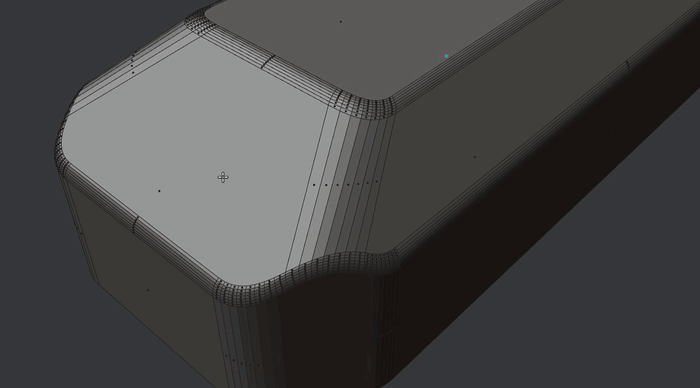
Subtitled “The Missing Essentials”, MESHmachine is a crucial time-saver for anyone doing serious modeling work. The big feature that got me into it initially is that it allows you to adjust edit mode bevels at any point in the modeling process, making them much less destructive.
Besides the amazing bevel operations though, MESHmachine also fixes geometry and normals on notoriously challenging areas such as curved surfaces, awkward angles, or faces surrounding Booleans. There’s also a new feature called Plugs which lets you insert complex mesh details without the mess that normally comes with Boolean operations.
If you do hard surface modeling or any sort of modeling for games, MESHmachine is a must-have.
Looking to get better at 3D modeling in Blender? Start with our comprehensive Fundamentals of Mesh Modeling course!

The Best Scene Creation Add-ons
Add Mesh: Extra Objects (Preinstalled)
Drop It (Optional Donation)
Have you ever spent time trying to exactly line up an object with the ground plane, or place it exactly on top of another object? It doesn’t take all that long, but it would be nice to have an automatic and exact solution. That’s what Drop It is for! This free add-on moves and aligns your object to whatever surface is below it.
The downside is that it’s essentially just a snapping tool, so it doesn’t behave realistically in all cases. For that, consider using Physics Dropper to utilize rigid bodies (and a little bit of chaos) to place your assets instead.
Electrify ($15)
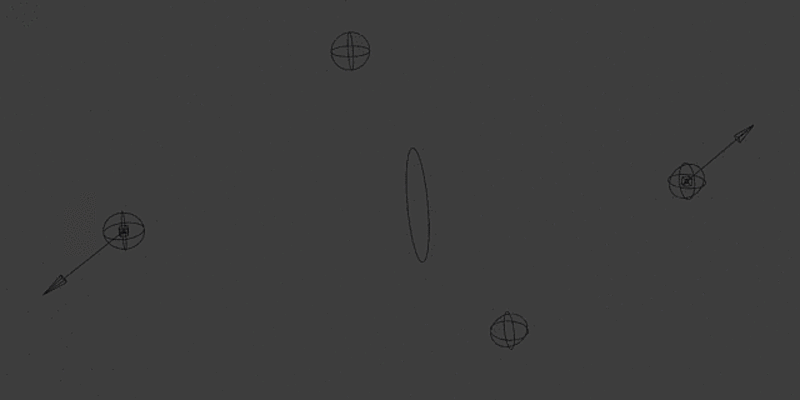
It’s *shocking* what can be created with Blender and Python. (*crickets*)... ok, dad jokes aside, this add-on lets you quickly create all sorts of lighting effects that can be artistically controlled by the generated empties. It’s easy to animate and even has a low poly version for exporting to game engines. Some other great lightning creators include:
Welder ($10)

As the name implies, Welder creates welds at the intersections between objects. This makes the transitions look a lot more natural and is especially useful for working with CAD models that need to be rendered realistically.
Bricker ($65)

I’ve yet to need to make a render of LEGO creations, but if I ever do I will be using Bricker. It transforms any mesh into a realistic brick model. How realistic? It’s not just generating simple cubes like my Voxelize add-on - it’s actually figuring out which brick size to use to make the correct shapes. You can adjust how detailed the pieces are, how the materials are generated, how thick the shell is, what the internal support structure is like, how the bricks connect, and more! It can even create animated brick versions of fluid simulations.
The author also has an add-on called BrickSculpt, which can be used to draw out brick details interactively and just looks extremely fun to use.
Simply Wrap Pro ($24)
Wrapping cloth, ropes, or chains around an object like a sword handle or a character’s arms can be surprisingly involved for such a seemingly simple task. Simply Wrap Pro makes that process quick and interactive by allowing you to just sketch the basic pattern in the viewport and have the add-on take care of the rest.
FZRandomizer (Optional Donation)
This add-on is geared towards anyone making large numbers of variations of 3D objects. I think it was intended mostly for making NFT collections, but it looks like it would be useful for rendering out any type of product where a client wants multiple variations. The big limitation that I see is that it won’t work with animations since it uses the timeline to switch between objects. I end up rendering variants fairly often when freelancing (e.g. a hat company asking for 6 different hats in 8 different colors from 5 different camera angles), so I may just make my own version of this at some point to make it more simplified and flexible.
Bchart ($25)

This add-on lets you import .csv data into Blender and uses it to create 2d (and soon 3d!) graphs and charts. There are five different chart types to choose from and each can be animated and customized to your liking.
BlenderGIS (Free)

I’ve opted not to talk about super niche import/export formats here, but BlenderGIS (GIS standing for Geographic Information System) is unique because it allows you to browse and use satellite maps directly in Blender. To use it, just browse for the area that you’re looking for in the 3d viewport, import the height data, and then import any buildings or roads you might want as well. It’s the perfect starting point for creating large landscape backgrounds!
It would be really nice to be able to use the fully textured models from Google Maps instead of just getting basic blocks for the buildings, but even though that’s technically possible there’s nothing you can legally do with it. It’s also important to know that you must credit Open Street Maps if you do end up using the BlenderGIS buildings. You could also use Blender OSM to give your buildings basic procedural textures, or, you can use the next add-on!
Terrain Nodes ($25)

If Blender GIS doesn’t give you quite enough detail, or you want to make your own custom terrain, Terrain Nodes seems to be the best current solution. With it, you can define a procedural landscape and then use several different types of effects (water, heat, slope, or chemical erosion as well as solidification) to naturally sculpt the features you want.
If you don’t need those fancy weathering effects but would like procedurally generated terrain that automatically has vertex groups for naturally placing trees and plants, try using the Mirage, which is like Blender’s built in A.N.T. Landscape add-on on steroids.
Other nice terrain add-ons to consider are:
- A.N.T. Landscape (Preinstalled)
- Real Environments
- Terrain Mixer
- True Terrain
- Geometry Nodes Terrain
- Terrain Generator Shader Pro
- Simple Terrain Setup
By-Gen ($1)

If you liked the Generative Modeling lessons with Midge Sinnaeve, you’re going to like this generative modeling addon by Curtis Holt. By-Gen allows you to quickly apply cool styles to your mesh so that you can model pretty basic things yet end up with a neat modern geometric look
It’s creating displacement textures and adding a whole bunch of modifiers for you, which is nothing that you couldn’t do already, but it saves you a lot of time if you use these kinds of styles often. To be totally honest I didn’t go into this addon expecting a whole lot, but after trying the hard surface skin style I immediately got sucked into modeling random things and had a blast. For a whopping price tag of $1, it’s definitely worth a shot.
Cablerator ($14)

It’s easy to make a single cable in Blender by using curves, but making several bunches of cables is incredibly tedious. Cablerator makes it much easier by allowing you to create wires, ropes, and cables by just clicking on two surface points. You can simulate the cables drooping, tie them together with tape, create randomized bunches of cables, and more!
For more cable related goodness with alternate workflows, I’d recommend checking out these add-ons as well:
One Click Damage ($20)

OCD is used for quickly beating up hard surface shapes in Blender. It works by generating a duplicate mesh, displacing it with noise, and then using a Boolean modifier to eat away at chunks of the original. It’s clever, non-destructive, and works pretty fast. Its only big weakness is that it doesn’t work for rounded shapes very well since it heavily relies on n-gons, but perhaps that could be fixed in a later update with the use of a normal transfer modifier (like we used in the Pothead hard surface character course).
Hair Tool ($58)

The Hair Tool add-on is not for making particle hair - it’s for quickly creating great looking low poly hair cards for games or real time render engines. It’s extremely comprehensive and can be used to make any type of hairstyle as well as eyebrows, beards, fur, and more from scratch. It assists with the creating the cards of course, but also grooming, rigging, and even building custom hair shaders.
Archipack ($53)

Architectural visualization is entirely possible to do well in Blender, but the default mesh editing tools aren’t geared towards it specifically, so it can take longer than necessary. Archipack is an add-on that makes it easy to draw out walls with precise measurements and generate floors, roofs, and moldings in a couple clicks. It also comes with a large library of parametric (procedural-ish) assets such as windows, doors, fences, stairs, and more.
Blender actually ships with a similar add-on, Archimesh, that has more simple assets. If you don’t need anything complex, head over to your user preferences and turn on Archimesh.
If you don’t mind a little more initial setup and will be working with interiors quite a bit, I would highly recommend looking at Home Builder. It acts as an asset browser specifically for parametric models, so it is insanely fast to place and build out a space as compared to using the other add-ons or Blender’s default asset browser. Home Builder is also free, but it is recommended to get the extended asset pack from the creator, which comes with a staggering amount of over 300 parametric models for kitchens, bathrooms, and bedrooms.
Some other cool add-ons for creating buildings and rooms include:
It’s always nice to have extra models on hand! I can’t wait until Blender’s asset browser works for downloading assets from websites, but until then, BlenderKit lets you download their user-generated models and materials right from the Blender UI. Some assets are free while others require a subscription.
Sketchfab (Free)

Similarly, the official Sketchfab add-on lets you download and use any of the hundreds (thousands?) of models posted as free on their site. It also makes it extremely easy to upload and share your models with other people. They aren't Blender-specific, so there won't be any procedural materials or ready to use rigs, but they make up for it with the sheer amount of available content.
Erindale Toolkit ($15)
If you’re looking to supercharge your Geometry Nodes creations, definitely try the 100+ custom nodes created by one of the certified node kings, Erindale Woodford. The main attractions are the tools for levels of detail, camera culling, and advanced instancing.
While you’re at it, you may as well get Node++ along with it, which adds another 75 general purpose nodes as well as some modifiers.
Sverchok Nodes (Free)
Sverchok Nodes also existed before Blender’s Geometry nodes and uses a slightly different paradigm for parametric modeling. It’s fairly math-heavy and comes with a learning curve, but it’s extremely well designed and absolutely packed with modeling specific features that may not come to Geometry Nodes for quite some time. If you want Blender to be a little more like Houdini and would like an alternative (or compliment) to Geometry Nodes, I’d highly recommend checking it out.
If you’re into architectural design, be sure to try TopologicSverchok.
Because it’s so popular, several great generators have been created by Sverchok savants that can help you create a wide variety of effects. I’d recommend checking out the other Spider Web Generator and Shortest Path Node.
Transportation ($99)

When you go to purchase a car model on most 3d marketplaces, you’ll usually need to pay a pretty steep price. If you need a very specific car, that could be the way to go. However, if all you need are some great looking vehicles to fill up a scene, look no further than the Transportation add-on for Blender. It currently comes with 78 different types of vehicle models, most of which are fully rigged, that can be easily placed and customized for your shot’s needs. Each vehicle comes with Eevee and Cycles materials as well as a choice between the high or low poly version.
If that isn’t enough vehicles for you, you can also try out the extensive vehicle library that comes with the Traffiq add-on.
Kit Ops Pro ($35)
The term kitbashing refers to taking pieces from old model kits and smashing them together to create something entirely new and interesting. Kit Ops is a Blender add-on for bashing hard surface models together via a custom asset library, Booleans, and insets. It also comes with 300 models specifically made for kitbashing, and that library can be extended even further through creating or purchasing KPACKS.
Some unique and interesting KPACKS that I’ve found include:
- Parallax Detailed Rooms | One Click Interiors
- Ian Hubert's STEAM KPACK
- GREEZYBEARS GB "SCI FI in a BOX" KPACK
- Technical Inserts Pack 2 [150 inserts]
- Inserts for KIT OPS
Graswald (Free Limited or $10/Month Subscription)

Ever since Blender Guru released the Grass Essentials add-on 7 years ago, the race to unseat it as the ground foliage king has been fierce. It's no longer available, but the materials were geared toward Cycles only, leaving many looking for a newer alternative.
Graswald has taken that challenge on and knocked it out of the park. Its 1,200 models are strikingly realistic and can be easily scattered to create very believable scenes in both Cycles and Eevee.
The GrassBlade add-on is another excellent looking contender in this space along with Botaniq.
Vegetation ($119)

For trees and plants, the competition is just as fierce. The Vegetation add-on comes with over 225 plant models, each with several variations, seasonal adjustments, randomization options, and even wind animations.
Botaniq gets a mention here as well, because it does all types of plants as well as the aforementioned grass, and it has some cool additional features such as the ability to draw vines directly on your objects. Real Trees is quite nice too, and I’ve used it in several of my own projects, though its library is smaller, and it doesn’t have all the features of the others. Alpha Trees falls into the same category but is different from the above because it focuses on a card-based approach to trees that lets you create absolutely massive forests that are just not practical with geometry.
The Grove ($149)

Adding trees and plants from a pre-created asset pack is one thing but simulating highly customizable trees from scratch in an artist-friendly way is another. The Grove is a feature packed add-on that allows you to generate your own trees using algorithms that mimic nature. If you need to create a “hero tree” for a short film or customize some shrubs for an arch-viz client, this might be the add-on for you.
While not quite as realistic, you can also create some pretty great custom trees using nodes via the free Modular Tree add-on. It seems to be a more powerful alternative to Blender’s built-in (but off by default) Sapling tree generator add-on.
Scatter ($99)

Artwork by Rumen Toshkov
Scatter is the most comprehensive object distribution add-on for Blender. It allows you to, well, scatter assets very naturally using procedural methods that can adapt to your surfaces and be influenced by the other objects in the scene. There are several optimization hacks such as camera culling, proxies, and distance culling to ensure that your viewport won’t slow down with even the most demanding scenes. You can even save combinations of assets and settings together as biomes, which can be applied to any area in just one click.

Scatter comes with 80 different built-in biomes to give you a boost on getting started. Some other notable biomes for it include:
Some other great object scattering add-ons include:
Join CG Cookie for step-by-step tutorials on how to create amazing scenes from scratch in Blender, like realistic industrial environments or stylized forests.

The Best Simulation Add-ons
RBD Lab ($69)

Did you know that my first ever Blender tutorials were all about fractures and explosions? I was using the built-in Cell Fracture add-on and Bullet Constraints Tools and, to be honest, Blender hasn’t improved that much since then in regards to simulating destruction despite my longtime hope of seeing the fracture modifier implemented.
However, the next best thing is to use add-ons that combine the existing tools into a faster and more simplified workflow. RBDLab is one such add-on, and it helps with the fracturing and simulation of rigid body objects as well as the generation of smoke and debris from impacts.
Khaos ($35)

The Khaos add-on also helps with rigid body destruction (and comes with several nice packs of photo scanned debris), but it also has a big focus on creating explosions via Blender’s particle and smoke systems.
Spyderfy ($36)

Spyderfy, from the creators of Khaos, helps add swarming and flocking behavior to preset animated models via Blender’s Boid particles. It's totally possible to set this up from scratch yourself, but it does take a good bit of practice to do it quickly. Do you need more spiders in your life? Or are you making a CG documentary that exposes how birds aren’t real? This one might be for you.
Physics Dropper (Optional Donation)
This add-on is like the previously mentioned Drop-It but uses rigid body physics to simulate your objects falling down instead of using a snapping algorithm. Just select the mesh objects you want to drop and click Drop. Pause the simulation, change the initial situation, and when you are satisfied with the result press Apply. It's really simple!
Molecular+ (Free)

The Molecular plugin has been around for quite some time, and it simulates particles that can collide with, bond, and interact with each other, which is a massive step up from Blender's default particle system. Molecular+ is a recent continuation of that work which allows it to live on in Blender 3.0.
ClothFX ($40)

Blender already has most of the cloth features that artists want built-in, but tearing isn’t one of them. ClothFX adds a few different tearing algorithms with several options so that you can rip, shred, and punch through whatever you need to.
Simply Cloth Pro ($36)

This add-on introduces several handy preset effects for Blender’s cloth simulation and simplifies the process down to adjusting just a few settings. It also comes with an asset library of clothes that you can use to get a head start on dressing your characters.
Garment Tool ($40)

An excellent cloth feature that Blender does have is sewing and pinning, which is great for making clothes. Garment Tool makes that process much faster by allowing you to create sewing patterns with Bezier curves rather than having to model them with meshes and manually connect all the seams. It’s not quite Marvelous Designer, but it’s pretty darn great if you want to create simulated outfits entirely in Blender.
FLIP Fluids ($76)

Blender’s fluid simulator used to be pretty rough around the edges (literally) and it couldn’t simulate things that looked large in scale. FLIP Fluids then came along and introduced a totally new simulator that finally made it possible to create realistic fluids in Blender with splash particles, whitewater, surface tension, and all.
Since then, Blender has received the much-needed update to its fluid simulator, and the new system also uses the FLIP (FLuid Impact Particle) or APIC (Affine Particle In Cell) method that the FLIP Fluids add-on uses (you can see how this could get confusing), but that doesn’t mean that the two are now the same. Blender’s FLIP solver is pretty solid, and if that’s all you need then you’re good to go, but it just doesn’t get that much regular development. FLIP Fluids has been actively worked on and improved for four years now, and it continues to have a big leg up on the built-in simulator due to just how much attention has been paid to ironing out the rough spots and adding tons of extra bells and whistles such as surface tension sheeting and better whitewater particles.
The Best Sculpting Add-ons
Mesh Fairing (Free)
This Blender add-on provides an alternative smoothing operation for both sculpt mode and edit mode. Conventional smoothing has a tendency to cause pinching, bumps, and other undesirable artifacts. Mesh fairing, however, results in a smooth-as-possible mesh patch. There is a fairing algorithm in Blender that’s used for the Line Project brush, but it’s not accessible for general use like this add-on is.
Sculpt and Paint Wheel ($26.50)

If you want quick access to your favorite sculpting or painting brushes and settings, Sculpt + Paint Wheel is a great add-on that gives you a handy (and attractive) customizable UI when you hold down the spacebar.
If you'd prefer a more Minecraft style brush preset manager, you can also try Rune which organizes things nicely into tabs in the bottom of your screen.

SpeedSculpt ($20)
This add-on condenses a lot of common sculpting operations into a sidebar panel for easy access. Speed Sculpt has handy tools for adding new geometry via drawing, primitives, pre-defined assets, metaballs, and the skin modifier, and it lets you do common boolean operations really quickly without having to switch modes.
For a different approaches to drawing out geometry and Sculpt Mode Booleans, you can try these tools as well:
Sculpt Layers ($22)

Blender already has a great multi-resolution workflow, but the Sculpt Layers add-on makes it a little more flexible and less destructive by letting you sculpt different types of details on different layers. It also allows you to import layers directly from zBrush, which could be handy for those looking to make the transition to sculpting in Blender.
Get started sculpting with our full Fundamentals of Digital Sculpting in Blender course.

The Best Rigging Add-ons
Add Camera Rigs (Preinstalled)
Animating realistic camera motions can be challenging, but the Add Camera Rigs add-on makes it much easier by including more advanced camera setups, like dolly and crane rigs, in Blender’s Add menu. It’s included with Blender and created in part by our very own Wayne Dixon, so it’s a great one to have enabled.
Bone Widget (Free)
If you’ve ever needed to create custom bone shapes, you know that it’s a bit painful. Next time, try using Bone Widget! It’s totally free (and also by Wayne - he's a generous guy) and comes with a library of basic shapes as well as a simple set of commands for applying those or any other shapes to the selected bones.
Easy Weight (Free)
This add-on is for the weight painters out there. It replaces the context menu with a more in-depth panel of commonly used operators and adds another panel for inspecting and cleaning up weight paint accidents.
Reverig ($39)

While facial motion capture using Apple’s ARKit is a handy starting point, the result is a bit lackluster and not particularly expressive. ReveRig is designed to work with that data specifically. It sets up a compatible face rig, retargets the animation, and adds any drivers needed to make your life easier.
Syncnix ($5)
While lip sync doesn’t have to be quite as complicated as the Syncnix advertisement makes it seem (we have a full course on the topic if you want to see how), you can use the add-on to create a visual rig that blends between the mouth shapes for each sound. Once linked to your character, it should be a bit more intuitive to animate with only a couple of controls as opposed to a long list of sliders. It won’t get you to the quality of good ‘ol manual keyframing, but it would certainly be useful for going through a lot of voiceover really quickly.
Wiggle Bones (Free)

Follow-through is a pretty important concept in animation. Most of the time your objects should respect inertia, but it can get pretty tedious to keyframe all those secondary and tertiary bones if you really only care about one of them and the rest just need to react believably enough. Wiggle bones is a small add-on that makes any bone jiggle around based on its movement or rotation.
You can even chain wiggle bones together! There is some weirdness here and there as Blender’s dependency graph is not an easy thing to mess with, but overall it’s fast, easy, and super unobtrusive when you’re not using it.
A potential alternative is Spring Bones. It looks like it’s still in early development but hasn’t been touched in two years, but it has collisions with other bones which would be extremely cool.
X-Muscle System ($35)

Have you ever seen those fancy animation breakdowns where they show the anatomy of a character or creature and it’s so detailed that you can see muscles moving? For basic stuff you can use corrective shape keys to get a similar effect, but for rigs that need lots of detail and total flexibility in any direction, you can now use muscles thanks to X-Muscle System.
The way it works is pretty simple. Select two bones, create a muscle that binds one end to each of them, and then tweak the parameters to your liking.
There’s a lot you can do here, from customizing the shape of the muscle in edit mode to pinning it to different parts of your armature. You can make any type of muscle you can think of, including jiggly ones and ones that deform along with the bones. Once you apply the muscle system to the skin of your character, the skin deforms properly as the muscles slide, squash, and stretch underneath. It's not terribly realistic right away, but with a little work you can get some solid results.
Tension Maps (Free)
The Tension Maps add-on gives you vertex group heat maps of what areas of the mesh have been squashed or stretched, which is perfect for controlling things like wrinkles and stretch marks via shapekeys or textures.
Voxel Heat Diffuse Skinning ($30)
You can often use automatic weights in Blender to get instant and decent-ish results when rigging basic objects and characters. However, that algorithm has one key weakness - loose geometry. Voxel Heat Diffuse Skinning helps to fix that large limitation by creating a voxel proxy of your character, weighting the proxy, and then applying those weights back to the original mesh, all in the click of a button. If you need to quickly work with characters that have clips, straps, or any disconnected parts, this add-on is a must-have.
Bone Manager (Optional Donation)
Rigging is one of the more challenging parts of computer graphics, but our full Fundamentals of Rigging course will get you up and running with armatures, bones, weight painting and constraints in no time. If you need more of a challenge, try our Rigging a Transforming Rifle course.
The Best Animation Add-ons
AnimAll (Preinstalled)
You can animate just about any property in Blender from modifiers to render samples and even node values. There are just a couple things that you can’t animate which, if you could, would make creating certain cool effects a lot easier.
AnimAll is a classic add-on that lets you animate some interesting things. For instance, vertices! Just select some vertices, insert an AnimAll keyframe, go forward a few frames, move them somewhere else, and insert another keyframe. Just like that, you’ve animated your mesh without using shapekeys. You can also animate bevel weights, creases, vertex colors, vertex groups, shape key vertices, and, my personal favorite, UV’s. Animating your UV’s can help you make lots of awesome effects like flowing lava or switching between 2D facial expressions.
AnimAll is included in Blender, so all you need to do is check it on and it’ll be there when you need it.
AudVis ($10)
AudVis is a great add-on for animating objects based on either real time or prerecorded audio. It’s pretty simple to add the AudVis driver to any property and specify which frequencies it should react to, which makes it extremely flexible. If you just need simple animations though, there is a Shape Modifier panel that you can use to apply several quick effects.
GP Animator Desk ($16)

If you use a tablet and like to draw 2D animations, the GP Animator Desk addon might be useful to you. It puts common controls together in the sidebar and adds a very nicely designed panel of buttons in the 3D View for jumping between keyframes, switching tools, undoing, and more. That way, you won't have to access your keyboard as much and can more easily work on something portable like a Surface.
Commotion (Free)
If you’ve ever needed to offset otherwise identical animations for each object, you know that it’s a big pain whenever you need to make a change. Commotion makes it easy to offset animation data, and can even do it based on proximity to other objects which makes for a nice animation / geometry nodes type effect (and was around before those two existed).
Stopmagic (Free)

Pablo Dobarro and Daniel Martinez Lara, two legendary Blender developers, once teamed up to create an add-on, called Keymesh, that brought Grease Pencil style keyframing to mesh objects for stop motion animations. That add-on has not been maintained, but the community member Aldrin Matthew has taken up the mantle and expanded its functionality by turning it into what is now Stopmagic. This is significantly different from using shapekeys because, once you've set one mesh keyframe, you can change the object in any way for the next keyframe, including adding or removing vertices. You can even use sculpting and dynamic topology to create truly clay-like effects like the animation by Andrei Apanasik above.
Rokoko Motion Capture (Free)
If you need to do motion capture, Rokoko Studio and the associated Blender plugin is probably the best way to go (it’s what Ian Hubert uses as well). It can handle a full body and a facial performance at the same time and can stream it all to Blender live. The basic body motion capture features are free, but if you want to do the facial capture or use the plugins for streaming then you'll need a monthly subscription.
If you’re getting your motion capture from the web or some other source, you might want to pick up Blender Retargeting Tools to help you get the imported rig’s motion onto your character. Or, if you want to use your iPhone's XR tools to do facial animation, try using the Mimic add-on.
Grab-it ($25)

Grab-it simplifies the process of switching parents while animating. Instead of messing with constraints and worrying about inverses and whatnot, you just need to click Grab, Parent, and Drop to have your character (or anything else) pick up and set down objects.
For a smaller version of this with fewer features, you can try the free add-on Dynamic Parent. Alternatively, Copy World Space is a more general use add-on that allows you to copy and paste transformations, which will also help with animating children. Blender 3.1 has a new preinstalled add-on called Copy Global Transform that does the same thing, but with a few less features.
Frame Ranger ($30)

This add-on is for speeding up certain Timeline and Dope Sheet tasks. My favorite feature is the ability to add playhead controls to all of the animation editors so that I don't always have to have a Timeline open but minimized. In addition to that, Frame Ranger lets you quickly switch between a saved list of frame ranges, manage your markers, automatically adjust your frame range to match your keyframes, and remap your keyframes to play your animation at different speeds, and more.
If you only want the basic features, you can pick up Frame Ranger Lite for free. You can also try Action Commander for just the, well, automatic snapping of the frame range to your keyframes.
Animaide (Free)
There are a thousand tools for moving vertices in Blender in all different sorts of ways, but not that many tools for moving our other favorite points in space - keyframes!
Well, the add-on AnimAide brings some of those clever concepts to the graph editor. After installing the addon you can use these sliders in the graph editor to ease your keyframes between two points in 14 different, incredibly helpful, ways. There are also hotkeys and pie menus if you really want to get serious with it.
There’s also a second panel called Anim Transform which lets you move your object in the 3D view and all of the curves will shift over accordingly so you can play the same animation in a different spot. That is magic. You can tell it’s made by animators for animators because there’s no extra fluff and no gimmicks - just a handful of well thought through features that work every time.
Mesh Trails ($56)

The Mesh Trails add-on is a tool that helps you automatically generate clean, fully customizable, mesh-based animation trails with the click of a button. Since Mesh Trails uses meshes (obviously) rather than curves or particles, it’s much more flexible than other methods since you can adjust the UVs, change the procedural shaders, and stack modifiers for some pretty crazy effects.
Camera Shakify (Free)
This free addon by the Blender legends Ian Hubert and Nathan Vegdahl gives you automatic and realistic camera shake. It’s extremely easy to use in the camera data properties, and all the preset names are fun but accurate descriptions such as Walk to the Store, Out the Car Window, and Bike on Gravel.
Do we have animation courses as well? Of course! All the way from the Fundamentals of Animation to Body Mechanics, Run Cycles, a Cartoon Treasure Chest (excellent practice for beginners), and even FPS Weapons.
The Best Texturing & Shading Add-ons
Node Wrangler (Preinstalled)
If you watch a shading or compositing tutorial and it doesn’t start with enabling node wrangler, that's probably because it’s just assumed that you're already using it.
The most-used feature is Ctrl-Shift-clicking on any node to preview it, but what’s less known is that you can also use Ctrl+Alt and either the plus, minus, multiply, or equals symbols to instantly add a mix node of the corresponding type. You can also add mapping nodes or all your PBR textures at once, reload all your images with a click of a button, or quickly switch node types with Shift+S. It may be an old addon, but it’s definitely kept up with the times and is as useful as ever.
If you happen to be using the Octane render engine and Node Wrangler errors out, try using this alternate version instead.
Colormate ($12.50)
I don’t often use color palettes for adding materials to scenes in Blender, but if I did I would use Colormate so that I wouldn’t have to use an external tool like Adobe Color. This addon can calculate different color harmonies, import color palettes from all the other popular apps, and provides a handy color library to save to that you can access from either the shader editor or the 3D view.
For another approach to generating color schemes in Blender, check out Handy Color Scheme.
Sprite Handler ($10)

When you think of animating in a 3D software, you probably don’t think of pixel art and sprite sheets. If you’re into making games though, there are definitely times where you’ll need to cross that divide between 3D and 2D. There are a few sprite related addons out there, and I’m always attracted by fun names like Get Sheet Done, but the best and most fully featured one I can find is called SpriteHandler.
SpriteHandler makes it extremely easy to import and play any sprite sheet. Just add it as an object, set the X and Y grid numbers, adjust the timing, and you’re good to go. If you set the shader to diffuse and the transparency type to Alpha Clip, you can even have your animated sprites interact with lights, shadows, and other objects!
You can also use sprite sheets to randomize a material per object, convert a sprite sheet to mesh objects (it creates a mesh that's in the shape of the sprite, not just a plane), and of course render out any animation as a sprite sheet you can use in Unity, Unreal, or elsewhere.
Extreme PBR Nexus($29 - $89)
This add-on is both a giant library of PBR materials (almost 2,000 to be exact - I actually have no idea how they managed that) and a set of tools for mixing and modifying those materials right in the viewport. The most popular materials come with several procedural options so that you can make sure it fits your scene, and all of the distracting transparency, displacement, and subsurface scattering settings are taken care of for you.
Toggle Normal Maps (Free)
Normal Maps are actually one of the most common causes of slow rendering in Eevee, due to the fact that Eevee re-evaluates the normals on every frame if a normal map node is used, even if it doesn’t have anything plugged into it. There are two addons that provide a workaround for this limitation.
The first, Toggle Normal Maps, will disable all normal maps in the scene so that you can get a faster viewport FPS while working. The second, Blender Normal Groups, will replace the normal map nodes with a custom normal mapping setup that will render much faster but may not be as accurate. For some reason these are both implemented in the node editor toolbar and overwrite each other, so maybe I or someone else can fork them and put both options in the Simplify panel in the render properties.
Dream UV (Free)

If you like not leaving the 3D viewport, you may also want to try the DreamUV add-on, which is a collection of UV tools for the 3D view sidebar. Its most interesting feature, in my opinion, is hotspotting. That tool will attempt to find an appropriately sized rectangle on the texture atlas and automatically fit it to the selected mesh based on the seams. DreamUV is specifically made for interactively texturing objects using tiled textures or trim sheets, so game artists should definitely give it a try.
ZenUV ($34)
Can you really achieve inner peace while UV unwrapping? Some may doubt, and I used to think that dealing with UVs resulted in the exact opposite, but the creator of ZenUV is confident that you can with the help of his addon. It’s a set of UV unwrapping tools that all work together to create a fast and efficient UV workflow. It’s especially useful for hard surface artists thanks to the ability to unwrap based on sharp edges. ZenUV can also automatically stack similar islands and straighten rectangular islands. What sets it apart from the other UV tool addons is that it has a great 3D view pie menu for these operations so that you can unwrap a little more interactively and don’t need to spend quite as much time in the UV editor.
SimpleBake ($20)
Let’s be honest - texture baking in Blender needs an overhaul. I’ve covered the topic of baking pretty extensively here on CG Cookie, and, while it works ok, the workflow is a little slow and not straightforward (hence the need to make tutorials about it). Luckily, it just might get one! In the meantime, there are a few addons that aim to help us out in this department.
Don’t let the name of Simple Bake fool you. While it does simplify the process, the addon is chock full of features. It allows you to bake any PBR map from any material, even if it’s a complex one that uses multiple Principled shaders. The tool automatically bakes normal maps correctly as 32 bit floats, exports the results for you, creates new materials that use the newly baked textures, and more. It’s easy to see why it has such a high rating by its users!
Bake Wrangler is another contender and worth mentioning separately because its node based baking system allows for quite a lot of flexibility and automation. Channel packing, batching multiple types of maps, and automatically matching up high and low poly objects are all easy and intuitive. If you need more precise control over your bakes for some reason, Bake Wrangler is the add-on to try.
Blendit ($36)

This addon helps you seamlessly transition between multiple objects with different materials. It non-destructively blends the textures of the two together as well as their normals if needed. It’s mostly just useful for getting rid of that harsh line where objects intersect the ground, but it does that incredibly well and you can see the results update in real time.
Node Preview ($25)

It’s pretty simple - Node Preview adds thumbnails above each shader node that shows its output. As you edit your material, all affected nodes are automatically updated. If you’re worried about speed like I was at first, the previews are rendered in the background so you shouldn’t notice a slowdown. It only works with Cycles nodes, but if you do a lot of procedural shading then this might be a helpful thing to have on as you work.
Node Minimap ($15)

Ever get lost in a tangle of noodles, or have a graph so big that it takes a second or two to get to the right location? For the node power users out there, Node Minimap is a big help for knowing exactly where you are in your graph and for teleporting to any other section. My only wish is that it could be enabled per-editor. After trying it out, it definitely seems like a feature that should be in Blender by default!
There's also a free (but still heavily WIP) version of this feature by a different developer that you can find on GitHub. There is also a patch for Blender that was submitted quite a while ago, but unfortunately it looks like it was never approved. Consider giving that a heart or like if you have a developer.blender.org account.
Scattershot ($16)
Procedural textures or image textures… why not combine the best of both! This add-on (full disclaimer - I wrote it) implements a classic game engine technique called texture bombing, which randomizes image textures so that they don’t look obviously repeating. There are a couple other tools that do this to some extent as well, such as Anti-Tile and Poliigon’s Uber Mapping node group, but Scattershot was created to be a much more powerful solution while also being drastically faster to use.
The difference is that it can take any number and type of selected textures, group the controls for them into one node, and plug the results into the Principled shader. The setup is instant and clean. It can splatter and blend between multiple sets of PBR textures, allow transparent textures to overlap, correctly rotate normal maps (try that at home), use tri-planar (box) mapping for objects without UVs, make non-tiled textures tileable, and add extra randomness on top per channel.
I know I’m biased here, but being able to fully texture a background terrain or scatter PBR decals around a surface in a couple clicks and then customize the results with interactive sliders is just… very satisfying.
If you want different scattering options such as parallax mapping, sprite sheet animation support, and drop shadows, try the excellent UV.Scatter node groups by Nodes and Noodles.
Want to see how this was built? Watch our full tutorial on YouTube.
Fluent Materializer ($35)
This add-on is a library of 40+ helpful procedural effects that can be quickly mixed and stacked together using its node editor pie menu so that you don’t need to manually plug everything in. It essentially allows you to take a basic material and turn it into a detailed one very quickly. The developer plans to add more effects in the future, but right now it already comes with several surface imperfection, grunge, metal, geometric, fabric, liquid, and city patterns.
I will certainly be using these effects in my projects (I can’t wait until the asset browser supports node groups) because they are extremely well made and versatile, but just be aware that too many procedural textures can slow down Eevee, and some of these effects that might seem basic actually need to use several of them under the hood (looking at you, Grunge 05).
For other ways to grunge-up your objects, check out Smart Weathering.
Mask Tools ($35)

Another add-on, called Mask Tools, is also excellent for adding procedural effects and mixing sets of PBR textures together. However, it’s less focused on the preset patterns and more on integrating those procedural tools into Blender’s texture painting workflow, so that you can paint in a slightly more substance-like manner.
DECALmachine ($55)

When I first saw an early demo of this one, I thought it was black magic. I had a decision to make: was making great-looking hard surface game assets super quickly really worth making a deal with the devil? I considered it… but it turns out it was just 50 bucks.
DECALmachine uses shrinkwrap projection, normal data transfer, clever parallax mapping, and a handful of other tricks to let you easily add details to your mesh objects. Each decal is easy to edit afterward, so you can do some cool tricks with stretching and cutting corners to make them fit tons of use cases. It comes with 108 great decals that are ready to use, but it also has a super easy to use decal creator so that you can add your own.
It’s streamlined for a low-poly workflow for a game engine, but you can just as easily use it for high-res animations. You can either keep the decals on the mesh or bake them down to PBR textures which you can use in any software.
If you do any sci-fi or mechanical modeling, definitely grab a copy of DECALmachine. If you crave extra decals, check out some of these huge packs made by its users. Or, if you don’t need all the fancy features and just need to place some posters, try using the $1 Import as Decal add-on.
UVPackmaster ($44)

This addon has saved me quite a few hours of work, and it’s useful on just about every texturing project. Whether it’s characters or hard surface stuff, hand-painted or mostly procedural, you almost always have to pack UV’s.
I try not to use addons when I record tutorials so that everyone can follow along, so I once packed three hard surface game weapons into one map by hand and it was… painful. UV Pack Master Pro would have made that whole process an absolute breeze. Its packing algorithm supports concave shapes instead of just bounding boxes, so it’s better than Blender’s default by far. It’s also pretty fast thanks to multithreading.
What really makes it work for me though is the fact that you can lock overlapping islands together. In most models, you want to mirror some UV’s to save texture space but leave key pieces unmirrored so that it still looks asymmetrical. By locking overlapping islands, you can pack your mirrored pieces and unmirrored pieces all at the same time!
Among other features, you can set a pixel margin size, which is fantastic. Other packing methods usually use a percentage based margin, and good luck converting that to pixels to get it to exactly the right size. The only big downside that I can find is that it requires installing the packing engine separately and is currently Windows only.
The Fundamentals of Shading and the Fundamentals of Texturing courses will help you master nodes, rendering, UV unwrapping, and more!

The Best Lighting & Rendering Add-ons
Render Notifier ($15)
This one is just simple and fun - it pings you on Telegram whenever your render is finished. Anyone want to make a Slack or Discord version?
Render Burst (Free)
This add-on is also very simple, but it certainly comes in handy. Render Burst will render out an image from all cameras in the scene or from all selected cameras. If you have multiple angles to shoot and just need to tweak the model or material slightly, this will save you from having to manually re-render everything.
MattePainter ($29)

If you're a VFX artist that likes photo-bashing and 3d, you'll appreciate how MattePainter combines the two! It's a workflow tool for quickly importing images into Blender and painting opacity masks. It's great for filling in a scene with details once you have your composition set.
VFX Nodes (Free)
There aren’t many compositing addons out there, but for those that work with video clips in Blender’s compositor, you may want to look at VFX Nodes. This add-on adds some preset node groups for common tasks like vignetting, cloning, patching, glitching, and replacing eye colors.
HDRI Maker ($29 - $69)

I think the name of this add-on is a bit strange, since it doesn't actually make HDRIs, but it does help you make scenes with HDRIs. The most helpful feature is being able to add a ground (or animated water) plane that fits the environment in just one click. The ground uses displacement and a few other tricks to make it look as believable as possible. There are about 400 HDRIs included with the addon, but I think a good chunk of them probably come from Poly Haven, so go support them as well if you enjoy free high-quality backgrounds.
Lighting Man ($6.20)
You can either fiddle around with your lights for a while to try to get it to glint off your object in just the right way, or you can use Lighting Man to click on your object to place a highlight and have it automatically calculate where the light needs to be in order for that to happen. What a cool idea!
LeoMoon LightStudio ($25)

Another interesting approach to lighting is LeoMoon LightStudio, which gives you a 2D editor for you to manipulate 3D mesh lights as if they were part of an HDR texture. Each mesh light uses an in-depth light node that can be easily adjusted to customize its shape, texture, and gradient.
Gaffer ($19)
Fun fact: this was actually the very first add-on uploaded to the Blender Market. 7 years later, it’s still being updated for new versions of Blender! Gaffer places all of the important controls for all of your lights plus your environment all in one place. My favorite feature is being able to easily solo each light so that I can easily see what exactly it’s contributing to the scene.
Another lighting manager worth looking at is EasyLight, which has a few different features such as IES light presets and light groups.
Physical Starlight and Atmosphere ($70)

Artwork by Ryan Richmond
I’ve been consistently underwhelmed by procedural skies since the first time I used an HDR, but Physical Starlight and Atmosphere might make me reconsider that position. It’s both gorgeous and accurate! The sunrise and sunset colors are spot on, it works in both Eevee and Cycles, you can change the ground level to be at any elevation, and you can even do wild things like add a second sun or take a trip to Mars.
I will say that the clouds are decent but not stellar yet (procedural clouds are extremely difficult) and there is no moon, but this add-on has gotten regular updates and new features since it was released and I have no doubt that it will continue to improve going forward. But for clear skies, starry nights, or animated timelapses, this add-on is already amazing.
For a less physically accurate but very creative looking skies, you can also check out Procedural HDR Lighting. That one has a great looking sun flare and also works in both Eevee and Cycles. Pure Sky is another procedural approach with great results as well.
Screen Space Global Illumination for Eevee (Optional Donation)

I’m surprised and impressed that something like real time global illumination can be implemented via an add-on. Screen Space Global Illumination for Eevee works by replacing the Principled shaders with custom shaders that emulate the effect of bounced lighting.
The developer has recently added a new option to use it in a custom build of Blender, which is a bit faster and doesn’t need the special node groups workaround. I really hope this gets implemented into Eevee itself at some point. The effect is in screen space, after all, so it’s not a perfect solution by any means (check out the big difference between screen space effects and ray traced ones in this article), but it’s absolutely awesome for the situations it does work in.
Cycles (Preinstalled)
Did you know that Cycles is actually an addon? Ok, so it’s not really a fair fight, but it technically wins this category hands down. If you want, you can also install or connect to other render engines as addons, such as:
You can also render with the famous V-Ray engine, but it requires using their custom build.
Want to learn more about lighting and rendering? The Fundamentals of Digital Lighting in Blender is your complete guide to getting started.

The Best UI & Workflow Add-ons
Screencast Keys (Free)

Screencast Keys is really only helpful for those making tutorials or teaching a class, but if you’re showing someone how to do something in Blender, it’s perfect for making sure they know exactly what keys you’re pressing. If you’ve used Blender for a long time, you probably do some things automatically without even thinking! With Screencast Keys, they’ll be able to follow along regardless.
il Grande Pomodoro ($10)
Have you ever wondered how much time you’ve spent working on a Blender project? The il Grande Pomodoro add-on does just that, with added notifications to occasionally take a break based on the Pomodoro Technique and an improved auto-save.
If you’d rather just have the raw statistics about how much you use Blender, try Super Easy Analytics.
Quick Toolbox ($10)

This add-on is essentially a favorites menu on steroids. It’s a large panel that you can access with the spacebar which has all of your tools, brushes, and settings all in one place. If you’re coming from zBrush, it might make you feel more at home!
Simple Tabs (Free)
If you use several add-ons, you’ll start to notice that your sidebar becomes a little messy. Simple tabs is the add-on that cleans up add-ons! Just enable it and use its menu to reorganize which tabs each addon is assigned to, and you’ll be able to breathe a little easier.
Blender for Unreal Engine (Free)
Blender can already export objects to Unreal via the FBX file format, but this add-on automatically organizes the objects, textures, animations, cameras, and collision shapes so that Unreal can use them right away without the manual setup.
For a quick way to export to Unity, check out the previously mentioned MACHIN3tools.
BlenderBIM (Free)
If the acronym IFC doesn’t mean anything to you, you probably don’t need this free add-on. However, if you are in the architecture space, use .ifc files to exchange technical specification data about your building models while working with clients, and can actually understand the BlenderBIM website description (I spent a few hours trying and still barely get the gist of it), this is the add-on for you! It was recommended to me by artists who use it daily and I trust their opinion that it’s great.
Serpens ($24)

I think most Blender users have at least something that they wish they could change or customize about the program, but not everyone is interested in learning Python to implement their ideas as an add-on. Serpens helps bridge that gap by being a node-based add-on creator! You can export your Serpens node graphs as Python code, so anyone will be able to install your add-on whether they use Serpens or not.
If you’re ready to start writing some code but would like a helping hand at the beginning, consider using EasyBPY, which is a module you can install that simplifies Blender’s API a bit for common tasks.
Power Save ($1)
What could be easier than just hitting Ctrl+S to save? Well, Powersave will save your file even if you don’t remember to. You can just open a file and get going on a project while it works in the background. It will increment rather than overwrite so you never lose work, and will use the date and time and the default file path if you haven’t specified a project name. It also has a menu where you can quickly flip through nice thumbnails of the recent saves. Power Save is for saving Blender, but it might just save your sanity if there’s a crash!
Pie Menu Editor ($16)
Do you ever wish there was a feature that you could access more easily, or a menu that could add that one special operator to? If so, Pie Menu Editor is for you. It allows you to create pie menus for any hotkey that have exactly what you want in them. You can add operators of course, but also any type of input or even full panels, so your pie can become much more like the marking menus in Maya.
Blender's preinstalled 3D Viewport Pie Menus add-on adds a bunch of useful extra pie menus, like transform manipulator, file (with an incremental save!), and animation playback pies, but they aren't customizable.
Atomic Data Manager (Free)

Blender has an unconventional way of managing data, and even if you know exactly how to manage it, your file can still get a bit bloated with things that you don’t need. Atomic Data Manager makes it really easy to clean out your blend file and remove unused data blocks. It also gives you a heads up whenever you’re opening a file that has missing textures.
If you’d rather see and manage all of your data as feature packed lists, try using All Material List, which will give you quick access to not just every material but also every light, image, camera, world, scene, and action in your file, right from the sidebar.
Blender Launcher (Free)
While not technically an add-on, I felt that this app should be included in the list for people that haven’t heard of it. Blender Launcher makes it easy to download, install, and manage new and experimental versions of Blender!
At CG Cookie, we show the full workflow for creating amazing things in Blender, from fun, stylized characters to photorealistic human faces.

What We Actually Use
This list is long since it contains everything the community loves as well, and every artist has different needs, but we only have a small fraction of these addons enabled during a regular work session, and an even smaller number of these are used regularly. If you’d like to know, here is what the CG Cookie crew has enabled when not recording tutorials with the defaults, in no particular order.
Kent Trammell
- Loop Tools
- Node Wrangler
- F2
- Draw Xray
- UV Packmaster (used once)
Wayne Dixon
- Node Wrangler
- F2
- Add Camera Rigs
- Animaide
- Copy World Space
- Bone Widgets
- Bone Manager
- Easy Weight
Jonathan Lampel
- RetopoFlow
- Extra Lights
- Scattershot
- Camera Shakify
- Photographer
- F2
- Loop Tools
- Smart Fill
- Node Wrangler
- Atomic Data Manager
- UV Packmaster
- Extra Objects
- Orient to Selected
- Hard Ops
- Auto-Rig Pro
- Rigify
- Frame Ranger Lite
- Edge Flow
- UV Toolkit
Conclusion
If you made it all the way to the end, congrats! I hope this article helped you find something new and useful that will save you hours of time or just make you excited to learn more about Blender and create great things in 3D.
There are a million add-ons out there and I couldn't list them all, so if you have a favorite that I didn't mention, list it below in the comments and tell me why you like it.
Happy Blending!
P.S. If you want to be notified of future updates from CG Cookie and our articles and Blender courses, subscribe to our newsletter.




Thanks for sharing this list.
Honestly, I hoped to see Kushiro's Grid Modeler being mentioned.
I am thinking about buying his add on, because I want to model (and rig) a Star Wars spaceship. His add on seems so useful for this.
What do you think about it?
Phenomenal list! Thank you so much for sharing this, Jonathan! :-)
It'll take me a while to decide which ones I want to use, it's overwhelming how many add-ons there are.
Before you go nuts over SIMPLE TABS, which is something I have wanted FOREVER to exist for blender. The current version doesnt work in blender 3.0 and above. Their discord no longer exists either, and I cant find any discussion about updating it. Im out a dollar, but thats ok. Hopefully they will update it.
Hey that is really exhaustive list Jonathon. Thanks for providing it!
I'm the dev for il Grande Pomodoro so it was cool to see it featured here. It was actually a project I used to teach people how to code on my YouTube series and then released the hero version to the blender market along with the graph that made it.
Interesting note: I made it with the help of Serpens which is also on this list.
Now that was a list if I ever saw one, nay, an encyclopedia.