The behaviour of Blender concerning the image selection for the "Texture Paint Slots" can be a little bit confusing at first:
1) I load an image named Piero_007.png for the first time into the "Texture Paint Slots":


Blender automatically copies the "Image File Name" into the name field for the "Texture Paint Slots"
2) Then I rename the "Texture Paint Slot" to "MyPiero":

3) From now on, I can reference this image with its new "Texture Paint Slot Name" "MyPiero", for example if I define a texture that controls the density of a "Hair System":

Blender automatically fills in the right data path to the file "Piero_007.png" (see below the red circle in the last image)
4) If I reload the file "Piero_007.png" in the "Texture Paint Slots Panel", Blender loads it but displays the "Texture Paint Slot Name" "MyPiero":
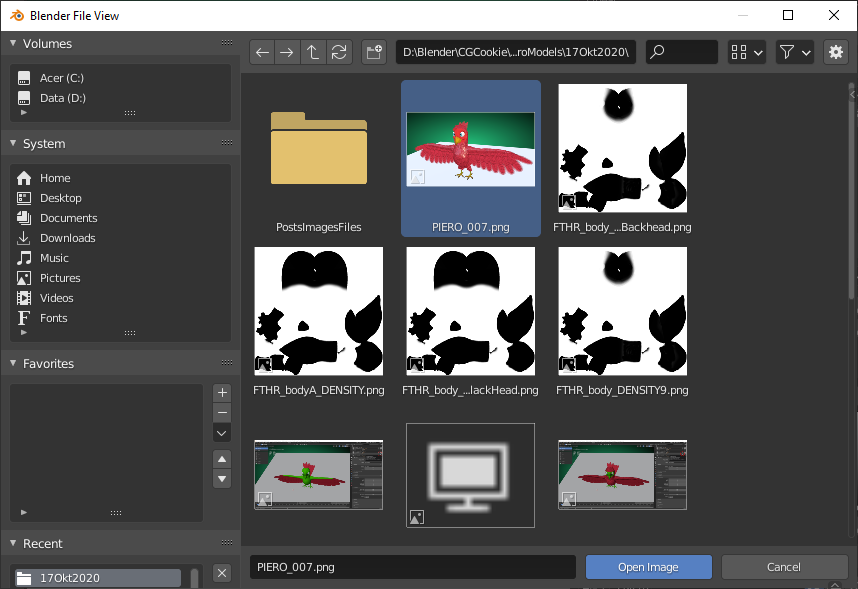

Summary
So, the confusion has its reason in Blender's behaviour to copy the "Image File Name" as "Texture Paint Slot Name" if an image is loaded for the first time into a new "Texture Paint Slot". As soon as this slot is renamed the image is referenced under the "Texture Paint Slot Name" and no longer under its original "Image File Name". Only explicit "Data Path Fields" will display the original "Image File Name" from now on as it can be seen in the last image for the texture that controls a "Hair System".
If you edit your texture and use the "Save as" option for saving that version under a new "Image File Name", Blender now links that new "Image File Name" with the "Texture Paint Slot Name". If you don't want that to happen, then chose "Save as Copy" instead for creating a new "Image File":
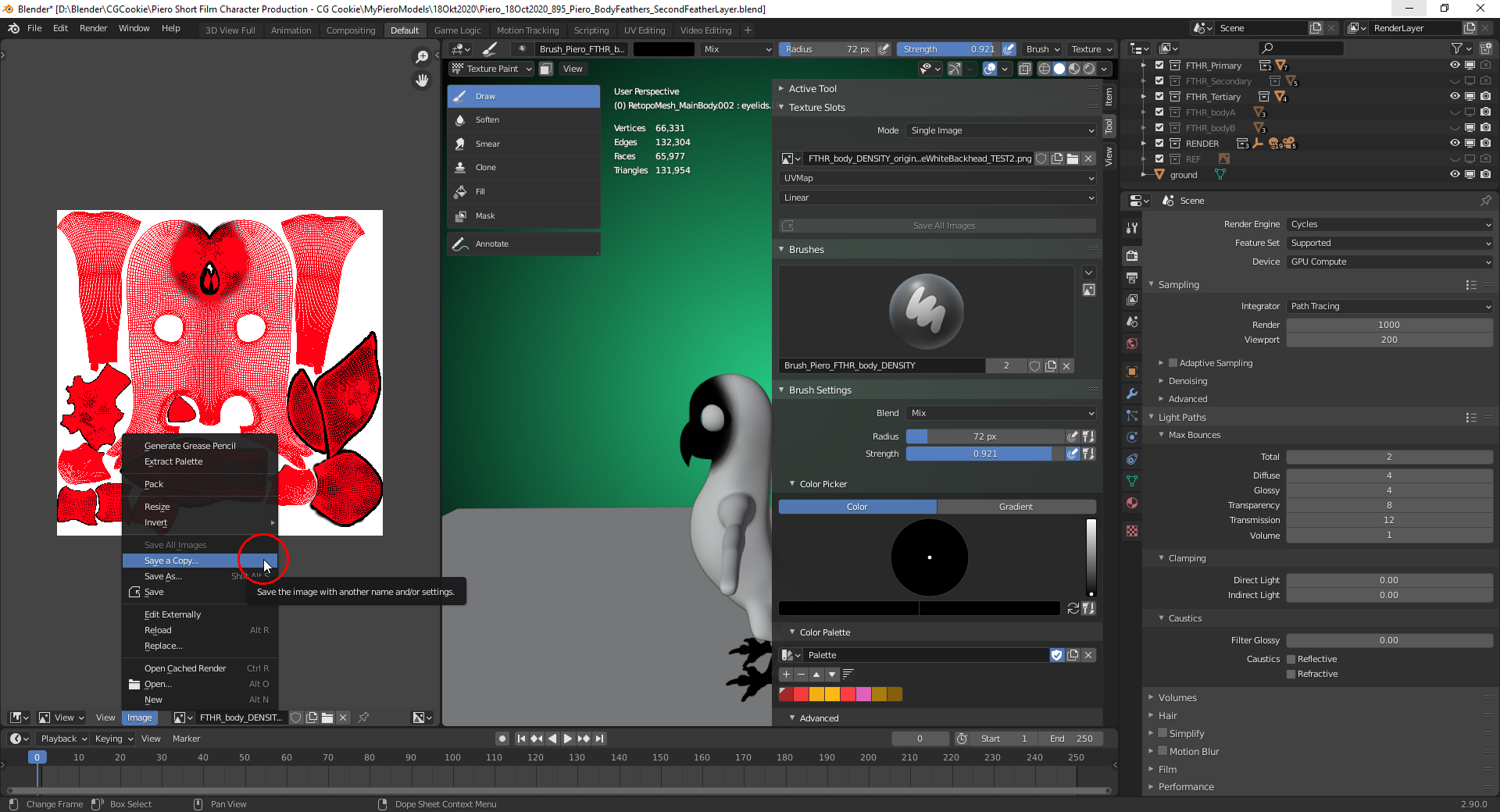
Now you can load that newly created file into a new "Texture Paint Slot" which will automatically be named with the copied "Image File Name" so that you need to remove the file ending (for example ".png") in order to indicate that this is the "Texture Paint Slot" linking to an "Image File" but not that file itself!