The "Project Paint" panel of Blender 2.66.1:

The settings of this panel are in Blender 2.90 in the "Properties Panel" on the right side in the "Options Panel":

So far, I couldn't find a corresponding element for the "Project Paint" checkbox of Blender 2.66.1 but you can use ALT + LEFT CLICK for selecting one face and SHIFT + ALT + LEFT CLICK for selecting multiple faces that you want to paint on. Activating "Wireframe" in the "Overlays" menu box helps you to find the face for painting on:
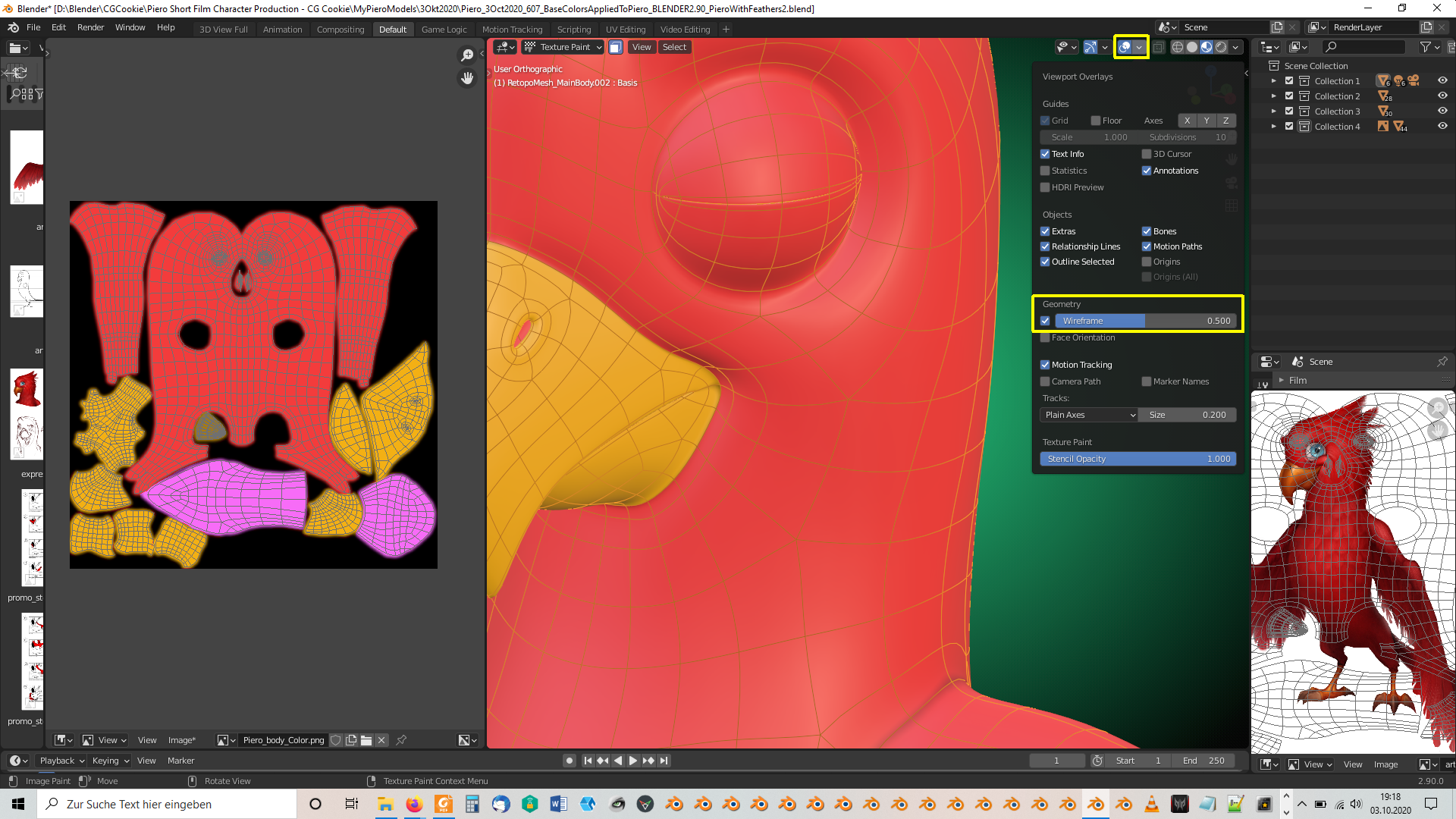
This way, you can get sharp edges between two areas of different color, in case you need it.
The "Color Picker" in Blender 2.90 (I didn't check this for ealier versions) does a gamma correction or not depending on the "Color Model" you have selected according to the "Blender Manual" here:
In Blender, the Hex and HSV/HSL values are automatically Gamma corrected; however, for the RGB values, they are in Scene Linear color space, and are therefore not gamma corrected. For more information, see the Color Management and Exposure page.